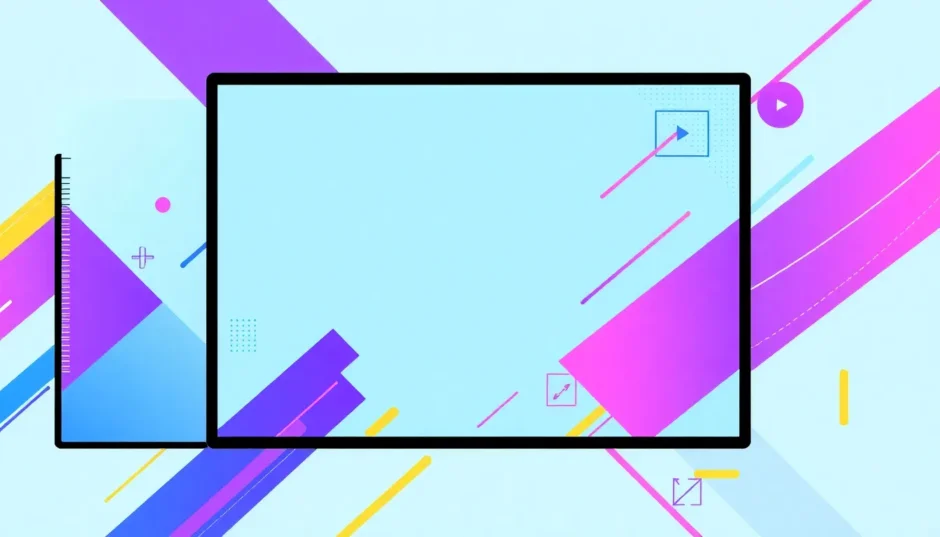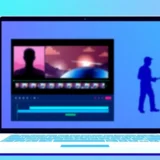Have you ever visited a YouTube channel and immediately felt drawn in by the beautiful, professional-looking banner at the top? That first impression matters more than you might think! Your YouTube channel banner is like the front door to your content house – it welcomes visitors and gives them a taste of what your channel is all about.
Getting the right YouTube banner size is crucial because people watch YouTube on so many different devices these days. From phones to tablets to computers and smart TVs, your banner needs to look good everywhere. If you get the size wrong, parts of your banner might get cut off or look strange on certain screens.
Understanding YouTube Banner Dimensions Across Devices
When we talk about YouTube banner size, we’re referring to the specific measurements that work best across all viewing platforms. The magic numbers you need to remember are 2560 pixels wide by 1440 pixels tall. This is the complete YouTube banner size that will ensure your channel art looks crisp and professional no matter where it’s being viewed.
But here’s the tricky part – different devices show different portions of your banner! On a desktop computer, viewers will see a section that’s 2560 × 423 pixels. Tablet users will see about 1855 × 423 pixels, while mobile phone viewers see an even narrower section of 1546 × 423 pixels. Television screens are the only devices that display the full YouTube banner size of 2560 × 1440 pixels.
This means you need to be smart about how you design your banner. Keep all the important elements – like your channel name, logo, and key messages – in the center “safe zone” that will be visible on all devices.
The Importance of Aspect Ratio in YouTube Banners
Beyond just the pixel dimensions, the aspect ratio of your YouTube banner size matters tremendously. The standard aspect ratio for YouTube banners is 16:9, which means the width is proportional to the height in a specific way that works well with most screens.
If you ignore the aspect ratio when creating your banner, you might end up with black bars on the sides of your image, or worse, important parts of your design might get cropped out. This is why paying attention to both the YouTube banner size and aspect ratio is so important for creating professional-looking channel art.
Creating Perfect YouTube Banners with CapCut
Now that you understand the importance of getting the YouTube banner size right, let’s talk about how you can easily create stunning banners even if you’re not a design expert. This is where CapCut comes in handy!
CapCut — Your all-in-one video & photo editing powerhouse! Experience AI auto-editing, realistic effects, a huge template library, and AI audio transformation. Easily create professional masterpieces and social media viral hits. Available on Desktop, Web, and Mobile App.

Download App | Sign Up for Free
Step-by-Step Guide to Resizing Your Banner
Creating the perfect YouTube banner size with CapCut is surprisingly simple. First, you’ll need to visit the CapCut website and create an account if you don’t already have one. The signup process is quick and free – you can use your email, or sign in with Facebook, Google, or TikTok.
Once you’re logged in, click “Create new” to start your project. Then upload your image from your computer, Google Drive, or Dropbox. Don’t worry if your image isn’t the right YouTube banner size yet – that’s what we’ll fix next!
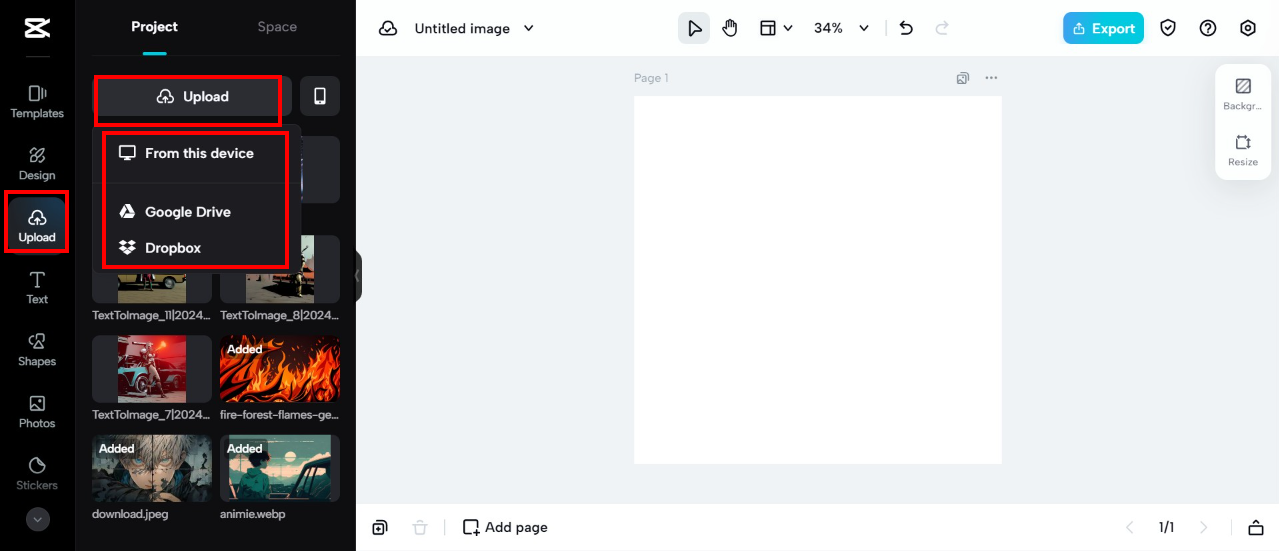
After uploading your image, select it and look for the resize option in the right toolbar. Here you can input the exact YouTube banner size dimensions: 2560 for width and 1440 for height. CapCut also offers preset sizes if you prefer not to type in the numbers manually.
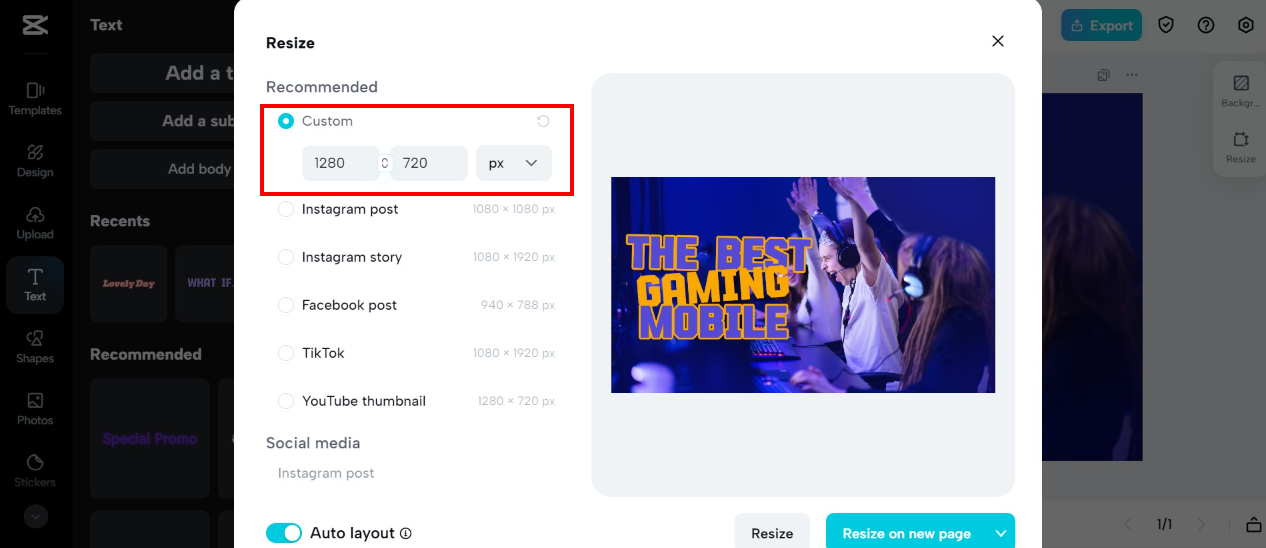
Enhancing Your Banner Design
Once you have the right YouTube banner size, you might want to make your banner more attractive and engaging. CapCut offers numerous editing tools to help you do just that. You can remove backgrounds, adjust colors and brightness, apply filters, and much more.
The left toolbar lets you add text, stickers, and even generate AI images to make your banner truly unique. These extra touches can transform a simple image into eye-catching channel art that represents your brand perfectly.
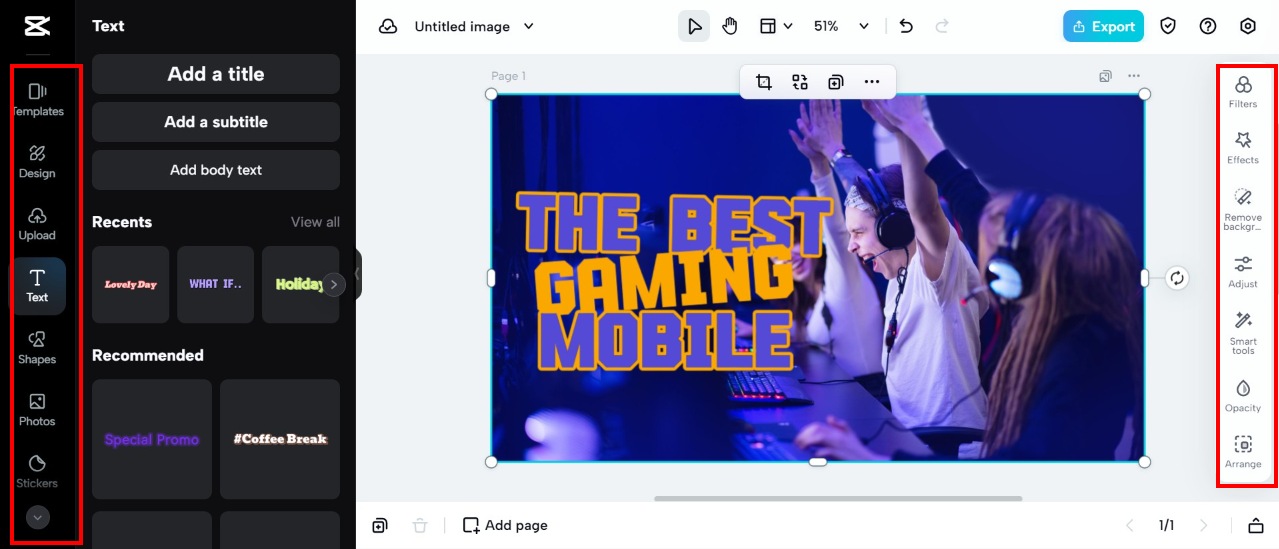
When you’re happy with your design, simply click the export button. You can choose your preferred format and quality settings before downloading your perfectly sized YouTube banner or sharing it directly to social media.
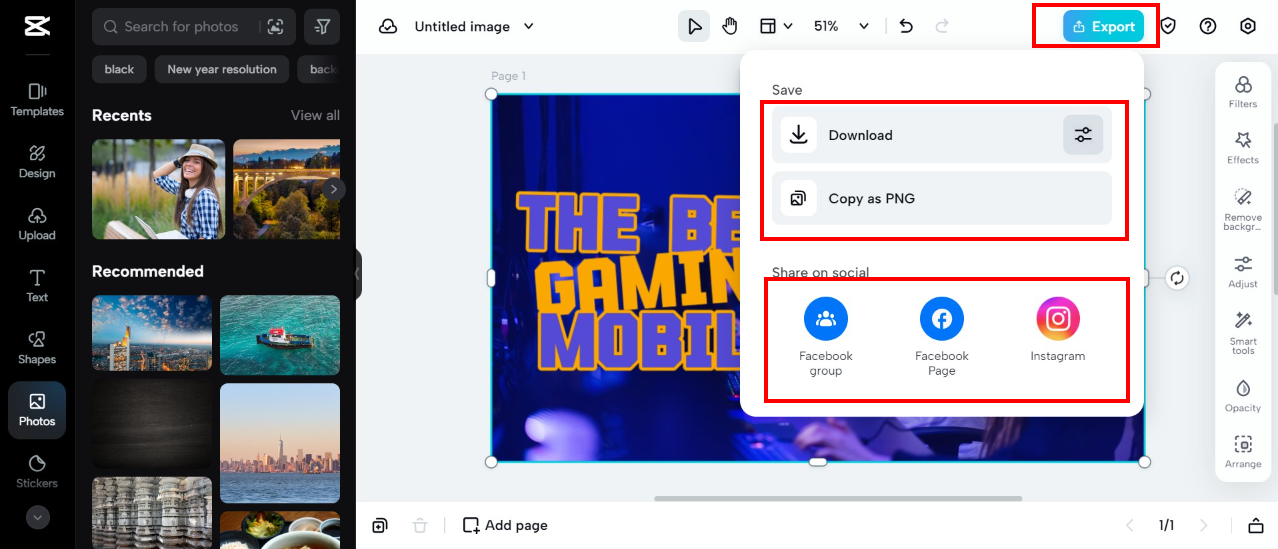
Advanced Banner Creation Techniques
CapCut offers more than just basic resizing tools. Whether you’re a beginner or looking to create more advanced designs, these features can help you make the most of your YouTube banner size and create truly professional results.
Using Templates for Different Channel Types
If you’re not sure where to start with your design, CapCut’s template library is a great resource. They offer pre-designed templates for various categories like gaming, cooking, beauty, and more. These templates are already optimized for the correct YouTube banner size, so you can simply customize them with your own text and images.
This approach saves time and ensures your banner looks professionally designed, even if you have no design experience.
Creating Engaging Clickable Banners
As a content creator, you know how important it is to attract viewers’ attention. With CapCut, you can create banners that not only have the perfect YouTube banner size but also feature engaging elements that encourage clicks. Add compelling text, attractive stickers, and special effects to make your banner stand out from the crowd.
Showing Transformations with Before/After Images
If your channel focuses on transformations – whether fitness journeys, makeup tutorials, home renovations, or any other type of change – CapCut lets you create compelling before-and-after images. By merging two images into one banner with the correct YouTube banner size, you can visually demonstrate progress and inspire your audience.
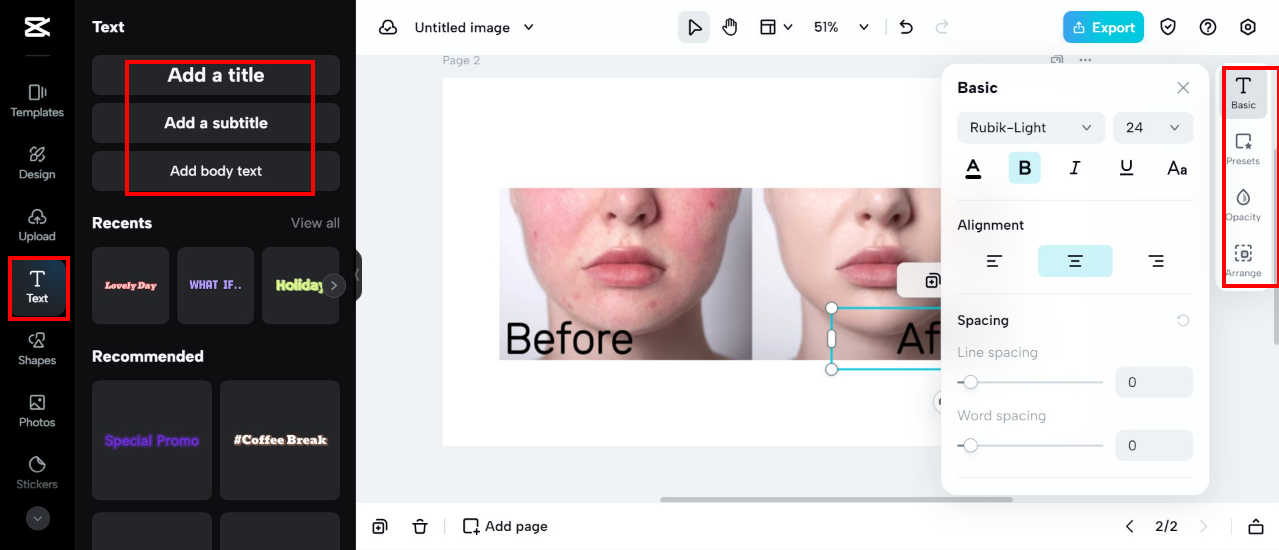
Professional Background Replacement
Sometimes you have a great photo but the background doesn’t work for your channel art. With CapCut’s AI-powered background removal tool, you can easily replace distracting or unprofessional backgrounds with something more suitable. This means you can create professional-looking banners without needing to retake photos or find a perfect shooting location.
Pro Tips for Outstanding YouTube Banners
Creating a banner with the correct YouTube banner size is just the beginning. Here are some additional tips to make your channel art truly effective:
Include Branding Elements
Your banner is prime real estate for branding. Make sure to include your channel name and logo in the central safe area where they’ll be visible on all devices. This helps with brand recognition and makes your channel look more professional.
Use Visual Elements to Highlight Information
Strategic use of stickers, icons, and text can draw attention to important information like new series, special events, or subscription reminders. CapCut offers an extensive library of visual elements that can enhance your message without cluttering your design.
Encourage Viewer Engagement
Subtle reminders to like, subscribe, and comment can be incorporated into your banner design. These gentle prompts can increase engagement without being overly pushy or salesy.
Share Inspirational Messages
Consider adding a meaningful quote or inspirational message that aligns with your channel’s content. This can create an emotional connection with viewers and give them a sense of what your channel represents.
CapCut — Your all-in-one video & photo editing powerhouse! Experience AI auto-editing, realistic effects, a huge template library, and AI audio transformation. Easily create professional masterpieces and social media viral hits. Available on Desktop, Web, and Mobile App.

Download App | Sign Up for Free
Common Questions About YouTube Banner Size
What exactly is the perfect YouTube banner size?
The ideal YouTube banner size is 2560 pixels wide by 1440 pixels tall. This dimensions ensure your banner looks sharp on all devices, though different devices will show different portions of this full image.
How can I fix a banner with the wrong size?
If your current banner doesn’t have the correct YouTube banner size, you can use CapCut’s resize tool to adjust it. Simply upload your image, enter the correct dimensions (2560×1440 pixels), and CapCut will resize it without losing quality.
Why does my YouTube banner appear blurry?
Blurry banners usually result from using images that are too small or low resolution. When YouTube stretches a small image to fit the required YouTube banner size, it becomes pixelated. Always start with high-quality images and resize them properly using tools like CapCut.
Is CapCut really free to use?
Yes! CapCut is completely free, with no hidden costs. You can access all its features, including the resize tool, editing options, and export capabilities without paying anything.
How often should I update my YouTube banner?
There’s no set rule, but it’s good practice to update your banner when you have new content to promote, during special events or holidays, or if you rebrand your channel. Some creators change their banners seasonally, while others keep the same design for years. The key is to keep it fresh and relevant to your current content.
Getting the YouTube banner size right is essential for creating a professional-looking channel that attracts and retains viewers. With tools like CapCut, even beginners can create stunning, perfectly sized banners that look great on all devices. So why not give it a try and see how much better your channel can look with the right YouTube banner size?
Some images courtesy of CapCut
 TOOL HUNTER
TOOL HUNTER