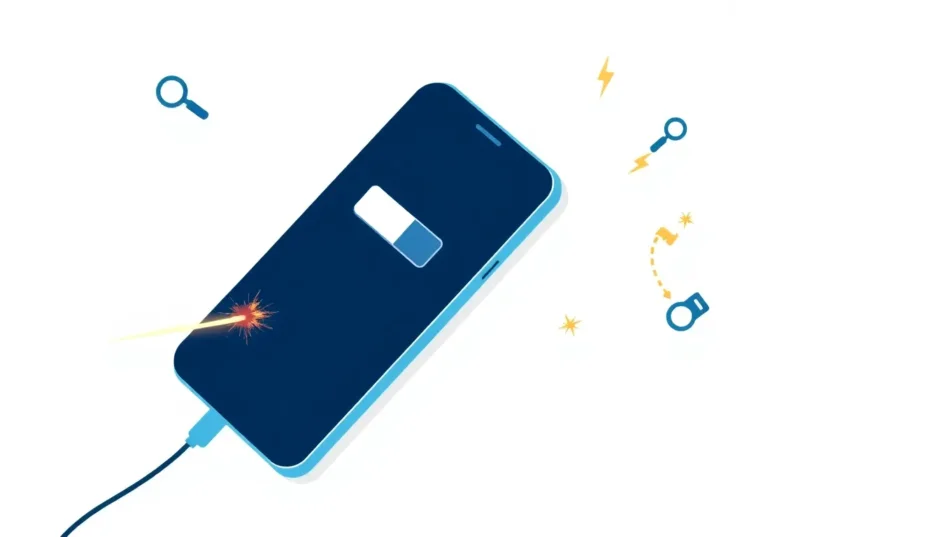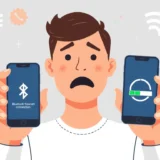Have you ever experienced that moment when you plug in your iPhone, see the charging symbol appear, and breathe a sigh of relief – only to check back later and discover your battery percentage hasn’t budged at all? It’s one of those modern frustrations that can leave you feeling completely helpless, especially when you’re counting on your device for important calls, navigation, or just staying connected.
This phenomenon, commonly described as “iPhone says it’s charging but it’s not,” affects countless users worldwide. The confusion stems from your device displaying all the visual cues of normal charging while the actual battery level remains stubbornly unchanged. Sometimes you might even notice your iPhone says it’s charging but battery going down, which adds another layer of concern to an already puzzling situation.
Understanding Why Your iPhone Says It’s Charging But Isn’t
When your iPhone indicates it’s charging but the battery percentage doesn’t increase, you’re dealing with what technicians call a “false charging” scenario. The device shows the familiar charging icon and may even display the lightning bolt symbol, yet no actual power transfer occurs. This iPhone not charging when plugged in situation can stem from various causes, ranging from simple connection issues to more complex software problems.
Several factors commonly contribute to this misleading charging behavior. Physical obstructions in the charging port represent one of the most frequent culprits. Even tiny amounts of lint or debris accumulated over time can prevent the charging cable from making proper contact with your device’s internal connectors. This partial connection might be enough to trigger the charging indicator while insufficient for actual power transfer.
Another prevalent issue involves charging accessories. While third-party cables and adapters offer convenience and cost savings, they sometimes lack the precise engineering of Apple-certified products. These compatibility issues can result in inconsistent charging performance, where your iPhone says it’s charging but won’t turn on properly or fails to gain battery percentage despite appearing to charge.
Temperature sensitivity represents another factor many users overlook. iPhones incorporate sophisticated thermal protection systems that automatically pause charging when the device exceeds safe operating temperatures. If you’re using your iPhone intensively while charging or leaving it in warm environments, this safety feature might activate, creating a situation where your phone says its charging but it’s not actually receiving power.
Battery degradation over time also plays a significant role. As iPhone batteries age through regular charge cycles, their capacity naturally diminishes. An older battery might appear to charge normally initially but struggle to maintain or increase its charge level, particularly if multiple applications are running simultaneously.
Software glitches round out the common causes. Occasionally, iOS updates or app conflicts can disrupt the normal charging process. These software-related issues might cause your iPhone to misreport its charging status or interfere with power management systems.
Initial Troubleshooting: Four Essential Checks
Before diving into complex solutions, start with these fundamental checks that address the most common causes of charging problems. These steps require no technical expertise and often resolve the issue quickly.
Inspect and Clean Your Charging Port
Over months or years of daily use, your iPhone’s charging port inevitably collects pocket lint, dust, and other microscopic debris. This accumulation can create a physical barrier that prevents your charging cable from seating properly. The result is often a partial connection that triggers the charging indicator without enabling actual power transfer.
To address this, first power off your iPhone for safety. Then, using a bright light source, carefully examine the charging port for any visible debris. Avoid using metal objects like paper clips for cleaning, as these can damage the delicate pins inside the port. Instead, use a dry, soft-bristled brush or a can of compressed air to gently dislodge any particles. For stubborn debris, a wooden or plastic toothpick can be carefully used around the edges of the port.
Evaluate Your Charging Cable and Adapter
Charging accessories experience significant wear and tear through daily use. Fraying cables, bent connectors, or damaged adapters can all contribute to charging inconsistencies. The issue of iPhone says it’s charging but it’s not frequently traces back to accessory problems rather than the device itself.
Begin by visually inspecting your charging cable for any signs of damage. Look for frayed areas, bent connectors, or loose joints. Try using a different cable to see if the problem persists. Similarly, test with an alternative power adapter or USB port. If you’re using third-party accessories, try switching to Apple-certified equivalents, as compatibility issues sometimes cause charging irregularities.

Monitor Your iPhone’s Temperature
iPhones incorporate sophisticated thermal protection mechanisms designed to preserve battery health. When your device detects internal temperatures outside the safe operating range, it may automatically pause charging until conditions normalize. This protective feature explains why sometimes your iPhone says it’s charging but isn’t actually increasing its battery level.
If your iPhone feels unusually warm to the touch, move it to a cooler environment away from direct sunlight or heat sources. Avoid using processor-intensive applications or games while charging, as these can significantly increase internal temperatures. Also, remove any protective cases that might be trapping heat around your device. In cases where my phone says its charging but it’s not, temperature issues often prove to be the underlying cause.
Assess Your Battery Health
All rechargeable batteries gradually lose capacity over time through natural chemical aging. Apple provides built-in tools to monitor this degradation, helping you determine whether your charging issues relate to battery health.
Navigate to Settings > Battery > Battery Health & Charging to check your battery’s maximum capacity. This percentage indicates your battery’s current capacity compared to when it was new. Generally, when maximum capacity falls below 80%, you might notice significantly reduced performance and charging irregularities. If your battery health is substantially degraded, professional replacement often resolves charging inconsistencies.
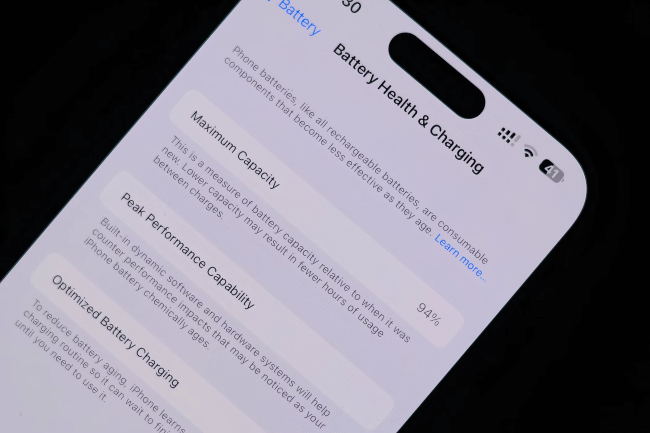
Advanced Solutions for Persistent Charging Issues
When basic troubleshooting doesn’t resolve your charging concerns, these advanced methods address deeper software and system issues that might be interfering with normal charging operations.
Manage Background App Refresh
Background App Refresh allows applications to update their content even when you’re not actively using them. While convenient, this feature can significantly impact battery life, particularly if multiple apps refresh simultaneously. In some cases, background activity consumes more power than your charger provides, creating a net power loss despite the charging indication.
To manage this feature, navigate to Settings > General > Background App Refresh. Here, you can disable the feature entirely or selectively for specific applications. Many users find that limiting background refresh for non-essential apps resolves charging inconsistencies, especially when dealing with iPhone not charging when plugged in scenarios.
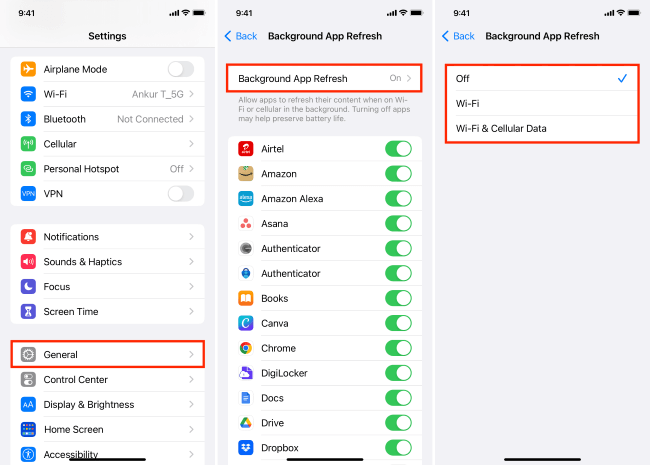
Perform a Force Restart
Software glitches sometimes cause iPhones to misreport charging status or experience charging interruptions. A force restart clears temporary system errors and refreshes iOS without affecting your personal data, making it an excellent first step for software-related charging issues.
The specific method varies by iPhone model:
For iPhone 8 and later models, including iPhone X, iPhone 11, iPhone 12, iPhone 13, iPhone 14, iPhone 15, and iPhone 16: Quickly press and release the Volume Up button, then quickly press and release the Volume Down button. Finally, press and hold the Side button until the Apple logo appears.
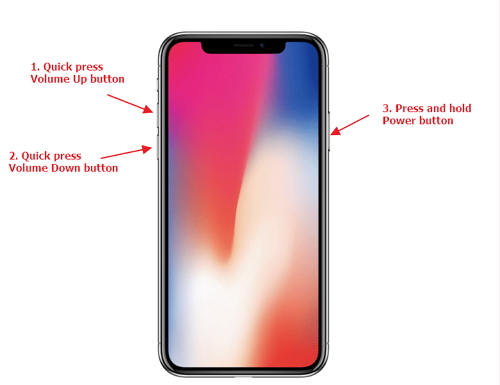
For iPhone 7 and iPhone 7 Plus: Simultaneously press and hold both the Side button and Volume Down button until the Apple logo appears.
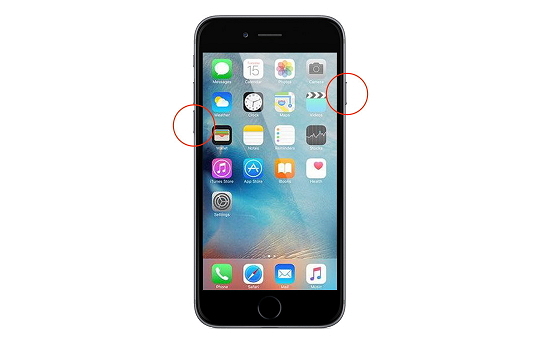
For iPhone 6s and earlier models: Press and hold both the Home button and the Top (or Side) button until the Apple logo appears.
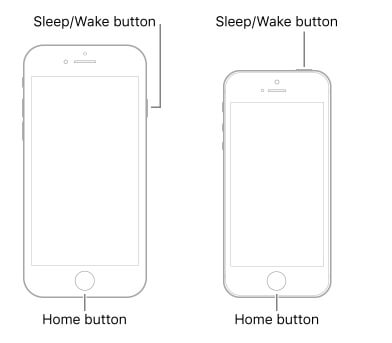
After your iPhone restarts, attempt charging again to see if the issue resolves.
Update Your iOS Version
Apple regularly releases iOS updates that include bug fixes, performance improvements, and compatibility enhancements. Sometimes, charging irregularities stem from known software issues that subsequent updates address. Ensuring your iPhone runs the latest iOS version can resolve charging problems related to software bugs.
Before updating, connect to a stable Wi-Fi network and ensure your device has adequate battery level (at least 50% recommended). Navigate to Settings > General > Software Update to check for available updates. If an update is available, follow the on-screen instructions to install it. After updating, monitor whether your charging issues persist.
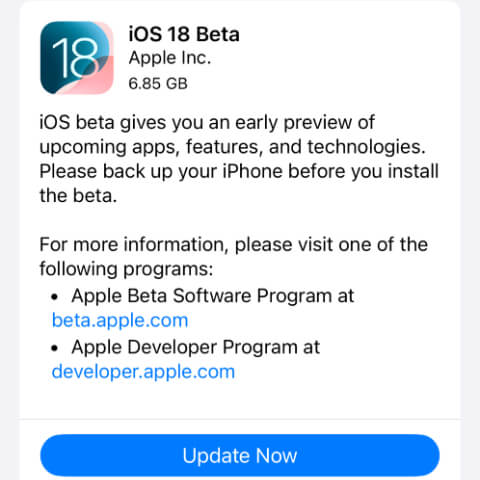
Address System Glitches with Specialized Tools
When standard troubleshooting methods fail to resolve charging problems, specialized iOS repair tools like iMyFone Fixppo offer advanced solutions for deeper system issues. These tools can address software corruption, system conflicts, and other complex problems that might cause your iPhone says it’s charging but it’s not to occur.
iMyFone Fixppo.Downgrade iOS 26 to 18 or upgrade to iOS 26, no jailbreak.Repair 150+ iOS/iPadOS/tvOS system issues like stuck on Apple logo, boot loop, black screen without losing data.Free enter/exit Recovery Mode on iPhone and iPad with one-click.Factory reset iPhone/iPad/Apple TV without passcode/iTunes/Finder.Back up and restore iPhone data without iTunes/iCloud.Fix various iOS bugs at home for you to smoothly use your device.Support all iOS versions and devices including iOS 26/18 and iPhone 17.Fixppo only performs system repair with the user’s permission.

Check More Details | Download Now! | Check All Deals
Using Fixppo involves a straightforward process:
First, download and install the application on your computer, then launch it and connect your iPhone using a USB cable. Select “Standard Mode” from the main interface – this option fixes most iOS issues without causing data loss.
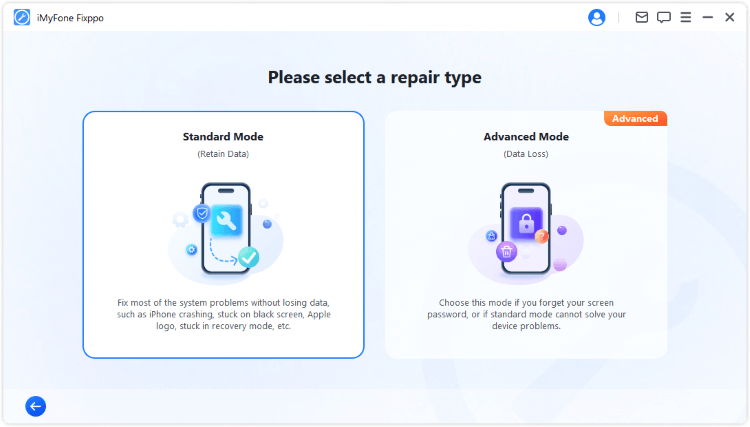
The software will automatically detect your device model and appropriate firmware. Click “Download” to acquire the necessary firmware package for repairing your system.
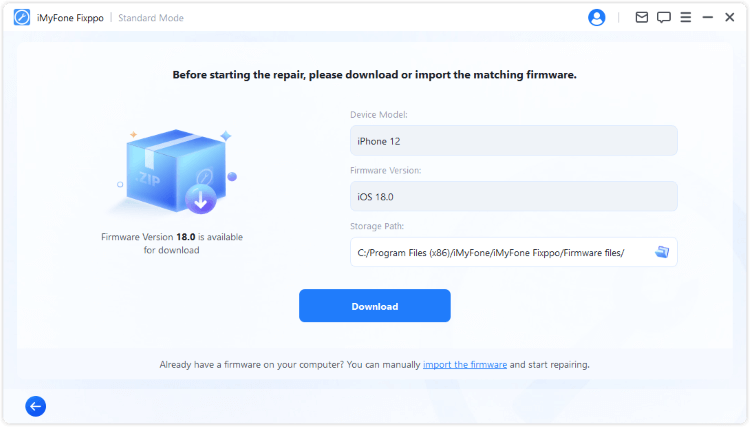
Once the download completes, click “Start Standard Repair” to initiate the repair process. The tool will automatically address system issues affecting your charging functionality.
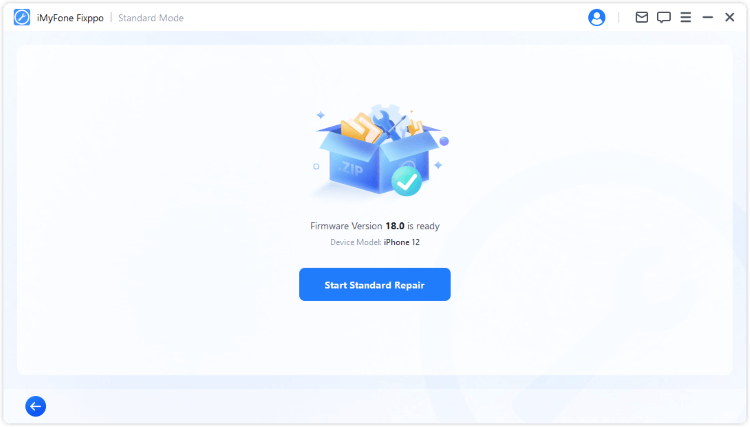
After completion, your iPhone will restart automatically. Test the charging function to verify whether the issue resolves.
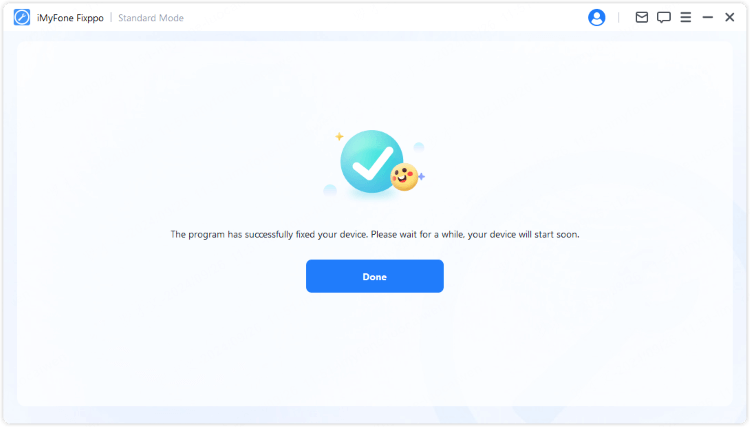
Restore Your iPhone via iTunes
When all other methods fail, restoring your iPhone through iTunes represents a comprehensive solution that addresses deep-seated software issues. This process completely erases and reinstalls iOS, eliminating any software corruption that might interfere with normal charging operations. Important note: This method erases all content and settings, so ensure you have a recent backup before proceeding.
Begin by connecting your iPhone to a computer with the latest iTunes version installed. Open iTunes and select your device when it appears. Navigate to the Summary tab and click “Restore iPhone.” Follow the prompts to complete the restoration process, then restore your data from backup.
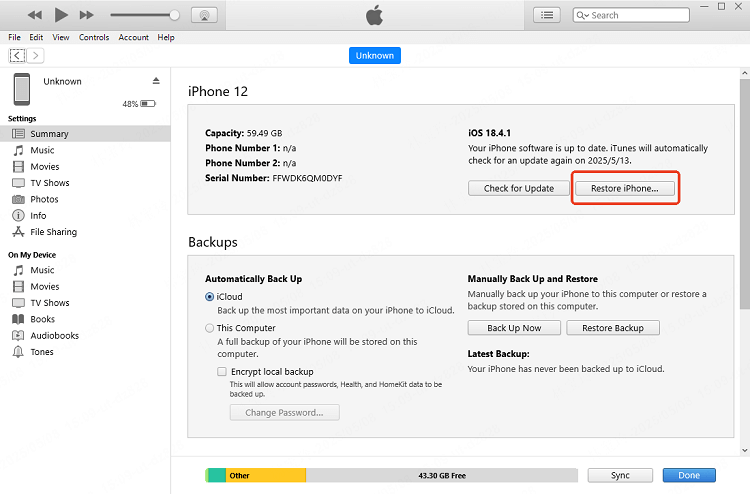
Preventing Future Charging Issues
Beyond resolving existing problems, adopting proper charging habits can help prevent future occurrences of iPhone says it’s charging but it’s not scenarios. Regular maintenance extends beyond immediate troubleshooting to encompass long-term device care.
Establish a consistent charging routine that avoids letting your battery completely drain before recharging. Modern lithium-ion batteries perform best with partial rather than full discharge cycles. Additionally, occasionally cleaning your charging port prevents debris accumulation that might interfere with connection quality.
Invest in quality charging accessories from reputable manufacturers. While third-party options often cost less, Apple-certified accessories ensure compatibility and safety standards. Regularly inspect cables and adapters for wear and replace them at the first sign of damage.
Monitor your iPhone’s temperature during charging and usage. Avoid exposing your device to extreme temperatures, and remove protective cases during extended charging sessions if you notice heat buildup. Also, consider enabling Optimized Battery Charging in Settings > Battery > Battery Health & Charging. This feature learns your daily routine to complete charging past 80% only when needed, reducing battery aging.
iMyFone Fixppo.Downgrade iOS 26 to 18 or upgrade to iOS 26, no jailbreak.Repair 150+ iOS/iPadOS/tvOS system issues like stuck on Apple logo, boot loop, black screen without losing data.Free enter/exit Recovery Mode on iPhone and iPad with one-click.Factory reset iPhone/iPad/Apple TV without passcode/iTunes/Finder.Back up and restore iPhone data without iTunes/iCloud.Fix various iOS bugs at home for you to smoothly use your device.Support all iOS versions and devices including iOS 26/18 and iPhone 17.Fixppo only performs system repair with the user’s permission.

Check More Details | Download Now! | Check All Deals
When to Seek Professional Assistance
If you’ve exhausted all troubleshooting options and your iPhone continues displaying charging indicators without actual battery increase, professional assistance might be necessary. Apple’s official support channels offer diagnostic services to identify hardware issues beyond user-repairable scope.
Visit an Apple Store or authorized service provider if your iPhone exhibits any of the following: visible physical damage to the charging port, persistent overheating during normal use, swollen battery casing, or if multiple charging cables fail to work with your device. These symptoms often indicate hardware problems requiring professional repair.
Before seeking service, document when the issue occurs, what troubleshooting steps you’ve attempted, and whether the problem is consistent or intermittent. This information helps technicians diagnose your device more efficiently.
Final Thoughts
Dealing with an iPhone that says it’s charging but isn’t can be incredibly frustrating, particularly when you rely on your device throughout the day. The solutions outlined above address the most common causes, from simple connection issues to complex software glitches. By methodically working through these troubleshooting steps, most users can resolve their charging problems without professional intervention.
Remember that persistence pays off when addressing charging inconsistencies. What begins as a simple cable inspection might reveal deeper system issues requiring advanced solutions. Tools like iMyFone Fixppo provide powerful options for addressing software-related charging problems that resist conventional troubleshooting.
With proper care and maintenance, your iPhone should provide reliable charging performance throughout its lifespan. Regular attention to charging accessories, software updates, and battery health helps prevent many common charging issues before they disrupt your daily routine.
Some images in this article are sourced from iMyFone.
 TOOL HUNTER
TOOL HUNTER