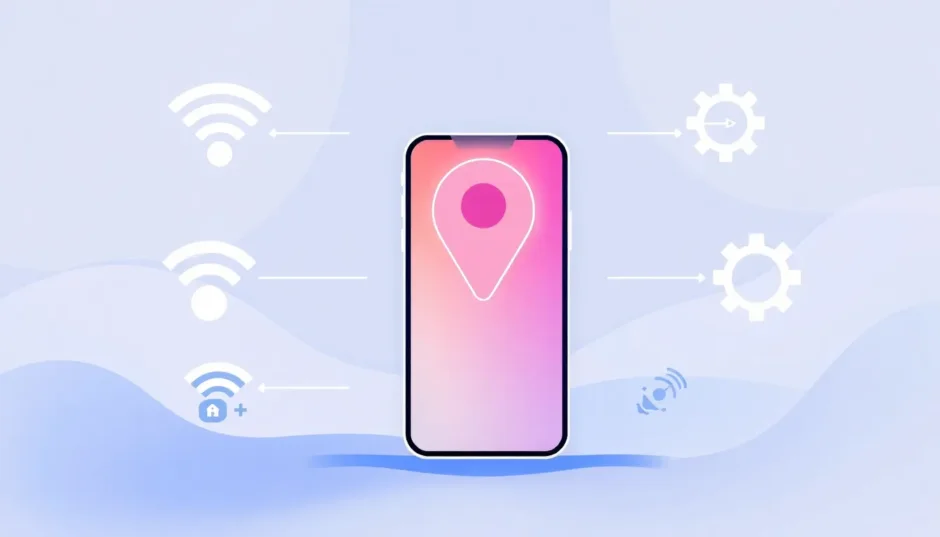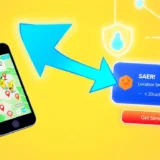Have you ever been trying to find a friend or family member using your iPhone, only to be met with a confusing “No Location Found” message? It’s one of those modern frustrations that can leave you scratching your head. Whether you’re coordinating a meetup or just checking on someone’s safety, that little notification can be seriously annoying.
The thing is, there are actually several different location-related messages you might encounter on your iPhone, and they don’t all mean the same thing. Understanding what each one means is the first step toward fixing the problem.
Table of Contents
- What Does “No Location Found” Mean on iPhone?
- Common Reasons for iPhone No Location Found Errors
- How to Fix No Location Found on iPhone
- Understanding “Location Not Available” on iPhone
- Why You Might See Location Not Available
- No Location Found vs Location Not Available: What’s the Difference?
- Advanced Solution: Taking Control of Your Location
- Frequently Asked Questions
- When Professional Location Tools Make Sense
- Final Thoughts on Location Issues
What Does “No Location Found” Mean on iPhone?
When your iPhone displays “No Location Found,” it essentially means the device can’t determine where the person you’re trying to locate currently is. This message typically appears when you’re using Apple’s Find My app or trying to share locations through iMessage.
The “no location found” message doesn’t necessarily mean anything is permanently broken. More often than not, it’s a temporary glitch or connectivity issue preventing location data from being transmitted properly.
So why does it say no location found? There are several common scenarios where you might encounter this message. The other person’s iPhone might be turned off completely, or the battery might have died. They could be in an area with absolutely no cellular service or Wi-Fi connection. Sometimes, they might have accidentally enabled Airplane Mode, which disables all wireless communications.
Location Services might be disabled on their device, either globally or specifically for the Find My app. There could be a temporary software glitch affecting location tracking. They might be using a VPN that’s interfering with location detection. Or their date and time settings might be incorrect, which can surprisingly affect location services.
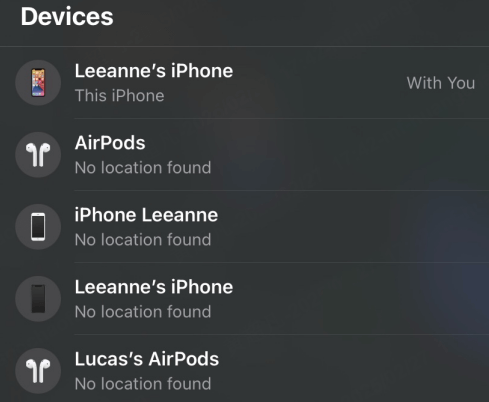
Common Reasons for iPhone No Location Found Errors
Understanding the specific reasons behind location errors can help you troubleshoot more effectively. Here are the most common culprits when you encounter iphone no location found messages.
Connectivity Issues: This is probably the most frequent cause. Location services rely on either cellular data or Wi-Fi to transmit location information. If the person you’re trying to locate has no internet connection, their device can’t send location updates. This could be because they’re in a basement, rural area with poor coverage, or simply have their cellular data turned off.
Device Power Status: If someone’s iPhone has run out of battery or is completely powered off, you’ll definitely see a “no location found” message. The device needs power to transmit its location, so a dead battery means no location updates.
Airplane Mode: When Airplane Mode is enabled, it disables all wireless radios – cellular, Wi-Fi, and Bluetooth. This means the device can’t communicate its location to Apple’s servers, resulting in location not found errors.
Outdated iOS Version: Software bugs in older versions of iOS can sometimes interfere with location services. Apple regularly releases updates that fix these kinds of issues, so running an outdated operating system might be the problem.
Location Services Disabled: If the person has turned off Location Services entirely, or specifically disabled it for the Find My app, their location won’t be available to share. This is a privacy setting that users can control.
iCloud Sign-In Issues: If someone has signed out of their iCloud account, or there’s an authentication problem, location sharing through Find My won’t work properly since it relies on iCloud services.
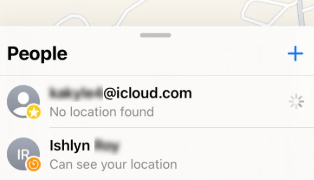
How to Fix No Location Found on iPhone
When you’re dealing with find my iphone no location found issues, there are several troubleshooting steps you can try. Start with the simple solutions first before moving to more involved fixes.
Check the Internet Connection: This might seem obvious, but it’s often overlooked. If you’re the one trying to share your location, make sure you have a stable internet connection. Try switching between Wi-Fi and cellular data to see if that resolves the issue. If you’re on Wi-Fi, try forgetting the network and reconnecting, or restarting your router.
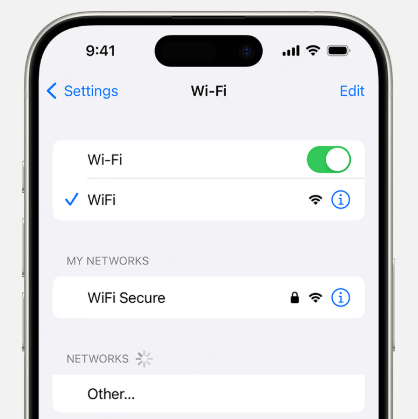
Restart Your iPhone: The classic “turn it off and on again” solution works surprisingly often for location issues. Restarting your iPhone can clear temporary software glitches that might be interfering with location services. It resets all the location-related systems – GPS, Wi-Fi positioning, and cellular triangulation.
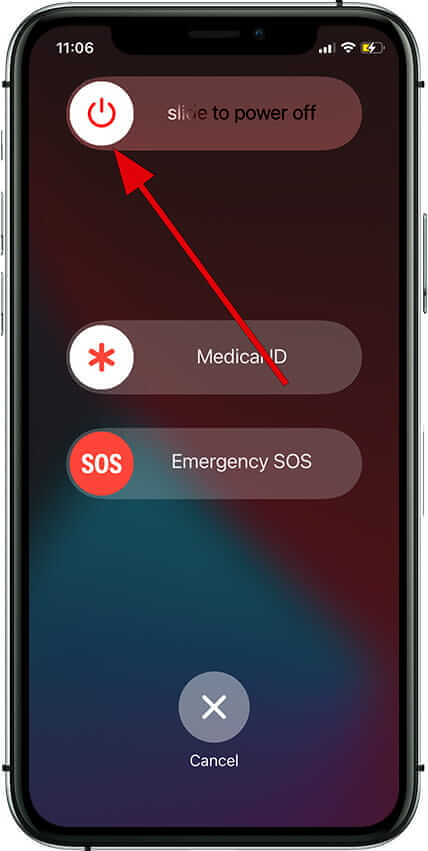
Toggle Airplane Mode: Sometimes simply turning Airplane Mode on and off can reset your network connections and resolve location issues. Go to Settings and tap the Airplane Mode toggle to turn it on, wait about 15 seconds, then turn it off again. This can refresh your connection to cellular networks and GPS systems.
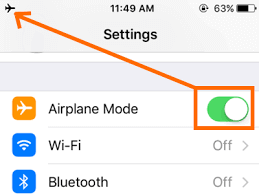
Check Location Services Settings: Make sure Location Services are enabled globally and specifically for Find My. Go to Settings > Privacy & Security > Location Services and ensure the toggle is green. Then scroll down to Find My and make sure it’s set to “While Using the App” or “Always,” depending on your preferences.
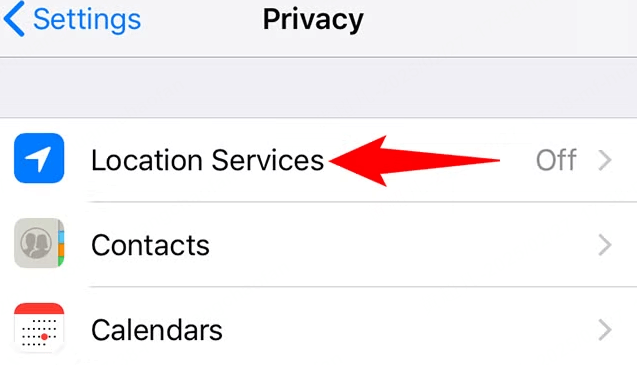
Sign Out and Back Into iCloud: This can refresh your iCloud connection and resolve authentication issues that might be preventing location sharing. Go to Settings > [Your Name] > Sign Out (but make sure you have a backup first), then sign back in after a few minutes.
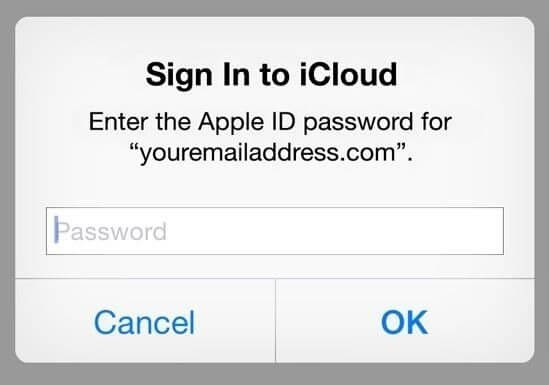
Update Your iOS: Software updates often include bug fixes for location services. Go to Settings > General > Software Update to check if a newer version of iOS is available. Installing the latest update might resolve your no location found issues.
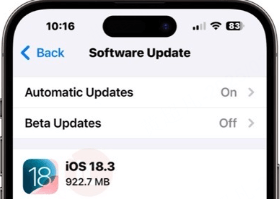
Check Date & Time Settings: Incorrect date and time settings can surprisingly interfere with location services. Go to Settings > General > Date & Time and make sure “Set Automatically” is enabled. This ensures your device’s clock is synchronized with network time.
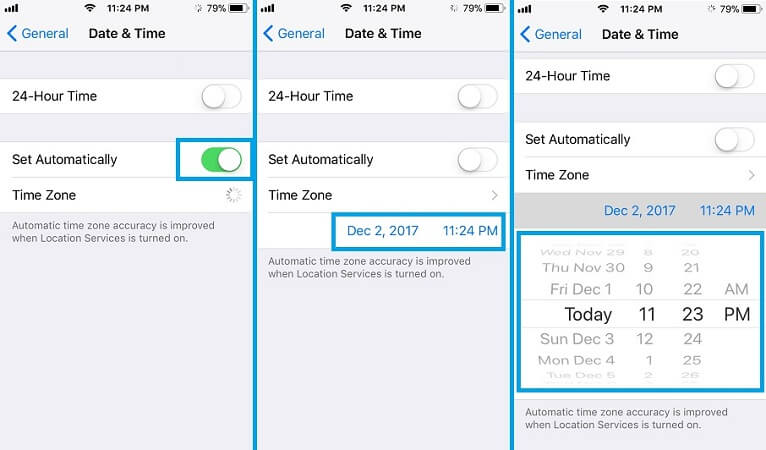
Disable Low Power Mode: Low Power Mode restricts some background activities, including location updates. If you have Low Power Mode enabled, try turning it off in Settings > Battery to see if that resolves the location sharing issue.
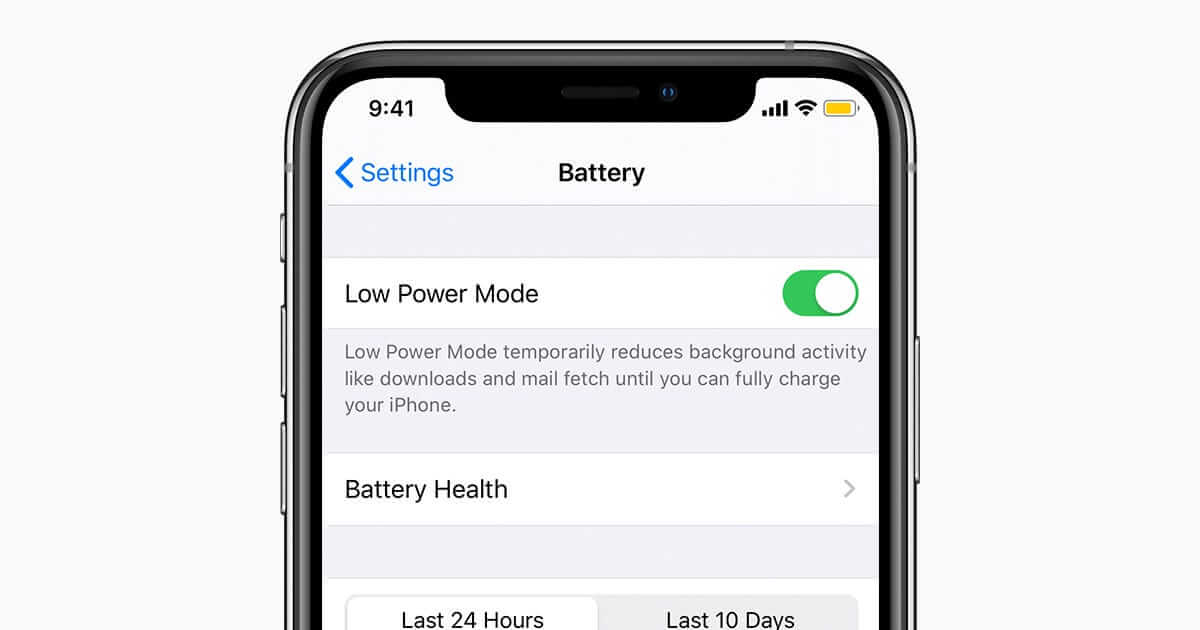
Check Apple’s System Status: Occasionally, the problem might be on Apple’s end rather than your device. Visit Apple’s System Status page to see if there are any ongoing outages with Find My or iCloud services that might be affecting location sharing.
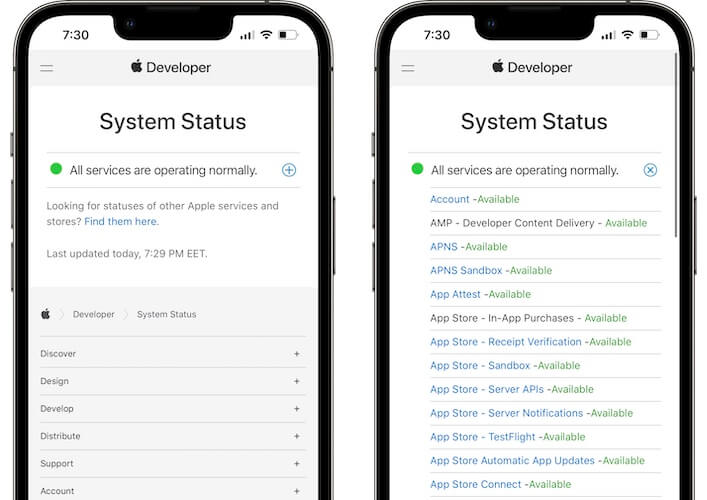
Set Your iPhone as Primary Location Device: If you use multiple Apple devices, make sure your iPhone is set as the primary device for location sharing. Open Find My, tap on the “Me” tab, and ensure “Use This iPhone as My Location” is selected.
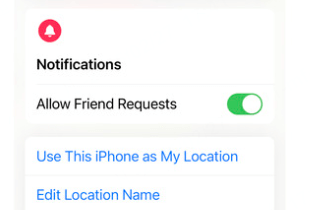
Understanding “Location Not Available” on iPhone
While “No Location Found” typically indicates a technical issue, “Location Not Available” usually means the person has intentionally stopped sharing their location. This message is more common on older iOS versions, but you might still encounter it.
When you see “Location Not Available,” it generally means the person you’re trying to locate has manually disabled location sharing for their device. They might have turned off Share My Location in their settings, or stopped sharing with you specifically through the Find My app.
This is an important distinction because “Location Not Available” typically requires the other person to take action to resume sharing, whereas “No Location Found” might be resolved through technical troubleshooting on either device.
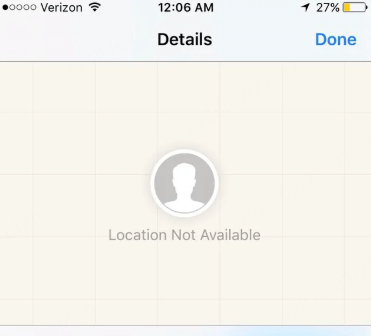
Why You Might See Location Not Available
There are several reasons why someone’s location might show as unavailable rather than simply not found. The most common reason is that the person has manually stopped sharing their location with you or with everyone. This is a privacy feature that allows users to control when their location is visible to others.
They might have disabled Location Services specifically for the Find My app while keeping it enabled for other applications. Some users set location sharing to “Only While Using the App,” which means if they’re not actively using Find My, their location won’t update.
In some cases, particularly with older iOS versions, temporary software glitches can cause the “Location Not Available” message even when the person hasn’t intentionally stopped sharing.
No Location Found vs Location Not Available: What’s the Difference?
Understanding the difference between these two messages is key to resolving the issue effectively. Here’s a quick comparison:
“No Location Found” typically indicates a technical problem – the device wants to share its location but can’t due to connectivity issues, power problems, or software glitches. The device is usually offline or experiencing technical difficulties when this message appears. This is generally a temporary issue that can be resolved through troubleshooting. It requires fixing the underlying technical problem. Common solutions include checking connections, restarting devices, or updating software. This affects both Find My and iMessage location sharing until resolved. You’ll encounter this across most iOS versions.
“Location Not Available” usually means the user has intentionally stopped sharing their location for privacy reasons. The device is typically online and functioning normally, but location access is restricted. This isn’t a temporary glitch but a deliberate user choice. It doesn’t require technical fixes, just for the user to re-enable sharing. The solution is asking the user to manually turn location sharing back on. Location sharing remains off until the user decides to reactivate it. This message appears more frequently on older iOS systems.
Advanced Solution: Taking Control of Your Location
Sometimes, you might want more control over your location than Apple’s built-in tools provide. Whether for privacy reasons, testing location-based apps, or accessing region-restricted content, having the ability to precisely manage your GPS location can be incredibly useful.
iMyFone AnyTo.Provide App version that doesn’t require a computer.Provide App version that doesn’t require a computer.1-click change GPS location on iPhone/Android without jailbreak/root.Simulate GPS movement safely. Customize routes and speeds.Precise GPS Joystick Control makes it more realistic.Work with location-based apps such as PoGo, MHN, Life360, etc. without downloading cracked version. Compatible with the latest Android 16 and iOS 26/18.AnyTo only modifies location with user authorization.
This powerful tool goes beyond basic location sharing, allowing you to set your device to any location in the world with just one click. The joystick control provides realistic movement simulation, letting you create custom routes with adjustable speeds. It works with all popular location-based apps and doesn’t require complicated jailbreaking or rooting procedures.
Frequently Asked Questions
Why does it say location not available when sharing location?This usually happens when the person you’re trying to locate has manually stopped sharing their position, doesn’t have an internet connection, or has disabled location services for Find My. The best way to check is to ask them to verify their location sharing settings.
Why does it say no location found for someone?The “no location found” message typically appears when the person’s iPhone is turned off, out of battery, or in an area with no network coverage. It can also occur if they’re using a VPN, have logged out of iCloud, or are experiencing software issues.
Does no location found mean they stopped sharing?Not necessarily. While it’s possible they’ve disabled location sharing, “no location found” is more often caused by technical issues like poor connectivity or a powered-off device. If the message persists for an extended time, they might have turned off sharing.
Does no location found mean the phone is dead?It could. If an iPhone is completely turned off or has run out of battery, you’ll likely see “no location found.” However, this message can also appear due to other issues like network problems or software glitches, so a dead battery isn’t the only possibility.
How can I make my iPhone show no location found to others?If you want your iPhone to display “no location found” to others, you can enable Airplane Mode, turn off Location Services entirely, or temporarily sign out of iCloud. Keep in mind that these actions will prevent others from seeing your location until you reverse them.
When Professional Location Tools Make Sense
While Apple’s built-in location services work well for most everyday situations, there are times when you might need more advanced control over your GPS location. This is where dedicated location-changing tools can be incredibly useful.
Maybe you’re a developer testing how your app behaves in different locations around the world. Perhaps you want to access content that’s restricted to specific regions. Or maybe you value your privacy and want more granular control over when and how your location is shared.
iMyFone AnyTo.Provide App version that doesn’t require a computer.Provide App version that doesn’t require a computer.1-click change GPS location on iPhone/Android without jailbreak/root.Simulate GPS movement safely. Customize routes and speeds.Precise GPS Joystick Control makes it more realistic.Work with location-based apps such as PoGo, MHN, Life360, etc. without downloading cracked version. Compatible with the latest Android 16 and iOS 26/18.AnyTo only modifies location with user authorization.
These tools provide a level of location control that goes far beyond what’s built into iOS. With features like route simulation and joystick control, you can create realistic location patterns that work seamlessly with popular apps.
Final Thoughts on Location Issues
Dealing with “no location found” or “location not available” messages can be frustrating, but understanding the difference between these messages is the first step toward resolution. Technical issues typically cause “no location found” errors, while “location not available” usually indicates intentional privacy settings.
Most “no location found” problems can be resolved through basic troubleshooting like checking connections, restarting devices, or updating software. If you’ve tried all the standard fixes and still encounter issues, it might be worth checking if the problem is with Apple’s services or considering whether the other person has intentionally stopped sharing their location.
For those times when you need more control over your location than Apple’s built-in tools provide, professional location-changing applications offer advanced features for precise GPS management. Whether for privacy, testing, or accessing location-specific content, these tools can provide the flexibility you need.
Remember that location sharing requires consent and respect for others’ privacy. These features are designed to keep people connected and safe, but they should always be used responsibly and with permission.
Some images in this article are sourced from iMyFone.
 TOOL HUNTER
TOOL HUNTER