Hey there! If you’re into creating content, you already know how much good audio matters. It can totally make or break your videos, podcasts, or even casual recordings. And guess what? Your iPhone is way more powerful for recording audio than you might think. Whether you’re just getting started or already creating pro-level content, mastering iPhone audio recording can seriously level up your work.
In this guide, I’ll walk you through everything—from using the simplest built-in apps to exploring powerful third-party tools that can turn your iPhone into a portable recording studio. And yes, we’ll talk a lot about CapCut, because honestly, it’s a game-changer.
Why Good Audio Recording on iPhone Really Matters
Okay, before we jump into the how-tos, let’s chat about why audio quality is such a big deal. Ever clicked away from a video because the sound was fuzzy, too quiet, or just plain annoying? Yeah, we’ve all been there. Good audio isn’t just a nice bonus—it’s essential. It keeps people engaged, makes you sound professional, and helps your message come through clearly.
Whether you’re recording a podcast, a YouTube video, voice notes, interviews, or even musical ideas, clean and crisp audio makes a huge difference. And the best part? You don’t need fancy gear to get great results. iPhones have really good built-in mics, and with the right apps and a few tips, you can produce audio that sounds like it was recorded in a studio.
How to Record Audio on iPhone Using Voice Memos
Let’s start with the easiest way to record audio on your iPhone—using the built-in Voice Memos app. It’s simple, pre-installed, and perfect for quick recordings when you’re on the go.
Here’s how it works:
- Open the Voice Memos app (it’s the one with the sound wave icon).
- Hold your iPhone like you’re taking a call, but a bit closer if you’re recording your voice.
- Tap the red record button to start.
- When you’re done, tap it again to stop.
- Your recording saves automatically with a timestamp, but you can rename it to something more memorable.
That’s it! Super straightforward, right? It’s perfect for capturing ideas, interviews, lectures, or reminders in a pinch.
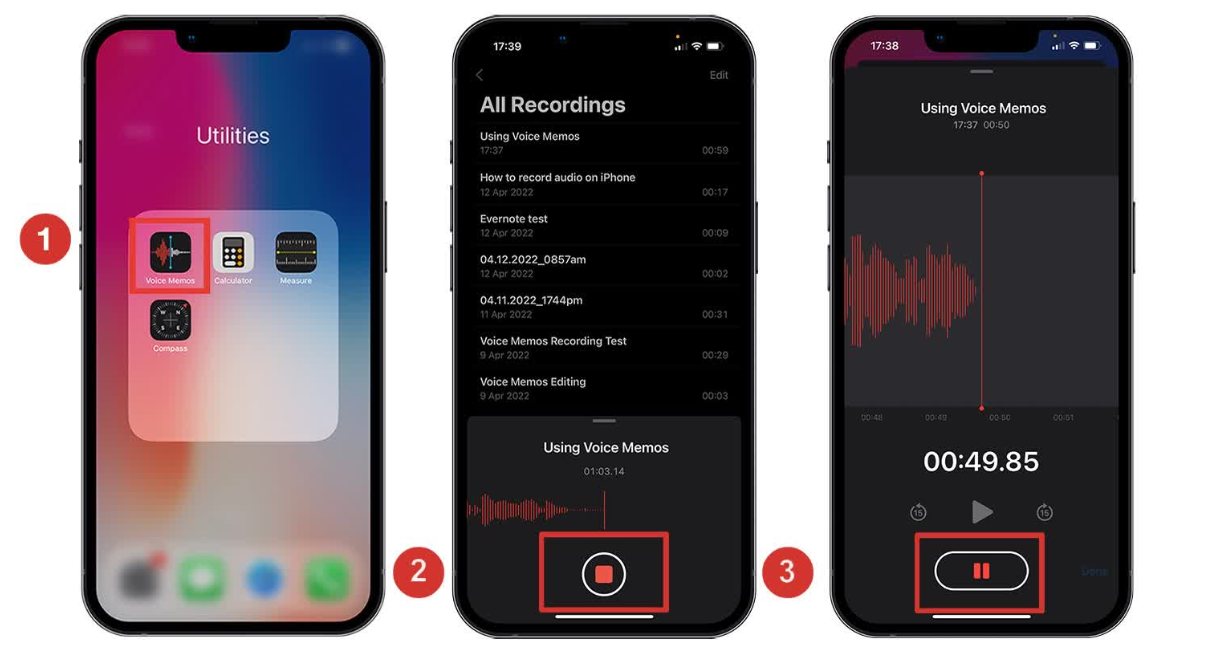
But if you want more control—like editing, noise reduction, or multi-track recording—you’ll need something beyond Voice Memos. That’s where third-party apps come in.
Great Third-Party Apps for Recording Audio on iPhone
The App Store is loaded with apps that can take your iPhone audio recording to the next level. These aren’t just basic recorders—they come with editing tools, effects, customization, and pro-level features. Whether you’re a podcaster, musician, journalist, or content creator, there’s an app for you.
Let’s check out some of the best options.
CapCut Mobile App – Not Just for Video
You might know CapCut as a video editor, but it’s also amazing for audio. It’s super user-friendly and packed with features that make recording, editing, and enhancing audio a breeze.
With CapCut, you can:
- Record clear, high-quality voiceovers and narrations.
- Customize your audio with speed, pitch, and volume adjustments.
- Use text-to-speech to generate voiceovers without even recording.
- Remove background noise for cleaner sound.
- Experiment with fun AI voice effects.
- Access a huge library of background music and sound effects.
It’s perfect for content creators who want everything in one place—audio recording, editing, and even video integration.
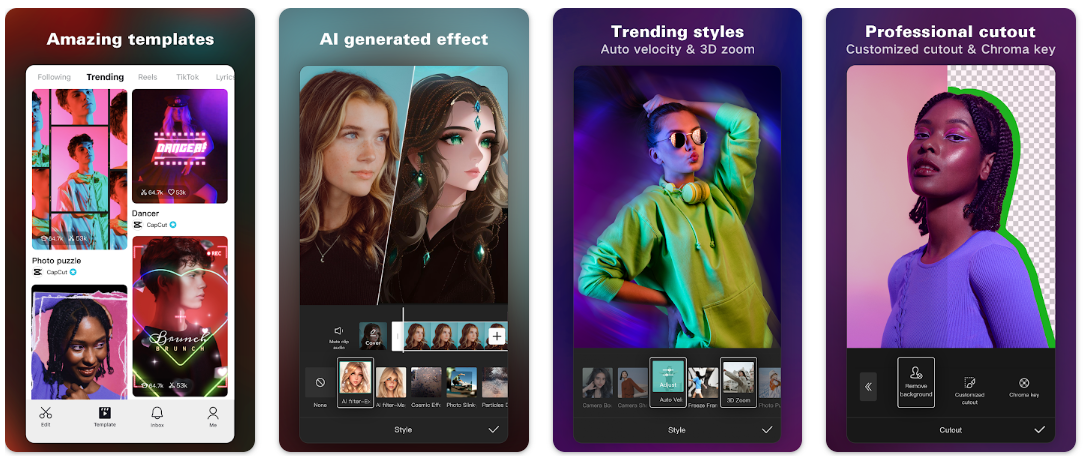
CapCut — Your all-in-one video & photo editing powerhouse! Experience AI auto-editing, realistic effects, a huge template library, and AI audio transformation. Easily create professional masterpieces and social media viral hits. Available on Desktop, Web, and Mobile App.
How to Record Audio with CapCut
Using CapCut to record audio is easy:
- Download CapCut from the App Store and sign up.
- Start a new project, then tap the audio icon and select “Voiceover.”
- Hit record, speak, then stop when you’re done.
- Edit your audio—trim, adjust volume, reduce noise, add effects, and more.
- Save or share your recording directly to social media.
It’s that simple! Whether you’re recording vocals with iPhone for a song, a podcast, or a voiceover, CapCut makes the process smooth and fun.
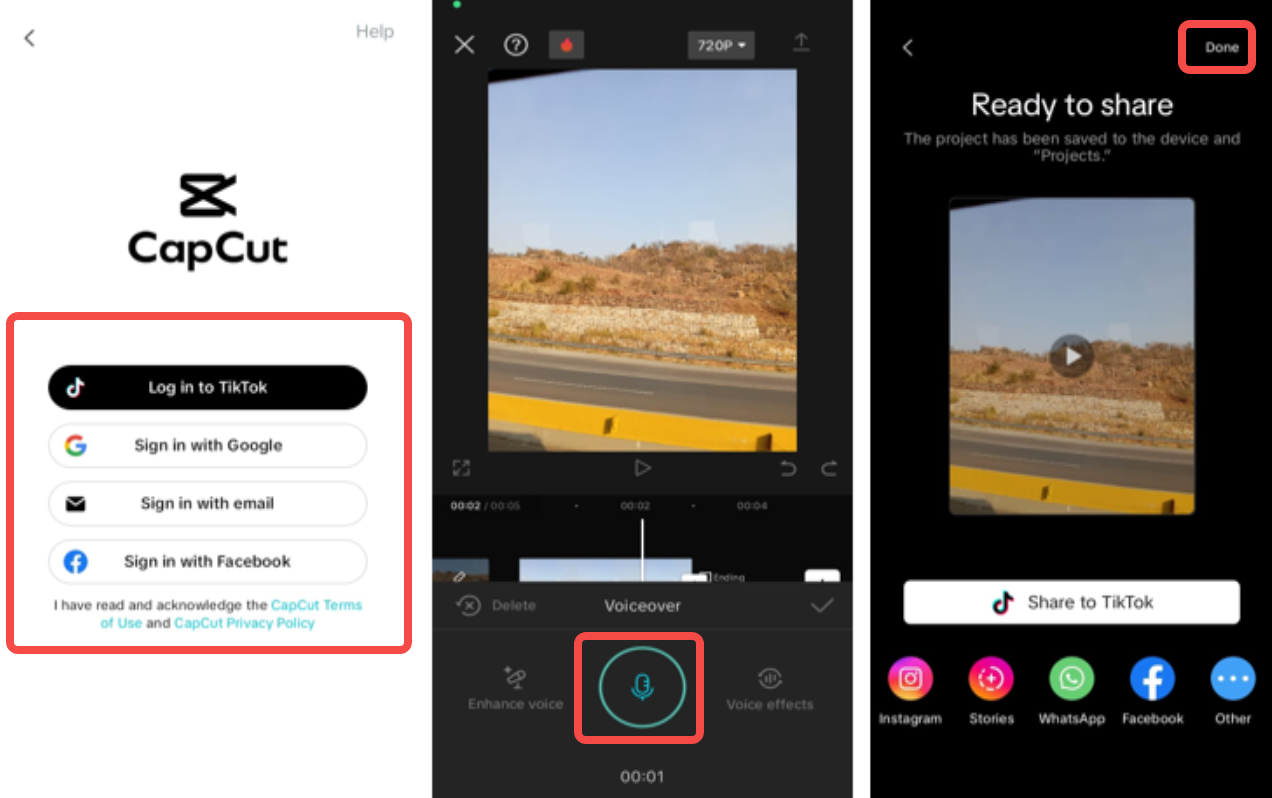
ShurePlus MOTIV – For High-Quality Audio
If you’re all about audio quality, ShurePlus MOTIV is a solid choice. Shure is known for professional microphones, and this app brings that expertise to your iPhone.
You can adjust sound quality settings, trim and split recordings, add markers, and export files easily. It works great with external mics too, if you want to level up your setup.
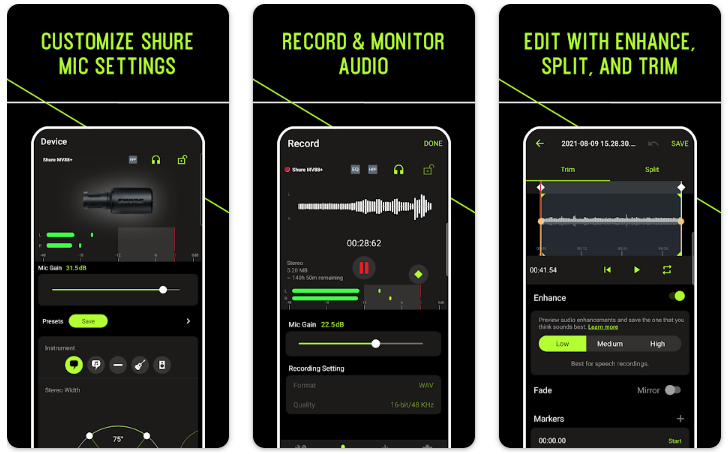
Say&Go – For Quick Voice Notes
Sometimes you just need to capture a thought before it’s gone. Say&Go is perfect for that—it starts recording as soon as you open the app. You can set a timer, and your notes save automatically to cloud services like Dropbox or Evernote. It’s minimal, fast, and super handy.
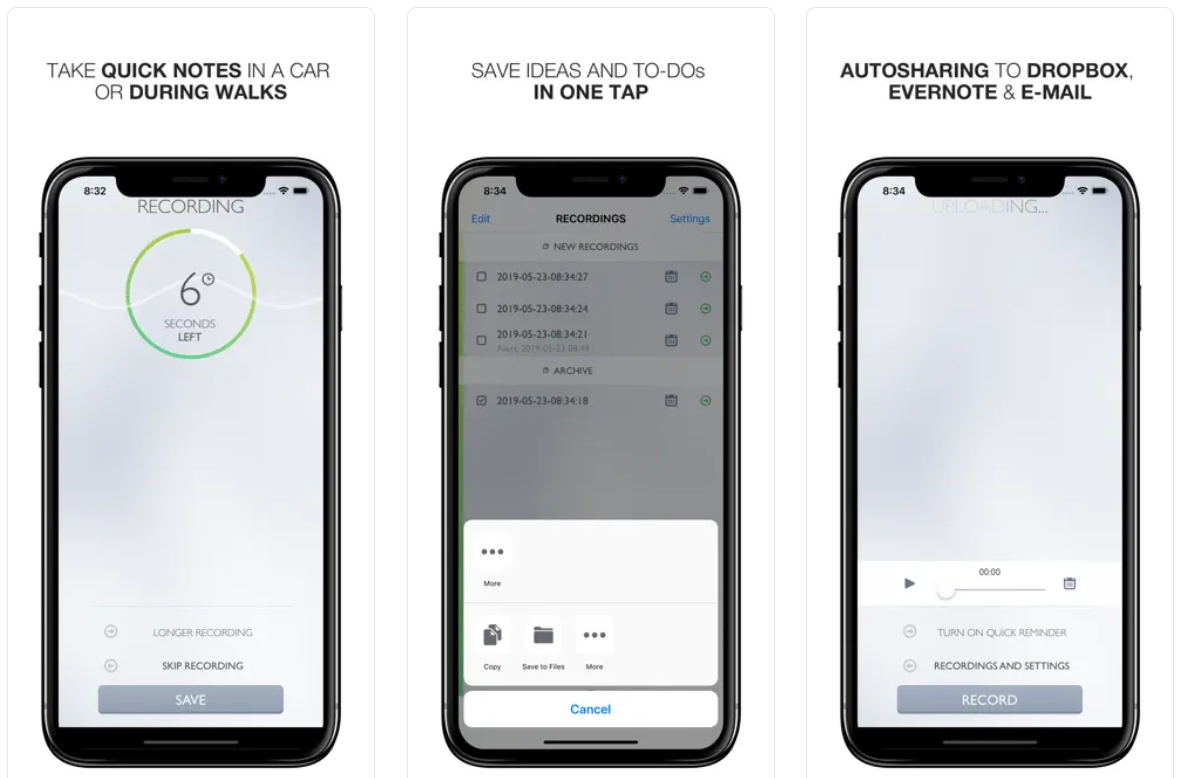
Voice Recorder & Memos Pro – All-in-One Tool
This app is like Voice Memos on steroids. It offers multiple recording modes, advanced editing, noise reduction, and cloud support. It’s great for longer recordings, interviews, or situations where you need more control over your audio.
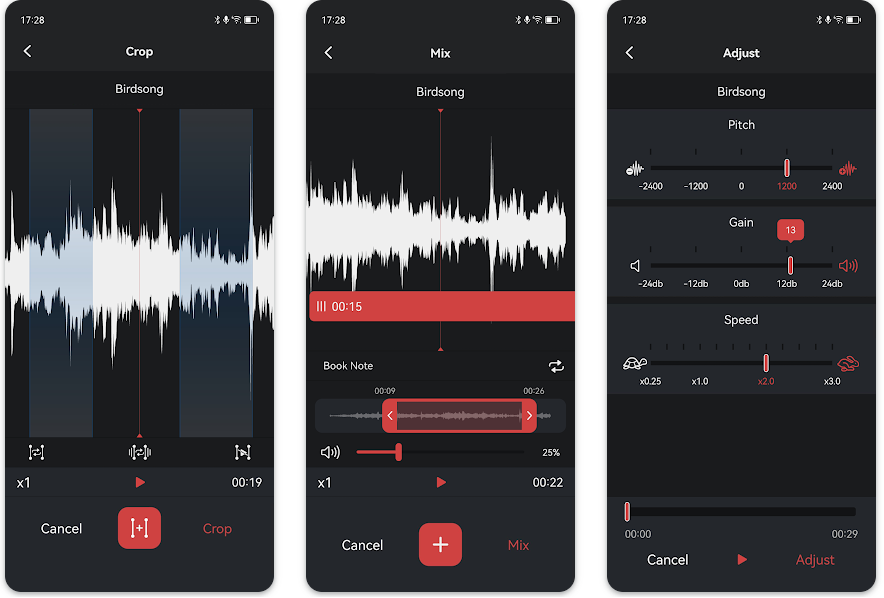
Going Pro with CapCut Online Video Editor
If you really want to dive deep into audio recording and editing, check out CapCut’s online editor. It’s packed with pro-level features that let you fine-tune every aspect of your sound.
Here’s what you can do:
- Extract audio from videos cleanly.
- Reduce echo and background noise automatically.
- Use a teleprompter while recording to stay on script.
- Apply audio keyframes and effects for precise control.
- Edit video and audio together in one platform.
- Choose from tons of templates for different content types.
- Collaborate with others using free cloud storage.
It’s perfect for creators who want full creative control without complicated software.
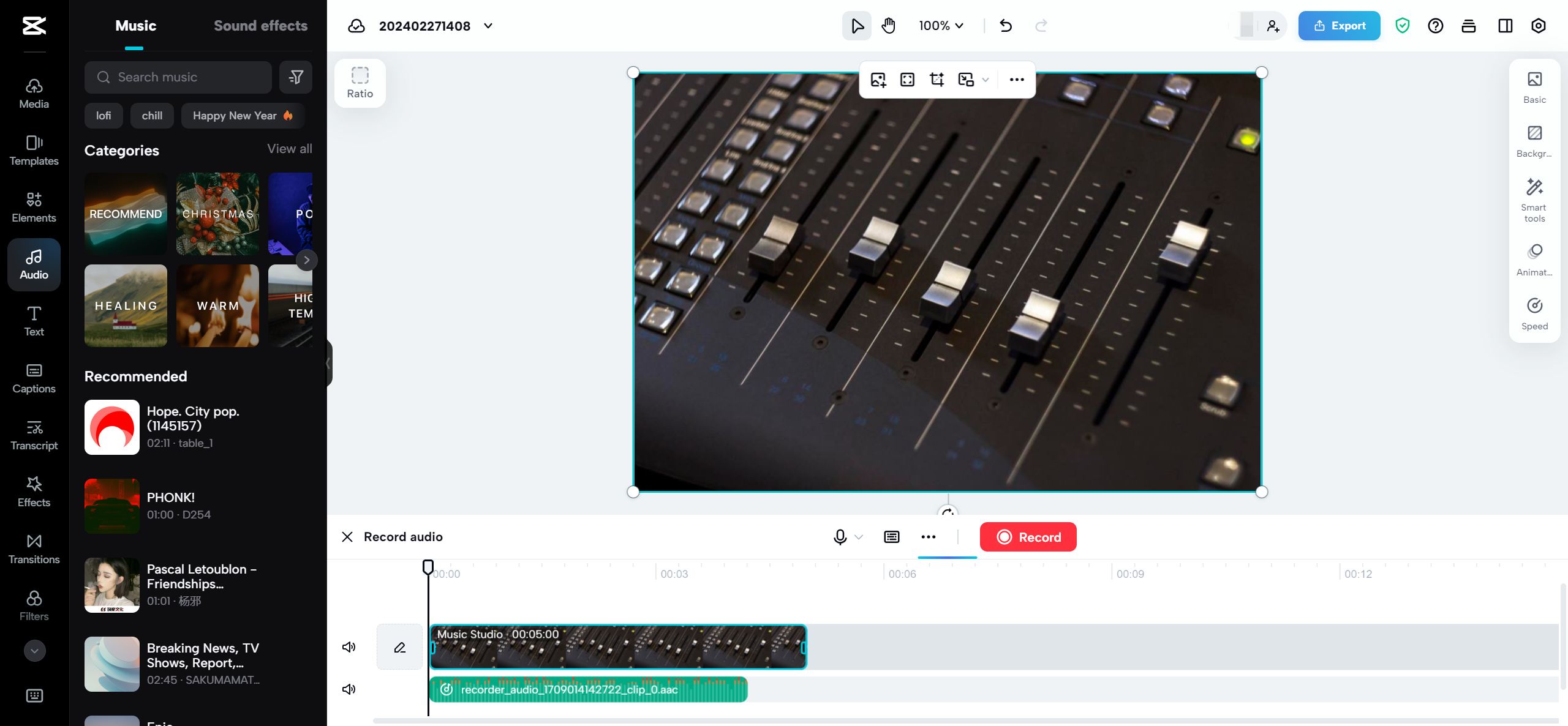
CapCut — Your all-in-one video & photo editing powerhouse! Experience AI auto-editing, realistic effects, a huge template library, and AI audio transformation. Easily create professional masterpieces and social media viral hits. Available on Desktop, Web, and Mobile App.
Wrapping Up
And that’s a wrap! Whether you’re using Voice Memos for quick recordings or diving into advanced apps like CapCut, ShurePlus MOTIV, or Voice Recorder & Memos Pro, your iPhone is more than capable of producing great audio.
Remember, good audio isn’t just about the tool—it’s about how you use it. Experiment with different apps, play with settings, and find what works best for your style. Your listeners (and viewers) will thank you!
Frequently Asked Questions
How do I record audio on iPhone with Voice Memos?
Just open the app, tap the red button to start, and tap again to stop. For more features, try CapCut.
How do I record sound on iPhone 14?
Same as other models—use Voice Memos or upgrade to an app like CapCut for more control.
How do I record voice on iPhone without an app?
Use the screen recorder in Control Center. For better results, use a dedicated audio app.
Some images used in this article are sourced from CapCut.
 TOOL HUNTER
TOOL HUNTER



