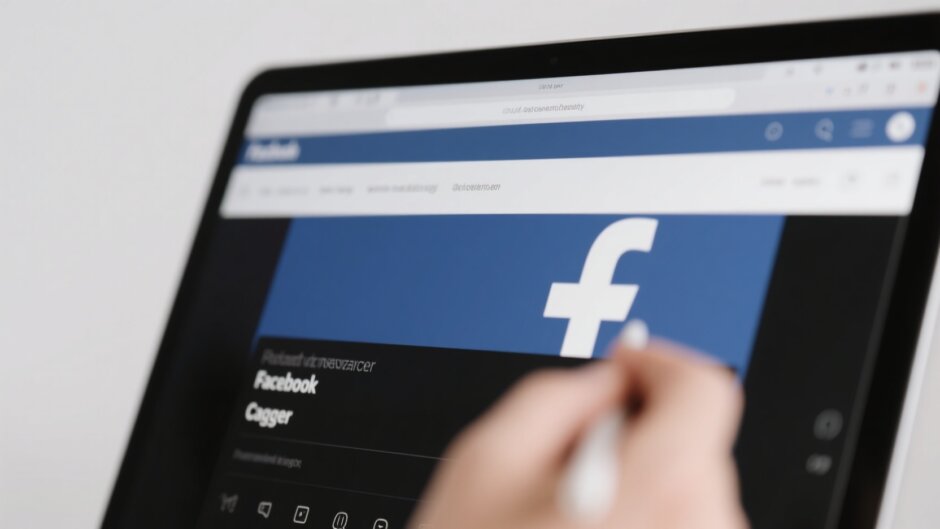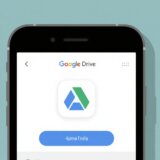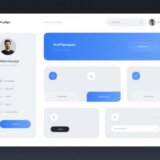Have you ever spent time picking the perfect photo for your Facebook cover, only to see it get chopped off or turn out blurry? You’re not alone. It’s super frustrating, right? Your Facebook cover is like the front door to your profile—it’s the first thing visitors see. For regular users, it’s a chance to show off your style. For businesses, it’s prime advertising space.
But if the image isn’t sized right, it can look messy on phones, tablets, or computers. That’s why knowing how to resize an image for Facebook the right way is a game-changer. A clean, well-fitted cover makes your profile look way more put-together.
The good news? You don’t need to be a pro designer. With a tool like CapCut, you can resize any photo to fit Facebook’s rules in minutes. This guide will show you exactly how to resize a picture for Facebook cover easily—from the best dimensions to a full walkthrough using CapCut. Let’s jump in!
Table of Contents
- Why Getting Your Facebook Cover Size Right Actually Matters
- How to Resize a Picture for Facebook Cover Using CapCut: A Simple 3-Step Guide
- What’s the Best Size for a Facebook Cover Photo?
- Extra Tips for a Great Facebook Cover
- How to Make Your Facebook Cover Even More Awesome
- Wrap-Up
- Frequently Asked Questions
Why Getting Your Facebook Cover Size Right Actually Matters
Before we get into the steps, let’s talk about why size is such a big deal. Facebook displays cover photos differently on mobile and desktop. If you don’t adjust your image, key parts might get cut off, or it could look stretched or pixelated.
This is extra important for businesses, creators, or anyone using their cover to promote something. A poorly sized image can give the wrong impression. Learning how to make a photo fit in Facebook cover properly means your message stays clear and your profile looks awesome.
With CapCut, resizing is straightforward. Even if you’ve never edited a photo before, you can make your cover look great on every screen.
How to Resize a Picture for Facebook Cover Using CapCut: A Simple 3-Step Guide
CapCut is a free online editor that’s perfect for social media visuals. Here’s how to resize your Facebook cover photo quickly.
Step 1: Sign Up and Create a Project
Head over to CapCut’s website and sign up for a free account. You can use your Google, Facebook, or TikTok login—it only takes seconds.
Once you’re in, click “Create New Image” to start a fresh project.

Now, upload your image. Drag and drop it from your computer, or import from Google Drive or Dropbox. Using your phone? A quick QR scan makes it easy.
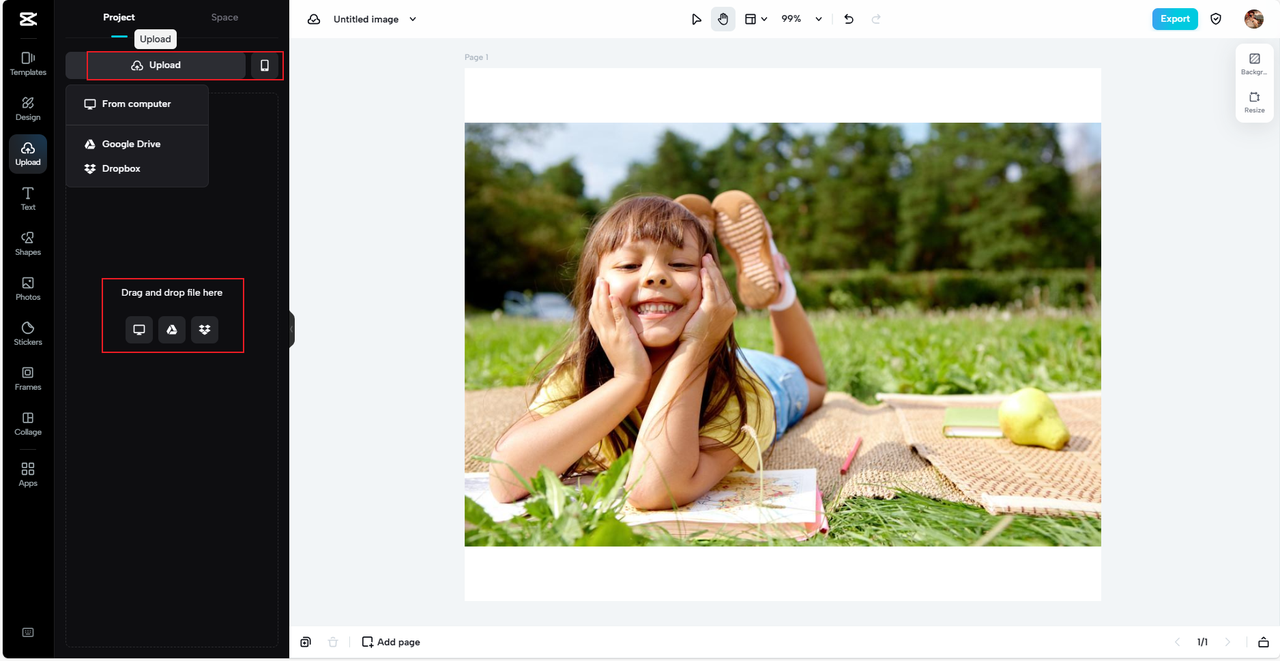
That’s it—your image is in the editor and you’re ready for the next step.
Step 2: Resize for Facebook Cover
Now comes the key part: resizing. Look for the resize icon at the top right of your screen and click it.
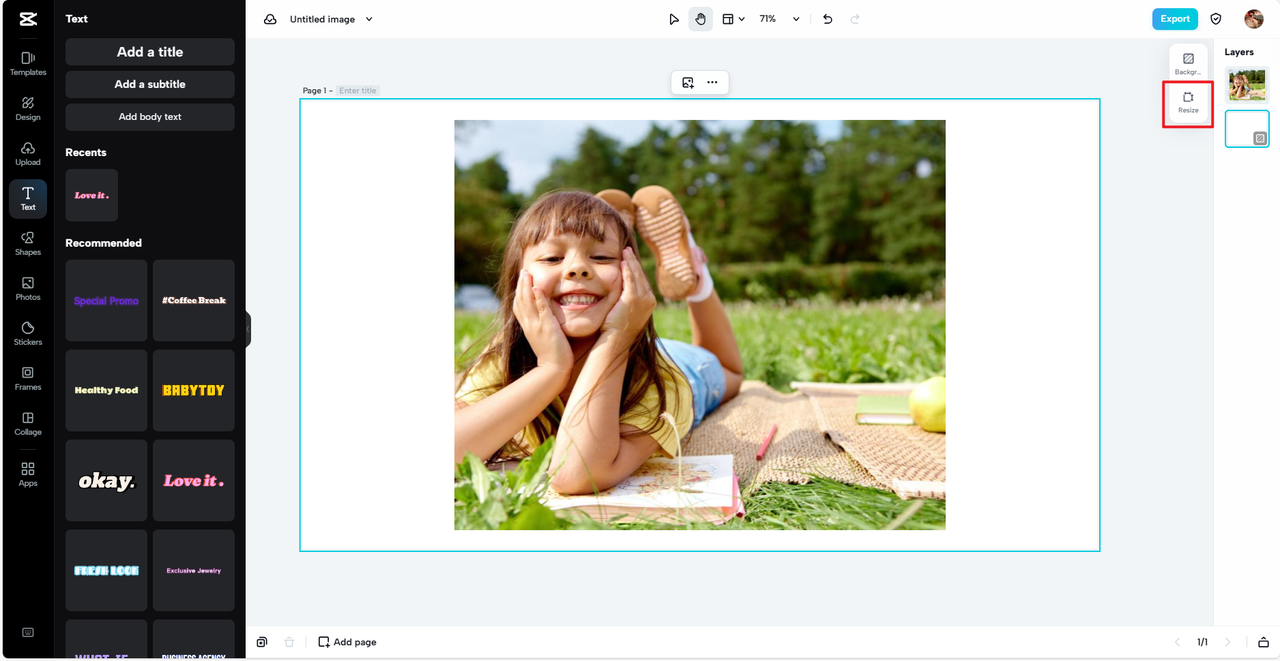
From the dropdown menu, choose “Facebook Cover.” CapCut will automatically adjust your image to the perfect size. No guesswork needed.
If you want to keep the whole image without cropping, use the “Auto Layout” tool. It keeps everything important in view. When you’re happy, click “Resize.”
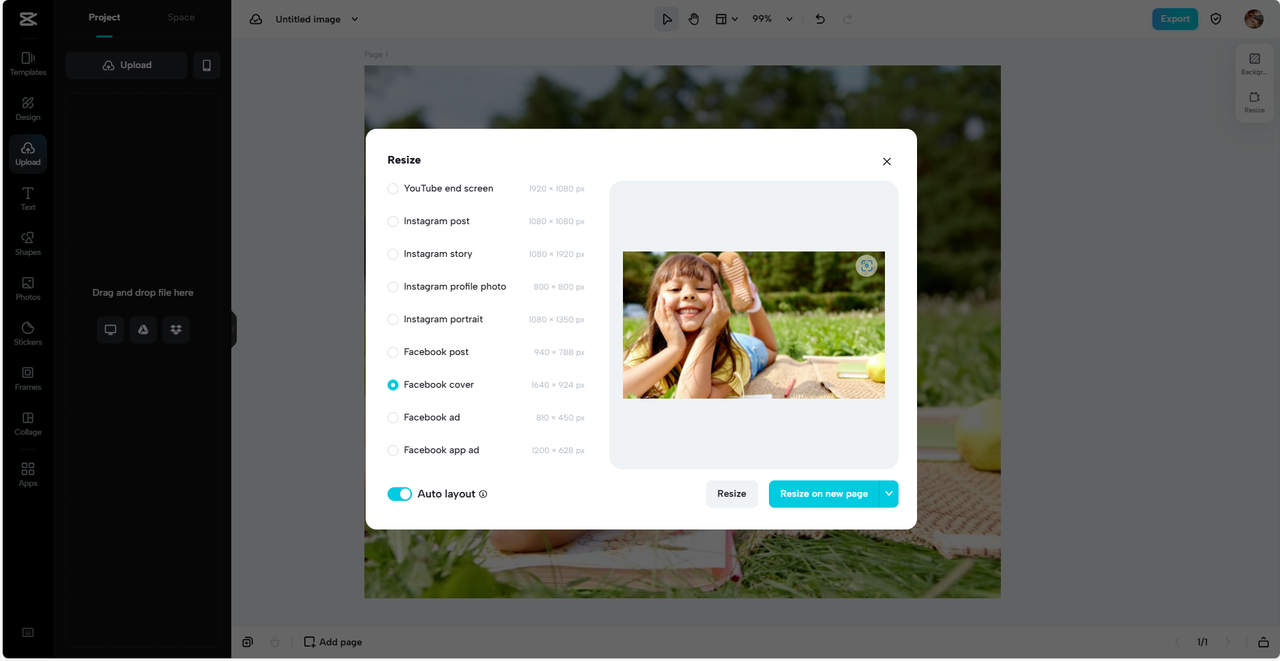
And just like that, you’ve learned how to make a picture fit for Facebook cover. The whole thing takes less than a minute.
Step 3: Export and Upload
Your image is now perfectly sized. Next, export it. CapCut lets you choose the format and quality. Save it to your device, or upload it straight to Facebook.
A really handy feature? CapCut offers free cloud storage. So you can revisit your edited images anytime.
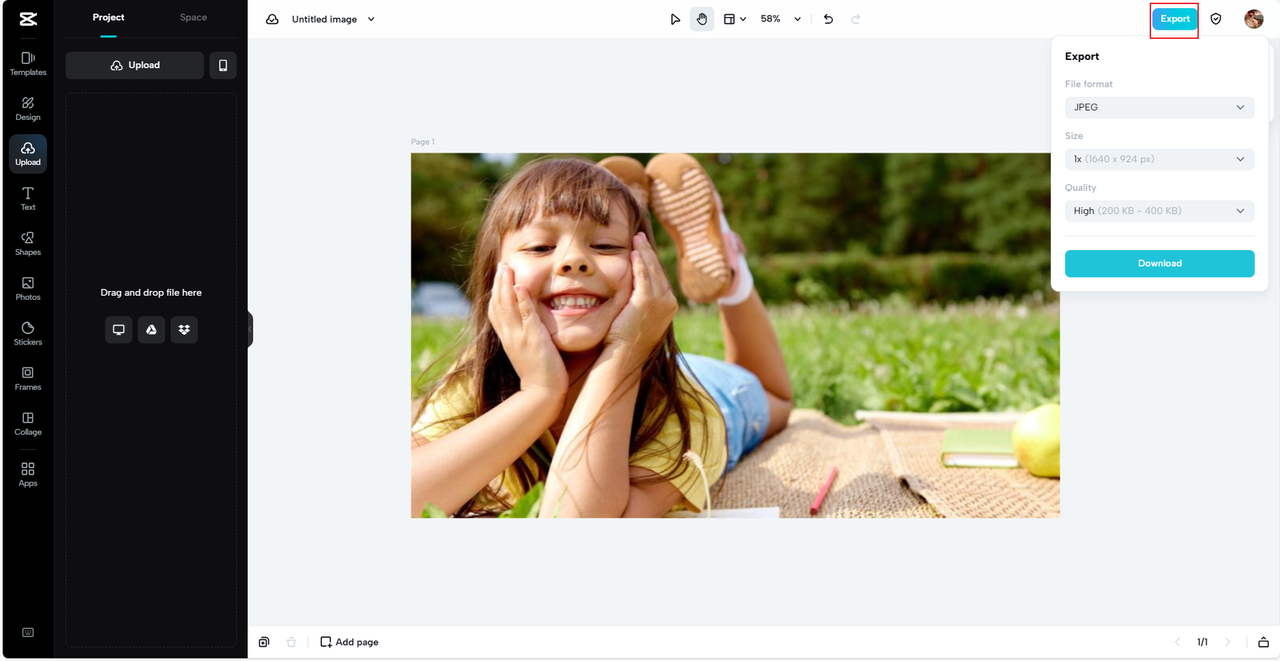
Once exported, go to your Facebook profile, click “Add Cover Photo,” and upload your new image. Done!
CapCut — Your all-in-one video & photo editing powerhouse! Experience AI auto-editing, realistic effects, a huge template library, and AI audio transformation. Easily create professional masterpieces and social media viral hits. Available on Desktop, Web, and Mobile App.
What’s the Best Size for a Facebook Cover Photo?
So what are the magic numbers? The ideal size is 1920 pixels wide by 1080 pixels tall, with a 16:9 aspect ratio. This keeps your cover looking sharp on all devices.
But remember: Facebook shows more of the image on desktop than on mobile. On phones, the sides may get trimmed. On desktop, your profile picture and name sit over the bottom left.
That’s why using a tool like CapCut is so helpful. It automatically picks the right dimensions when you select “Facebook Cover.” So if you want to know how to make a picture fit in Facebook cover safely, 1920×1080 is the way to go.
Extra Tips for a Great Facebook Cover
Getting the size right is one thing—but here are a few more things to keep in mind:
On mobile, the cover photo is more zoomed in. So avoid putting important stuff like text or logos near the edges. Center your subject so it looks good everywhere.
Also, on desktop, your profile picture covers part of the lower left. Try to keep key content in the top or middle.
One more thing: when people first visit your profile, they only see about half the cover. Put something interesting in the center to make them scroll!
CapCut’s smart resize helps you learn how to resize a picture for Facebook cover without losing important content or quality.
How to Make Your Facebook Cover Even More Awesome
Resizing is just the start. CapCut has tons of features to help your cover stand out even more.
Match Your Brand Colors
For businesses, you can make sure your cover matches your brand colors. CapCut’s AI color matcher suggests colors based on your logo or products.
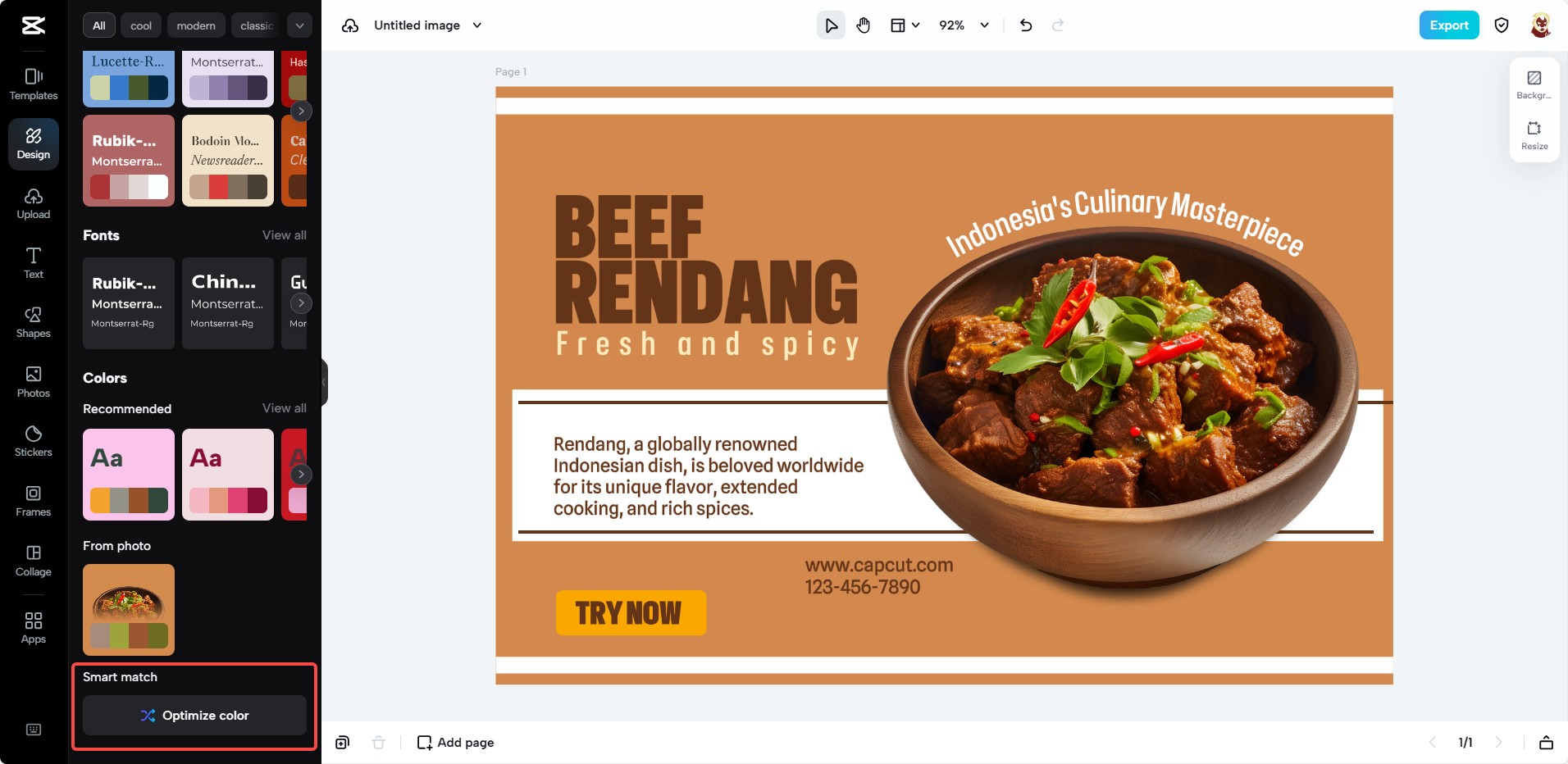
Remove the Background
If the background is too busy, use the background remover to clean it up. This makes your subject—like your logo or product—really stand out.
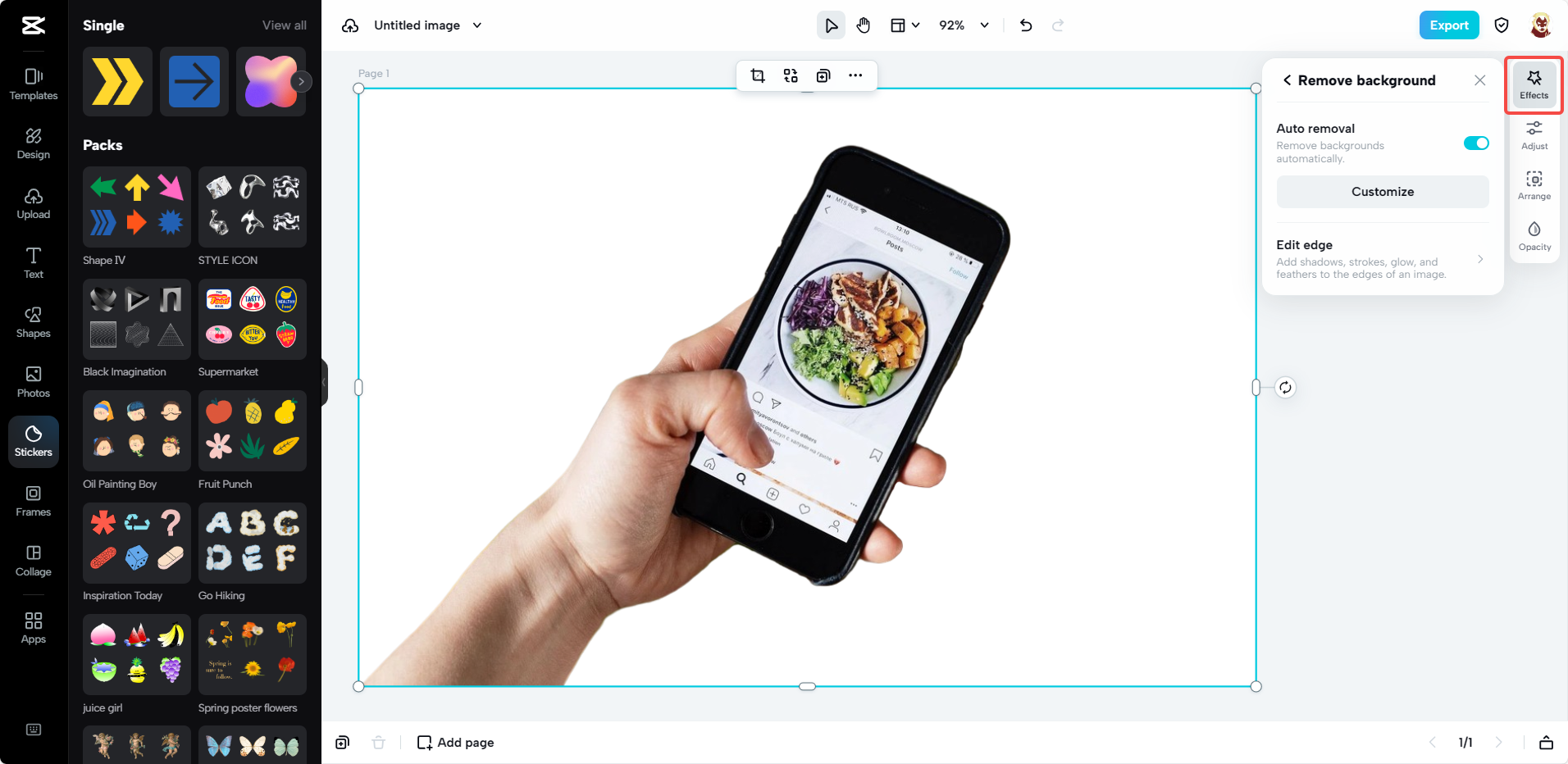
Add Filters and Effects
Want to make it fun? CapCut has free filters and effects for any mood or season.
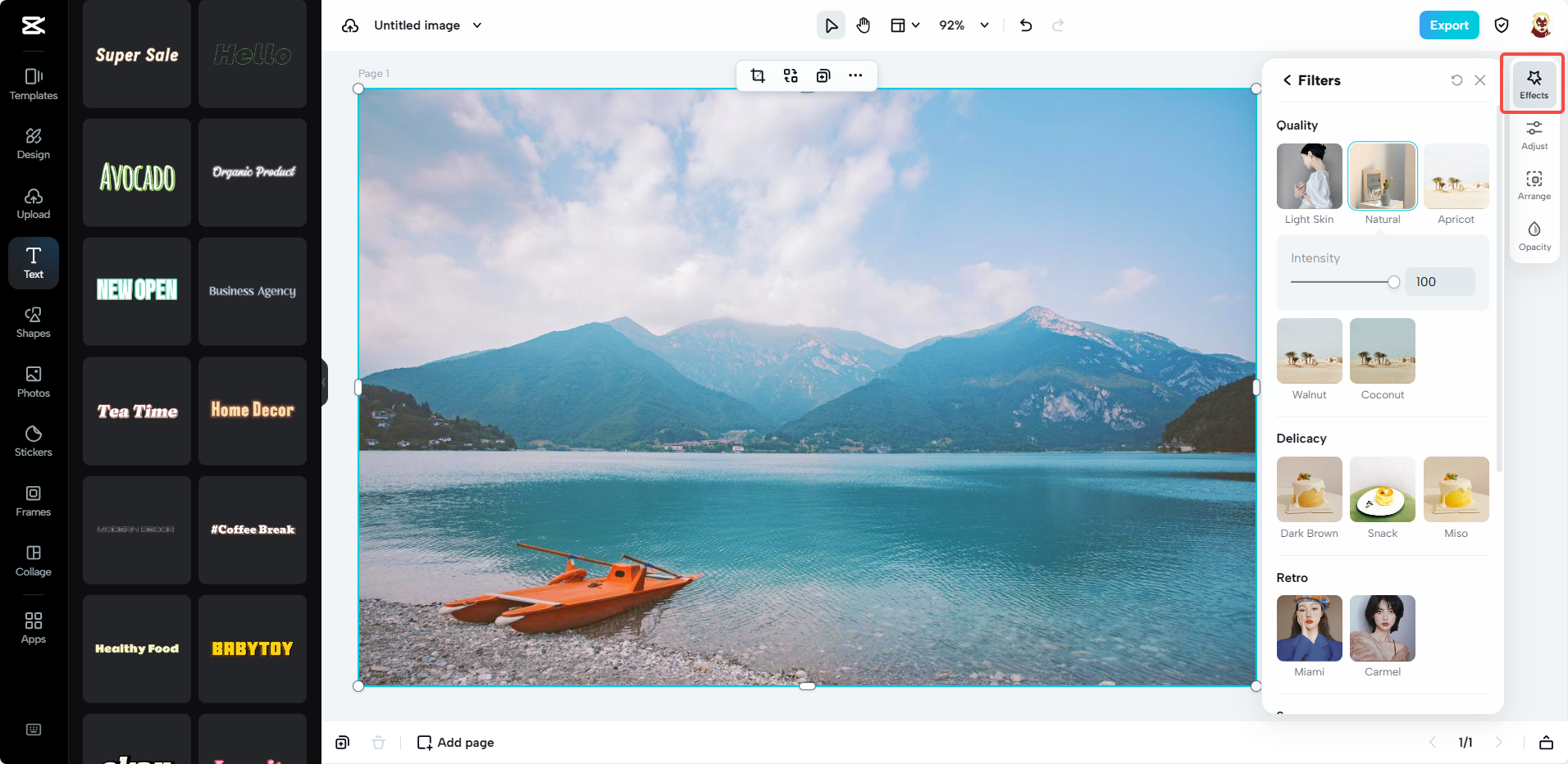
Include Text or Announcements
Promoting an event or sale? Add text directly to your cover. Choose from cool fonts and animations to catch people’s attention.
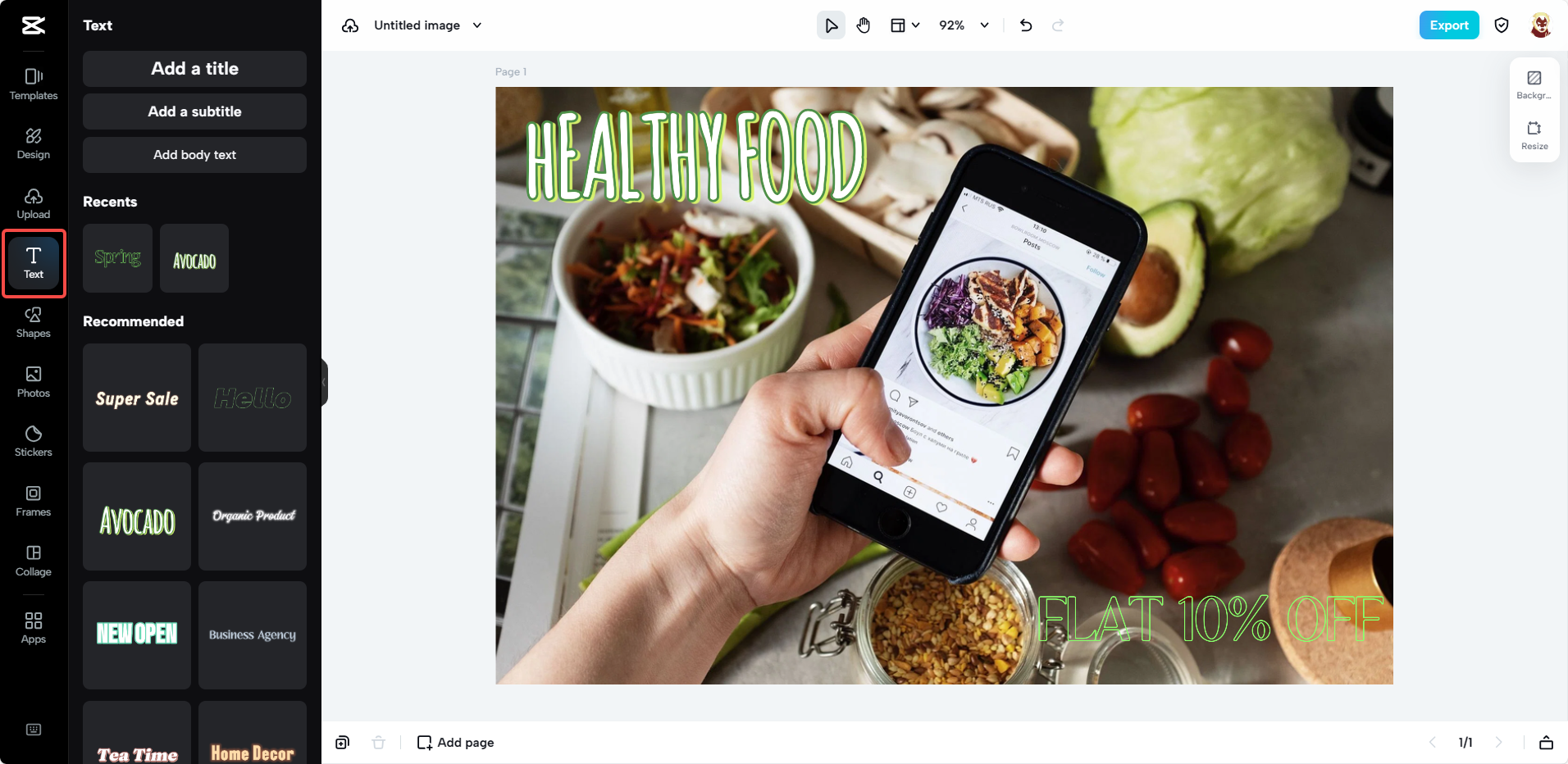
All these tools are free and easy to use. You don’t need design skills to make something amazing. Whether you’re learning how to make a photo fit in Facebook cover or just having fun with edits, CapCut has you covered.
CapCut — Your all-in-one video & photo editing powerhouse! Experience AI auto-editing, realistic effects, a huge template library, and AI audio transformation. Easily create professional masterpieces and social media viral hits. Available on Desktop, Web, and Mobile App.
Wrap-Up
Your Facebook cover photo is a big part of your online look. With the right size and a little creativity, you can make a great impression.
Now you know how to resize an image for Facebook easily with CapCut. It’s free, simple, and doesn’t require any special skills. Remember the key size, think about mobile users, and don’t be afraid to try new designs.
So what are you waiting for? Give it a try—you’ll love how it turns out!
Frequently Asked Questions
Can you resize a Facebook cover photo?
Yes! With CapCut, you can resize your cover online in minutes. No experience needed.
What’s a safe size for a Facebook cover photo?
For desktop, 820px by 312px is safe and helps avoid cropping.
How do I resize my Facebook cover?
Sign up on CapCut, start a new project, and use the image resizer. It’s super easy.
What size is the Facebook cover without cropping?
Use 820px by 360px to prevent cropping on mobile and desktop.
Some images sourced from CapCut.
 TOOL HUNTER
TOOL HUNTER