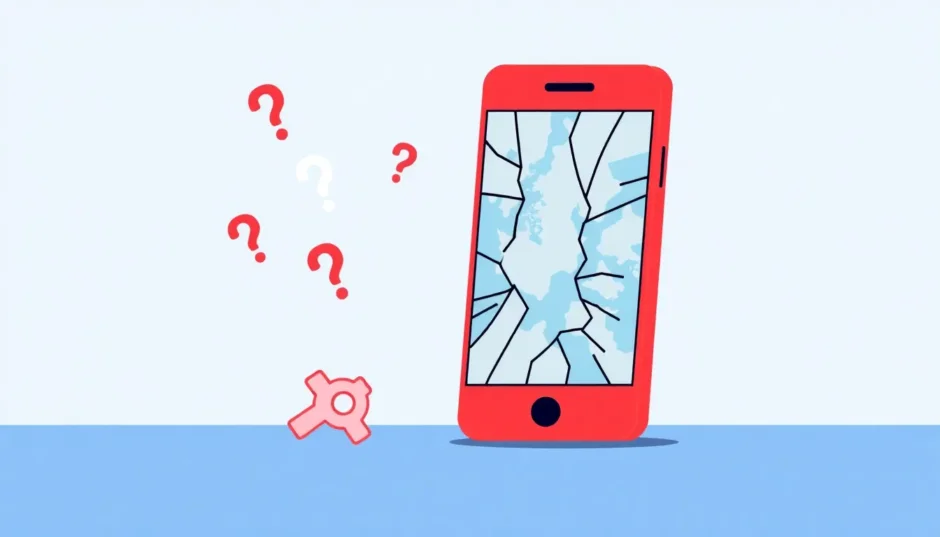Ever had that moment when you’re trying to change your GPS location for a game or app, and suddenly nothing works? You’re not alone. Many users encounter situations where iMyFone AnyTo not working properly can be frustrating, especially when you’re in the middle of an important location-based activity.
Location spoofing has become incredibly popular for various reasons – from protecting your privacy to accessing geo-restricted content and enhancing your gaming experience. Whether you’re trying to catch rare Pokemon in different regions, connect with people in other cities on dating apps, or watch content only available in specific countries, having control over your digital location opens up a world of possibilities.
Table of Contents
- Understanding iMyFone AnyTo
- Key Features That Make iMyFone AnyTo Stand Out
- Common iMyFone AnyTo Not Working Scenarios
- Troubleshooting iMyFone AnyTo Not Working Issues
- Essential Fixes for iMyFone AnyTo Not Working
- Exploring Alternative Location Spoofers
- Maximizing Your iMyFone AnyTo Experience
- Advanced Troubleshooting Techniques
Understanding iMyFone AnyTo
So what exactly is iMyFone AnyTo? It’s a sophisticated location-changing application that lets you modify your GPS coordinates on both iOS and Android devices. Think of it as your personal teleportation device for the digital world. The software has gained significant popularity due to its reliability and extensive feature set that caters to various user needs.
![]()
The beauty of iMyFone AnyTo lies in its simplicity and power. You can instantly transport your digital presence to any location worldwide, set up custom routes with adjustable speeds, and even input specific coordinates for pinpoint accuracy. This level of control makes it invaluable for AR game enthusiasts, privacy-conscious users, and anyone who needs to manage their digital location for personal or professional reasons.
Key Features That Make iMyFone AnyTo Stand Out
When we talk about iMyFone AnyTo features, we’re looking at a comprehensive toolkit designed to give you complete control over your location data. The application doesn’t just change your location; it provides a realistic and customizable experience that makes the location change undetectable by most applications and services.
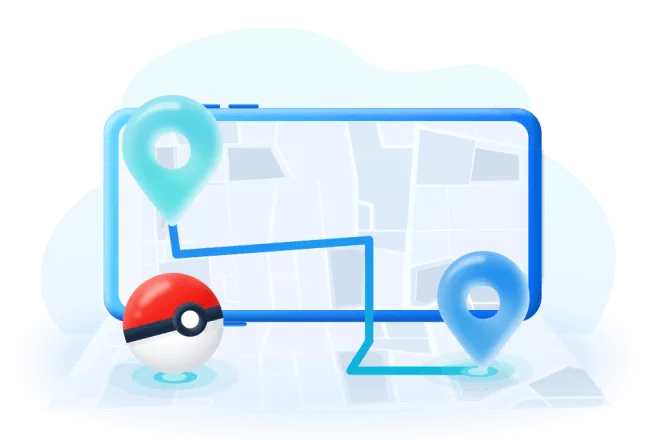
One of the most impressive aspects of iMyFone AnyTo is its cross-platform compatibility. Whether you’re using an iPhone or an Android device, the software provides a consistent and reliable experience. This universality is rare in the location spoofing world, where many tools cater exclusively to one platform or the other.
The teleportation feature is particularly noteworthy. With just a few clicks, you can transport your device’s location to any place on Earth. This instant location change works seamlessly with popular apps like Pokemon Go, Tinder, Facebook, and many other location-based services. The speed and accuracy of this feature make iMyFone AnyTo a favorite among users who need quick location changes.
Route simulation is another standout feature. Instead of just jumping from point A to point B, you can create realistic movement patterns. This includes setting custom speeds that mimic walking, cycling, or driving. For AR game players, this means you can simulate natural movement patterns that won’t raise red flags with game servers.
The coordinate input system adds another layer of precision. While most users are happy clicking on a map, sometimes you need exact coordinates. iMyFone AnyTo allows you to input specific latitude and longitude values, ensuring you land exactly where you want to be.
iMyFone AnyTo.Provide App version that doesn’t require a computer.Provide App version that doesn’t require a computer.1-click change GPS location on iPhone/Android without jailbreak/root.Simulate GPS movement safely. Customize routes and speeds.Precise GPS Joystick Control makes it more realistic.Work with location-based apps such as PoGo, MHN, Life360, etc. without downloading cracked version. Compatible with the latest Android 16 and iOS 26/18.AnyTo only modifies location with user authorization.

Check More Details | Download Now! | Check All Deals
Common iMyFone AnyTo Not Working Scenarios
Even the best software can encounter issues, and iMyFone AnyTo is no exception. Understanding these common problems can help you quickly identify and resolve them when they occur.
Connection Problems Between Device and Software
One of the most frequent issues users report is their device failing to connect to iMyFone AnyTo. This can happen for various reasons, and it’s often the first hurdle users face when setting up the software.
The connection issue typically manifests as the software failing to recognize your connected device, or the connection dropping unexpectedly during use. This can be particularly frustrating when you’re in the middle of a location-based activity and suddenly find yourself disconnected.
Several factors can contribute to connection problems. Outdated software versions, incompatible USB cables, driver issues, or even conflicts with other applications on your computer can prevent iMyFone AnyTo from establishing a stable connection with your device.
Map Display Issues
Another common complaint involves the map not displaying properly within the iMyFone AnyTo interface. Instead of seeing the familiar Google Maps interface, users might encounter a blank screen, loading errors, or distorted map graphics.
This problem often relates to internet connectivity issues. Since the map data loads in real-time from online servers, a poor or unstable internet connection can prevent the maps from rendering correctly. Sometimes, the issue might be with the software itself, particularly if you’re running an outdated version.
The map not showing can completely halt your location spoofing activities, as you need the visual interface to select your desired locations and plan routes effectively.
Application Crashes and Freezes
There’s nothing more disruptive than software that crashes unexpectedly. Some users report instances where iMyFone AnyTo freezes or closes suddenly during operation. This can occur during initial startup, while changing locations, or when planning complex routes.
Application crashes can result from various factors, including software conflicts, insufficient system resources, corrupted installation files, or compatibility issues with your operating system. These crashes not only interrupt your current activity but can also cause frustration and uncertainty about the software’s reliability.
Troubleshooting iMyFone AnyTo Not Working Issues
When you encounter problems with iMyFone AnyTo, there are several troubleshooting steps you can take before seeking more advanced help. These solutions address the most common issues and often resolve the problem quickly.
Basic Connection Troubleshooting
If your device isn’t connecting to iMyFone AnyTo, start with the fundamentals. First, try unplugging your device from the computer and reconnecting it. Sometimes, a simple reconnection is all it takes to establish proper communication.
Next, restart both your computer and your mobile device. This clears temporary glitches and resets the connection protocols. Many connection issues resolve themselves after a fresh start.
Check your USB cable and port. Not all USB cables support data transfer—some are designed only for charging. Try a different cable or USB port to rule out hardware issues. If you have another cable that you know works for data transfer, test with that one.
If you’re still having trouble, try connecting your device to iTunes or another application that communicates with mobile devices. If other applications can detect your device, the issue is likely with iMyFone AnyTo specifically. If no applications can detect your device, the problem is with your computer’s device recognition system.
![]()
For particularly stubborn connection issues, you might need to put your device into Recovery or DFU mode to make it detectable. This should be considered a last resort, as it’s a more advanced procedure.
Solving Map Display Problems
When the map isn’t showing in iMyFone AnyTo, first check your internet connection. The application requires a stable internet connection to load map data. Test your connection by loading maps.google.com in your web browser to see if it loads properly.
If your internet connection is stable, the issue might be with your iMyFone AnyTo version. Older versions sometimes have compatibility issues with updated map services. Check if there’s an updated version available.
Clearing the application’s cache can also help. Sometimes, corrupted temporary files can prevent maps from loading correctly. The process for this varies depending on whether you’re using the Windows or Mac version.
Addressing Application Crashes
If iMyFone AnyTo keeps crashing, try launching it several times. Sometimes, temporary system issues cause one-time crashes. If it crashes consistently, note when exactly the crash occurs—during startup, when selecting certain features, or at random intervals.
For Mac users experiencing crashes, you can access crash reports that might provide insight into what’s causing the problem. Click “Go” in the top menu while holding the Option key, select “Library,” then navigate to Logs > Diagnostic Reports. Look for files named “iMyFone AnyTo” and consider sharing these with customer support if the problem persists.
Windows users can often find similar crash reports in the Event Viewer under Windows Logs > Application. These logs can help identify whether the crashes are due to software conflicts, system resource issues, or other underlying problems.
Essential Fixes for iMyFone AnyTo Not Working
When you’re facing persistent issues with iMyFone AnyTo, there are three key areas to examine that resolve most common problems.
Verify Your iOS Version Compatibility
First and foremost, ensure your device’s operating system is compatible with the version of iMyFone AnyTo you’re using. The software typically supports iOS 8 and above, but specific features might require newer versions.
To check your iOS version, go to Settings > General > About on your iPhone. The version number will be listed there. Compare this with the system requirements for your iMyFone AnyTo version. If you’re running an older iOS version, consider updating your device’s software.
Similarly, Android users should check their Android version in Settings > About Phone. Compatibility requirements for Android devices might differ, so ensure your device meets the minimum specifications.
Keeping your device’s operating system updated not only ensures compatibility with iMyFone AnyTo but also provides security updates and performance improvements that can enhance overall stability.
Restart iMyFone AnyTo Properly
Sometimes, the simplest solution is the most effective. If iMyFone AnyTo isn’t working correctly, try completely closing the application and restarting it. On Windows, use the Task Manager (Ctrl+Shift+Esc) to ensure all iMyFone AnyTo processes are ended before relaunching.
On Mac, you can force quit the application by pressing Command+Option+Esc, selecting iMyFone AnyTo, and clicking “Force Quit.” Then restart the application fresh.
When restarting, wait a few minutes after the application loads before attempting to use its features. This gives the software time to initialize completely and establish all necessary connections.
Keep Your Software Updated
Software updates aren’t just about new features—they often include crucial bug fixes and compatibility improvements. If you’re experiencing issues with iMyFone AnyTo, check if you’re running the latest version.
Within the application, look for a “Check for Updates” option, typically found in the Help or Settings menu. If an update is available, follow the prompts to install it. Updates often resolve known issues and improve stability.
If you can’t find an update option within the application, visit the official iMyFone website to download the latest version. Before installing, completely uninstall the current version from your system to ensure a clean installation.
Regular updates ensure you have the most stable and feature-rich experience with iMyFone AnyTo. The developers continuously work on improvements and fixes, so staying current helps prevent many common issues.
Exploring Alternative Location Spoofers
While iMyFone AnyTo is a robust solution, it’s helpful to know about alternatives, especially if you’re experiencing persistent issues or looking for different features.
iMyFone AnyTo – The Comprehensive Solution
Despite occasional issues, iMyFone AnyTo remains one of the most feature-complete location spoofing solutions available. Its balance of power, ease of use, and reliability makes it a top choice for most users.
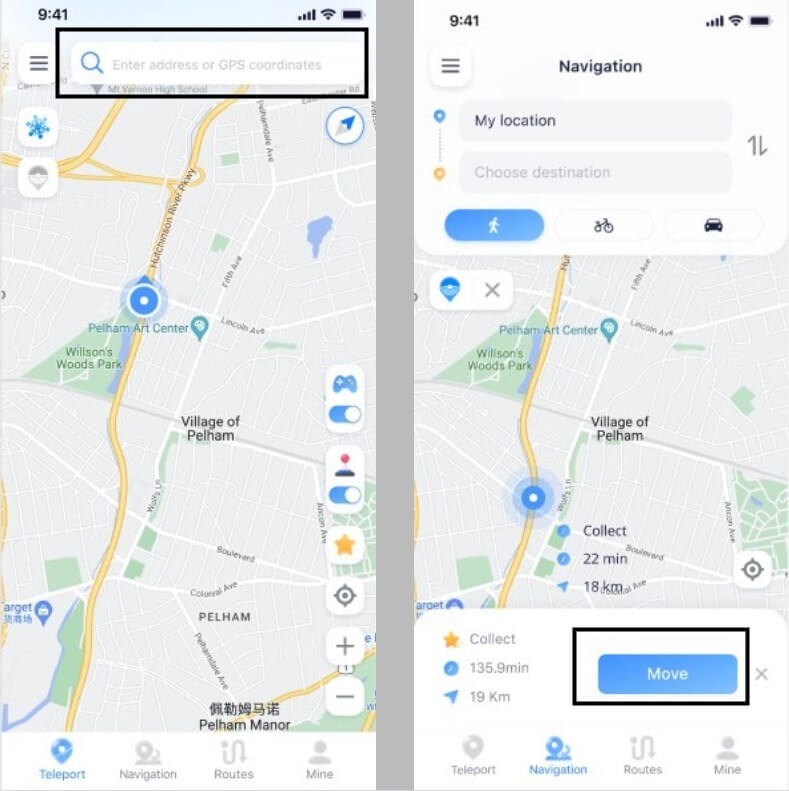
The process of using iMyFone AnyTo is straightforward. After downloading and installing the software, you connect your device, select your desired location or route, and let the software work its magic. The interface is intuitive, with clear options for teleportation, multi-spot routes, and customizable movement patterns.
One of iMyFone AnyTo’s strongest advantages is its commitment to user privacy and security. The software only modifies location data with user authorization and doesn’t require risky procedures like jailbreaking or rooting your device.
iMyFone AnyTo.Provide App version that doesn’t require a computer.Provide App version that doesn’t require a computer.1-click change GPS location on iPhone/Android without jailbreak/root.Simulate GPS movement safely. Customize routes and speeds.Precise GPS Joystick Control makes it more realistic.Work with location-based apps such as PoGo, MHN, Life360, etc. without downloading cracked version. Compatible with the latest Android 16 and iOS 26/18.AnyTo only modifies location with user authorization.

Check More Details | Download Now! | Check All Deals
The software’s compatibility with the latest operating systems is another significant advantage. As Apple and Google update their security measures, iMyFone AnyTo consistently updates to maintain functionality, ensuring users can continue spoofing locations without issues.
Thinksky iTools Virtual Location
Thinksky iTools offers virtual location capabilities as part of a broader toolkit for iOS device management. While it can mimic GPS locations and simulate movement, it comes with several limitations compared to iMyFone AnyTo.
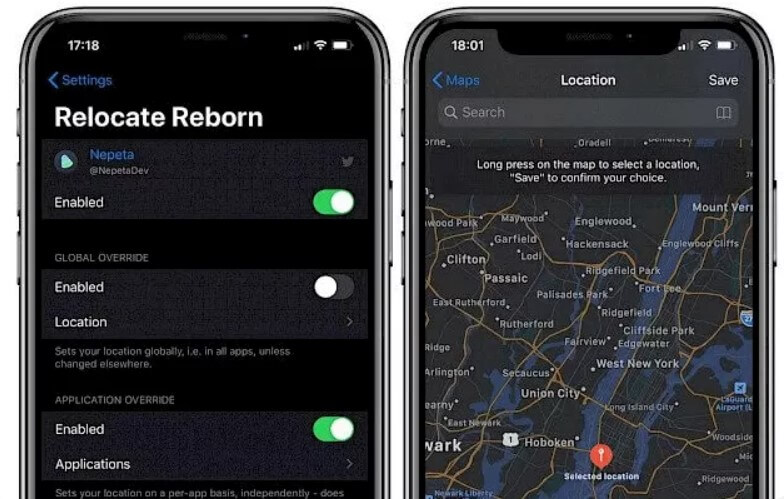
The most significant drawback of iTools is its lack of Android support. If you use both iOS and Android devices, you’ll need separate solutions for each platform. Additionally, iTools requires the latest version of iTunes, which can create compatibility issues on some systems.
The pricing structure is another consideration. iTools is typically sold as part of a larger package, which can be expensive if you only need location spoofing capabilities. The trial version has limited functionality, making it difficult to evaluate whether it meets your needs before purchasing.
Some users also report conflicts with antivirus software and significant storage space requirements due to iTools being a comprehensive toolbox rather than a dedicated location spoofer.
Cydia Relocate Reborn
Cydia Relocate Reborn represents a different approach to location spoofing, but it comes with significant risks and limitations. This solution requires jailbreaking your iOS device, which voids warranties and exposes your device to security vulnerabilities.
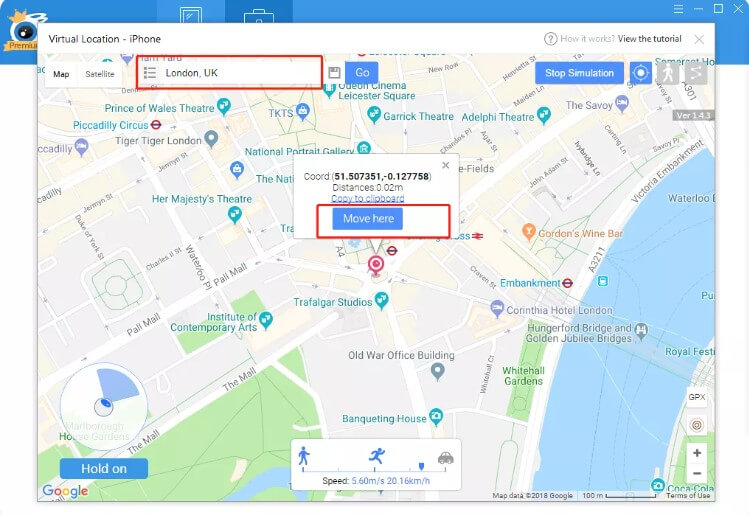
The jailbreaking process itself is complex and can potentially brick your device if not performed correctly. Even if successful, jailbroken devices are more susceptible to malware and often experience stability issues.
While Cydia Relocate Reborn does offer selective location permissions and the ability to disable GPS to save battery, these benefits are outweighed by the security risks. The application also lacks Android support and isn’t compatible with newer iOS versions without additional untested modifications.
For most users, the security and stability compromises required by jailbreak-dependent solutions like Cydia Relocate Reborn make them impractical choices compared to safer alternatives like iMyFone AnyTo.
Maximizing Your iMyFone AnyTo Experience
To get the most out of iMyFone AnyTo and minimize issues, there are several best practices you can follow. These tips help ensure smooth operation and enhance your overall experience with the software.
Proper Setup and Configuration
Taking time to properly set up iMyFone AnyTo can prevent many common issues. Begin by ensuring your computer meets the system requirements for the software. This includes having sufficient RAM, processor power, and available storage space.
When installing the software, temporarily disable your antivirus software to prevent interference with the installation process. You can re-enable it once installation is complete. Many security applications flag location spoofing software as potentially unwanted programs, so you may need to add iMyFone AnyTo to your antivirus whitelist.
Before your first use, update the software to the latest version. Developers frequently release patches and improvements, so starting with the most current version gives you the best experience.
Regular Maintenance
Like any software, iMyFone AnyTo benefits from regular maintenance. Periodically check for updates, even if you’re not experiencing issues. These updates often include performance improvements and compatibility enhancements for new operating system versions.
Clear the application cache occasionally, especially if you notice slowing performance or unusual behavior. Cache files can become corrupted over time and cause various issues.
Monitor your device’s storage space. Insufficient storage can cause connection issues and application instability. Ensure you have at least a few gigabytes of free space on both your computer and mobile device.
Understanding Limitations and Best Practices
While iMyFone AnyTo is powerful, it’s important to understand its limitations and use it responsibly. Some applications have advanced detection methods for location spoofing, so avoid making unrealistic location jumps that could trigger suspicion.
When simulating movement, use speeds appropriate for your chosen mode of transportation. Jumping from walking speed to driving speed instantly can appear unnatural to some applications.
Be mindful of terms of service for the applications you use with iMyFone AnyTo. While location spoofing itself isn’t illegal, it may violate the terms of some services, particularly gaming applications.
Advanced Troubleshooting Techniques
For persistent issues with iMyFone AnyTo not working, there are more advanced troubleshooting methods you can try before contacting support.
Network and Firewall Configuration
Sometimes, network settings or firewall configurations can interfere with iMyFone AnyTo’s operation. The software needs to communicate with online services for map data and verification processes.
Check your firewall settings to ensure iMyFone AnyTo is allowed through. Both Windows Firewall and third-party security suites can block the application’s network access. Adding iMyFone AnyTo to your firewall’s exception list can resolve connectivity issues.
If you’re using a VPN, try disabling it temporarily. Some VPN configurations can interfere with the software’s ability to communicate with its servers or load map data properly.
Driver and System Updates
Outdated device drivers can cause connection issues between your computer and mobile device. Ensure you have the latest drivers for your USB ports and chipset. Windows Update often provides these automatically, but you can also check your computer manufacturer’s website for specific drivers.
For iOS devices, ensure you have the latest version of iTunes or Apple Device Support, even if you don’t use iTunes regularly. These components include necessary drivers for device communication.
Android users should enable USB debugging
 TOOL HUNTER
TOOL HUNTER