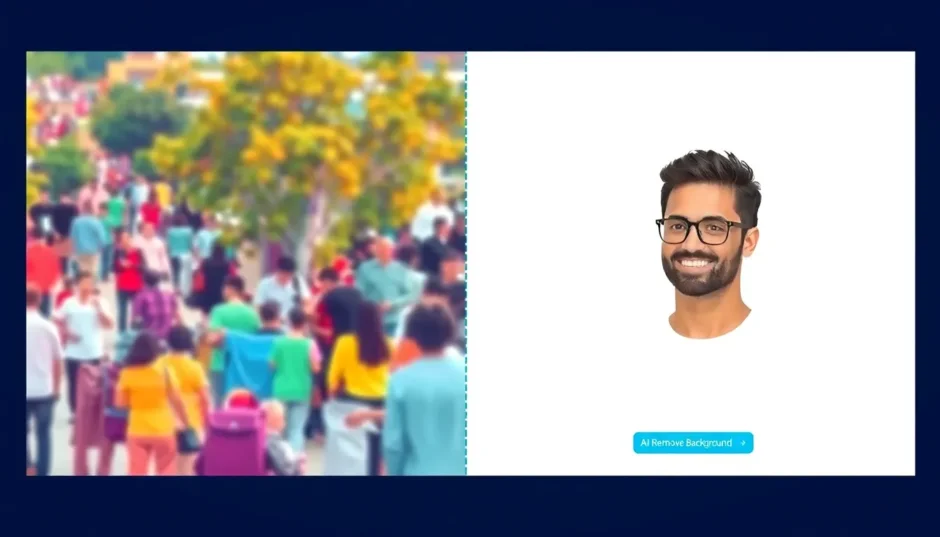Ever found that perfect photo where everything looks amazing except the background? Maybe it’s a professional headshot with someone photobombing in the back, or a beautiful family portrait ruined by clutter. Don’t delete those precious memories! Learning how to delete background in a photo can save your images and transform them into exactly what you want.
Whether you’re a photographer, social media enthusiast, or just someone who wants better-looking pictures, this guide will show you simple methods to remove background from image files quickly and effectively. We’ll explore everything from basic techniques to advanced editing tricks that can help you achieve professional-looking results.
Table of Contents
- Why Removing Backgrounds Matters
- CapCut: The Smart Solution for Background Removal
- Professional Tips for Perfect Background Removal
- Beyond Background Removal: Enhancing Your Images
- Mobile Editing: How to Remove Background in Capcut Mobile
- Practical Applications of Background Removal
- Troubleshooting Common Background Removal Issues
- Advanced Techniques for Professional Results
- The Future of Background Removal Technology
- Frequently Asked Questions
- Conclusion
Why Removing Backgrounds Matters
Background removal is one of the most useful photo editing skills you can learn. It lets you isolate subjects, create clean product images for online stores, design creative compositions, and prepare photos for professional use. The best part? You don’t need expensive software or advanced technical skills to get started.
Many people struggle with how to remove background from image files effectively. Traditional methods required painstaking manual work with complex selection tools. But today, AI-powered solutions have made the process accessible to everyone.
CapCut: The Smart Solution for Background Removal
When it comes to learning how to remove bg in capcut, you’ll be pleasantly surprised by how straightforward the process is. CapCut has emerged as a leading tool that simplifies what used to be a complex editing task.
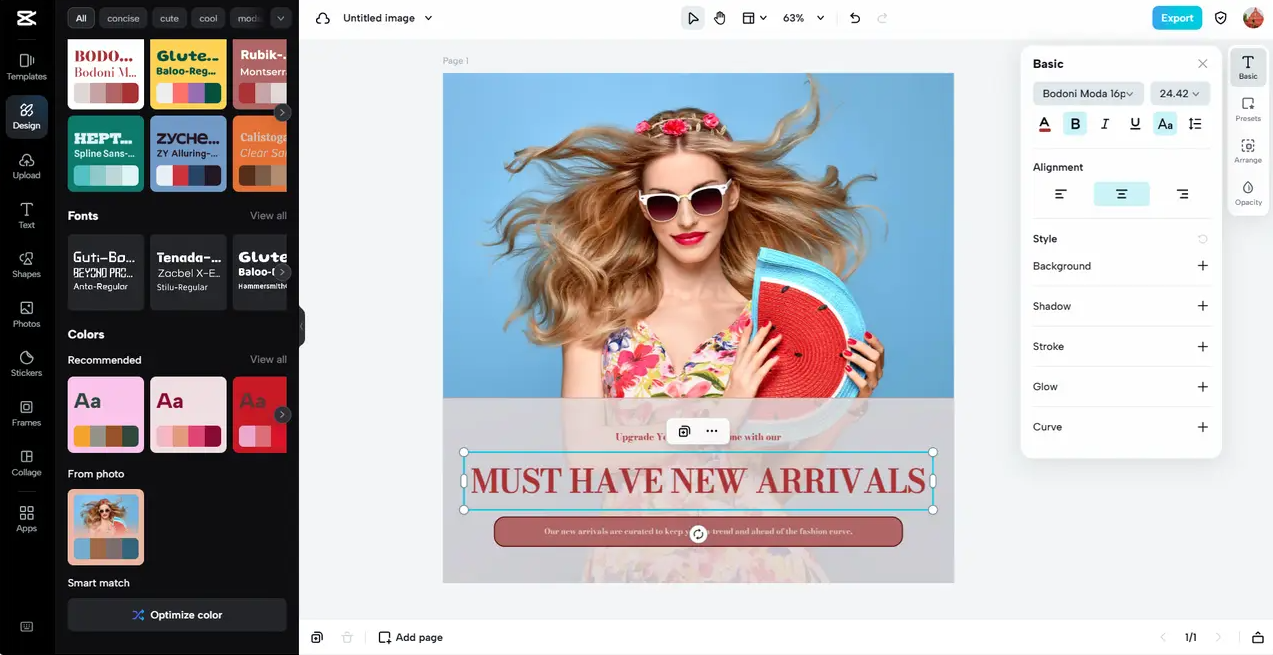
What makes CapCut special is its AI-powered background removal technology. Unlike traditional photo editors that require manual selection and precise brushing, CapCut automatically detects your subject and separates it from the background with impressive accuracy. This makes it perfect for beginners while still offering advanced controls for experienced editors.
The interface is clean and intuitive, meaning you don’t need to spend hours learning complicated software. Whether you’re working on a desktop computer or using your mobile device, the experience remains consistent and user-friendly.
Step-by-Step: How to Remove Background in Capcut Mobile and Desktop
Learning how to remove background in capcut mobile follows the same simple process as the desktop version. Here’s how you can achieve perfect background removal in just a few steps:
Step 1: Getting StartedBegin by creating your CapCut account. The platform offers multiple sign-up options including Google, Facebook, TikTok, or QR code registration. Once you’re signed in, start a new project by selecting “Create New Image.”
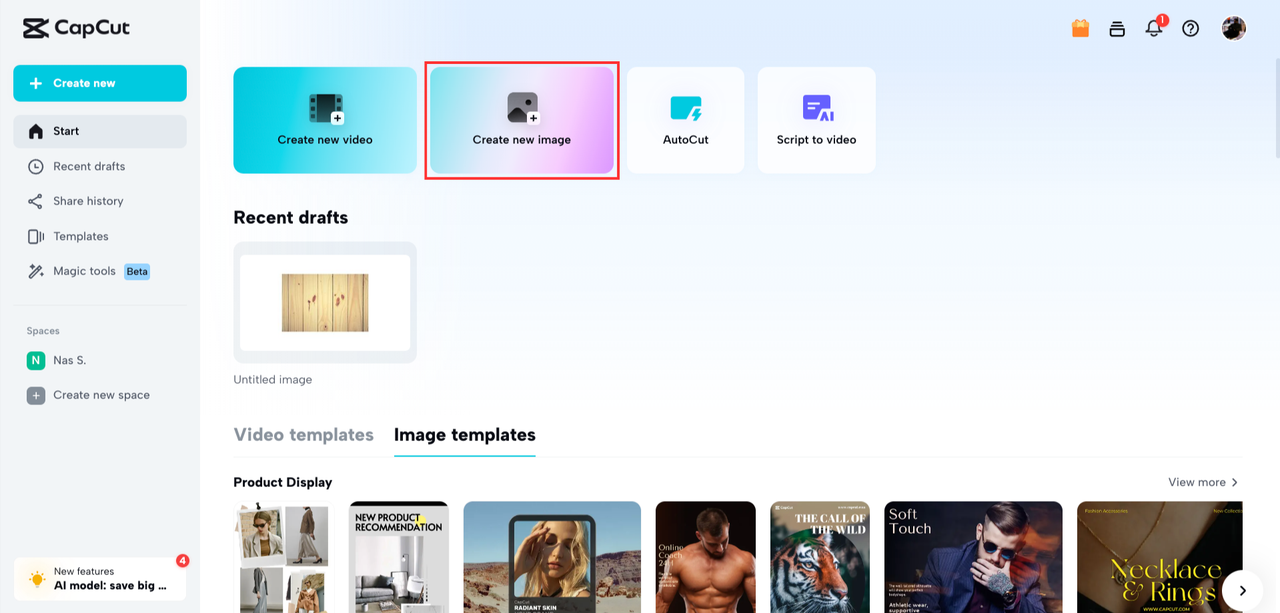
Upload your image through various methods – direct computer upload, cloud storage services like Google Drive or Dropbox, or simply drag and drop your file into the workspace.
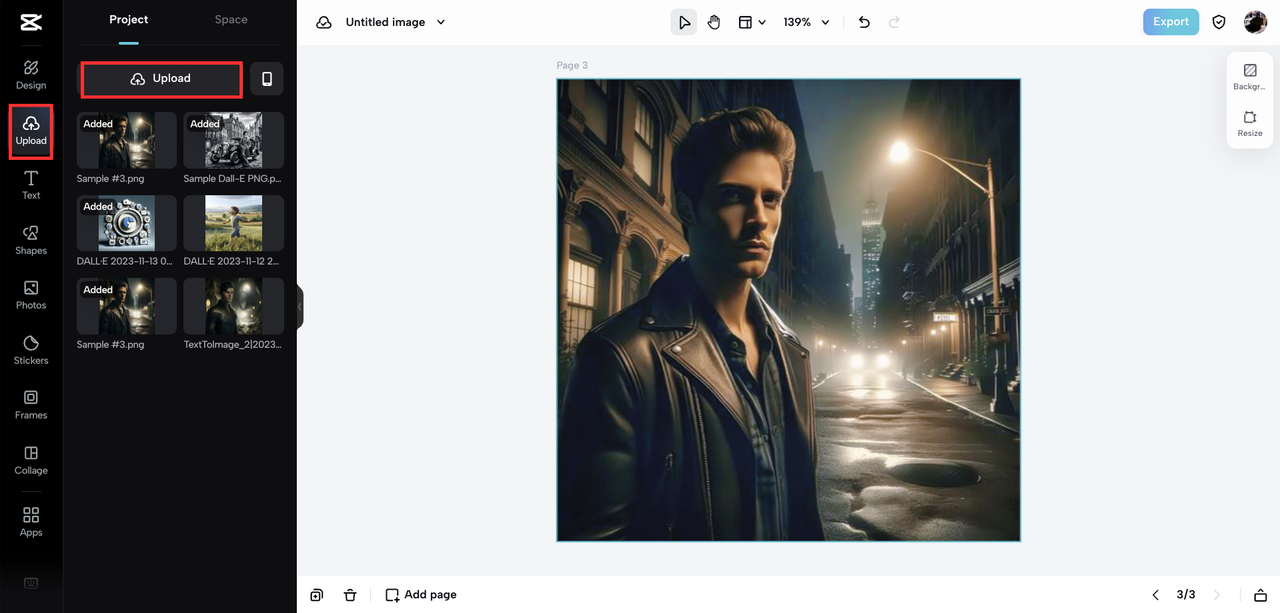
Step 2: Background Removal ProcessSelect your uploaded image to access the editing tools panel. Click “Remove Background” to activate CapCut’s AI-powered background remover. The system will automatically detect and separate your subject from the background.
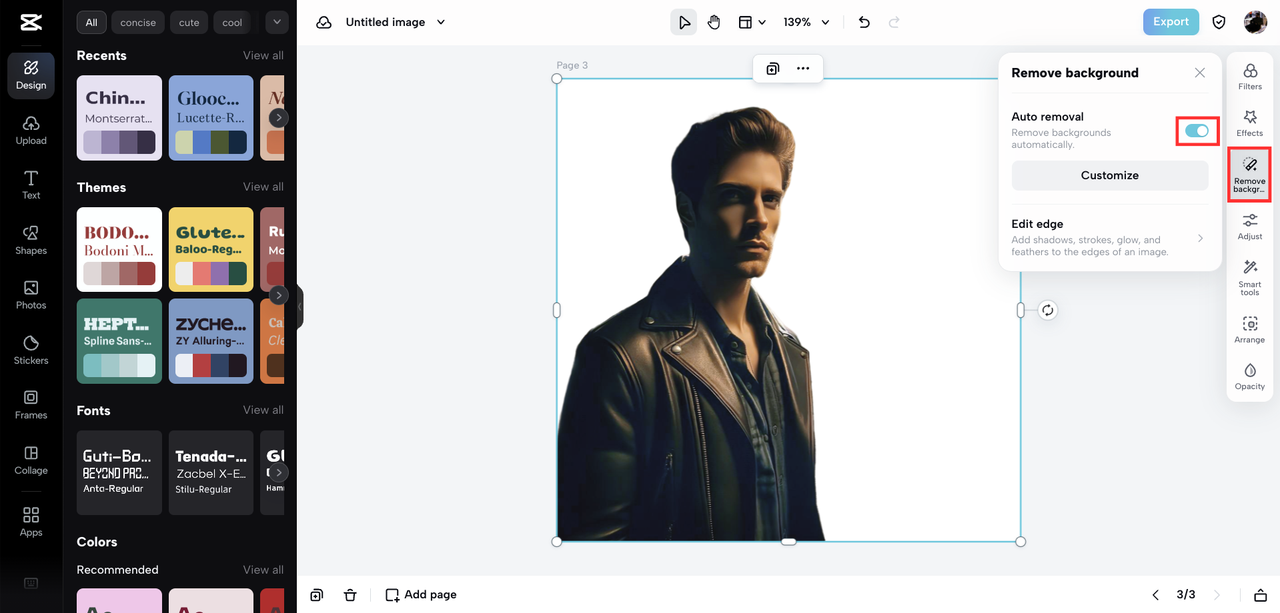
For finer control, use the Brush tool to manually refine areas that need adjustment. You can restore parts of the background or remove unwanted elements that the AI might have missed.
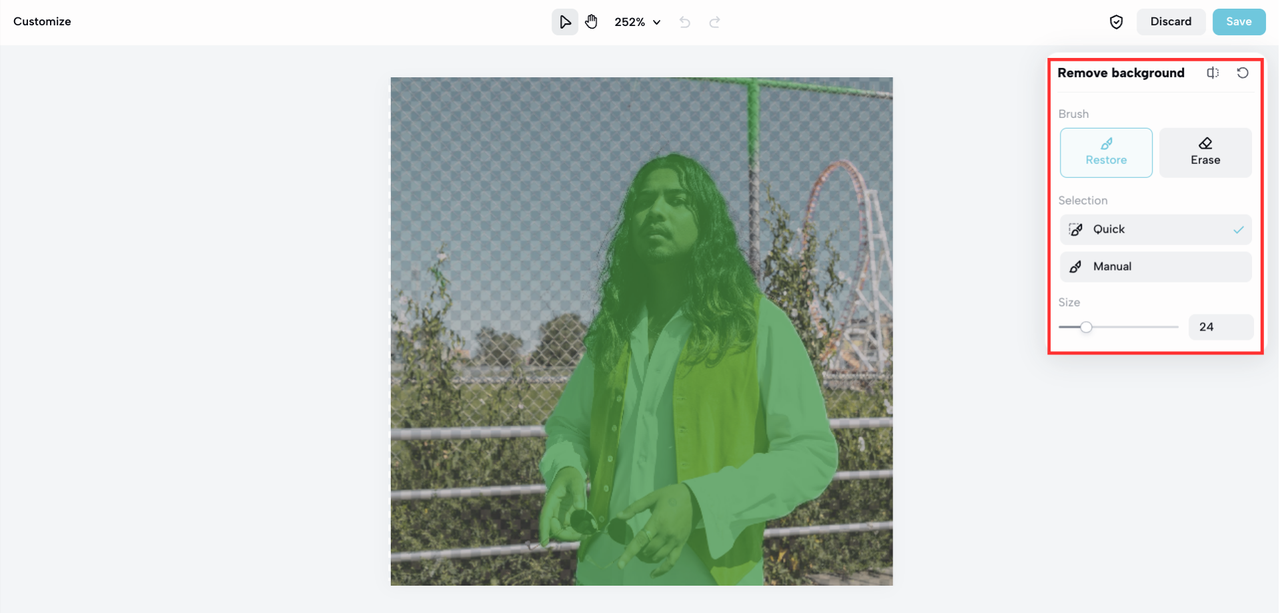
Step 3: Finalizing Your ImageOnce satisfied with your background removal, export your image by clicking the “export” option on the top right panel. Choose your preferred file format (JPEG, PNG, etc.) and download your edited image to your device.
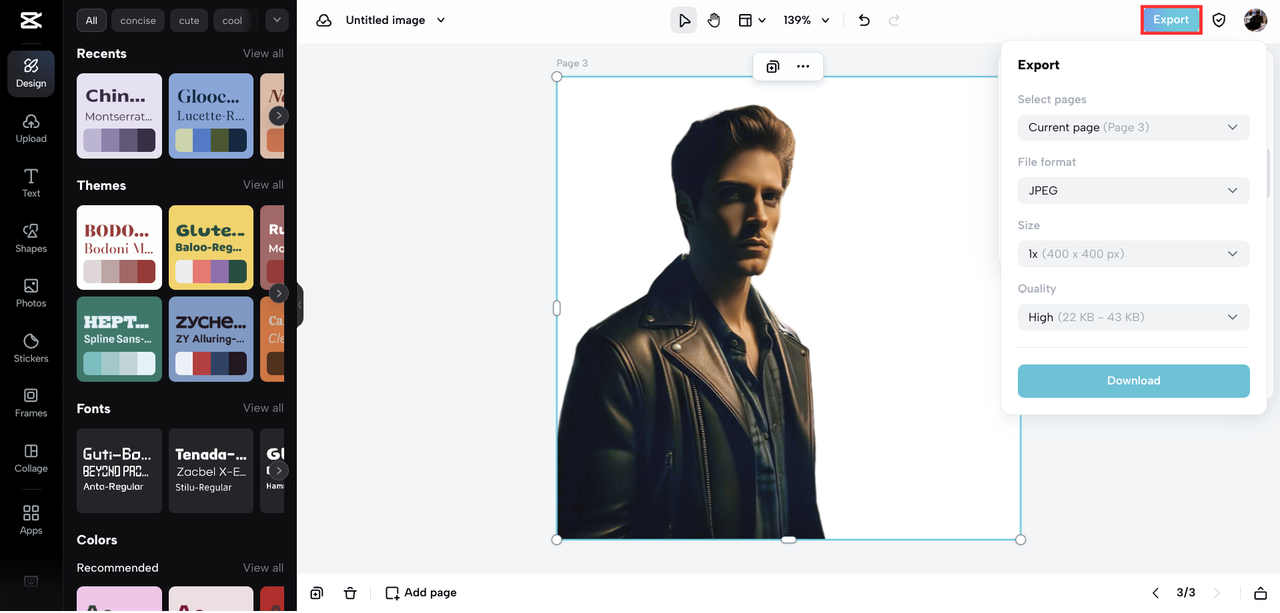
Professional Tips for Perfect Background Removal
Even with advanced AI tools, understanding some key principles will help you achieve better results when you remove background from image files. Here are professional considerations that can elevate your editing work:
Edge Quality MattersPay close attention to the edges where your subject meets the background. AI tools sometimes struggle with fine details like hair, fur, or transparent objects. Zoom in and use manual refinement tools to ensure clean, natural-looking edges that don’t appear artificially cut out.
Lighting ConsistencyAfter removing the original background, check if your subject’s lighting matches any new background you plan to add. Inconsistent lighting direction or intensity can make compositions look unnatural. Adjust shadows and highlights to create a cohesive look between your subject and its new environment.
Layering and Masking TechniquesLearn to use layer masks for non-destructive editing. This allows you to make changes without permanently altering your original image. Masking is particularly useful for complex subjects where you might need to selectively apply adjustments to different areas.
Beyond Background Removal: Enhancing Your Images
CapCut offers much more than just background removal. Once you’ve mastered how to remove bg in capcut, explore these additional features that can transform your images:
Virtual Fitting RoomCapCut’s AI Model feature lets you virtually try clothing items on AI-generated models. This innovative tool helps visualize how different garments will look and fit, making it invaluable for fashion content creators and online retailers.
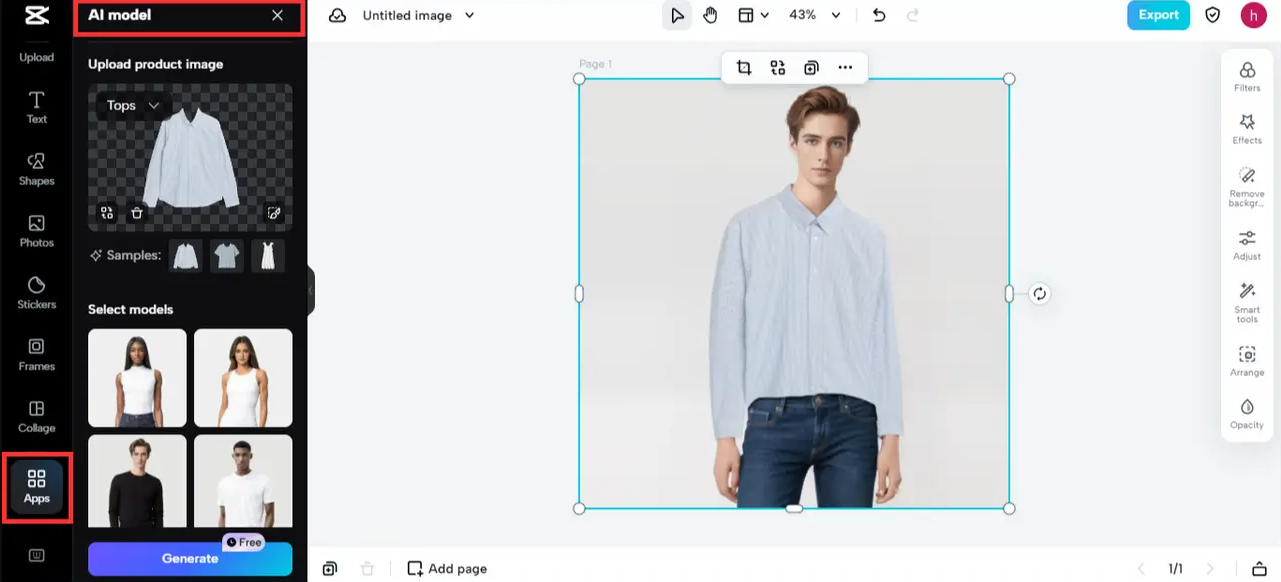
Creative Filter ApplicationsTransform your images with CapCut’s extensive collection of free photo filters. Whether you want vintage aesthetics, modern looks, or specific mood enhancements, these filters provide instant transformations that can elevate your visual content.
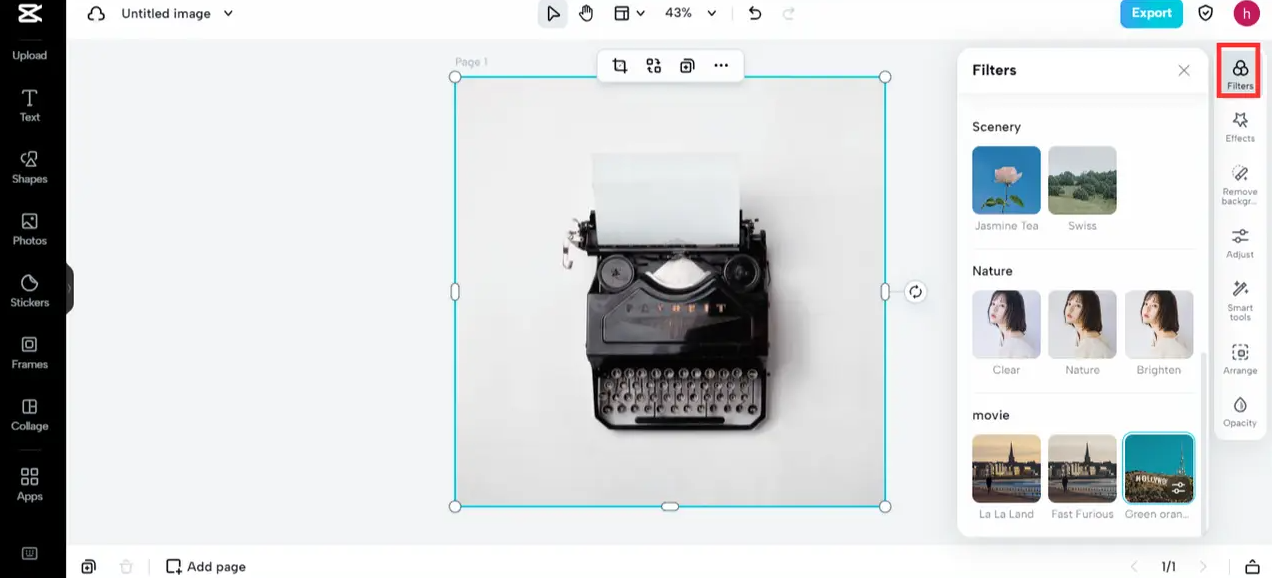
Design Elements for EngagementAdd creative shapes, frames, and graphic elements to make your images more engaging. From speech bubbles for comic effects to elegant borders for portraits, these tools help create attention-grabbing visuals perfect for social media.
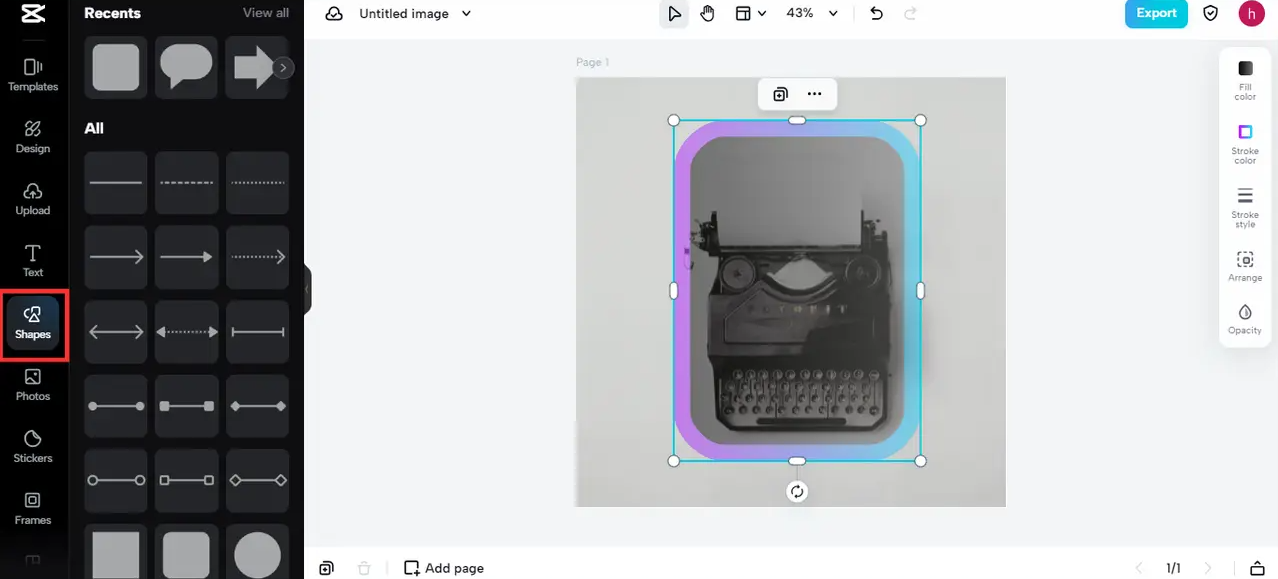
Advanced Color CorrectionCapCut’s AI color correction ensures perfect color balance in your photos. This feature automatically adjusts colors to eliminate washing out or oversaturation, making it ideal for product photography where color accuracy is crucial.
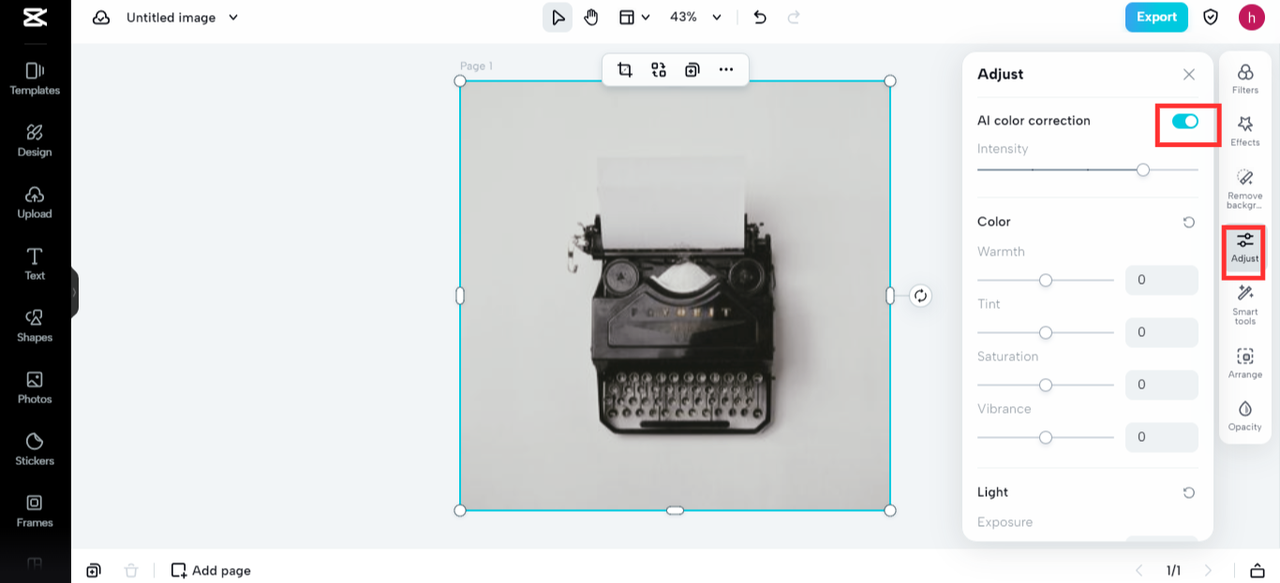
Special Effects LibraryAdd dramatic impact to your images with CapCut’s effects library. From subtle enhancements to dramatic transformations, these effects can give your images a unique character and professional polish.
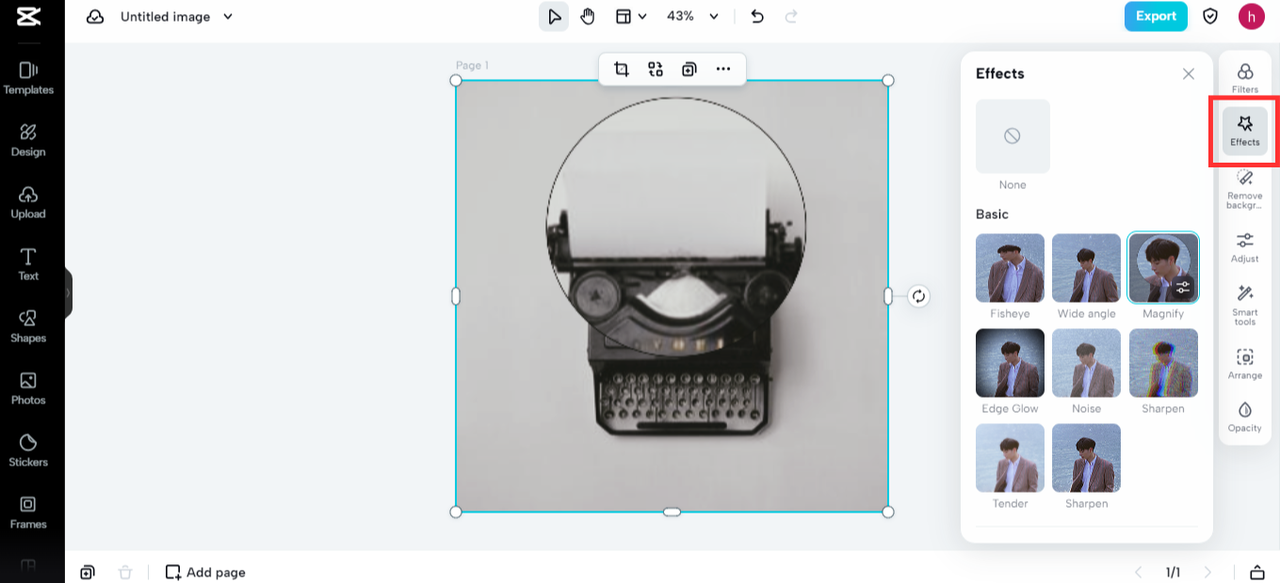
Mobile Editing: How to Remove Background in Capcut Mobile
The convenience of mobile editing means you can work on your images anywhere. Learning how to remove background in capcut mobile opens up possibilities for on-the-go editing without compromising on quality.
The mobile app maintains all the features of the desktop version with an interface optimized for touch screens. The process remains identical: upload your image, use the remove background tool, make refinements if needed, and export your finished work. This consistency means you can start a project on your computer and continue it on your phone, or vice versa.
CapCut — Your all-in-one video & photo editing powerhouse! Experience AI auto-editing, realistic effects, a huge template library, and AI audio transformation. Easily create professional masterpieces and social media viral hits. Available on Desktop, Web, and Mobile App.

Download App | Sign Up for Free
Practical Applications of Background Removal
Understanding how to delete background in a photo opens up numerous creative and practical possibilities:
E-commerce Product ImagesCreate clean, professional product shots with transparent backgrounds that work on any website design. This is essential for online stores looking to maintain a consistent aesthetic.
Social Media ContentDesign eye-catching social media posts by isolating subjects and placing them against custom backgrounds that match your brand colors or campaign themes.
Professional PortraitsEnhance LinkedIn profiles, professional websites, or business materials with clean headshots that remove distracting backgrounds.
Creative CompositionsCombine elements from different images to create unique artistic compositions, memes, or promotional materials.
Document PreparationPrepare images for documents, presentations, or applications where specific background requirements exist.
Troubleshooting Common Background Removal Issues
Even with advanced tools, you might encounter challenges when learning how to remove background from image files. Here are solutions to common problems:
Dealing with Complex EdgesFor subjects with fine hair, fur, or translucent elements, use the manual brush tools to refine what the AI might have missed. Take your time with these delicate areas for the most natural results.
Maintaining Image QualityAlways work with the highest quality original images possible. While CapCut preserves quality well, starting with a low-resolution image will limit your final results.
Color Matching IssuesWhen placing subjects against new backgrounds, use color adjustment tools to ensure lighting and color temperature match between elements for a believable composite.
File Format ConsiderationsPNG format is ideal for images with transparent backgrounds, while JPEG works better for compositions with new background elements. Choose your export format based on how you plan to use the image.
Advanced Techniques for Professional Results
Once you’ve mastered the basics of how to remove bg in capcut, these advanced techniques can further enhance your work:
Selective Background RemovalInstead of removing entire backgrounds, sometimes keeping portions can create more interesting compositions. Use manual selection tools to preserve elements that add context or interest to your image.
Shadow CreationAdd realistic shadows to your isolated subjects to help them feel grounded in new environments. This subtle touch can make composites much more convincing.
Background Replacement StrategiesWhen adding new backgrounds, consider perspective, lighting direction, and color harmony to create seamless integrations between your subject and its new environment.
Batch ProcessingIf you have multiple images needing similar treatment, explore batch processing techniques to maintain consistency across your projects.
The Future of Background Removal Technology
As AI technology continues to advance, tools for how to remove background from image files are becoming increasingly sophisticated. We’re seeing improvements in edge detection, handling of complex subjects, and integration with other editing features.
The convenience of mobile solutions like how to remove background in capcut mobile demonstrates how accessible professional-level editing has become. As these technologies evolve, we can expect even more intuitive interfaces, faster processing, and smarter automatic adjustments.
CapCut — Your all-in-one video & photo editing powerhouse! Experience AI auto-editing, realistic effects, a huge template library, and AI audio transformation. Easily create professional masterpieces and social media viral hits. Available on Desktop, Web, and Mobile App.

Download App | Sign Up for Free
Frequently Asked Questions
How can I remove the background from a picture without losing quality?CapCut’s AI-powered background remover maintains original image quality throughout the editing process. The key is starting with a high-resolution image and using the appropriate export settings for your intended use.
Is CapCut completely free to use for background removal?Yes, CapCut offers free background removal without hidden costs or trial limitations. All tools and features are accessible without payment requirements.
What file formats work best for images with removed backgrounds?PNG format is ideal when you need transparency preserved, making it perfect for web use or further editing. JPEG works better when you’ve added a new background and want smaller file sizes.
Can I use CapCut for commercial projects after removing backgrounds?Yes, images edited through CapCut can be used for personal and commercial projects without restrictions. However, always ensure you have appropriate rights to the original images you’re editing.
How does mobile background removal compare to desktop?The capcut how to remove background process is consistent across platforms. The mobile app provides the same quality results as the desktop version, with an interface optimized for touch screens.
Conclusion
Learning how to delete background in a photo has never been more accessible. With tools like CapCut, what was once a technical challenge requiring professional software and skills is now available to everyone through intuitive AI-powered platforms.
Whether you’re working on desktop or mobile, the process of how to remove bg in capcut remains straightforward and effective. The combination of automated AI detection with manual refinement tools provides both convenience and control, allowing you to achieve results that meet professional standards.
Beyond simply removing backgrounds, CapCut offers a comprehensive suite of editing tools that let you enhance, transform, and perfect your images. From color correction and filters to creative elements and special effects, the platform supports complete image editing workflows.
As you continue to explore how to remove background from image files, remember that practice and attention to detail will continually improve your results. Start with simple projects and gradually tackle more complex images as your confidence grows.
The ability to cleanly remove and replace backgrounds opens up creative possibilities that can enhance both personal and professional projects. Whether you’re preparing images for business use, creating content for social media, or just improving your personal photos, these skills will serve you well in our increasingly visual digital world.
Some images courtesy of CapCut
 TOOL HUNTER
TOOL HUNTER