You’ve just finished putting together a cool video, but it feels like it’s missing something. Have you ever thought about how much better it could be with some background music? Whether you’re capturing the wild energy of Lollapalooza Paris or putting together a heartfelt festival aftermovie, the right track can totally change the vibe. Music can make your video more emotional, more exciting, or just more fun to watch. And if you’re using CapCut, you’re in luck—it’s one of the easiest tools out there for adding music and making your videos stand out.
A lot of people are searching for how to import music into CapCut, and honestly, it’s simpler than you might think. This guide will walk you through everything—why adding music matters, and how to do it online, on desktop, and on your phone. Let’s get started!
Table of Contents
- Top Summer Music Festivals to Inspire Your Edits
- Why You Should Add Background Music to Your Videos
- How to Add Background Music to Video Online with CapCut
- How to Import Music Into CapCut Desktop Video Editor
- How to Add Songs to CapCut Mobile Editing App
- Take Your Videos Further with CapCut
- Wrapping Up
- Frequently Asked Questions
Top Summer Music Festivals to Inspire Your Edits
This July is absolutely packed with amazing music festivals all over Europe. Tomorrowland (happening July 18–20 and again July 25–27) is famous for its mind-blowing stages, massive crowds, and epic electronic music. Over in France, Lollapalooza Paris (July 18–20) brings together huge international acts and cool indie artists. And also in France, Les Vieilles Charrues (starting July 17) is one of the country’s biggest and most loved open-air festivals. These events are all about great music, summer energy, and memories that stick with you.
If you want to relive those moments or share them with others, making an aftermovie is a perfect idea. Aftermovies capture everything—the mainstage excitement, crowd reactions, and those late-night vibes that make festivals unforgettable. With CapCut, you can easily turn your clips into something special. Sync up some background music, mix in crowd shots, and add smooth transitions, all right from your browser. Whether you’re editing footage from Berlin, Paris, or anywhere else, CapCut helps you bring those summer festival feelings to life.

Why You Should Add Background Music to Your Videos
Music isn’t just something extra—it’s a core part of what makes a video engaging. Think about your favorite festival aftermovies or even movie trailers. The right track can make you feel like you’re right there in the crowd. Here’s why you should definitely learn how to add music to CapCut and use it in your videos:
Good background music keeps people watching. On social media, attention spans are short, and a great soundtrack can make your video more entertaining and memorable. If you run a YouTube channel, the right music can help your videos get shared more, bringing in new viewers and subscribers.
Music also helps with branding. A catchy or emotional tune can make your message stick in people’s minds. If you’re promoting a product or a personal brand, music helps people connect with what you’re sharing. It builds trust and can even help with sales.
For anyone making videos—whether it’s a short film, a vlog, or a travel recap—music helps tie everything together. It creates flow, adds emotion, and makes the story you’re telling feel more complete.
How to Add Background Music to Video Online with CapCut
CapCut’s online video editor is awesome for adding music. It comes with a giant library of free stock music and sound effects, plus tons of editing tools. You can adjust pitch, speed, and tone, or even change your voice. Whether you’re working on a recap of Lollapalooza Paris or an aftermovie from Les Vieilles Charrues, CapCut makes it easy to get the sound just right. And yes, learning how to add music in CapCut online is super simple.
Here’s how it works:
Upload Your Video
First, upload your video. You can pull it from your computer, Google Drive, or Dropbox. You can also explore CapCut’s built-in library of music and templates. There’s even an option to extract audio from a video you already uploaded—so you can reuse sound from another clip. You can also scan a QR code to upload media straight from your phone, or use the screen record feature if you’re capturing something live.
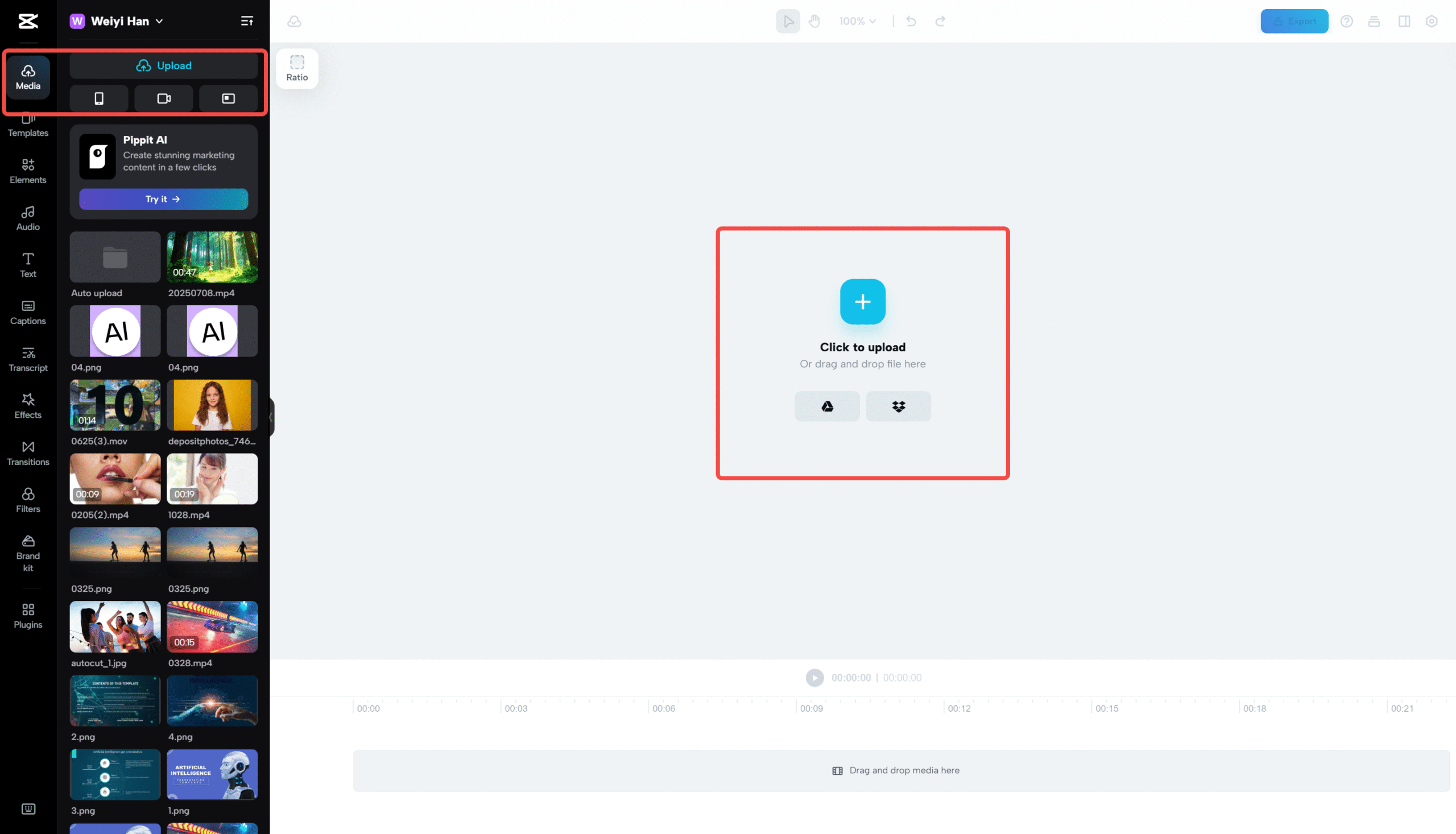
Edit Your Video and Audio
Once your video and music are uploaded, just drag the audio file below your video track on the timeline. That’s it—you’ve added background music! But if you want it to sound even better, use CapCut’s audio tools. You can split the track, remix it, or add beat effects.
For pro-level sound, adjust the volume, pitch, or speed. You can also fade music in or out, reduce background noise, or even change the tone of a voiceover. Another handy feature is transcript-based editing, which lets you edit audio by editing text. You can also auto-generate captions, upload subtitle files, or write your own.
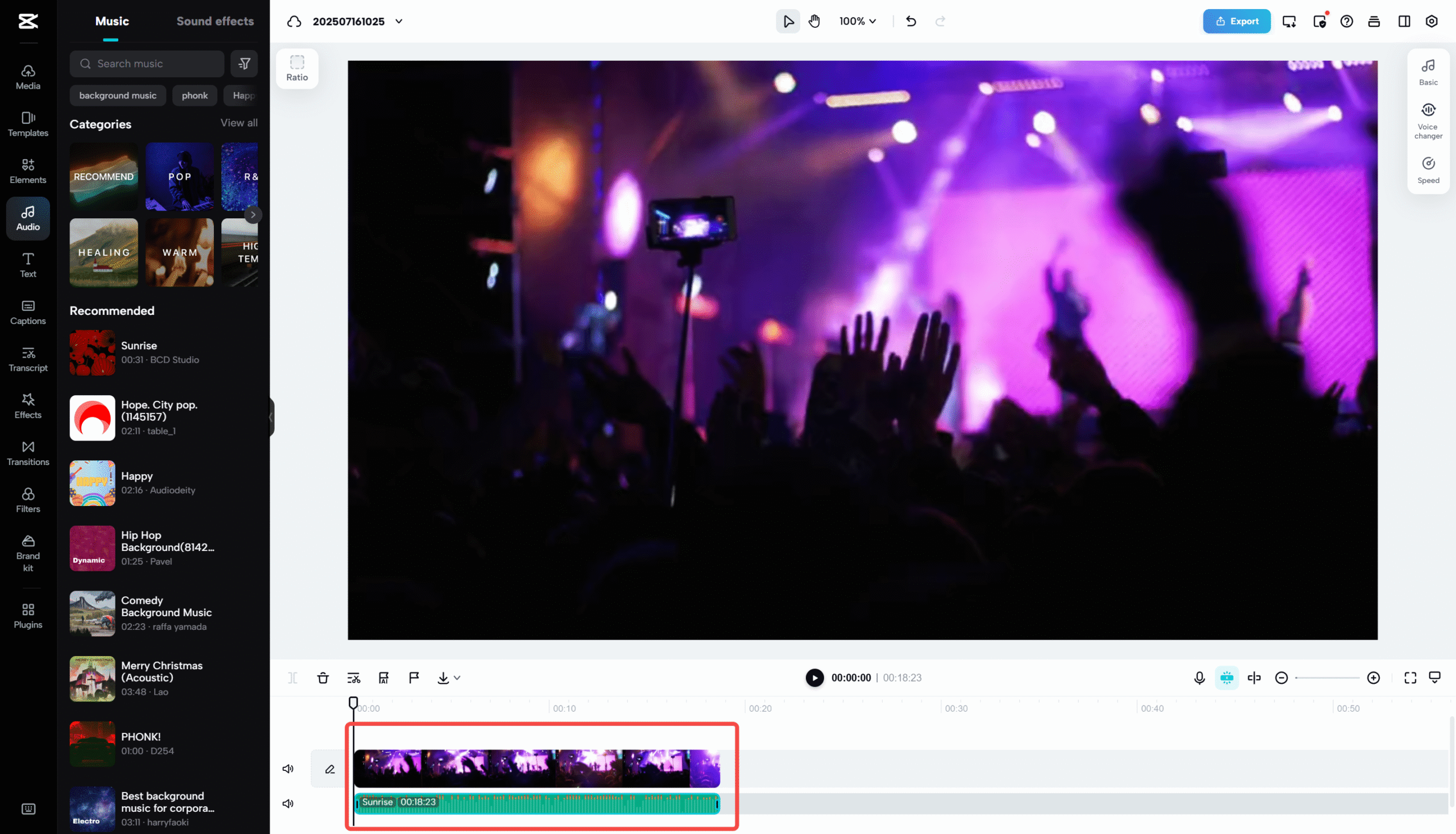
Don’t forget the visual side, too. CapCut lets you crop, trim, rotate, and resize your video. You can play with colors, apply filters, add animations, and use transitions to make everything flow. For more advanced edits, you can use speed curves, keyframes, masking, and scene splitting.
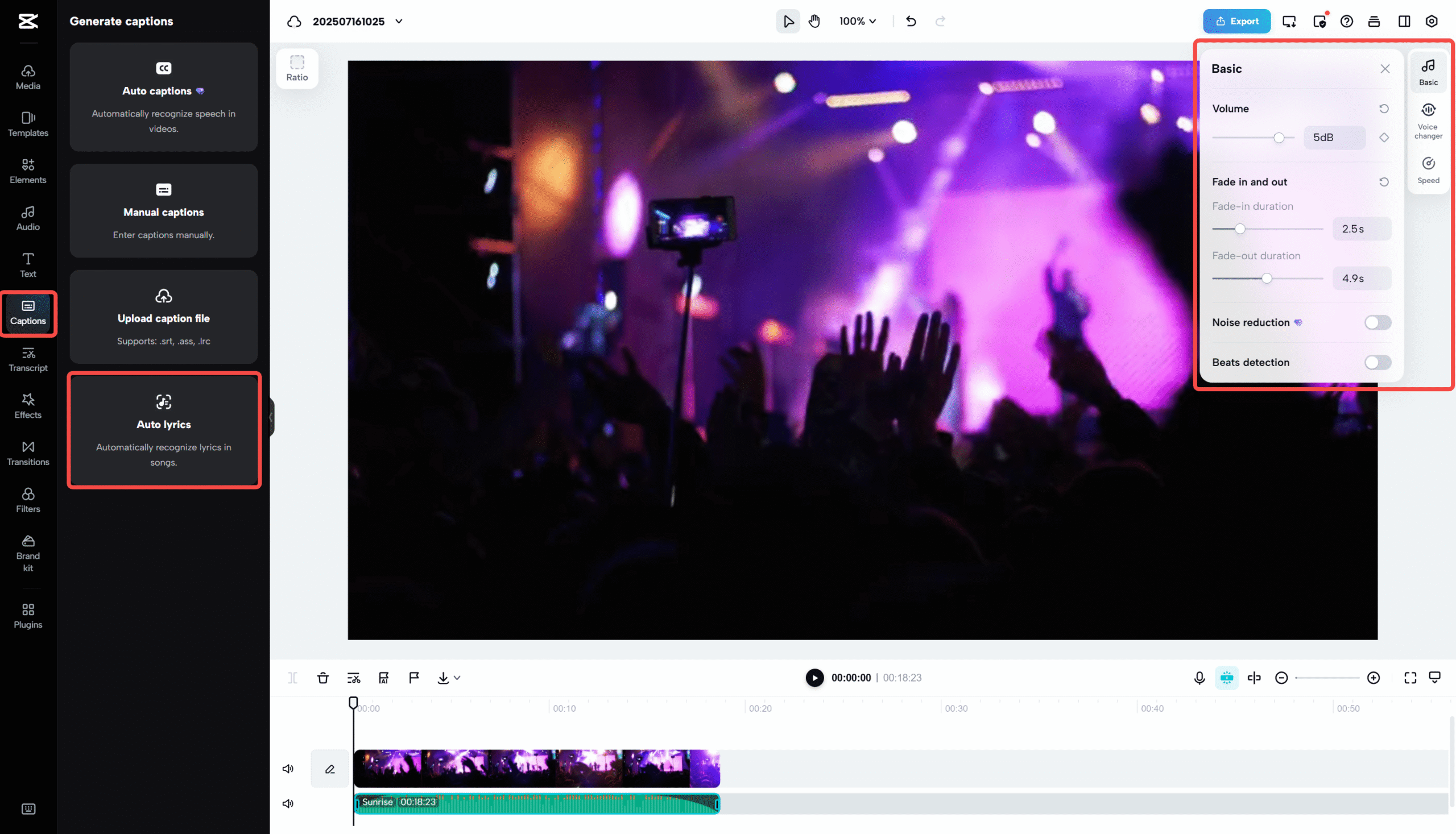
Export and Share
When you’re happy with your video, hit Export. You can choose from resolutions like 480p, 720p, 1080p, or even 4K. You can also name your file and adjust the format, quality, and frame rate.
And sharing is a breeze—you can post directly to Facebook, YouTube, Instagram, or TikTok without leaving CapCut. You can also share a link for feedback or download the video to your device.
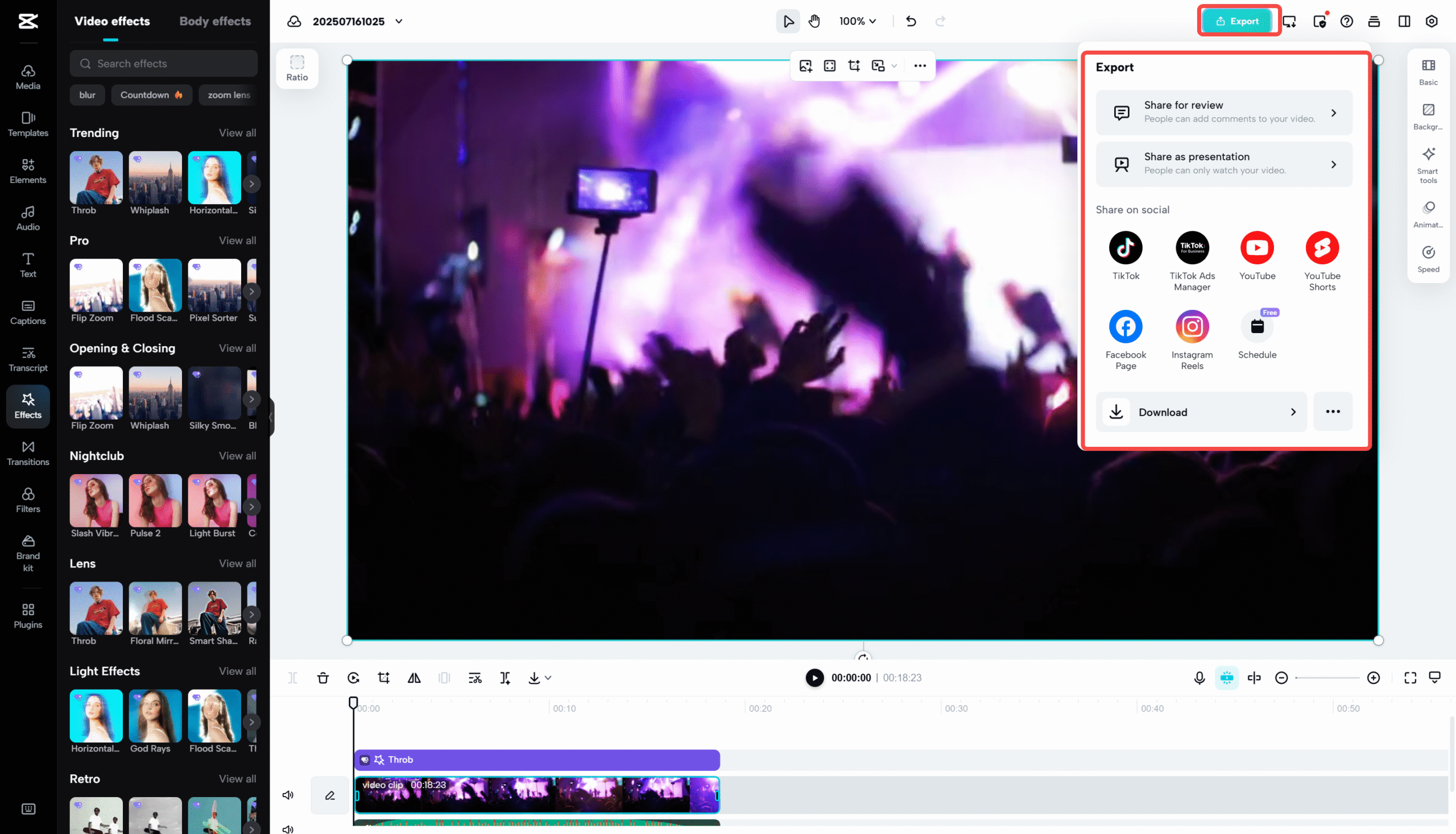
CapCut — Your all-in-one video & photo editing powerhouse! Experience AI auto-editing, realistic effects, a huge template library, and AI audio transformation. Easily create professional masterpieces and social media viral hits. Available on Desktop, Web, and Mobile App.
How to Import Music Into CapCut Desktop Video Editor
If you prefer editing on a computer, CapCut’s desktop version is packed with even more features. It’s perfect for fine-tuning audio with effects like pitch shifting, speed changes, and voice modulation. It’s especially great for crafting aftermovies from events like Lollapalooza Paris or Les Vieilles Charrues. Plus, the desktop app includes a copyright check tool, so you can avoid issues before you post online.
Upload Media
Open the CapCut desktop app and start a new project or open an existing one. You can drag and drop files directly or click Import to browse your folders. You can also import via the menu: File > Import. To add music, go to the Audio tab—you can choose from CapCut’s library, extract audio from a video, or even log in with TikTok to use sounds from there.
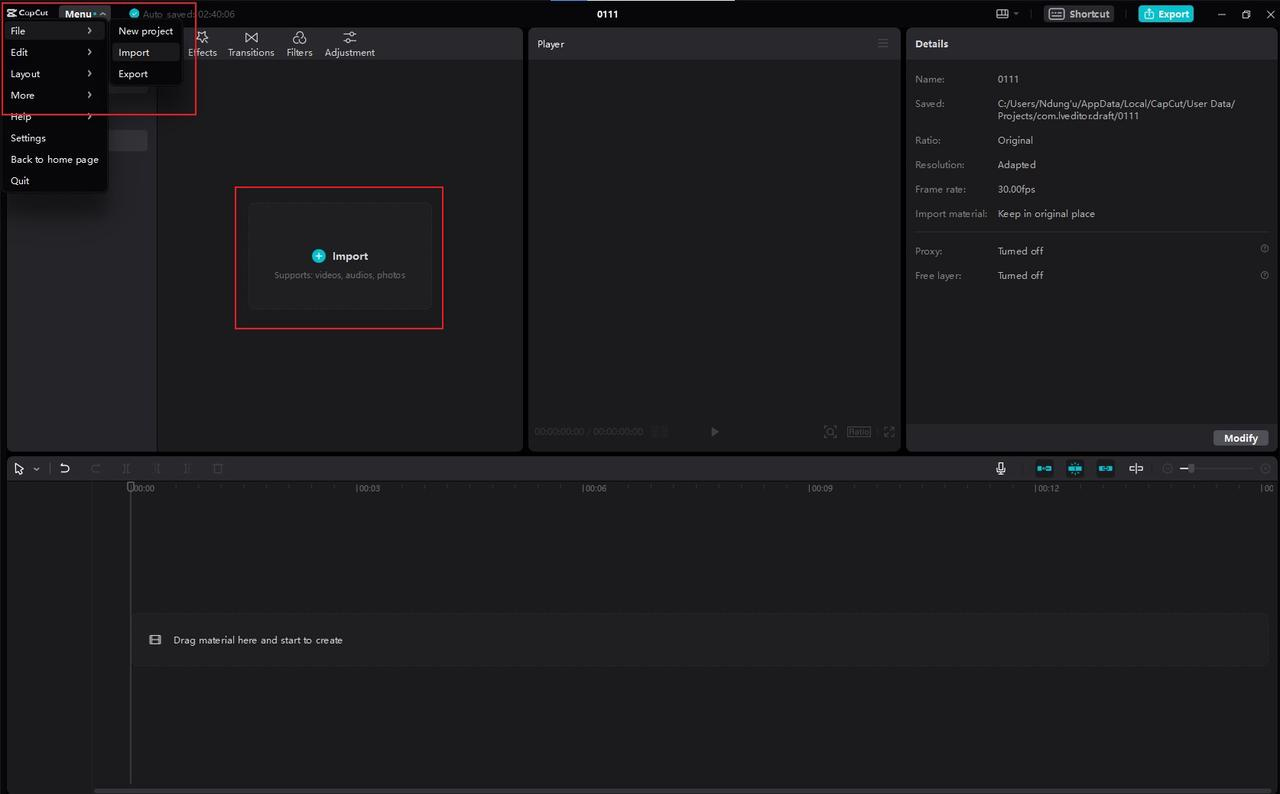
Edit Audio and Video
Drag your music onto the timeline or click the + icon to add it. For stock music, hit download first. To tweak your audio, use the editing panel on the right. You can adjust volume, reduce noise, auto-match beats, and balance channels. You can also apply voice filters, change playback speed, and more.
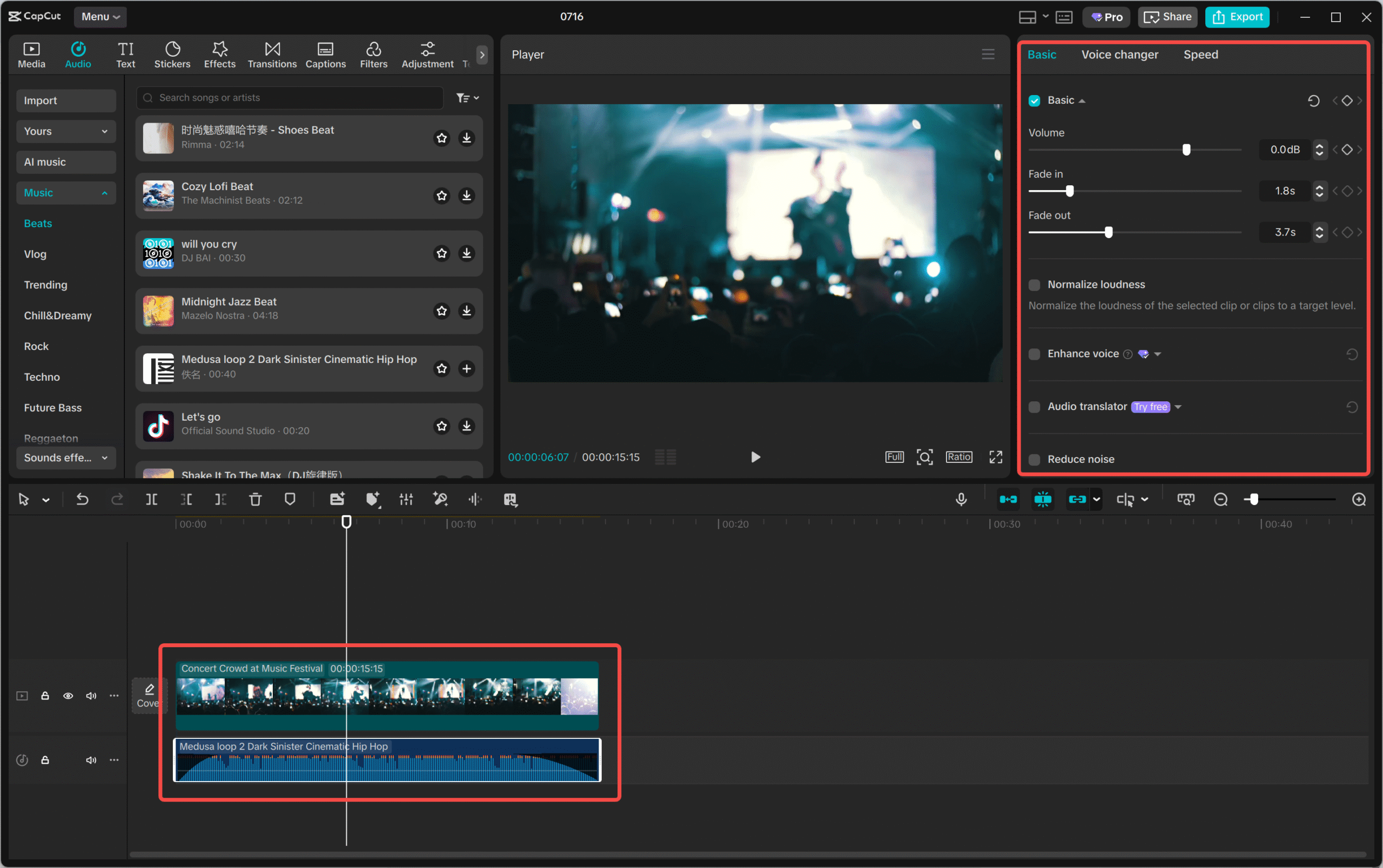
Export Your Video
Click Export to save your video. You can choose the format, resolution, bitrate, and other settings. You can export video, audio only, or share directly to TikTok or YouTube.
How to Add Songs to CapCut Mobile Editing App
Editing on your phone? No problem. CapCut’s mobile app is perfect for quick edits on the go. It’s ideal for adding music to videos from events like Les Vieilles Charrues or celebrations at big venues. You can easily trim audio, match beats, and create festival-style aftermovies right from your phone. Here’s how to add songs to CapCut using the mobile app:
Upload Your Video and Music
Import your video into a project, then tap the Audio menu at the bottom. Select “Add audio,” then go to “Sounds” to pick from categories like Rock, Travel, or Vlog. You can also tap “Your Sounds” and choose “From device” to upload music stored on your phone. Another option is to extract audio from a video clip. You can even record a voiceover directly in the app or connect your TikTok to import sounds from there.
Edit on the Go
With the mobile app, you can fine-tune your audio to fit your video perfectly. You can auto-generate beats, split audio clips, adjust volume and speed, and apply fades. The app also includes voice filters and speech-to-song effects, so you can get creative even with voice recordings.
Export and Share
Tap the Export button in the top right when you’re done. Make sure not to close the app until exporting is finished. Your video will save to your phone, and you can share it instantly on TikTok, Instagram, WhatsApp, Facebook, and more.
Take Your Videos Further with CapCut
Adding music is just the beginning. CapCut comes with a ton of features that can help your videos stand out even more. Whether you’re making a high-energy aftermovie for Lollapalooza Paris or a emotional recap from Tomorrowland, these tools can make a big difference.
CapCut has a massive library of stock music, videos, images, templates, text styles, and filters. If you’re not sure where to start, you can pick a template and customize it. This is super helpful for social media content, vlogs, tutorials, or even short films.
You can also do advanced edits like clipping, cropping, merging, adding stickers, subtitles, and changing playback speed. There are keyframe animations, voice changers, and even collaboration features—you can store projects in the cloud and share edit links with others.
And when you’re done, you can export and share with one click to all the major platforms.
CapCut — Your all-in-one video & photo editing powerhouse! Experience AI auto-editing, realistic effects, a huge template library, and AI audio transformation. Easily create professional masterpieces and social media viral hits. Available on Desktop, Web, and Mobile App.
Wrapping Up
So there you have it—a full guide on how to import music into CapCut and why it’s worth doing. Music makes your videos more engaging, shareable, and memorable. It can help you connect with your audience, whether you’re making content for fun or for growth.
No matter what kind of video you’re making—a festival aftermovie, a travel vlog, or a brand promo—background music sets the tone. And with CapCut, you get access to huge libraries of royalty-free music, so you don’t have to stress about copyright. Give it a try and see how much better your videos can sound!
Frequently Asked Questions
How do I add background music to multiple videos at once?
It’s easy! Open CapCut online, click Upload, and select all the videos and audio files you want to use. You can place different music tracks at various points on the timeline. You can also use CapCut’s stock music library. The tool includes advanced audio and video features to help everything sound smooth and professional.
Can I add music to just part of a video?
Definitely. Upload your video and your music to CapCut online. Trim the music to the length you want, and place it where you want it to start and end. You can also split your video into segments and add music only to certain parts. This is super useful for highlights from events like Tomorrowland or Les Vieilles Charrues, where different scenes might need different moods.
Is CapCut really free with no watermarks?
Yes! CapCut’s online editor offers tons of royalty-free music and exports without any watermarks. You can use its media library and editing tools for free.
Can I pull background music from existing videos?
You sure can. CapCut’s online, desktop, and mobile apps all let you extract audio from videos. You can then clean it up with noise reduction, volume adjustment, speed changes, and pitch correction. This is perfect for remixing live recordings from events like Lollapalooza Paris or crowd footage from venues like Olympiastadion.
Some images used in this article are sourced from CapCut.
 TOOL HUNTER
TOOL HUNTER



