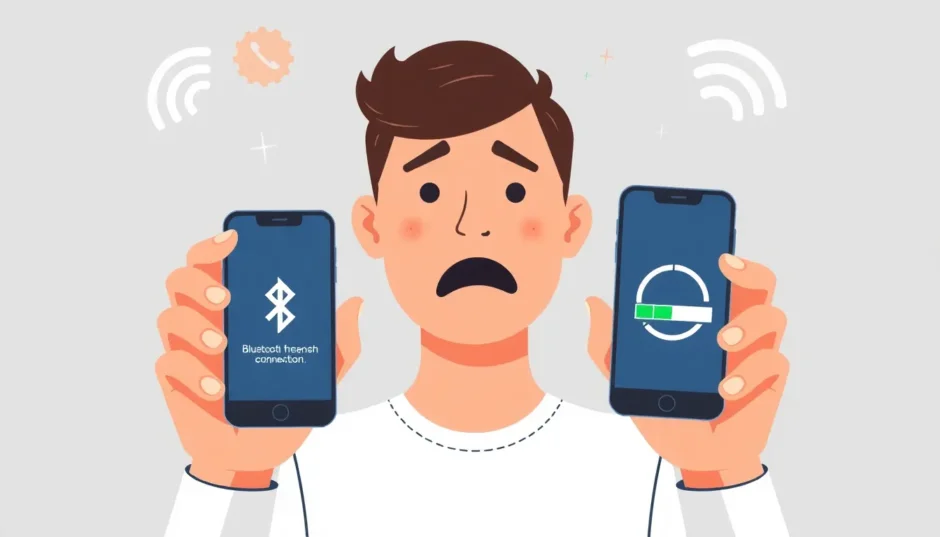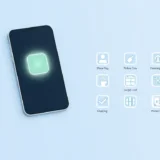Getting a new iPhone should be exciting, but when you run into problems with the Quick Start feature, it can quickly become frustrating. Many users encounter situations where their iPhone Quick Start not working properly, leaving them stuck during what should be a simple setup process.
Whether you’re upgrading to a newer model or setting up a device for a family member, dealing with quickstart iPhone not working issues can disrupt your entire day. The good news is that most of these problems have straightforward solutions that you can implement yourself without needing advanced technical knowledge.
Table of Contents
- Understanding iPhone Quick Start Feature
- How to Properly Use Quick Start
- Common Quick Start Problems Users Face
- Checking iOS Version Compatibility
- Ensuring Bluetooth is Enabled and Functioning
- Restarting Both iPhones
- Using Cable Connection for Data Transfer
- Addressing iOS System Issues
- Using Professional iOS Repair Tools
- When to Seek Professional Help
- Alternative Data Transfer Methods
- Preventing Future Quick Start Problems
Understanding iPhone Quick Start Feature
The Quick Start feature is Apple’s innovative solution for transferring data from your old iPhone to a new one seamlessly. This functionality uses both Bluetooth and Wi-Fi connections to create a direct link between your devices, allowing you to migrate your data, settings, and preferences without relying on iCloud or computer backups.
When working correctly, Quick Start provides the fastest way to set up a new iPhone while maintaining all your personal information, app layouts, and system preferences. It’s designed to recognize when you have two compatible iOS devices near each other and automatically initiate the transfer process.
However, when you encounter quick start not working situations, the entire setup experience can become complicated. Understanding how this feature works and what requirements it needs can help you troubleshoot more effectively when problems arise.
How to Properly Use Quick Start
Before diving into troubleshooting methods, it’s important to understand the correct procedure for using Quick Start. Following these steps precisely can often prevent many common issues that users experience.
Begin by placing your current iPhone and your new device close to each other. Make sure both devices have adequate battery life or are connected to power sources. Turn on your new iPhone and place it near your current device. You should see a “Set Up New iPhone” animation appear on your current device’s screen.

When prompted, use your current iPhone to scan the animation that appears on your new device’s screen. This establishes a secure connection between the two phones. You’ll then be asked to enter your current device’s passcode on the new iPhone to verify your identity.
Follow the on-screen instructions to set up Face ID or Touch ID on your new device. The system will then prompt you to choose whether you want to transfer your data directly from your old iPhone or restore from an iCloud backup. The direct transfer typically works faster and doesn’t require additional storage space in iCloud.
After making your selection, the transfer process will begin. Keep the devices close to each other and connected to power until the transfer completes. The time this takes depends on how much data you’re transferring. Once finished, your new iPhone will restart, and you can begin using it with all your data, settings, and preferences intact.
Common Quick Start Problems Users Face
Many iPhone owners encounter specific issues when trying to use the Quick Start feature. Recognizing these common problems can help you identify what might be causing your quickstart not working iPhone situation.
One frequent issue occurs when the two devices don’t recognize each other, even when placed side by side. You might see the Quick Start prompt on one device but not the other, or sometimes neither device shows the setup animation. This can happen even when both devices meet all the technical requirements for the feature.
Another common problem involves the setup process starting but not completing successfully. The transfer might begin normally but then stall at a certain percentage, or you might receive error messages indicating the transfer failed. In some cases, the process appears to complete, but your new iPhone is missing data or settings.
Some users experience situations where the Quick Start process won’t finalize at all. The devices might connect, the transfer might appear to work, but the new iPhone gets stuck on the final setup screens or repeatedly prompts for information that should have transferred automatically.
Connectivity issues represent another category of problems. The Quick Start feature relies on both Bluetooth and Wi-Fi connections working properly between the two devices. If either connection is unstable or experiences interference, the transfer process can fail or behave unpredictably.
iMyFone Fixppo. Downgrade iOS 26 to 18 or upgrade to iOS 26, no jailbreak. Repair 150+ iOS/iPadOS/tvOS system issues like stuck on Apple logo, boot loop, black screen without losing data. Free enter/exit Recovery Mode on iPhone and iPad with one-click. Factory reset iPhone/iPad/Apple TV without passcode/iTunes/Finder. Back up and restore iPhone data without iTunes/iCloud. Fix various iOS bugs at home for you to smoothly use your device. Support all iOS versions and devices including iOS 26/18 and iPhone 17. Fixppo only performs system repair with the user’s permission.

Check More Details | Download Now! | Check All Deals
Checking iOS Version Compatibility
The first thing to verify when dealing with iPhone Quick Start not working issues is whether both devices meet the minimum operating system requirements. Quick Start requires both iPhones to be running iOS 11 or later. If either device has an older version, the feature won’t work.
To check your iOS version, go to Settings > General > About on each device. Look for the “Software Version” entry in the list. If either device shows a version earlier than iOS 11, you’ll need to update it before Quick Start will function properly.
Updating your iOS is straightforward. Connect your device to Wi-Fi and ensure it has at least 50% battery life or is connected to a power source. Navigate to Settings > General > Software Update. Your device will check for available updates. If an update is available, tap “Download and Install” and follow the on-screen instructions.
After updating both devices to compatible iOS versions, try the Quick Start process again. Often, this simple step resolves quickstart iPhone not working situations, especially if you were using a device that hadn’t been updated in a while.
Ensuring Bluetooth is Enabled and Functioning
Since Quick Start relies on Bluetooth to establish the initial connection between devices, having Bluetooth enabled on both iPhones is essential. Many quick start not working problems stem from Bluetooth being disabled or malfunctioning.
To enable Bluetooth, swipe down from the top-right corner of your screen to access Control Center (on iPhones without Home buttons) or swipe up from the bottom (on iPhones with Home buttons). Tap the Bluetooth icon to ensure it’s active—it should be blue when enabled.
If Bluetooth is already enabled but you’re still experiencing issues, try turning it off and on again. This simple reset can often resolve connectivity problems. Go to Settings > Bluetooth, toggle the switch off, wait about 10 seconds, then toggle it back on.
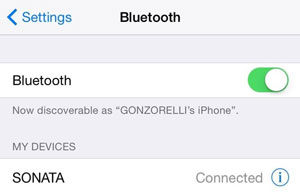
In some cases, Bluetooth interference can cause connection problems. Make sure you’re in an environment with minimal wireless interference. Move away from other electronic devices, especially those using 2.4GHz frequencies like some Wi-Fi routers, microwaves, or cordless phones.
If you continue experiencing Bluetooth-related issues, you might need to reset your network settings. Go to Settings > General > Transfer or Reset iPhone > Reset > Reset Network Settings. Note that this will erase all your Wi-Fi passwords and Bluetooth pairings, so you’ll need to reconnect to Wi-Fi networks and re-pair Bluetooth devices afterward.
Restarting Both iPhones
When you’re facing persistent quickstart not working iPhone issues, one of the most effective troubleshooting steps is simply restarting both devices. This clears temporary software glitches and resets the network connections that Quick Start depends on.
To restart iPhones with Face ID (iPhone X and later), press and hold the side button and either volume button simultaneously until the power off slider appears. Drag the slider to turn off your device. After the device powers down completely, press and hold the side button again until you see the Apple logo.
For iPhones with Home buttons (iPhone 8 and earlier), press and hold the side or top button until the power off slider appears. Drag the slider to turn off the device. After it shuts down completely, press and hold the side or top button again until the Apple logo appears.
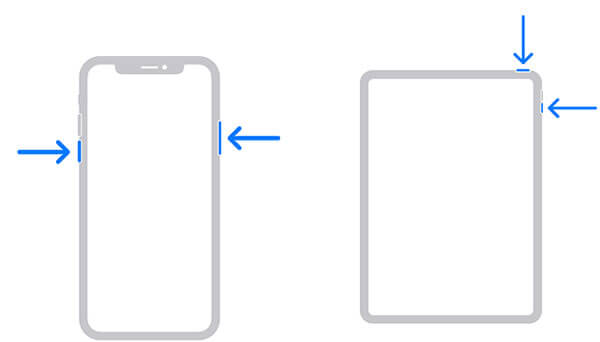
It’s important to restart both your old and new iPhones. Start with the device you’re transferring from, then restart the new device you’re setting up. After both devices have rebooted, try initiating the Quick Start process again.
If a standard restart doesn’t resolve the iPhone Quick Start not working problem, you might try a force restart. The method varies by iPhone model:
For iPhone 8 and later: Quickly press and release the Volume Up button, then quickly press and release the Volume Down button. Finally, press and hold the Side button until you see the Apple logo.
For iPhone 7 and 7 Plus: Simultaneously press and hold the Volume Down button and the Sleep/Wake button until the Apple logo appears.
For iPhone 6s and earlier: Simultaneously press and hold the Home button and the Sleep/Wake button until the Apple logo appears.
Using Cable Connection for Data Transfer
If you’ve tried the wireless Quick Start method without success, consider using a wired connection instead. Apple offers a Camera Adapter or specific cables that allow you to connect two iPhones directly for data transfer, which can be more reliable than wireless connections.
To use this method, you’ll need a Lightning to USB 3 Camera Adapter and a Lightning to USB cable. Connect the Camera Adapter to your old iPhone, then connect the Lightning to USB cable between the adapter and your new iPhone. Your old iPhone may prompt you to trust the connected device—select “Trust” and enter your passcode if required.
Once connected, the Quick Start process should initiate automatically on your new iPhone. Follow the on-screen instructions to set up your device. The wired connection typically provides faster and more stable data transfer compared to wireless methods, which can be helpful when transferring large amounts of data.
This approach can be particularly useful if you’re experiencing persistent quick start not working issues related to wireless connectivity. The direct physical connection eliminates variables like Bluetooth interference or Wi-Fi network problems that can disrupt wireless transfers.
If you don’t have the necessary adapters, you might need to purchase them from Apple or an authorized retailer. While this represents an additional expense, it provides a reliable alternative when wireless methods fail repeatedly.
Addressing iOS System Issues
When basic troubleshooting doesn’t resolve your quickstart iPhone not working problem, the issue might lie with deeper iOS system problems. Software glitches, corrupted system files, or incomplete updates can interfere with Quick Start functionality.
Before proceeding with more advanced solutions, ensure both devices have sufficient storage space. The transferring iPhone needs enough free space to create temporary files during the transfer process, while the receiving iPhone needs adequate space for all the data being transferred.
If storage isn’t the issue, signing out and back into your Apple ID might help. Go to Settings > [Your Name] > Sign Out on both devices. You’ll need your Apple ID password to complete this process. After signing out, restart both devices, then sign back into your Apple ID and attempt the Quick Start process again.
iMyFone Fixppo. Downgrade iOS 26 to 18 or upgrade to iOS 26, no jailbreak. Repair 150+ iOS/iPadOS/tvOS system issues like stuck on Apple logo, boot loop, black screen without losing data. Free enter/exit Recovery Mode on iPhone and iPad with one-click. Factory reset iPhone/iPad/Apple TV without passcode/iTunes/Finder. Back up and restore iPhone data without iTunes/iCloud. Fix various iOS bugs at home for you to smoothly use your device. Support all iOS versions and devices including iOS 26/18 and iPhone 17. Fixppo only performs system repair with the user’s permission.

Check More Details | Download Now! | Check All Deals
Using Professional iOS Repair Tools
When standard troubleshooting methods fail to resolve iPhone Quick Start not working issues, professional iOS repair tools like iMyFone Fixppo can often identify and fix underlying system problems that prevent Quick Start from functioning correctly.
These tools are specifically designed to address a wide range of iOS issues without causing data loss. They can repair system files, resolve software conflicts, and fix issues that standard reset procedures can’t address.
To use iMyFone Fixppo for Quick Start issues, first download and install the software on your computer. Launch the program and connect your iPhone using a USB cable. Select the “Standard Mode” option—this mode fixes most iOS issues without causing data loss.
The software will guide you through putting your device into DFU or Recovery Mode. For DFU Mode on most iPhones, press and hold the Side and Volume Down buttons for 8-10 seconds, then release the Side button while continuing to hold the Volume Down button for another 5 seconds.
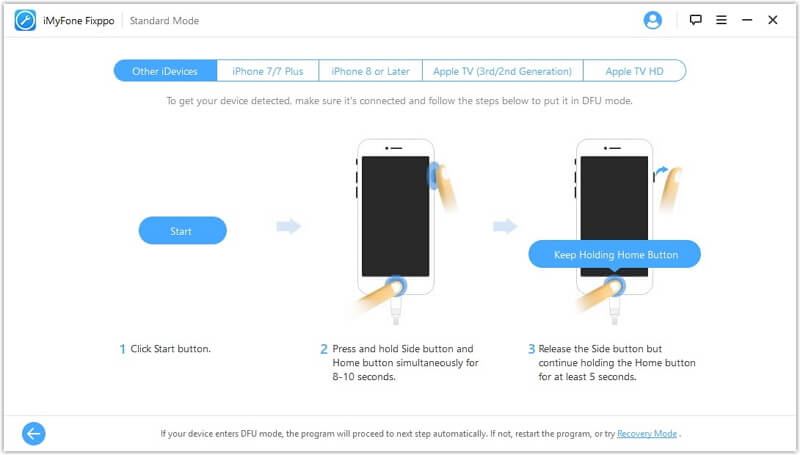
If DFU Mode doesn’t work, you can use Recovery Mode instead. To enter Recovery Mode, press and hold the Side and Volume Down buttons simultaneously until the “Connect to iTunes” screen appears.
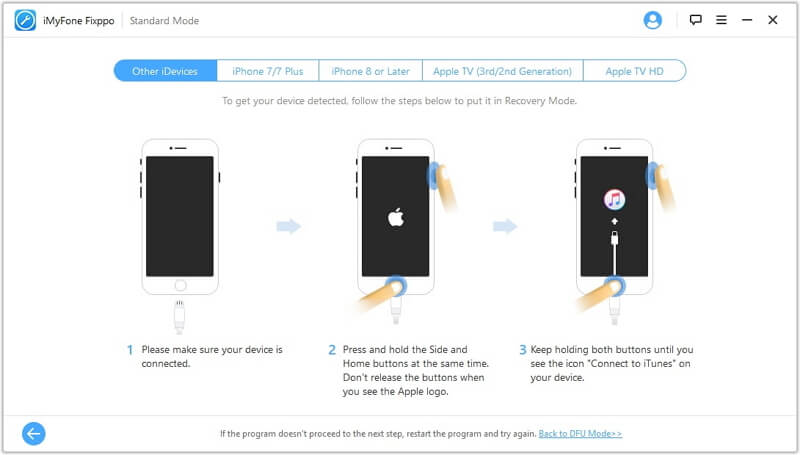
Once your device is in the correct mode, the software will detect its model and present appropriate firmware options. Download the recommended firmware package—this typically takes a few minutes depending on your internet connection speed.
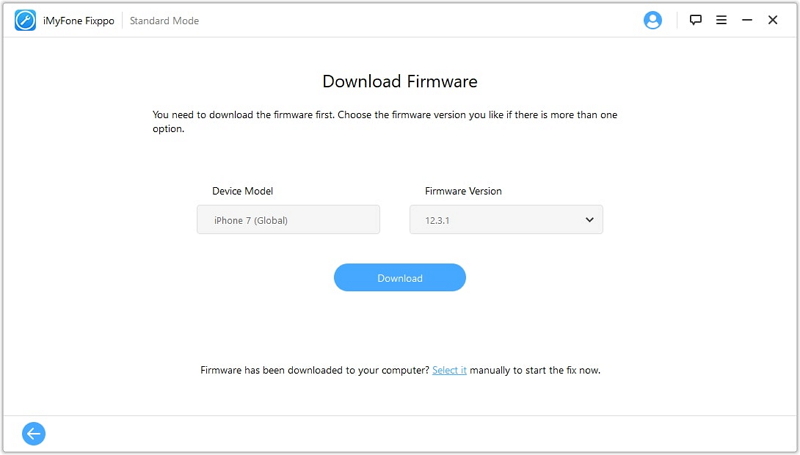
After the download completes, click “Start Fix” to begin the repair process. Your device will restart several times during this process—this is normal. Once completed, your iPhone should boot up normally with the system issues resolved. You can then attempt the Quick Start process again.
When to Seek Professional Help
If you’ve exhausted all software-based troubleshooting options and your iPhone Quick Start not working problem persists, the issue might be hardware-related. In such cases, seeking professional assistance becomes necessary.
Before visiting an Apple Store, check if your devices are still under warranty. You can verify warranty status on Apple’s website by entering your device’s serial number. If your warranty has expired, you might still be eligible for repair services, though there will likely be associated costs.
Make an appointment at your nearest Apple Store or authorized service provider through Apple’s website or the Apple Support app. Bringing both devices to your appointment will help technicians diagnose the issue more effectively.
Be prepared to demonstrate the quickstart not working iPhone problem for the technician. They may run diagnostic tests on both devices to identify hardware issues that could be interfering with the Quick Start functionality. Common hardware problems include faulty Bluetooth or Wi-Fi chips, which require professional repair or replacement.
If your devices are too old to support Quick Start properly, the technician might recommend alternative data transfer methods. While not as convenient as Quick Start, these alternatives can still help you migrate your data to your new device successfully.
Alternative Data Transfer Methods
When Quick Start continues to fail despite your best efforts, several alternative methods can successfully transfer your data to a new iPhone. While these approaches might take more time or require additional resources, they provide reliable alternatives when quick start not working issues persist.
iCloud Backup offers a straightforward alternative. Ensure your old iPhone is connected to Wi-Fi, then go to Settings > [Your Name] > iCloud > iCloud Backup. Tap “Back Up Now” and wait for the process to complete. On your new iPhone, during setup, choose “Restore from iCloud Backup” and select the backup you just created.
iTunes or Finder backups provide another option. Connect your old iPhone to your computer and open iTunes (on Windows or macOS Mojave and earlier) or Finder (on macOS Catalina and later). Create a backup of your device. Then connect your new iPhone and choose to restore from the backup you created.
For those who prefer not to use cloud services or computer backups, direct app-based transfers can work for specific data types. Many apps offer their own export and import functions that can transfer data between devices. While this method is more time-consuming since you need to handle each app individually, it provides granular control over what data gets transferred.
If all else fails, Apple’s support team can sometimes facilitate data transfers during repair appointments, especially if you’re dealing with persistent iPhone Quick Start not working issues that stem from hardware problems they can identify and address.
Preventing Future Quick Start Problems
Once you’ve successfully resolved your current quickstart iPhone not working situation, taking preventive measures can help you avoid similar issues in the future. Regular maintenance and awareness of potential conflicts can significantly improve your experience with Quick Start.
Keep both your current and new iPhones updated with the latest iOS versions. Apple frequently releases updates that address bugs and improve feature reliability, including enhancements to Quick Start functionality. Enable automatic updates in Settings > General > Software Update > Automatic Updates to ensure you’re always running the most stable iOS version.
Regularly restart your devices to clear temporary files and refresh system processes. A weekly restart can prevent many minor software issues from developing into larger problems that might interfere with features like Quick Start.
Maintain adequate free storage space on your devices. When iPhones approach full capacity, system performance can degrade, and features like Quick Start may not function optimally. Regularly review and manage your storage in Settings > General > iPhone Storage.
Be mindful of your device’s physical condition. Damage to components like the Bluetooth or Wi-Fi antennas can interfere with Quick Start even if the damage isn’t immediately apparent in everyday use. Protect your devices with cases and avoid exposing them to extreme conditions.
iMyFone Fixppo. Downgrade iOS 26 to 18 or upgrade to iOS 26, no jailbreak. Repair 150+ iOS/iPadOS/tvOS system issues like stuck on Apple logo, boot loop, black screen without losing data. Free enter/exit Recovery Mode on iPhone and iPad with one-click. Factory reset iPhone/iPad/Apple TV without passcode/iTunes/Finder. Back up and restore iPhone data without iTunes/iCloud. Fix various iOS bugs at home for you to smoothly use your device. Support all iOS versions and devices including iOS 26/18 and iPhone 17. Fixppo only performs system repair with the user’s permission.

Check More Details | [Download Now!](https://
 TOOL HUNTER
TOOL HUNTER