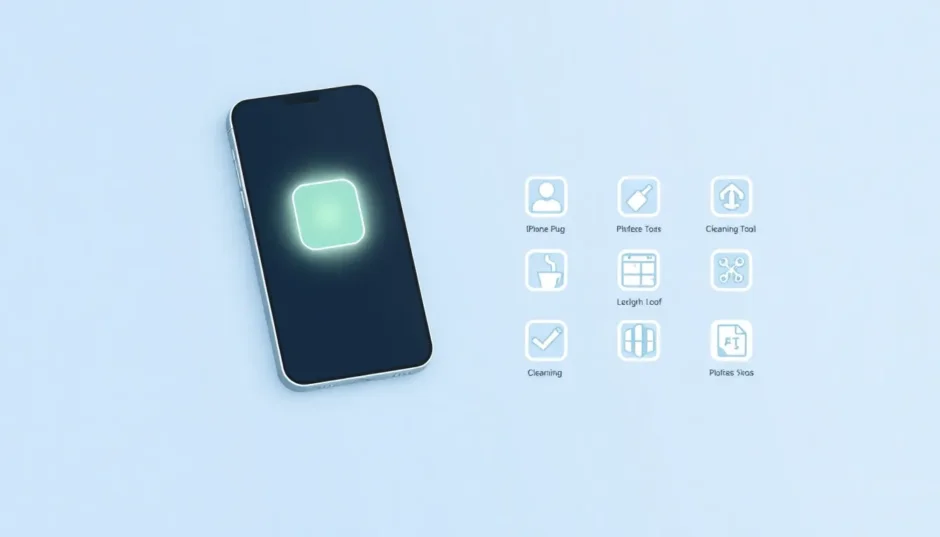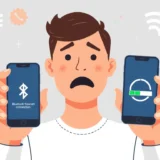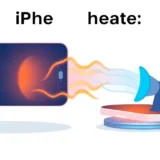That moment when you press your iPhone’s power button and nothing happens is incredibly frustrating. You might press harder, try different angles, and eventually realize your iPhone lock button jammed. This small but crucial button controls so many functions – turning your device on and off, locking the screen, accessing Siri, and triggering emergency features. When your iPhone power button is stuck, it can feel like your entire device is broken.
Many people experience this issue at some point, whether it’s an iPhone on button stuck situation or a power button not working iPhone scenario. The good news is there are multiple solutions you can try before heading to the Apple Store. Some fixes are simple enough to do at home, while others might require professional help. Let’s explore what you can do when you discover your power button is stuck on iPhone.
Table of Contents
- Understanding Your iPhone’s Power Button
- Immediate Solutions When Your iPhone Power Button Is Stuck
- Physical Solutions for iPhone Power Button Issues
- Software Solutions for Power Button Problems
- Advanced Hardware Solutions
- Preventive Measures for Future Issues
- When All Else Fails: Professional Repair Options
- Living With a Temporarily Broken Power Button
- Conclusion
Understanding Your iPhone’s Power Button
Before we dive into solutions, it’s helpful to understand what this button actually does. Apple calls it the “Side Button” on newer models without Home buttons, but most people know it as the power button, lock button, or sleep button. This single button serves multiple purposes:
- Turning your iPhone on and off
- Locking and waking the screen
- Accessing Siri (when held)
- Emergency SOS (when pressed rapidly)
- Taking screenshots (when pressed with volume buttons)
When your iPhone lock button jammed, you lose access to all these functions, which can seriously impact your daily phone use. The causes can range from simple dirt accumulation to more serious hardware issues.
Immediate Solutions When Your iPhone Power Button Is Stuck
Enable AssistiveTouch as Your First Step
If your iPhone power button is stuck, your immediate solution should be enabling AssistiveTouch. This accessibility feature creates a virtual button on your screen that can perform many physical button functions, including locking your screen.
To activate AssistiveTouch, go to Settings > Accessibility > Touch > AssistiveTouch and toggle it on. You’ll see a small gray circle appear on your screen that you can move anywhere. Tap it to access a menu with various options, including “Lock Screen” which can temporarily replace your stuck power button.
This virtual button becomes your best friend when dealing with an iPhone on button stuck situation. You can customize it to include the specific functions you need most, making your phone usable until you fix the physical button.
Power Management Without the Power Button
When your power button not working iPhone problem occurs, you might wonder how to turn your device off and on. Here’s a clever workaround: let your battery drain completely until the phone shuts down automatically. Then plug it into a power source, and your iPhone should turn on by itself.
If you need to restart your device, you can connect it to a computer with iTunes or Finder (on Mac) and restart it from there. This method works well when you’re dealing with a temporary iPhone lock button jammed situation and need to reboot your device.
Physical Solutions for iPhone Power Button Issues
Check Your iPhone Case First
Sometimes the simplest solution is right in front of you. If your iPhone power button is stuck, your case might be the culprit. Many protective cases fit too tightly around the buttons, preventing them from moving properly.
Remove your iPhone from its case and test the power button. If it works normally without the case, you’ve found your problem. Consider getting a different case that doesn’t put pressure on the buttons. This is one of the most common reasons for a power button is stuck on iPhone situation.

Cleaning Around the Power Button
Dirt, lint, and debris can accumulate around your power button, causing it to stick. If your iPhone on button stuck problem seems to be physical rather than electronic, careful cleaning might help.
Use a can of compressed air to blow around the button edges. Don’t use sharp objects that might push debris further in or damage the mechanism. A soft-bristled brush can also help dislodge particles. Sometimes gently twisting the button back and forth can help loosen whatever is causing it to stick.
Be extremely gentle during this process – too much force can permanently damage the button mechanism. If your iPhone power button is stuck due to debris, proper cleaning might completely solve the problem.
When Your iPhone Lock Button Jammed Needs Professional Attention
If basic cleaning doesn’t work and your power button not working iPhone issue persists, it might be time for professional help. Apple Authorized Service Providers have the proper tools and expertise to safely repair your power button.
Before taking your device in, make sure to:
- Back up your data
- Remove your SIM card if needed
- Note any other issues you’ve noticed
- Bring your purchase receipt for warranty claims
If your device is under warranty, Apple might repair or replace it for free, especially if the power button is stuck on iPhone due to manufacturing defects.
Software Solutions for Power Button Problems
Could It Be a Software Issue?
Sometimes what feels like a hardware problem might actually be software-related. If your iPhone power button is stuck but still clicks physically, the issue could be with your iOS software rather than the button itself.
Software glitches can make your phone unresponsive to button presses even when the hardware works fine. Before assuming your iPhone lock button jammed is a physical problem, try these software troubleshooting steps:
- Update to the latest iOS version
- Force restart your iPhone (using volume buttons and home button combinations)
- Reset all settings (Settings > General > Reset > Reset All Settings)
These steps can resolve software conflicts that might be causing your power button not working iPhone situation.
Using iMyFone Fixppo for Software-Related Button Issues
When software problems cause your iPhone on button stuck situation, specialized repair tools can help. iMyFone Fixppo is designed to fix various iOS system issues without data loss, including unresponsive buttons caused by software glitches.
iMyFone Fixppo.Downgrade iOS 26 to 18 or upgrade to iOS 26, no jailbreak.Repair 150+ iOS/iPadOS/tvOS system issues like stuck on Apple logo, boot loop, black screen without losing data.Free enter/exit Recovery Mode on iPhone and iPad with one-click.Factory reset iPhone/iPad/Apple TV without passcode/iTunes/Finder.Back up and restore iPhone data without iTunes/iCloud.Fix various iOS bugs at home for you to smoothly use your device.Support all iOS versions and devices including iOS 26/18 and iPhone 17.Fixppo only performs system repair with the user’s permission.

Check More Details | Download Now! | Check All Deals
The repair process with Fixppo is straightforward:
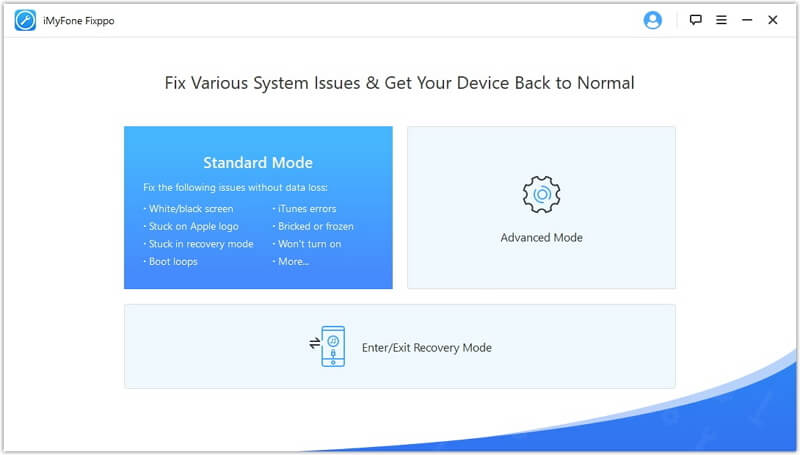
Connect your iPhone to your computer and launch Fixppo. Select “Standard Mode” which fixes issues without data loss. The program will automatically detect your device model and download the appropriate firmware.
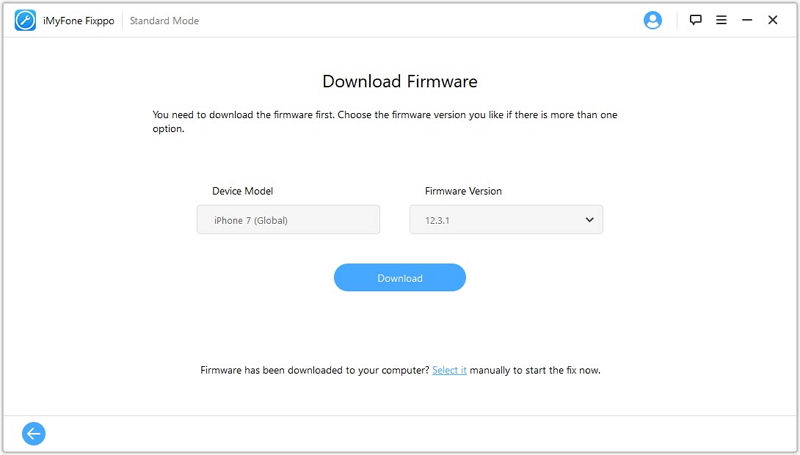
After downloading, the software verifies the firmware package to ensure compatibility with your device. This step is crucial for a successful repair when your power button is stuck on iPhone due to software issues.
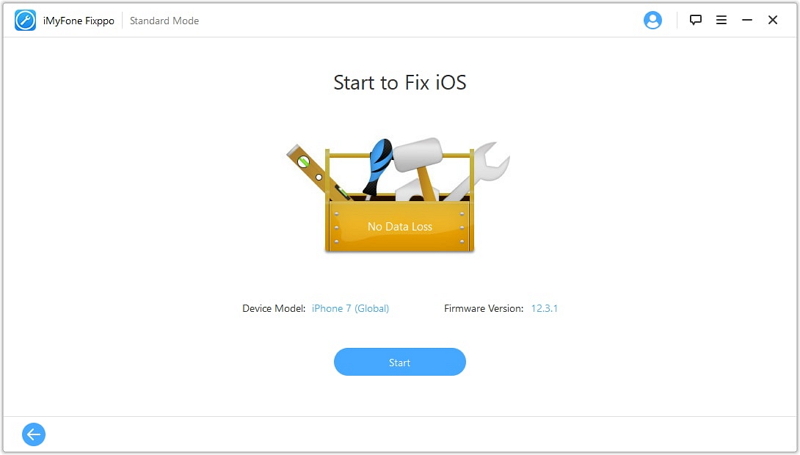
Once verification is complete, click “Start” to begin the repair process. Keep your device connected throughout to avoid interruptions. The software will systematically address software conflicts that might be causing your iPhone power button is stuck problem.
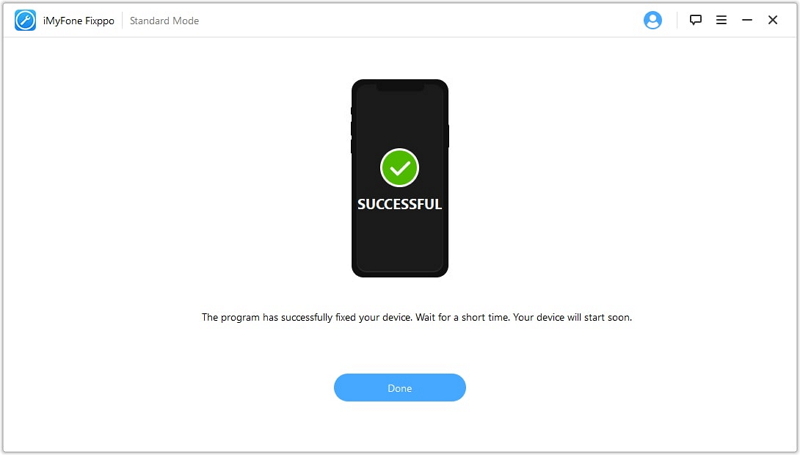
After completion, your iPhone will restart with the software issues resolved. Test your power button to see if the software repair fixed the responsiveness. Many users find their iPhone lock button jammed problem disappears after this systematic software repair.
Advanced Hardware Solutions
When to Consider DIY Repair
If your iPhone power button is stuck due to obvious physical damage and your device is out of warranty, you might consider repairing it yourself. This option comes with risks but can save money compared to professional repair services.
Basic disassembly involves:
- Using the proper screwdrivers for your iPhone model
- Carefully removing the screen
- Accessing the power button mechanism
- Cleaning or replacing the button component
However, I must emphasize the risks: you might void any remaining warranty, damage other components, or completely break your device. Only attempt this if you’re experienced with electronics repair and comfortable with the potential consequences.
Understanding the Power Button Mechanism
The power button on your iPhone is part of a delicate mechanical system. When your iPhone on button stuck problem occurs, it could be due to:
- A misaligned button mechanism
- Worn-out internal components
- Damage to the flex cable connecting the button to the logic board
- Corrosion from liquid damage
Professional technicians have the tools to diagnose these specific issues. They can determine whether your power button not working iPhone problem requires simple cleaning, button replacement, or more extensive logic board repairs.
Preventive Measures for Future Issues
Protecting Your Power Button
Once you’ve resolved your current iPhone lock button jammed situation, you’ll want to prevent it from happening again. Here are some preventive measures:
- Use cases that don’t put excessive pressure on the buttons
- Keep your iPhone clean and free from debris
- Avoid exposing your device to liquids and excessive moisture
- Handle your phone carefully to prevent physical damage
Regular maintenance can significantly reduce the chances of your power button is stuck on iPhone problem recurring. Simple habits like periodically cleaning around the button and checking case fit can make a big difference.
Regular Software Maintenance
Keeping your iOS updated is another important preventive measure. Software updates often include bug fixes that address responsiveness issues with hardware controls. If your iPhone power button is stuck due to software conflicts, updates might prevent the problem from returning.
Regularly backing up your device ensures you won’t lose important data if you need to perform a factory reset to address persistent software issues causing your iPhone on button stuck problems.
When All Else Fails: Professional Repair Options
Apple Store and Authorized Service Providers
If you’ve tried everything and your iPhone power button is stuck problem persists, visiting an Apple Store or Authorized Service Provider is your best option. They have:
- Proper diagnostic tools
- Genuine replacement parts
- Trained technicians
- Warranty coverage for repairs
Before your appointment, use AssistiveTouch to ensure you can still use your device. Back up your data, and bring any relevant purchase documentation. If your power button not working iPhone issue is due to manufacturing defects, you might qualify for free repair or replacement even if your warranty has expired, depending on Apple’s policies for specific issues.
Third-Party Repair Services
If your device is out of warranty and Apple’s repair costs are too high, third-party repair shops can be a more affordable option. Look for reputable shops with:
- Good customer reviews
- Experience with iPhone repairs
- Warranty on their work
- Transparent pricing
Be aware that third-party repairs might use non-genuine parts, which could affect future functionality. However, for older devices where cost is a major concern, this can be a practical solution when your power button is stuck on iPhone and you need an affordable fix.
Living With a Temporarily Broken Power Button
Maximizing AssistiveTouch Features
While waiting for repairs or if you decide to live with a malfunctioning button, you can customize AssistiveTouch to handle all power button functions. Beyond basic screen locking, you can set up custom gestures and add frequently used functions to the menu.
The “Device” section in AssistiveTouch lets you lock rotation, mimic shake gestures, and perform other actions typically requiring physical buttons. With proper setup, you might not even miss your physical power button while dealing with your iPhone power button is stuck situation.
Alternative Ways to Perform Power Button Functions
Besides AssistiveTouch, there are other ways to work around a broken power button:
- Use “Hey Siri” to perform some tasks verbally
- Set up automatic screen locking in Settings
- Use accessibility shortcuts for restarting
- Connect to computers for device management
With some creativity, you can maintain most functionality even when your iPhone lock button jammed problem can’t be immediately resolved.
Conclusion
Dealing with an iPhone power button stuck situation is frustrating, but as we’ve seen, there are multiple solutions available. From simple fixes like removing your case to software repairs with tools like iMyFone Fixppo, you have options at every level of technical expertise.
iMyFone Fixppo.Downgrade iOS 26 to 18 or upgrade to iOS 26, no jailbreak.Repair 150+ iOS/iPadOS/tvOS system issues like stuck on Apple logo, boot loop, black screen without losing data.Free enter/exit Recovery Mode on iPhone and iPad with one-click.Factory reset iPhone/iPad/Apple TV without passcode/iTunes/Finder.Back up and restore iPhone data without iTunes/iCloud.Fix various iOS bugs at home for you to smoothly use your device.Support all iOS versions and devices including iOS 26/18 and iPhone 17.Fixppo only performs system repair with the user’s permission.

Check More Details | Download Now! | Check All Deals
Remember to start with the simplest solutions first – often the problem is something basic like a tight case or software glitch. Work your way up to more involved repairs only when necessary. And if you’re ever unsure, professional help is always available.
Your iPhone is designed to be usable even when hardware components fail, thanks to features like AssistiveTouch. While a stuck power button is inconvenient, it doesn’t have to render your device useless. With the right approach, you can either fix the problem yourself or find effective workarounds until professional repair is possible.
Some images sourced from iMyFone
 TOOL HUNTER
TOOL HUNTER