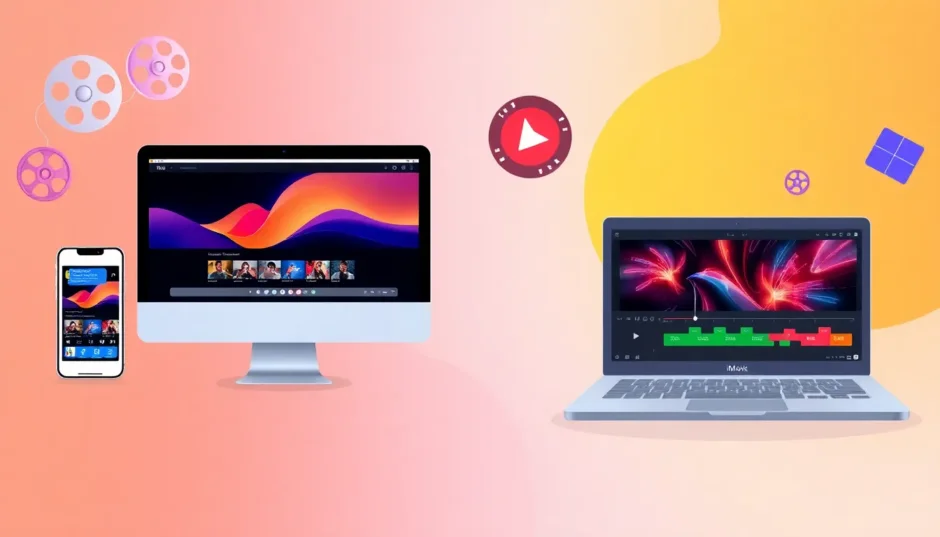Video editing has become a huge part of modern life. Whether you’re capturing family memories, creating content for social media, or preparing professional presentations, having the right tools makes all the difference. Among the many options available, iMovie stands out as a favorite for Apple users due to its intuitive design and powerful features.
Before diving into creative projects, you’ll need to know how to download iMovie properly. This comprehensive guide walks you through every step, whether you’re using a Mac, iPhone, or even exploring alternatives for Windows devices.
Why Choose iMovie for Your Editing Needs
Selecting the right video editing software can significantly impact your creative workflow. iMovie serves as an excellent choice for both beginners and experienced editors looking for a reliable, user-friendly platform. Here’s why learning how to download iMovie could be your best editing decision.
The simplicity of iMovie’s editing tools makes video creation accessible to everyone. With just a few clicks, you can trim clips, add smooth transitions between scenes, and apply beautiful filters to enhance your footage. No specialized training or complicated manuals are needed, making it perfect for those starting their editing journey.
iMovie’s interface stands out for its clean, organized layout that won’t overwhelm first-time users. Despite its user-friendly design, it packs enough advanced features to satisfy more experienced editors looking to create polished projects.
When your masterpiece is complete, iMovie delivers exceptional export quality. You can save your videos in stunning HD or even 4K resolution, ensuring your content looks professional whether you’re sharing online or displaying on larger screens.
The software supports numerous video formats, eliminating compatibility headaches. Whether your footage comes from a smartphone, digital camera, or other recording devices, iMovie handles it seamlessly without requiring time-consuming file conversions.
Perhaps the most compelling reason to download iMovie is its cost—it’s completely free for Apple users. This makes it an ideal choice for students, creative professionals, and anyone wanting to explore video editing without financial investment.
Step-by-Step: How to Download iMovie for Mac
Acquiring iMovie for your Mac is straightforward through the App Store. Follow these simple steps to get started with your video editing journey.
Begin by opening the App Store on your Mac. Locate the blue icon with a white pencil-designed “A” in your Dock, or use Spotlight Search by pressing Command + Space and typing “App Store.”
Once the App Store opens, find the search bar in the top-right corner. Type “iMovie” into the search field and press Enter to see available options.
From the search results, iMovie should appear among the top choices. Click on the iMovie listing to access its dedicated page where you can review screenshots, read descriptions, and check user ratings.
Click the “Get” button (which may show as “Download” if you’ve previously installed it). The button will transform into a loading indicator as the download commences. The download time varies based on your internet connection speed.
After installation completes, locate iMovie in your Applications folder. Open Finder, navigate to Applications, find the iMovie icon, and double-click to launch the application and begin your first project.
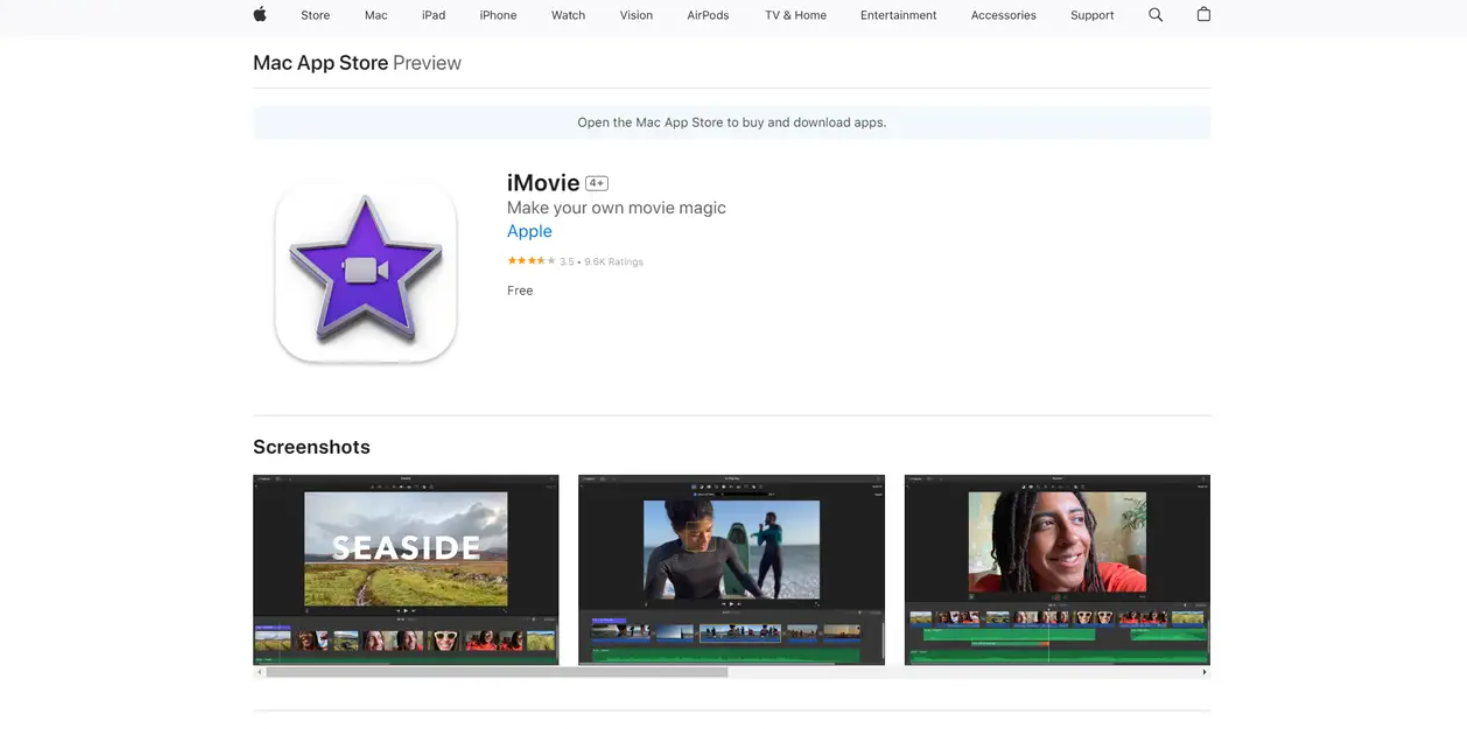
The process truly is this simple, and within minutes you’ll be ready to create amazing video content.
How to Download iMovie on iPhone and iPad
For mobile editing convenience, iMovie offers a powerful iOS application that lets you edit videos directly on your iPhone or iPad. This is particularly useful when you want to edit footage immediately after recording without transferring files to a computer.
Start by unlocking your iPhone and locating the App Store icon—the blue icon containing a white “A” within a circle.
Tap the Search tab positioned at the bottom-right corner of the screen, then type “iMovie” into the search bar at the top of the interface.
From the search results, select iMovie (typically the first option) to view the app’s detailed information page.
Tap the “Get” button next to the app icon and name. You may need to verify using Face ID, Touch ID, or your Apple ID password to proceed with the download.
The application will begin downloading, showing a progress indicator on the iMovie icon until installation completes. Once finished, tap the icon to launch the app and start editing from anywhere.
While the mobile editing experience differs from desktop, iMovie for iOS remains remarkably capable for on-the-go video creation.
Windows Compatibility: Can You Download iMovie?
Many Windows users wonder about iMovie availability for their platform. Unfortunately, iMovie remains exclusively designed for Apple ecosystems, meaning Windows PC users cannot download or use iMovie’s features.
This limitation exists because iMovie is specifically optimized for macOS and iOS integration. Apple has not developed a Windows-compatible version of the software.
Windows users need not despair—several capable alternatives offer similar functionality. Options like DaVinci Resolve, Shotcut, and older versions of Windows Movie Maker provide trimming, transitions, and effects comparable to iMovie’s feature set.
For those seeking an iMovie-like experience on Windows, one particular alternative stands out for its user-friendly approach and comprehensive features.
Top iMovie Alternative for Windows: CapCut Desktop Video Editor
When you can’t download iMovie due to using Windows, CapCut emerges as an outstanding alternative. This free video editor combines powerful features with an accessible interface that makes video editing both simple and enjoyable.
CapCut presents a clean, intuitive interface that allows users to trim clips, add music and sound effects, and apply visual enhancements without confusion. It empowers users to create professional-quality videos without navigating complex software environments.
The platform offers editable templates that significantly reduce the learning curve for newcomers. Instead of starting from scratch, users can select pre-designed templates and customize them with personal videos and text elements.
Professional-grade color grading tools enable precise color adjustment, allowing users to enhance footage by making colors brighter, more dramatic, or perfectly aligned with their creative vision. Extensive text editing options provide diverse fonts and animations for titles, captions, and credits.
CapCut incorporates AI technology to streamline editing processes. Features like AI script-to-video conversion transform written content into visual presentations, while AI font generation adds creative typography options. These intelligent tools save considerable time and simplify editing for all skill levels.
Like any software, CapCut has considerations. It may experience performance limitations on older or less powerful hardware, and some effects and templates require internet connectivity for download. However, for most users, it represents a reliable and enjoyable editing solution.
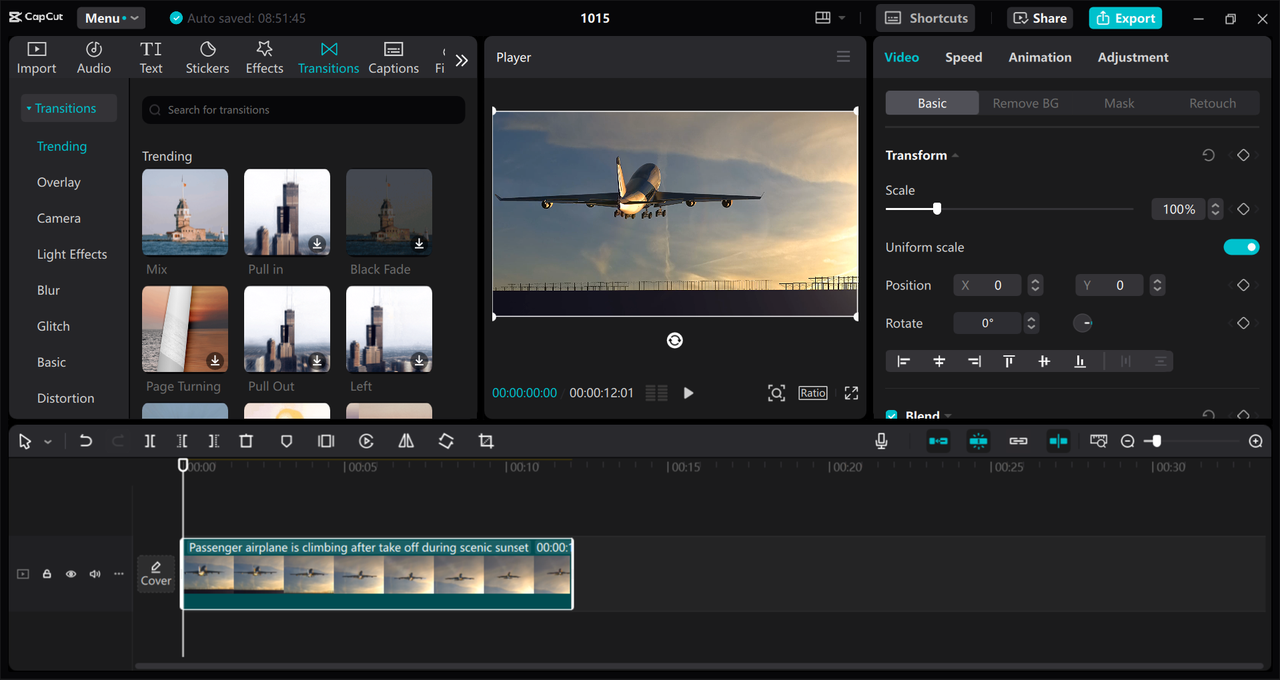
CapCut — Your all-in-one video & photo editing powerhouse! Experience AI auto-editing, realistic effects, a huge template library, and AI audio transformation. Easily create professional masterpieces and social media viral hits. Available on Desktop, Web, and Mobile App.
Editing with CapCut: A Practical Guide
Initiating your video editing journey with CapCut begins with downloading and installing the software from the official website. The installation process follows standard procedures similar to other Windows applications.
Upon launching CapCut, you’ll encounter a welcoming interface. Start a new project by selecting “New Project,” then import your desired video footage either through the import button or direct drag-and-drop into the media library.
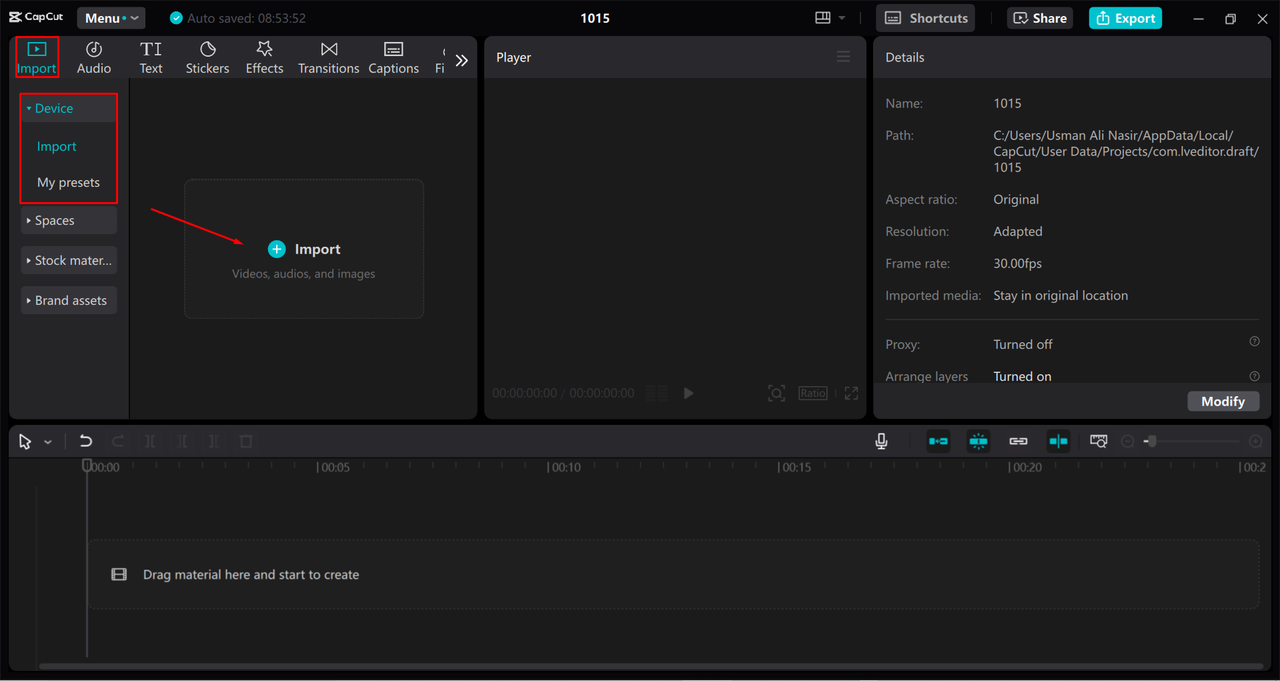
Transfer your video from the library to the timeline—the workspace where all edits occur. Trim clips by adjusting their edges on the timeline, removing unwanted sections, or splitting clips to excise middle portions.
Enhance your video with text elements by selecting the Text button and choosing your preferred style. Customize messages with various fonts, sizes, and colors, and incorporate animations like fade-ins or sliding effects for dynamic presentations.
Explore the extensive filter and effects collection to discover options that elevate your video’s visual appeal. Utilize color grading tools to adjust brightness, contrast, saturation, and temperature—perfect for enhancing vibrancy or correcting lighting issues.
When satisfied with your edited video, proceed to export by clicking the Export button in the top-right corner. Select your preferred quality setting (1080p, 4K, etc.) and format, then finalize the export to save your completed project to your computer.
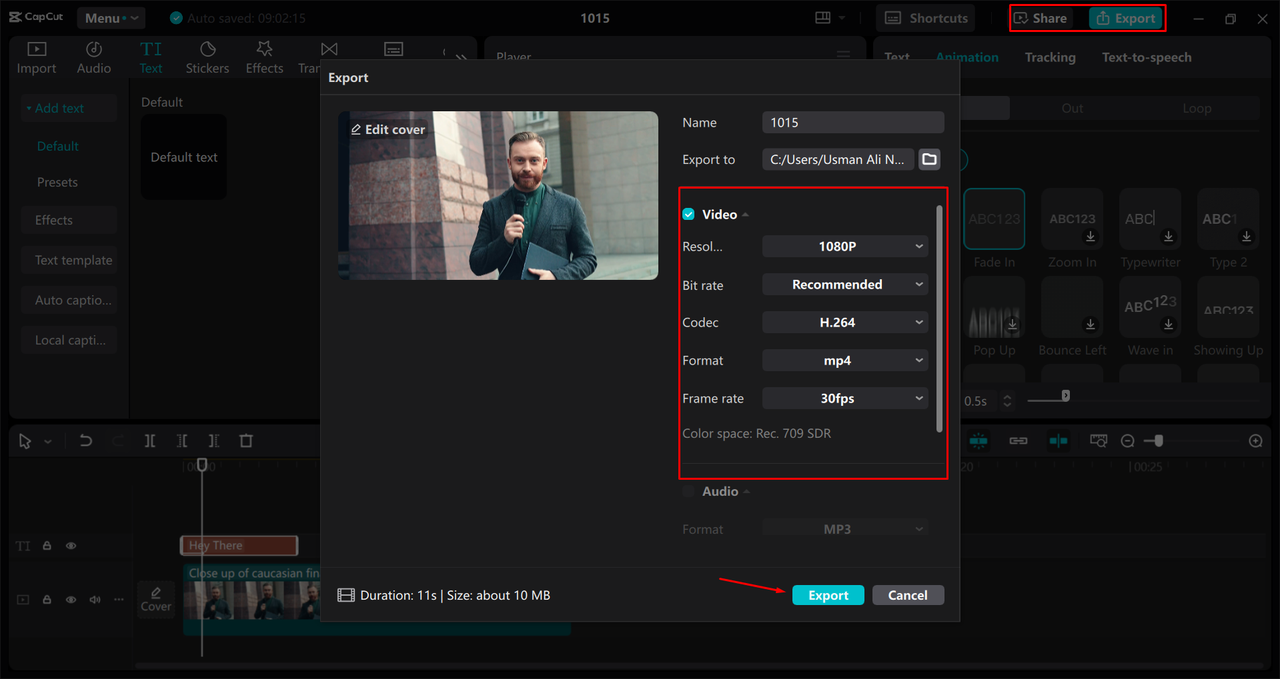
Your finished video can now be shared across YouTube, Instagram, or any other platform you prefer.
CapCut — Your all-in-one video & photo editing powerhouse! Experience AI auto-editing, realistic effects, a huge template library, and AI audio transformation. Easily create professional masterpieces and social media viral hits. Available on Desktop, Web, and Mobile App.
Final Thoughts
For Apple device users, learning how to download iMovie proves immensely valuable. This powerful yet straightforward video editor provides comprehensive features without cost, enabling stress-free video creation across Mac, iPhone, and iPad platforms.
Windows users unable to download iMovie need not feel limited—CapCut delivers a comparable experience with similar user-friendly functionality and zero cost. Regardless of your chosen platform, exceptional video creation awaits with these accessible editing solutions.
Frequently Asked Questions
Can I download the iMovie app on Android devices?
No, iMovie remains exclusively available for Apple devices including iPhones, iPads, and Mac computers. Android smartphone and tablet users cannot access iMovie’s features. However, Android users can utilize CapCut, which offers extensive editing tools and maintains compatibility across mobile and desktop platforms.
What represents the best iMovie alternative for Windows systems?
Since iMovie remains unavailable for Windows, many users recommend CapCut as the superior alternative. Its user-friendly interface and comprehensive editing features—including templates, effects, and text tools—make it suitable for beginners and experienced editors alike.
How can I download iMovie software on a PC?
Unfortunately, iMovie cannot be downloaded or installed on Windows PCs as it’s exclusively designed for Apple devices. Windows users should consider alternatives like CapCut, which can be easily downloaded and installed on Windows computers while offering similar editing capabilities and creative flexibility.
Some images courtesy of CapCut
 TOOL HUNTER
TOOL HUNTER