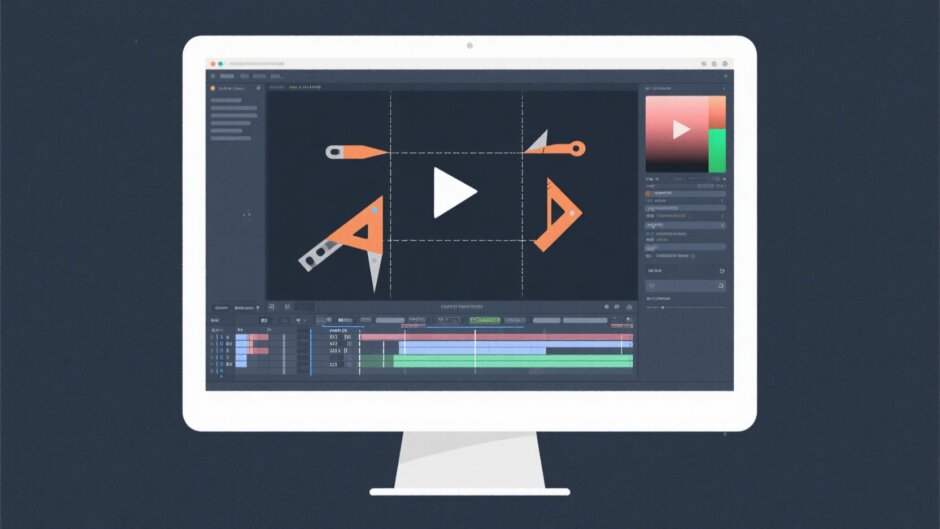Making videos for platforms like TikTok or YouTube is super exciting, but editing them can sometimes feel a little overwhelming. You might have an awesome clip, but then realize you need to resize it, trim out awkward moments, or remove something distracting in the background.
Luckily, you don’t need to be a tech expert to make your videos look polished. In this guide, I’ll walk you through exactly how to crop a video in CapCut on Windows, plus introduce you to a couple of other cool editing apps you might want to try.
Why Crop a Video in the First Place?
Before we jump into how to crop video in CapCut PC, let’s talk about why you’d even want to do it.
Sometimes there’s something in your video that you’d rather not show—maybe someone walked into the background while you were filming, or there’s an object that just doesn’t fit the vibe. Other times, you might want to emphasize one part of the scene, like your face during a talk, or a product you’re unboxing.
Also, different social platforms work better with different video dimensions. Instagram Stories, TikTok clips, and YouTube videos all have their own ideal sizes. Learning how to crop videos in CapCut PC means you can tailor your content for each platform easily.
The Best Video Editing Apps for Windows Users
If you’re using Windows, you’ve got a few really good options when it comes to video editing. Here are three of the most popular ones—each with its own strengths.
CapCut Video Editor
CapCut was created by the same folks behind TikTok, and it’s been a hit since it launched in 2020. It’s super user-friendly, packed with templates, and makes editing feel less intimidating—especially if you’re just starting out.
One of its best features is how simple it is to crop a video in CapCut. The interface guides you smoothly, and there are plenty of tools to play with even beyond cropping.
What makes CapCut great:
- Totally free—no hidden payments
- No watermarks on exported videos
- Easy for beginners but still powerful for pros
- Regular updates with new features
What could be better:
- Some advanced tools take time to learn
CapCut — Your all-in-one video & photo editing powerhouse! Experience AI auto-editing, realistic effects, a huge template library, and AI audio transformation. Easily create professional masterpieces and social media viral hits. Available on Desktop, Web, and Mobile App.
Microsoft Clipchamp
Did you know Windows has its own built-in video editor? Clipchamp comes pre-installed on Windows 11 and is available in the Microsoft Store for Windows 10 users.
It’s another solid option for cropping and comes with the bonus of Microsoft 365 integration if you use Office apps.
What makes Clipchamp great:
- Clean and simple interface
- Cloud-based—edit from anywhere
- Real-time collaboration features
- Good template selection
What could be better:
- Requires internet to work
- Some features need a paid plan
Adobe Premiere Pro
This is the big leagues—Adobe Premiere is what many professional filmmakers and YouTubers use. It’s incredibly powerful, with every tool you could dream of.
What makes Premiere great:
- Industry-standard software
- Works across Mac and Windows
- Endless effects and plugins
- Regular updates and improvements
What could be better:
- Very expensive
- Steep learning curve
- Requires a strong computer
For most people, though, CapCut is more than enough—it’s free, easy, and still delivers pro-level results.
Getting Familiar With CapCut’s Features
CapCut isn’t just about cropping—it comes with a whole set of tools that can seriously level up your videos.
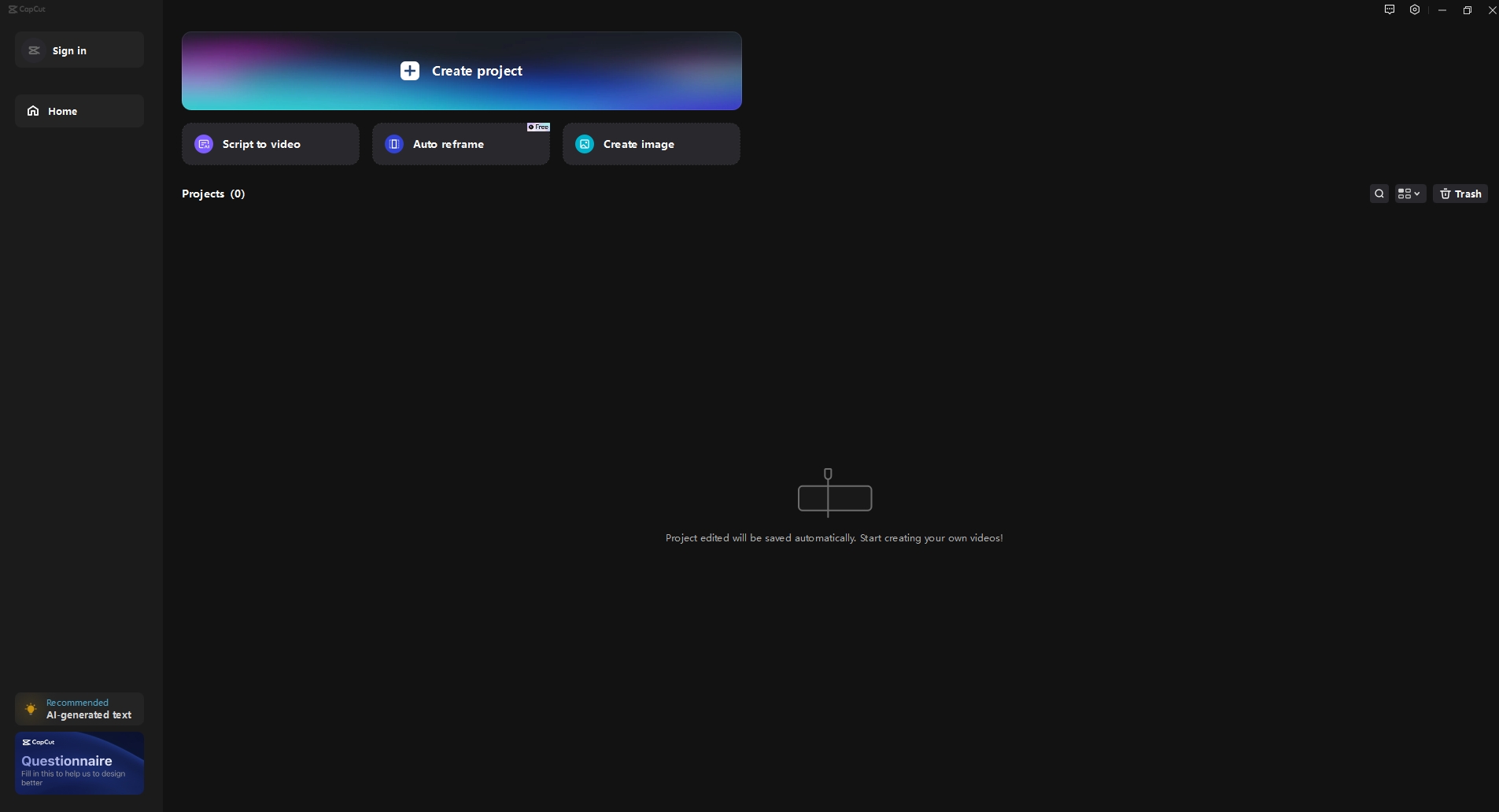
Cropping & Trimming:
You can resize videos to any aspect ratio and clean up edges neatly.
Video Merging:
Combine multiple clips into one smooth video.
AI Tools:
Use auto-captions, text-to-speech, and even translation.
Effects & Filters:
From glitch transitions to vintage looks—there’s a lot to play with.
High-Quality Export:
Render videos in up to 4K without watermarks.
How to Crop a Video in CapCut on Windows
Let’s get to the main event—here’s how to crop videos in CapCut PC in three simple steps.
Step 1: Import Your Video
Open CapCut and start a new project. Click “Import” and select your video from your computer. Drag it down to the timeline.
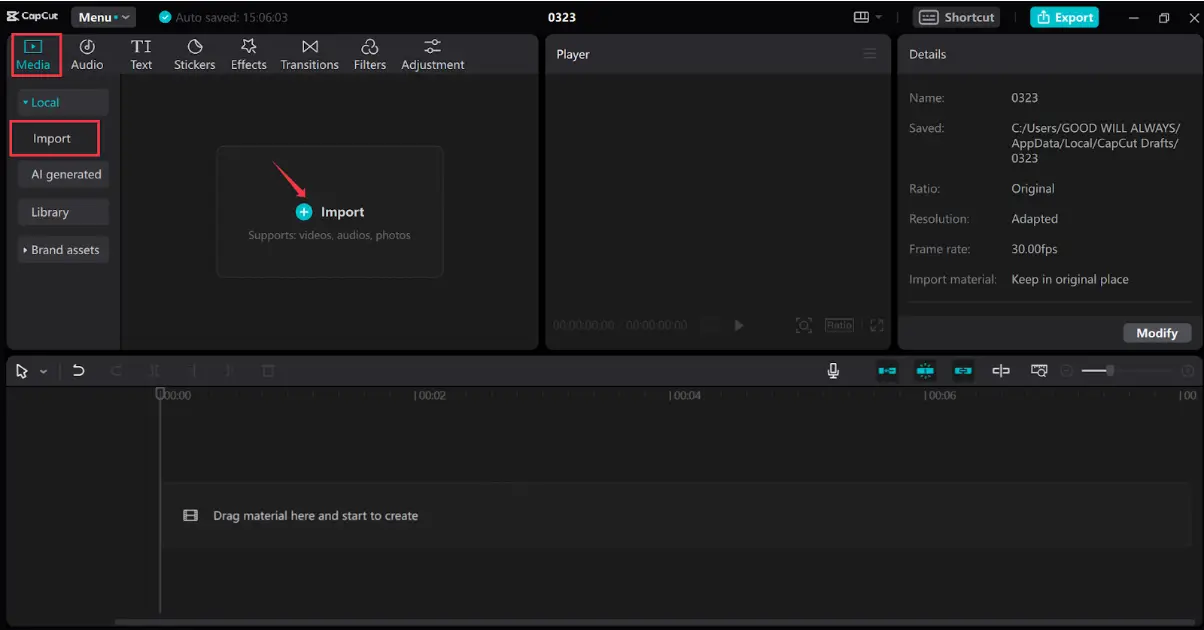
Step 2: Crop Your Video
Click on your video in the timeline. You’ll see a crop icon in the editing toolbar. Click it, and a frame will appear over your video. Drag the edges to crop exactly how you want. You can also pick a preset ratio like 9:16 for TikTok or 1:1 for Instagram.
Hit “Confirm” when you’re done.
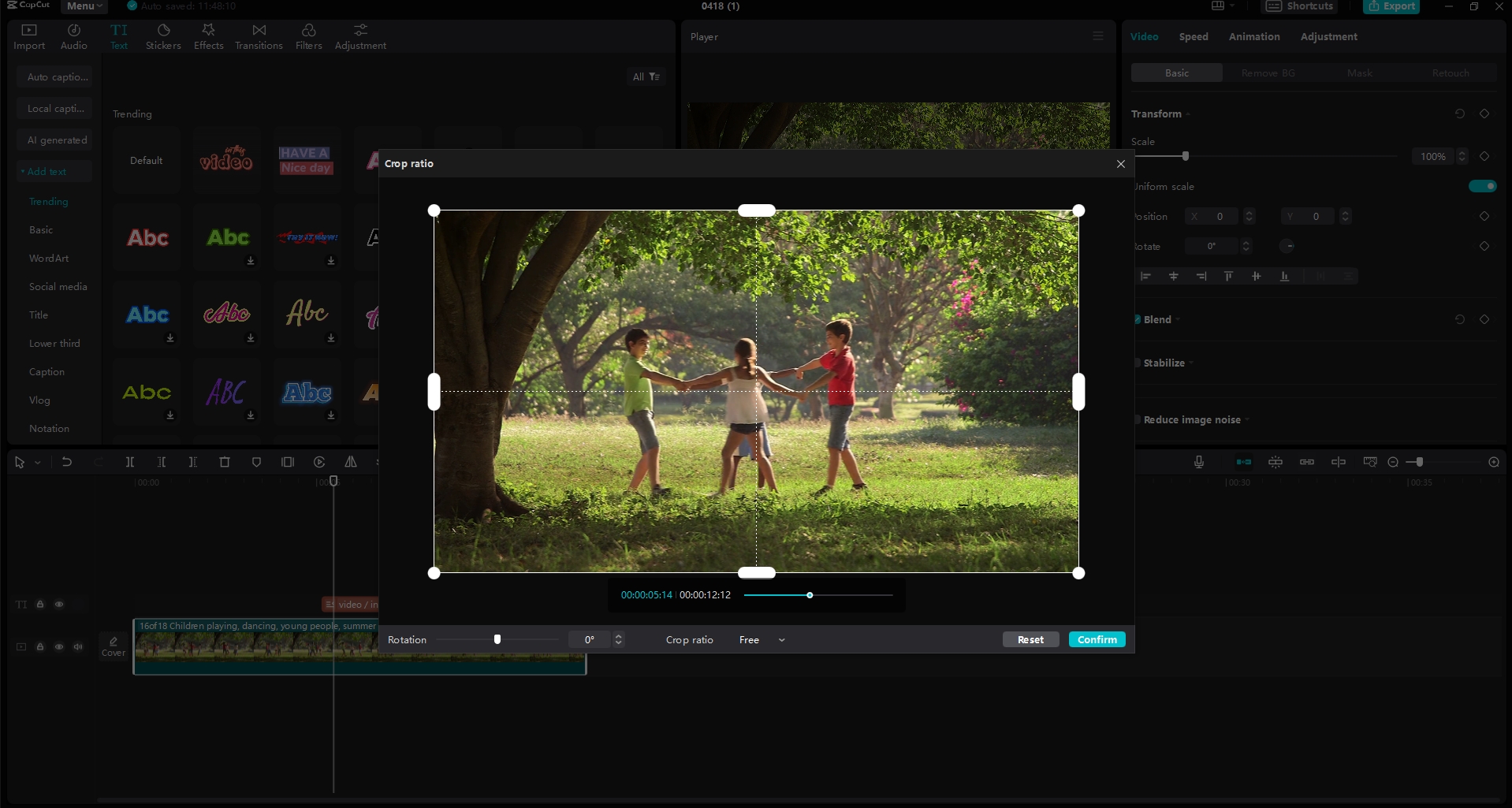
Step 3: Export Your Video
Click the export button. Choose your resolution (1080p is great for most uses), frame rate, and format. Then just save it to your computer or share directly to social media.
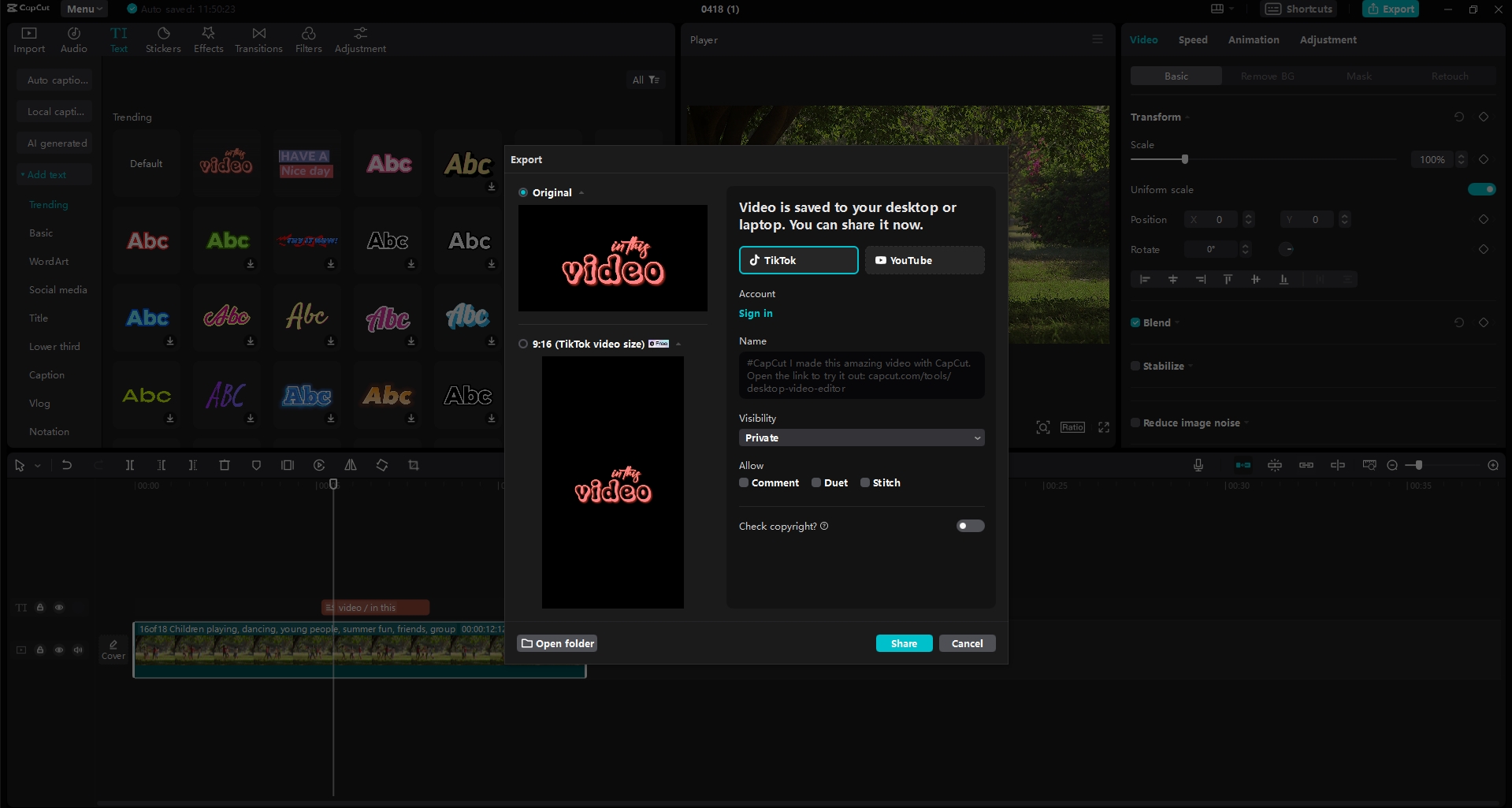
Helpful Tips for Cropping in CapCut
- Always keep a copy of the original video before cropping.
- Use the rule of thirds to make your framing more interesting.
- Try different aspect ratios for different platforms.
- Don’t be afraid to use keyframes for moving crops.
Why CapCut Is a Great Choice
If you’re still wondering whether learning how to crop video in CapCut is worth it—here’s the deal:
It’s 100% free, easy to use, doesn’t leave a watermark, and gets updated often. Whether you’m making content for fun or for your business, CapCut gives you plenty of power without the complexity.
CapCut — Your all-in-one video & photo editing powerhouse! Experience AI auto-editing, realistic effects, a huge template library, and AI audio transformation. Easily create professional masterpieces and social media viral hits. Available on Desktop, Web, and Mobile App.
Frequently Asked Questions
Can I crop videos for free?
Yes! CapCut is completely free—cropping, editing, exporting, all of it.
Does Windows have a built-in video cropper?
Not really. Windows Media Player can’t crop videos, but Clipchamp (preinstalled on Win11) can.
How do I crop a video in CapCut on Windows 10?
Just import your video, click on the crop tool in the toolbar, adjust the frame, and export.
Is CapCut good for beginners?
Absolutely. It’s designed to be intuitive and comes with templates to help you get started quickly.
So there you have it! Now you know how to crop a video in CapCut like a pro. Whether you’m cutting out distractions, changing dimensions for social media, or just playing with creative framing—CapCut makes it easy and fun.
Give it a try—your next viral video is just a few clicks away!
Some images used are from CapCut.
 TOOL HUNTER
TOOL HUNTER