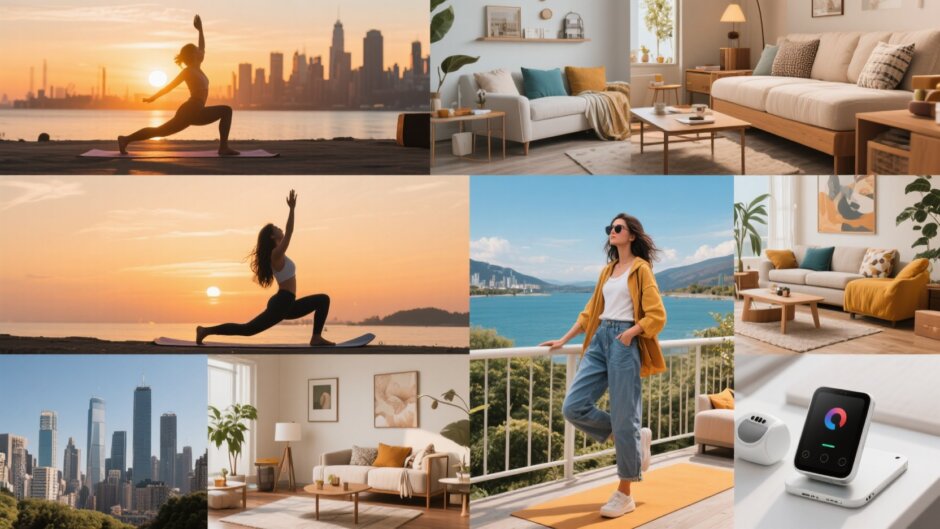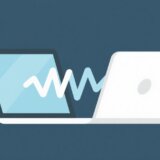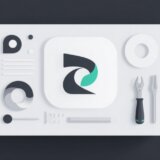Have you ever watched a video and thought, “I wish I could just listen to this later”? Maybe it’s a cool song from a concert video, or a speech you want to save as audio. Learning how to convert video file to audio is super useful, and guess what? It’s not as hard as you might think!
There are so many ways to change videos into audio files, and they work on both computers and phones. This guide will show you all the best methods, step by step. Let’s get started on learning how to convert video file to audio like a pro!
Why Would You Want to Change Videos to Audio?
Before we jump into the how-to part, let’s talk about why you might want to learn how to convert video file to audio. There are actually lots of good reasons!
Maybe you want to save phone storage space – audio files are much smaller than video files. Or perhaps you want to listen to music from YouTube videos without having to watch the screen. Some people like to make ringtones from their favorite video clips, or use audio from videos for school projects.
Whatever your reason, knowing how to convert video file to audio properly means you’ll get the best sound quality from your videos.
Changing Videos to Audio on Computers
CapCut for Windows and Mac
CapCut is this awesome video editor that’s also amazing for learning how to convert video file to audio. It’s got these smart AI tools that make the audio sound really good after conversion. Whether you make videos for fun or for work, CapCut is great for anyone who needs to convert video to audio.
The coolest part? CapCut is completely free to use! You can just download it and start changing your videos into audio files right away.
Video formats it works with: MP4, MOV, M4V, AVI, RMVB, MKV, WebM, VOB, ASF, WMV, FLV, MXF, F4V, MPEG, MPG, M2V, M2TS, MTS, M2T, TS, TP, TRP
Audio formats you can make: MP3, WAV, AAC, FLAC
How to change video to audio with CapCut:
First, open CapCut and find the “Import” button. You can either drag your video file into the program or pick files from your computer. If you’ve already got videos in CapCut’s Space, you can find them there too.
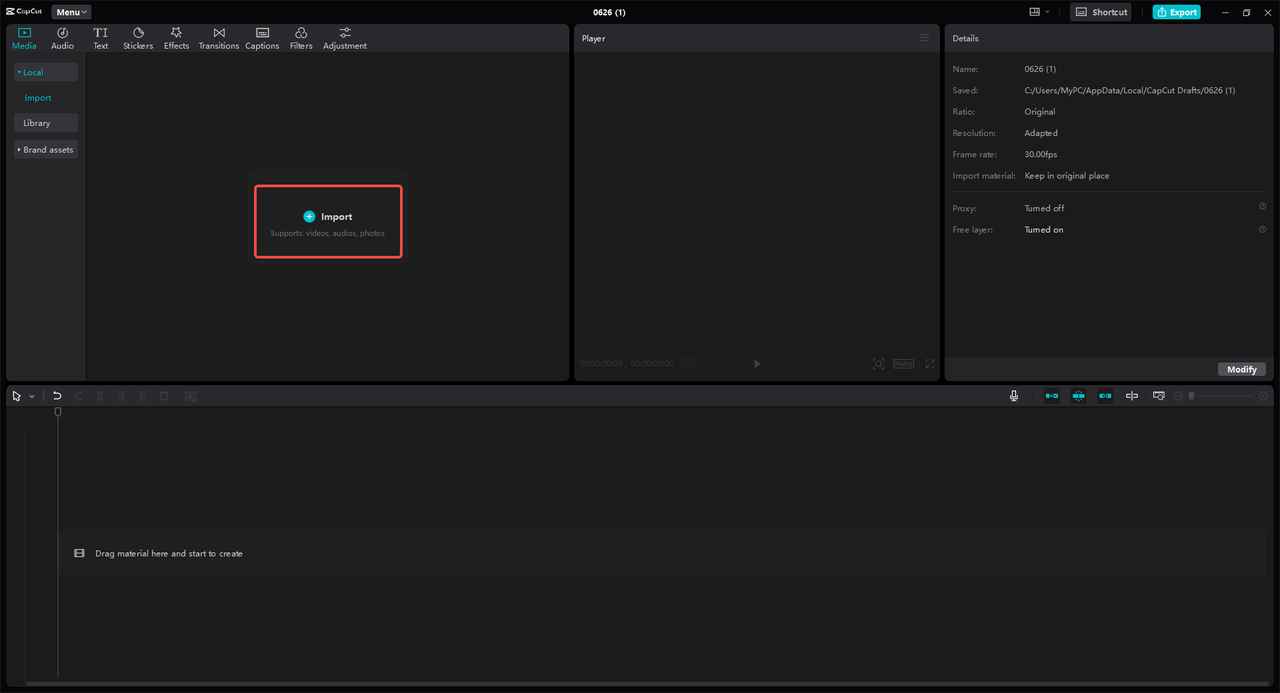
Next, look for the “Export” button in the top right corner. Choose “Export Audio” from the options and pick which audio format you want. You can choose from MP3, WAV, AAC, or FLAC.
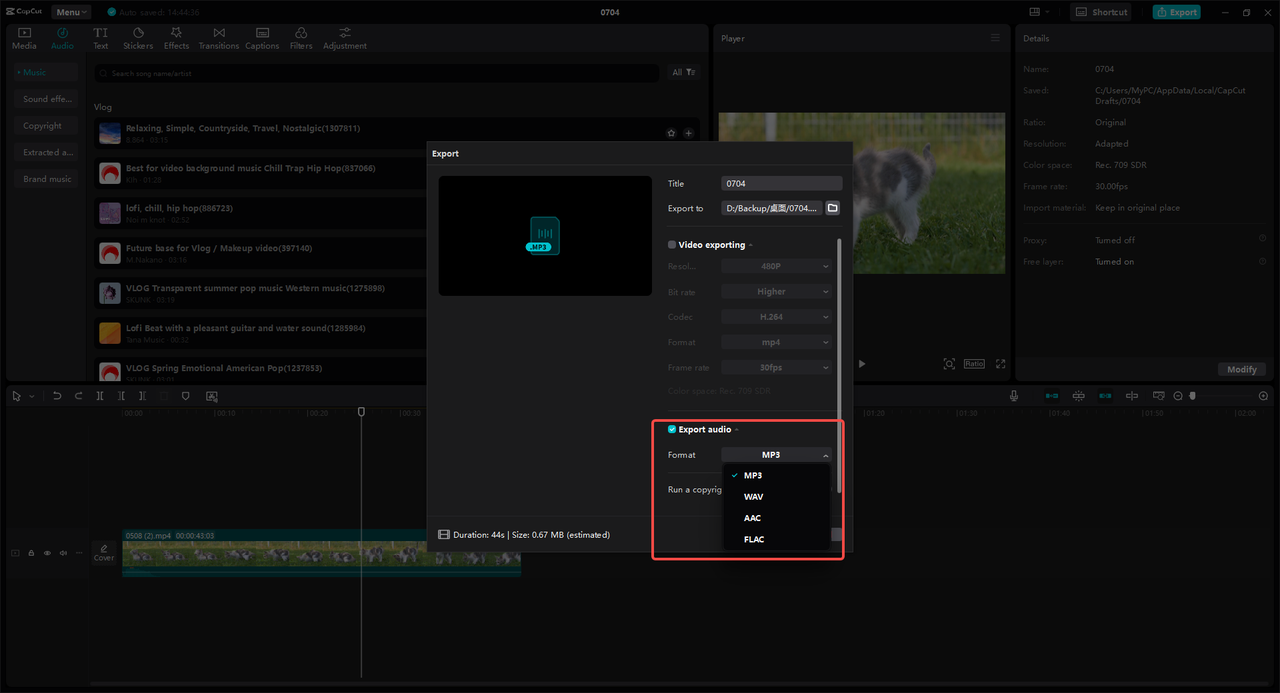
Finally, click “Export” one more time. When you see the “Audio Exported” message, you’re done! Your audio file will be waiting in your folders.
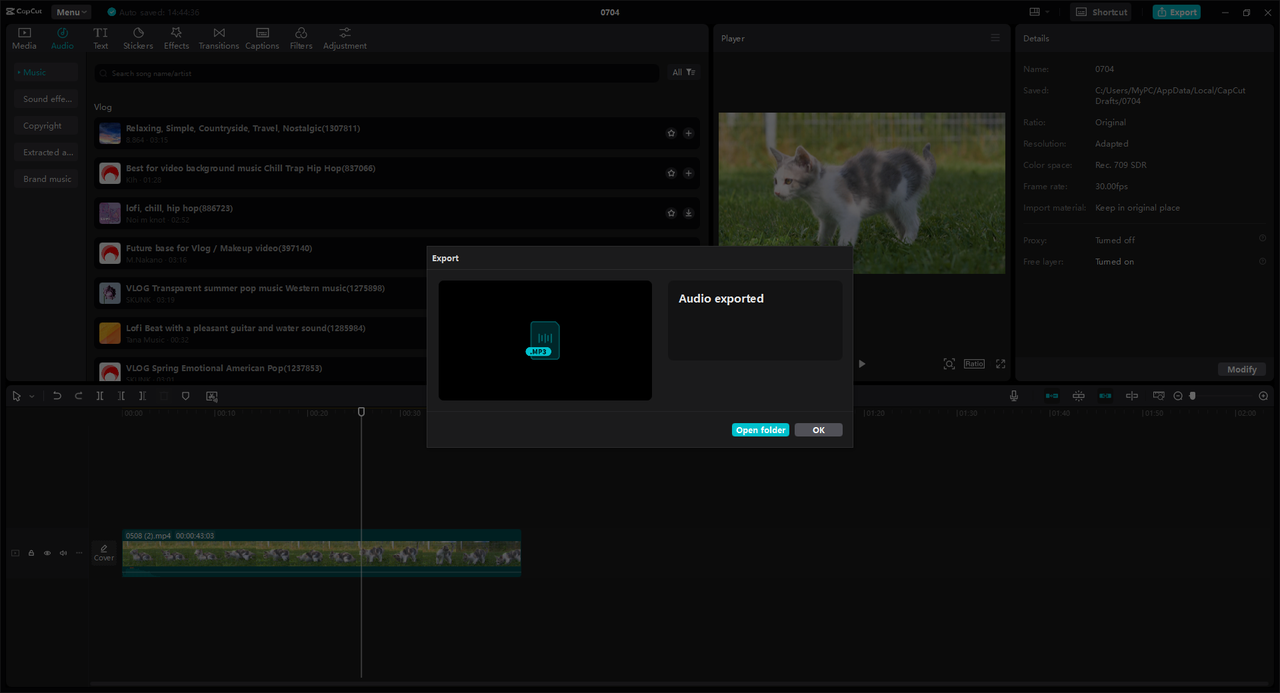
What’s great about it:
- Super fast at converting, even big videos
- Works with tons of different video and audio types
- Keeps the audio quality really high
CapCut — Your all-in-one video & photo editing powerhouse! Experience AI auto-editing, realistic effects, a huge template library, and AI audio transformation. Easily create professional masterpieces and social media viral hits. Available on Desktop, Web, and Mobile App.
Freemake Video Converter for Windows
Freemake is another really good program for Windows users who want to learn how to convert video file to audio. It’s simple to use, works fast, and has some editing tools too.
Video formats it works with: MP4, AVI, MKV, WMV, FLV, 3GP, MPG, MTS, RMVB, and others
Audio formats you can make: MP3, WMA, WAV, AAC, M4A, OGG
How to change video to audio with Freemake:
Open the program and click the “Video” button to add your file.
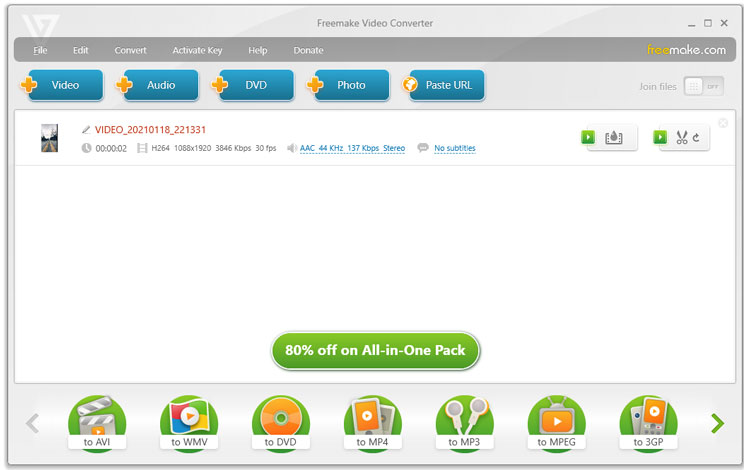
After your video loads, you’ll see different audio formats at the bottom. Pick from MP3, WMA, WAV, AAC, or M4A. You can do some basic editing if you need to.
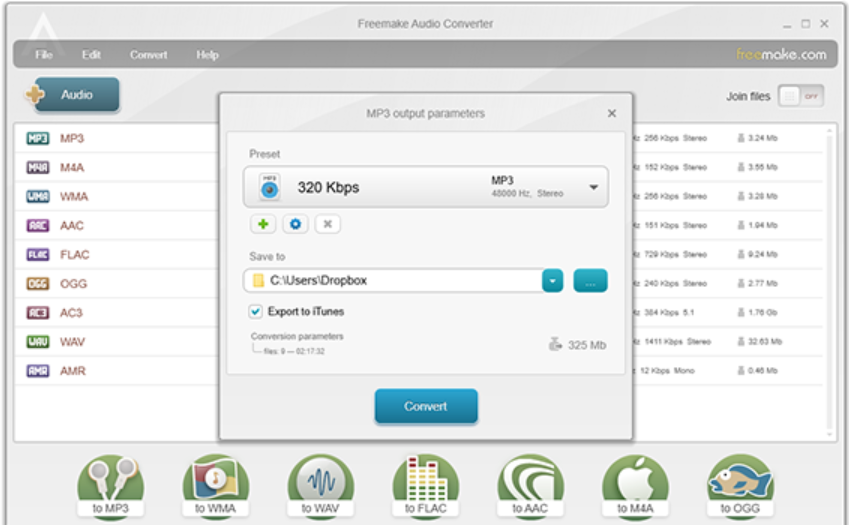
Click the “Convert” button to start. When it’s finished, your audio file will be saved where you chose.
What’s great about it:
- Works with lots of different formats
- Fast even with big files
- Can change multiple videos at once
QuickTime Player for Mac
If you have a Mac, you already have QuickTime Player! It’s built right into your computer and works great for learning how to convert video file to audio. It can make files smaller while keeping good quality, which is really handy.
Video formats it works with: MOV, MP4, M4V, AVI, DV, and more
Audio formats you can make: AAC, AIFF, WAV, MP3
How to change video to audio with QuickTime:
Open QuickTime Player and click “File” in the menu. Then choose “Open File” and pick the video you want to change.
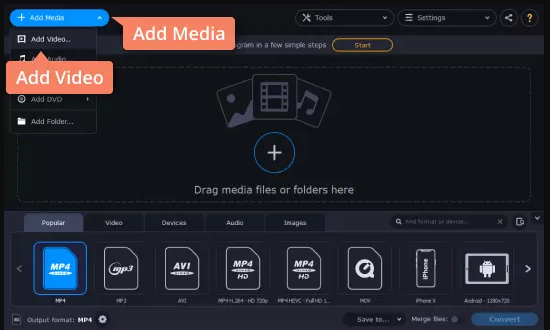
With your video open, click “File” again. Choose “Export As” and then pick “Audio Only.” Select the audio format you want.
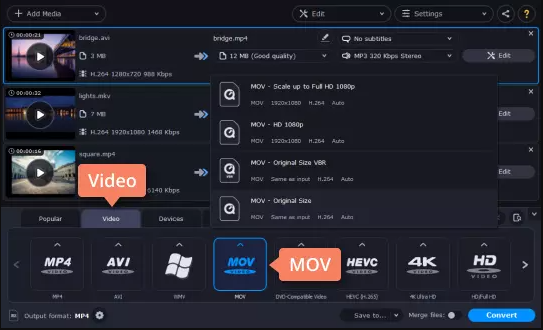
Click “Save,” choose where to put it, and your conversion will start. When it’s done, your audio file will be ready.
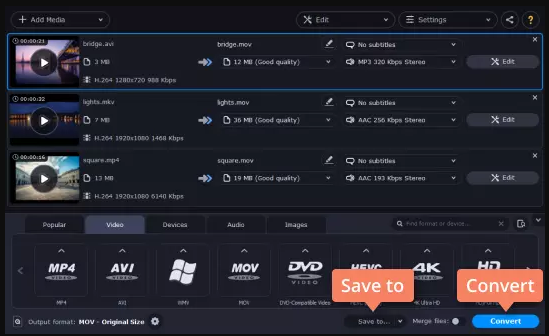
What’s great about it:
- Makes files smaller but keeps quality good
- Lets you choose your own settings
- Can put multiple files together before converting
Zamzar Online Converter
Zamzar is a website that lets you convert video files without downloading anything. It works really well and quickly, making it one of the best online tools for learning how to convert video file to audio.
Video formats it works with: MP4, AVI, MOV, WMV, FLV, MKV, WebM, RMVB, and more
Audio formats you can make: MP3, AAC, OGG, WAV, AC3, M4A, OGG, and more
How to change video to audio with Zamzar:
Go to the Zamzar website and click “Add files” to upload your video.
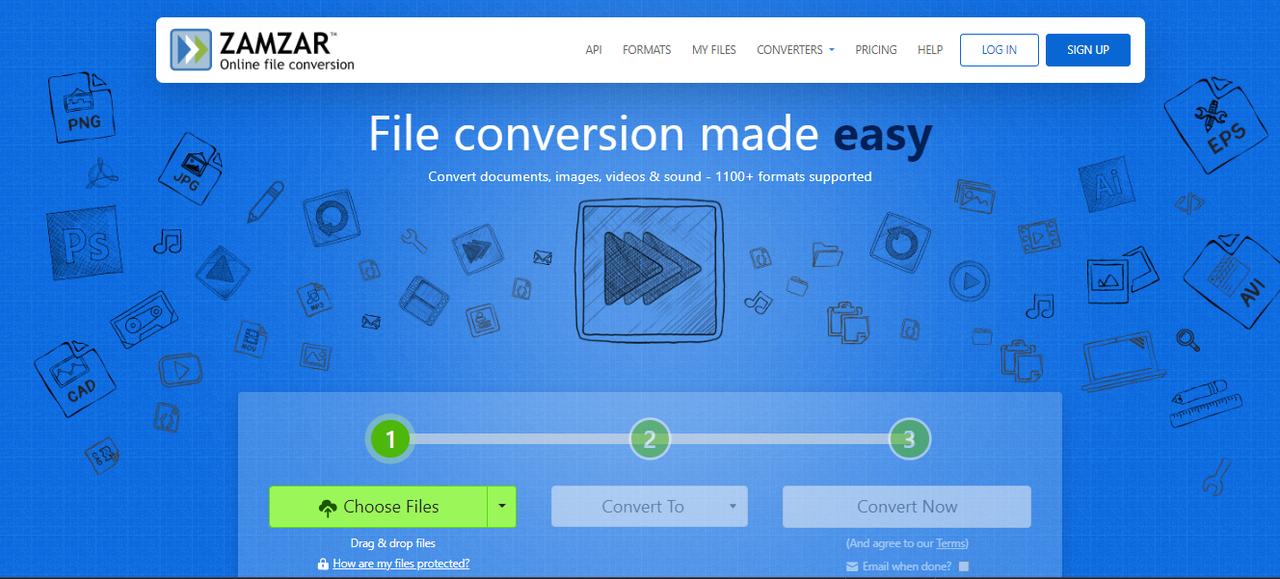
After uploading, you’ll see a “Convert To” menu. Pick your favorite audio format like FLAC, AAC, or WAV.
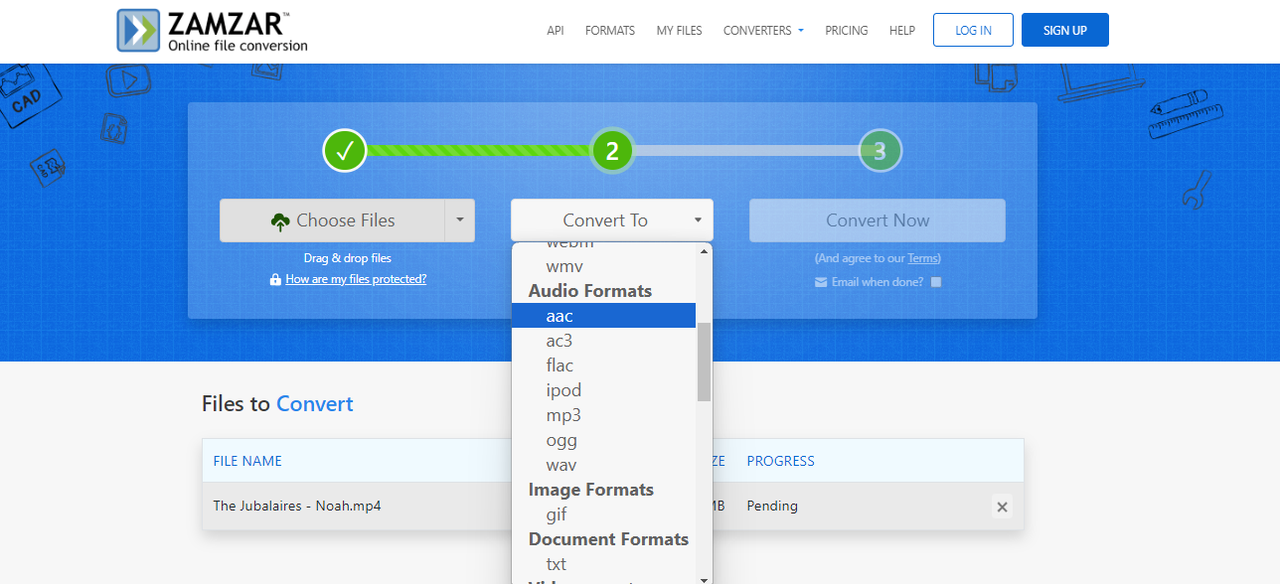
Type in your email address to get a download link when it’s done. Download the audio from the email and save it to your computer.
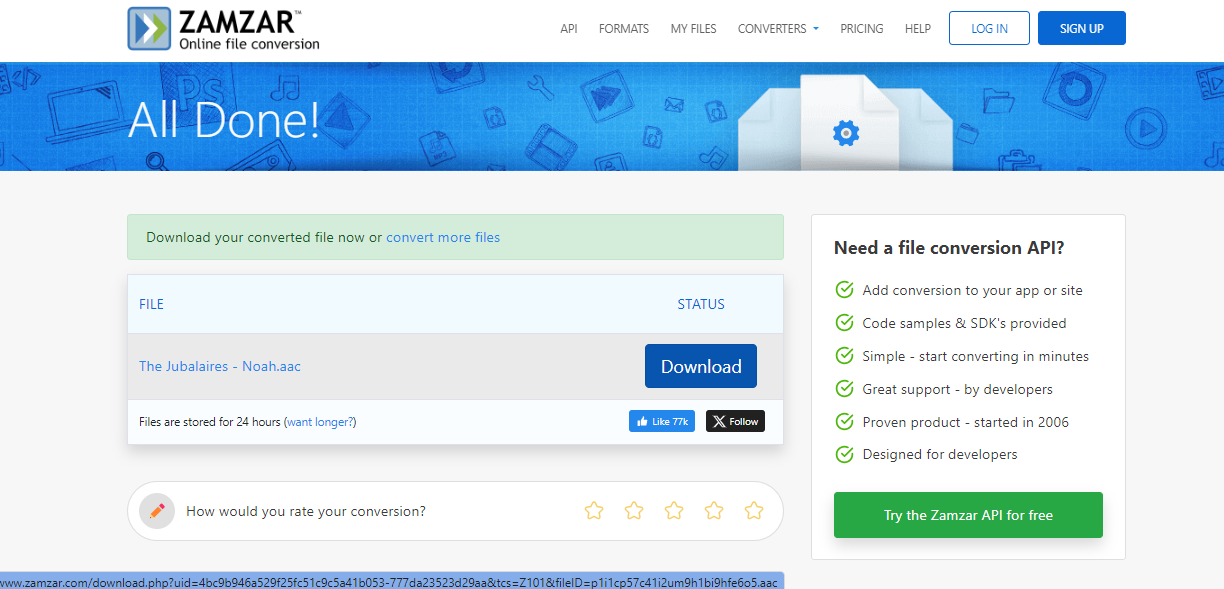
What’s great about it:
- Can convert multiple files together
- Really fast conversion
- Works with big files
Changing Videos to Audio on Phones
Now let’s look at how to convert video file to audio on your phone. These apps make it easy to convert videos right on your mobile device!
VidCompact for Android
VidCompact is one of the best Android apps for learning how to convert video file to audio. The cool thing is you can adjust how good the audio sounds after conversion. It has both simple and advanced editing features too.
Video formats it works with: MP4, AVI, MKV, 3GP, MOV, FLV, WEBM, and more
Audio formats you can make: MP3, AAC, APE, WMA, M4A, OGG, and more
How to change video to audio with VidCompact:
Open VidCompact on your Android phone and choose “Trim and Compress.” Then pick the video you want to convert from your gallery.
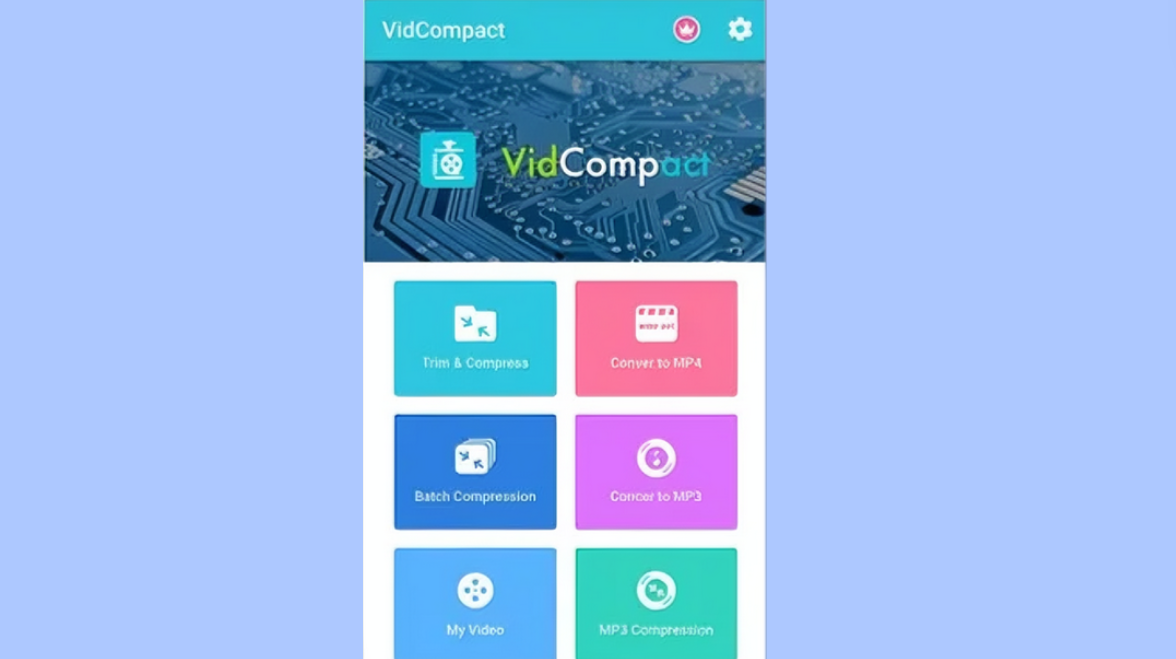
After your video loads, tap the “Convert” button. Choose either MP3 or AAC format, then tap “Start” to begin.
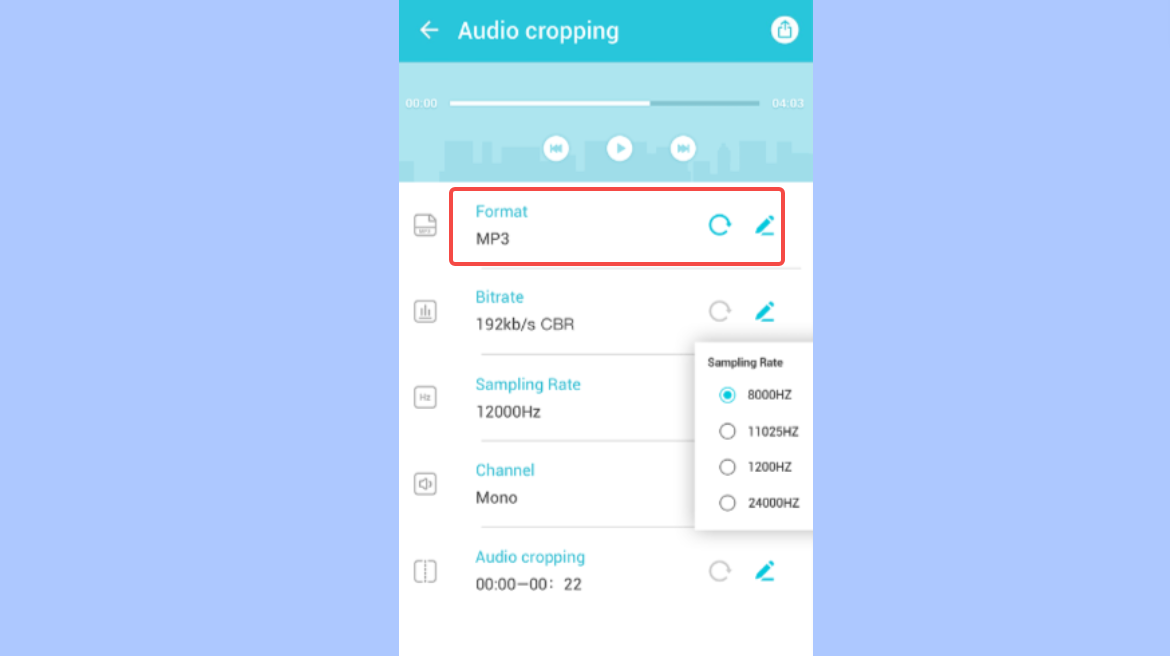
When it’s done, tap “Save” to keep your file. You can find the audio file in your phone’s folders.
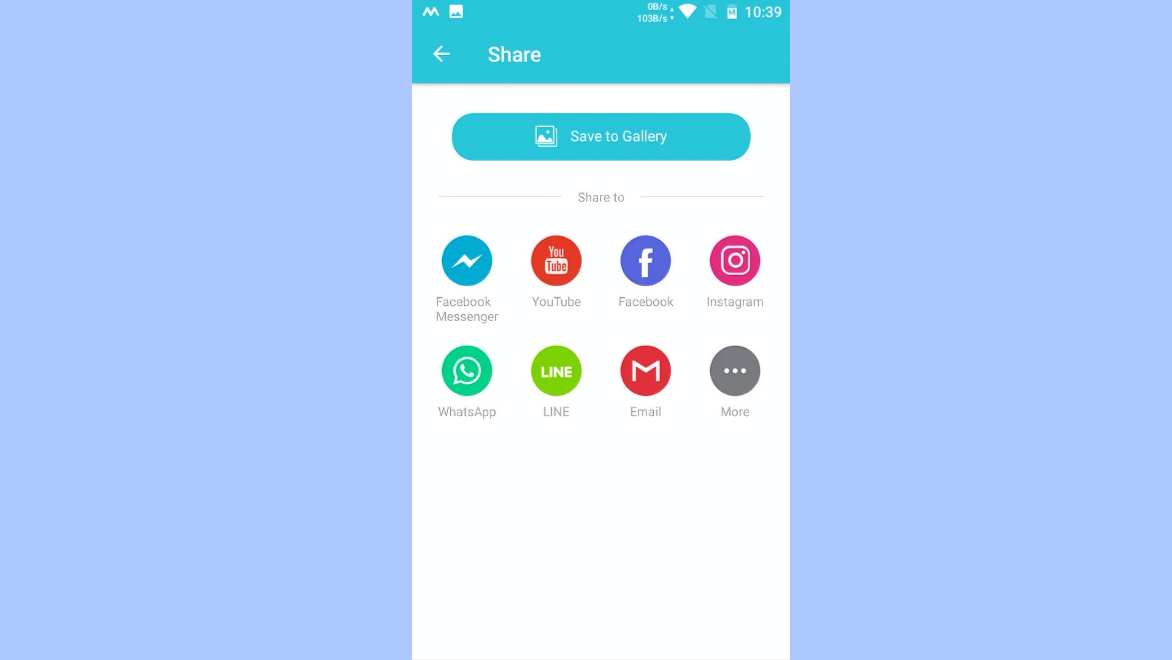
What’s great about it:
- Works really fast
- Lets you adjust audio quality settings
- Choose between mono or stereo sound
MyMP3 for iOS
MyMP3 is an easy-to-use iPhone app that converts videos to audio. It makes high-quality audio and can convert multiple files at once, which saves time.
Video formats it works with: MP4, MOV, M4V
Audio formats you can make: MP3, WMA, OGG, WAV, M4A, FLAC, and more
How to change video to audio with MyMP3:
Open MyMP3 on your iPhone or iPad. Tap on “Convert Video” and choose the video file you want to convert.
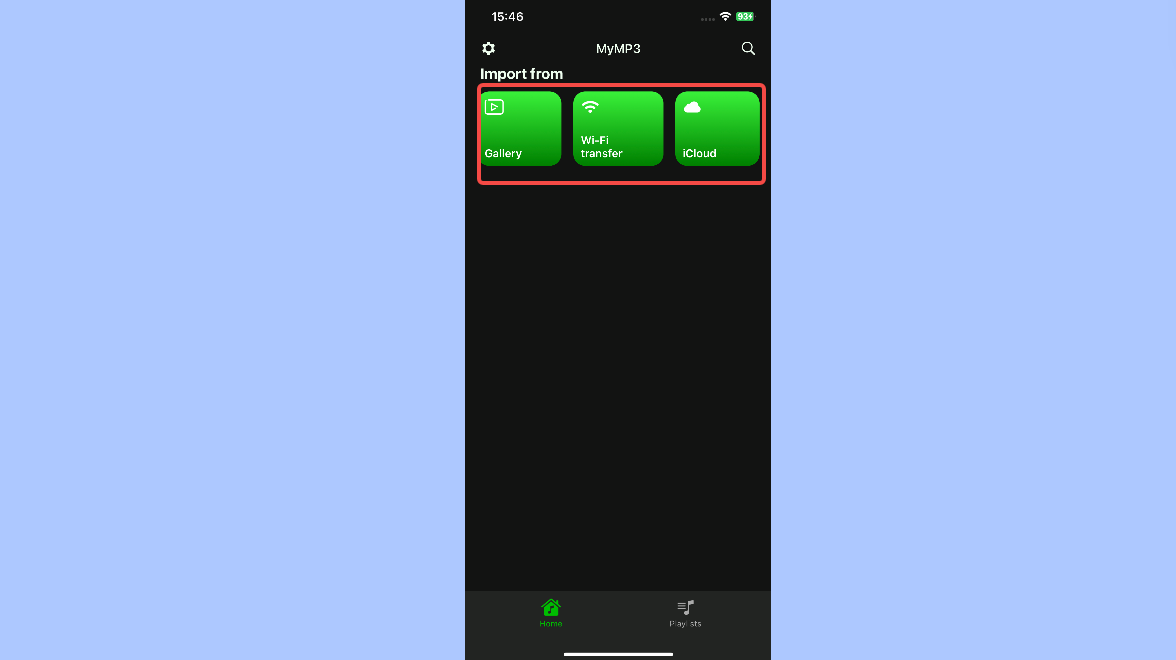
After loading your video, you’ll see options for output format. Since MyMP3 mainly does MP3, select that format. Change any settings you want, then tap “Start” to begin.
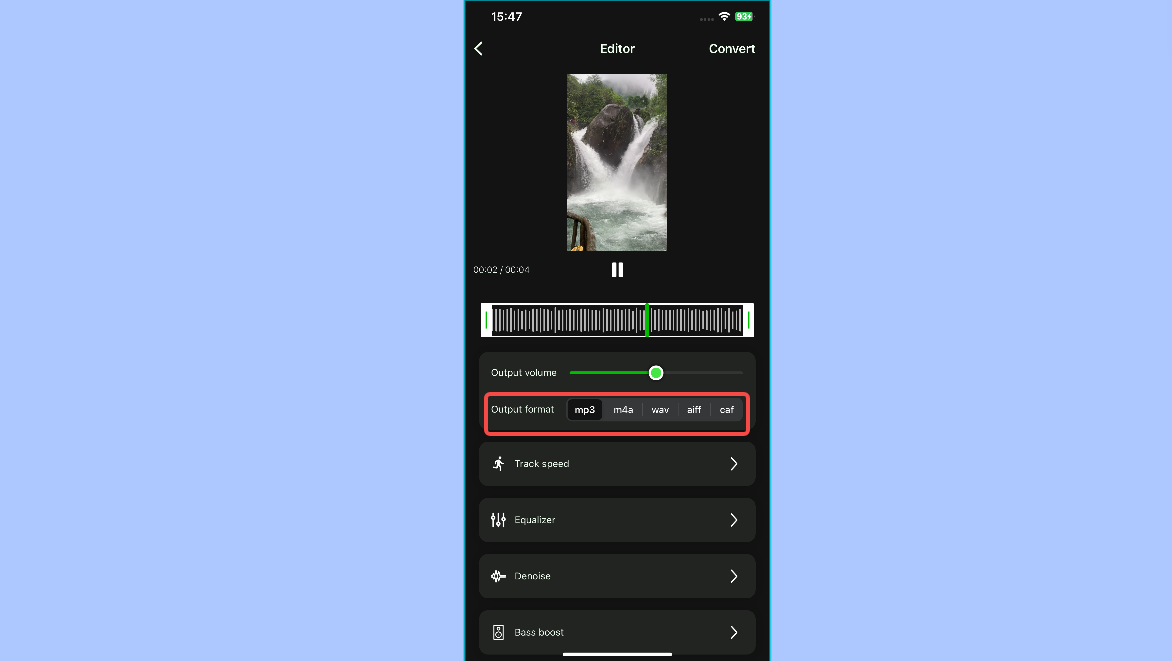
When it finishes, save your file. You can find the audio through the app or in your phone’s folders.
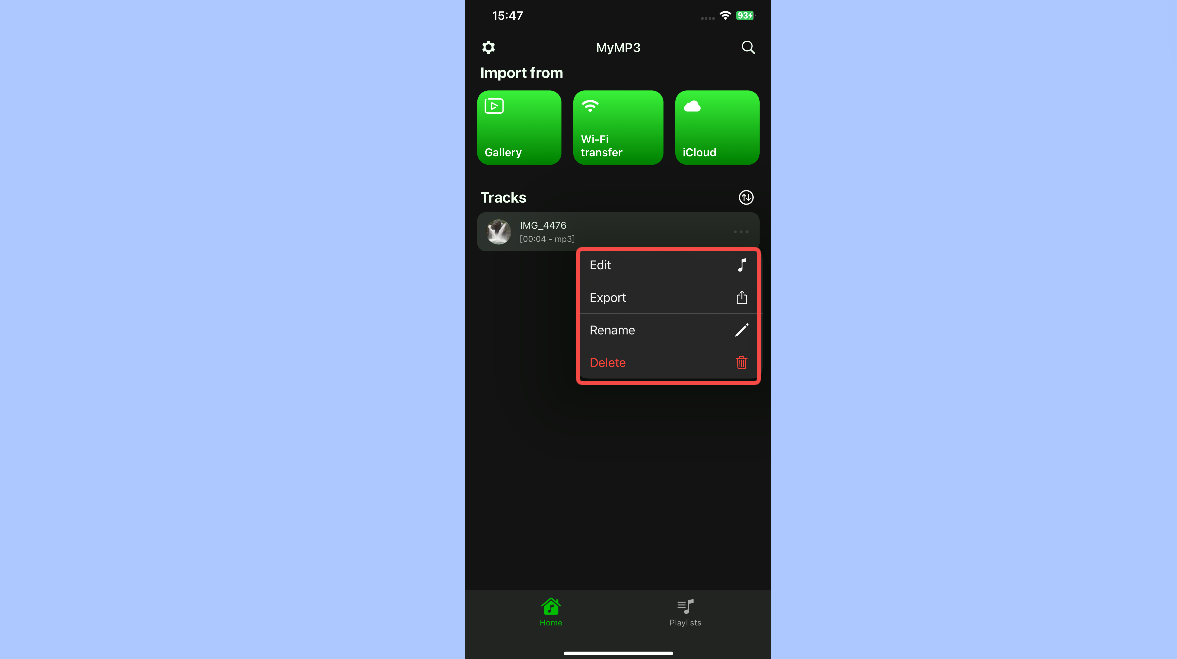
What’s great about it:
- Super fast conversion
- Can edit audio after converting
- Three ways to get videos: from photos, Wi-Fi, or iCloud
CapCut — Your all-in-one video & photo editing powerhouse! Experience AI auto-editing, realistic effects, a huge template library, and AI audio transformation. Easily create professional masterpieces and social media viral hits. Available on Desktop, Web, and Mobile App.
Common Problems When Converting Video to Audio
When you’re learning how to convert video file to audio, you might run into some problems. Here are the most common ones and how to fix them:
Audio doesn’t sound good after conversion: Sometimes the audio quality isn’t as good after you convert it. To avoid this, pick a converter that lets you choose higher bit rates. Higher bit rates mean better sound quality. Also, try to start with the best quality video you can find.
Video format doesn’t work: If your video format isn’t supported, you might need to try a different converter that works with more formats. Some converters can change the format before converting to audio, which helps with this problem.
Conversion takes too long: Big video files can take forever to convert. Some converters are faster than others. If speed matters to you, look for converters that are known for being fast, like CapCut.
These are the main issues people have when learning how to convert video file to audio. Knowing about them ahead of time can help you avoid frustration!
Making Your Audio Sound Perfect After Conversion
After you learn how to convert video file to audio, you might want to make your audio sound even better. Here are some tips:
Use audio editing tools: You can cut out parts you don’t want or change the volume. CapCut has lots of audio editing tools like cutting, trimming, combining, and volume changes that can help with this.
Add cool audio effects: To make your audio more interesting, you can add sound effects. This is great for podcasts or creative projects.
Try changing voices: Some tools like CapCut’s Voice Changer let you change how voices sound. This is fun for making character voices or making your audio unique.
Remove background noise: If your audio has annoying background sounds, use noise reduction features. This makes your audio clearer and more professional.
These tips will help you create awesome audio files after you convert them from video.
Wrapping Up
Learning how to convert video file to audio opens up so many possibilities for what you can create. Whether you want to save music, make podcasts, or just save space on your device, having the right conversion tool is super important.
This guide showed you different ways to convert video files to audio on both computers and phones. For computer users, CapCut is definitely recommended because it works on both Windows and Mac and has great editing tools. Phone users can try VidCompact for Android or MyMP3 for iOS.
Now that you know how to convert video file to audio, you can start turning your videos into audio files for whatever you need!
Questions People Often Ask
Why do I need special software to convert video to audio?
Using proper software is more reliable than online converters or phone apps. Software usually has more audio editing features that help you make your audio sound better. When you learn how to convert video file to audio with good software, you have more control over how the final product sounds.
What’s the best software for converting video to audio?
There are several good choices when learning how to convert video file to audio. Zamzar works well for online conversions. For computers, QuickTime, Freemake Video Converter, and CapCut are all good options. CapCut is especially good because it works on both Windows and Mac and has complete audio editing tools.
What should I watch out for when converting video to audio?
When learning how to convert video file to audio, remember these important things:
- Make sure your converter can make the audio formats you want (MP3, WAV, AAC, FLAC, WMA)
- Check that the software has editing tools like cutting, splitting, and noise removal
- Choose software that’s easy to use and converts quickly
- Always keep a copy of your original video in case you need to convert it again
Some images courtesy of CapCut
 TOOL HUNTER
TOOL HUNTER