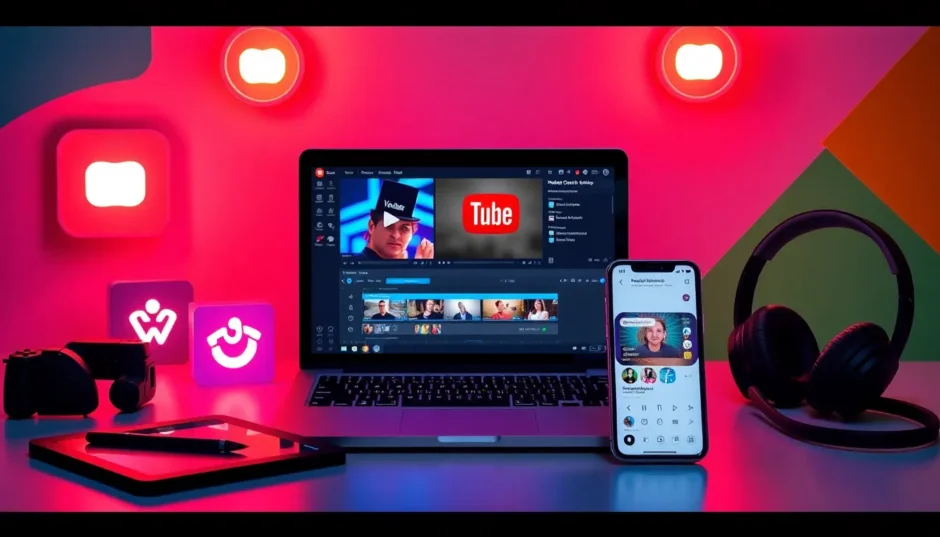Have you ever been watching a YouTube video and thought, “I wish I could just save this one part”? Maybe it’s a hilarious moment, a helpful tutorial segment, or a breathtaking scene you want to keep forever. You’re definitely not alone in this! Many people find themselves wanting to download portion of YouTube video for various purposes.
Educators often want to save educational clips for classroom use. Marketing professionals might need to gather product demonstration segments. Content creators frequently incorporate portions of videos into their own projects. No matter your reason, learning how to crop and download YouTube video content can be incredibly valuable!
In this comprehensive guide, I’ll walk you through multiple methods to download part of YouTube video. Some approaches are straightforward online solutions, while others involve software that gives you more control. I’ll break everything down step by step, making it easy to follow even if you’re completely new to this.
Excited to master the art of downloading YouTube video clips? Let’s dive right in!
Table of Contents
Reasons for Downloading Specific YouTube Video Segments
Before we explore the methods, let’s consider why someone might want to download part of YouTube video. There are numerous practical reasons!
Often, you don’t need the entire video – just a particular segment. For instance, you might want to save only the cooking demonstration from a recipe video or just the winning goal from a sports compilation. Learning how to cut and download YouTube videos helps you save valuable storage space on your devices.
Additionally, if you’re producing your own video content, you might want to incorporate short clips from other videos (always giving proper credit, of course!). This is where YouTube trimmer and download skills become incredibly useful.
Let’s face it – internet connections can be unreliable sometimes. By downloading the specific video portion you need, you can watch it anytime without concerns about buffering or data consumption.
Using YouTube Studio to Trim and Manage Your Videos
Were you aware that YouTube provides its own editing tool? It’s called YouTube Studio, and it’s surprisingly powerful! However, there’s a crucial limitation: you can only use YouTube Studio to trim videos that you’ve personally uploaded to your channel.
YouTube Studio enables you to manage your channel, monitor video performance, engage with comments, and perform basic video edits. The best part? You can edit your videos without needing to take them offline!
Step-by-Step Guide to Trimming Videos in YouTube Studio
Using YouTube Studio is straightforward and secure since you don’t need any third-party applications. Here’s the complete process:
Begin by signing into YouTube Studio. On the left sidebar, locate and click the “Content” option.
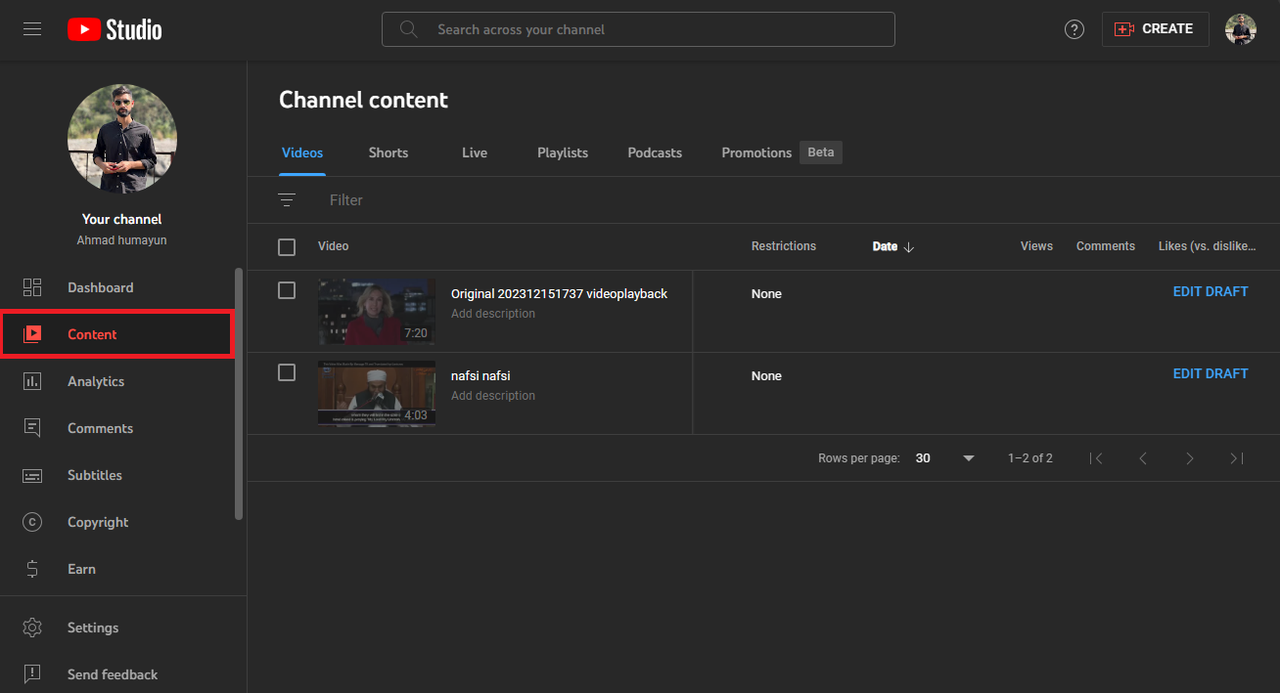
Next, identify the video you want to trim from your video list. Click on its title to select it.
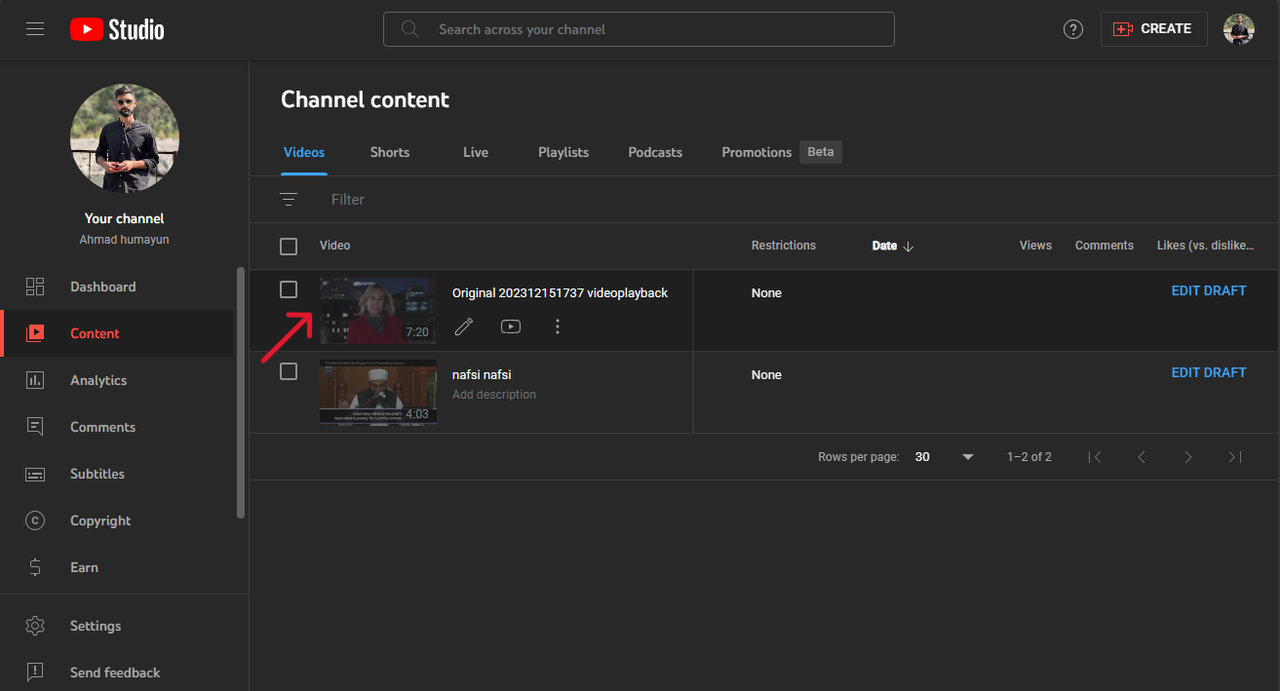
Now, return to the left panel and find the “Editor” tab. Click this to access the editing tools.
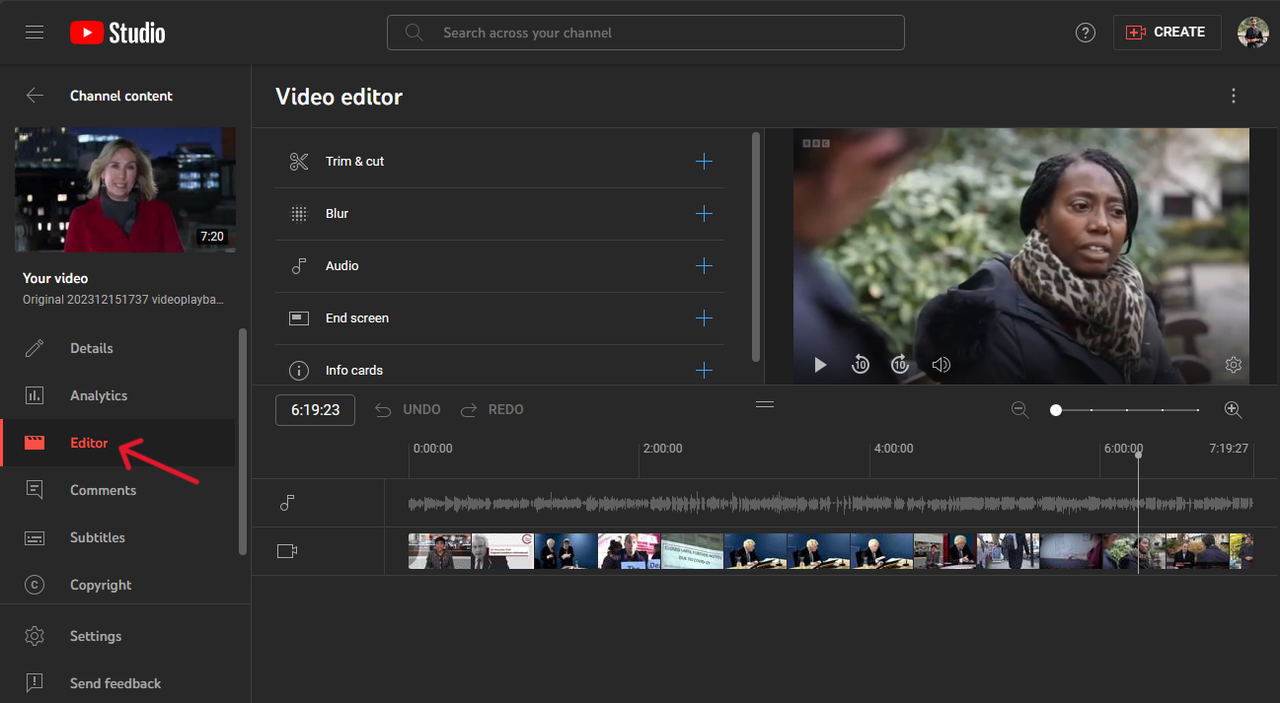
You’ll see various editing options. Select the “Trim & cut” option – that’s what we’re looking for!
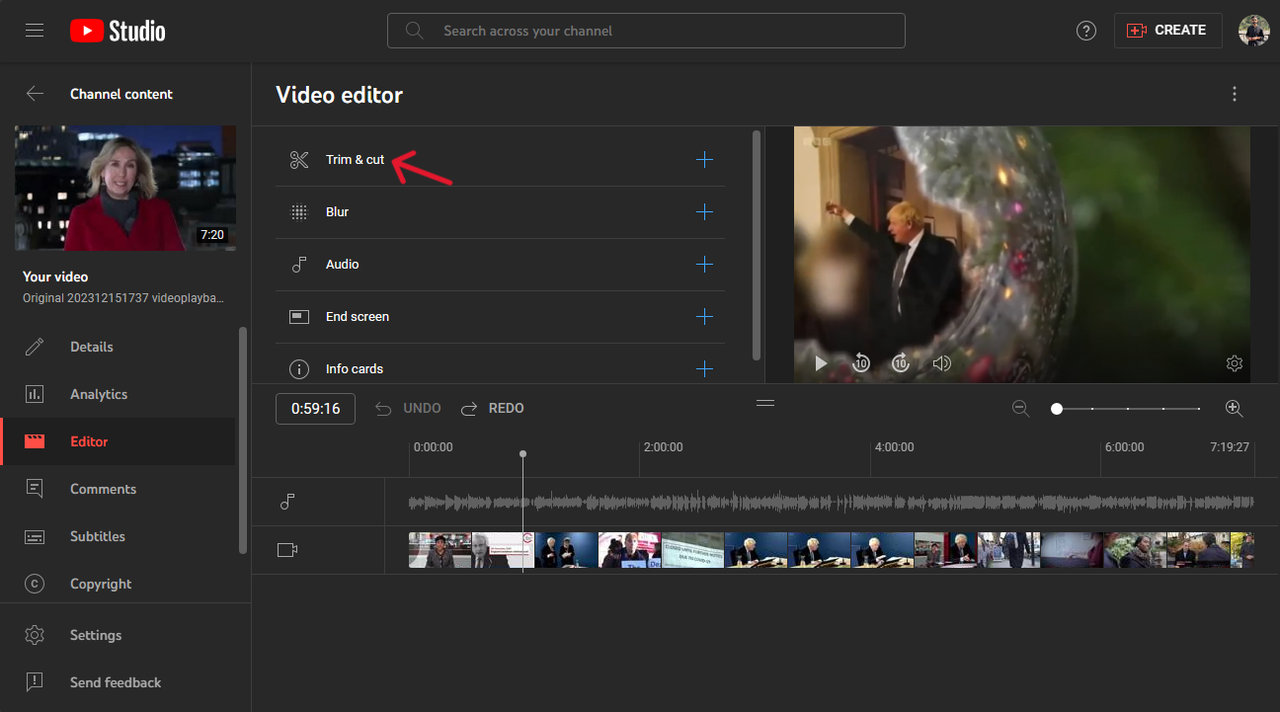
To trim your video from either end, use the blue sliders in the editing bar. Adjust them to cover only the portion you want to keep. Content outside the sliders will be removed. When satisfied with your selection, click “Save” in the top right corner.
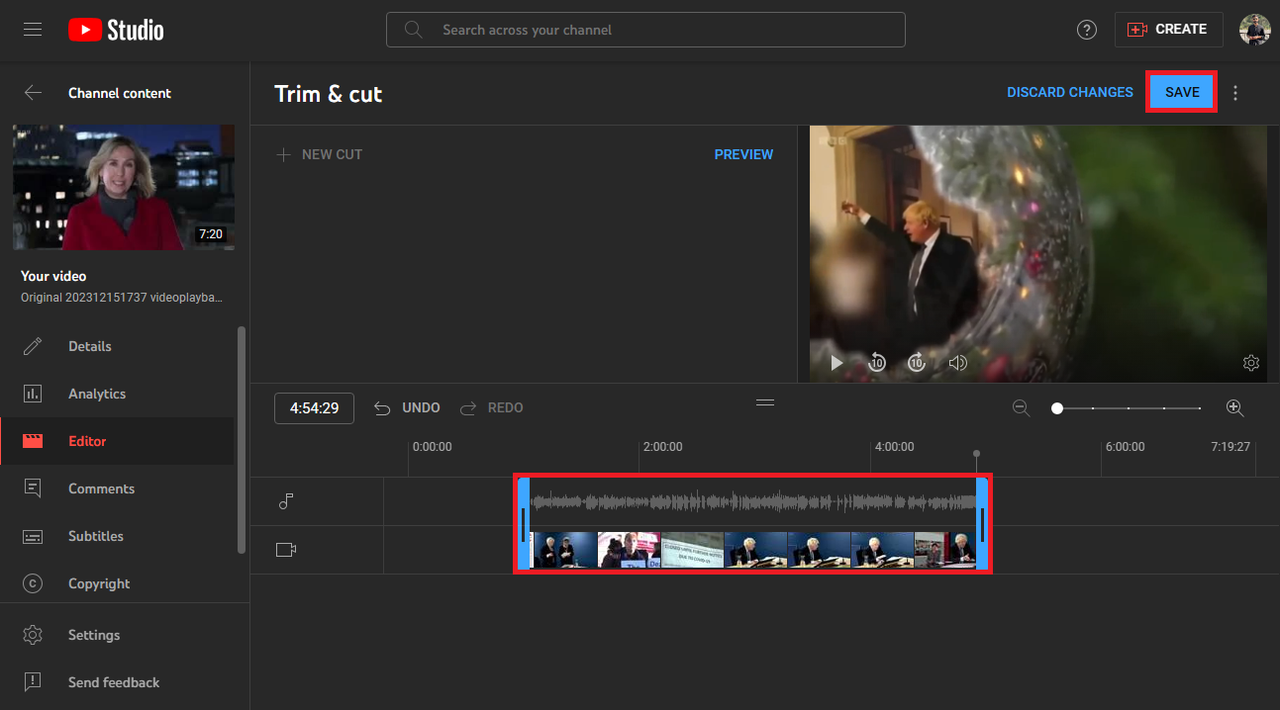
If you need to remove a section from the middle of your video, click “Trim & cut” again, then select “NEW CUT.” You’ll see a red box on the timeline – adjust its ends to match the section you want to eliminate. Click the checkmark to confirm.
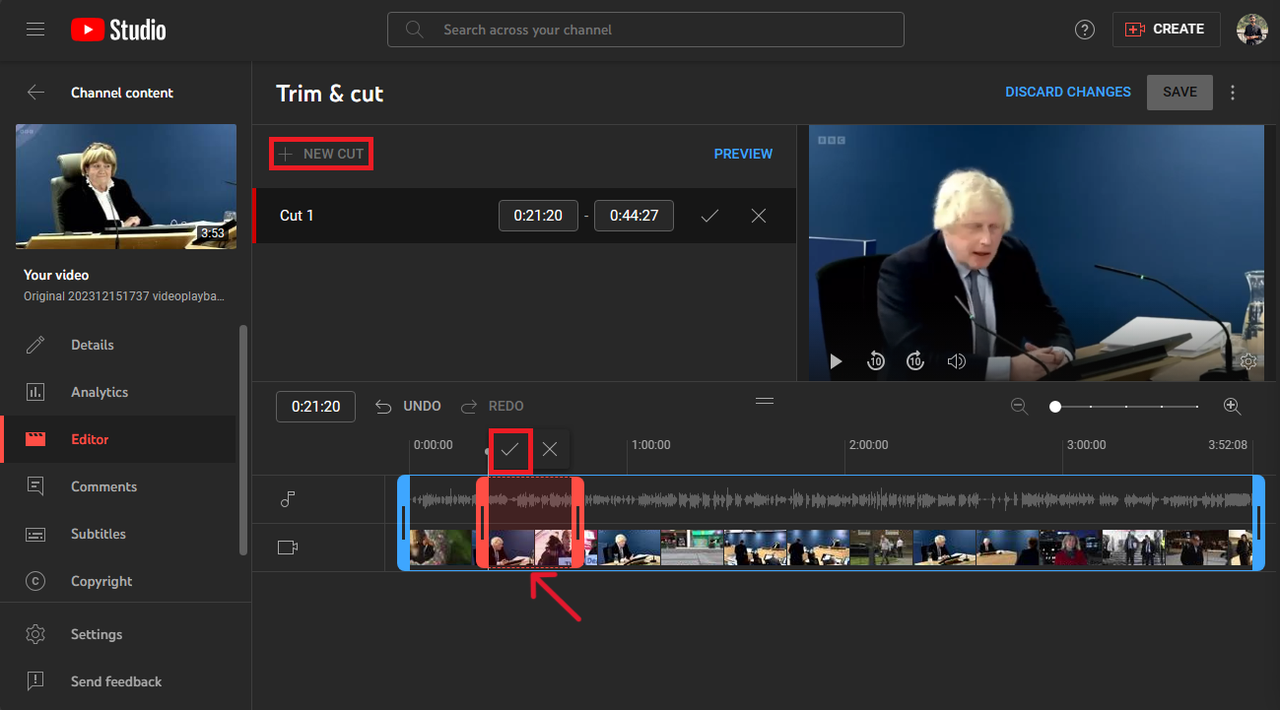
Finally, click “Save” once more in the top right corner to apply all your changes.
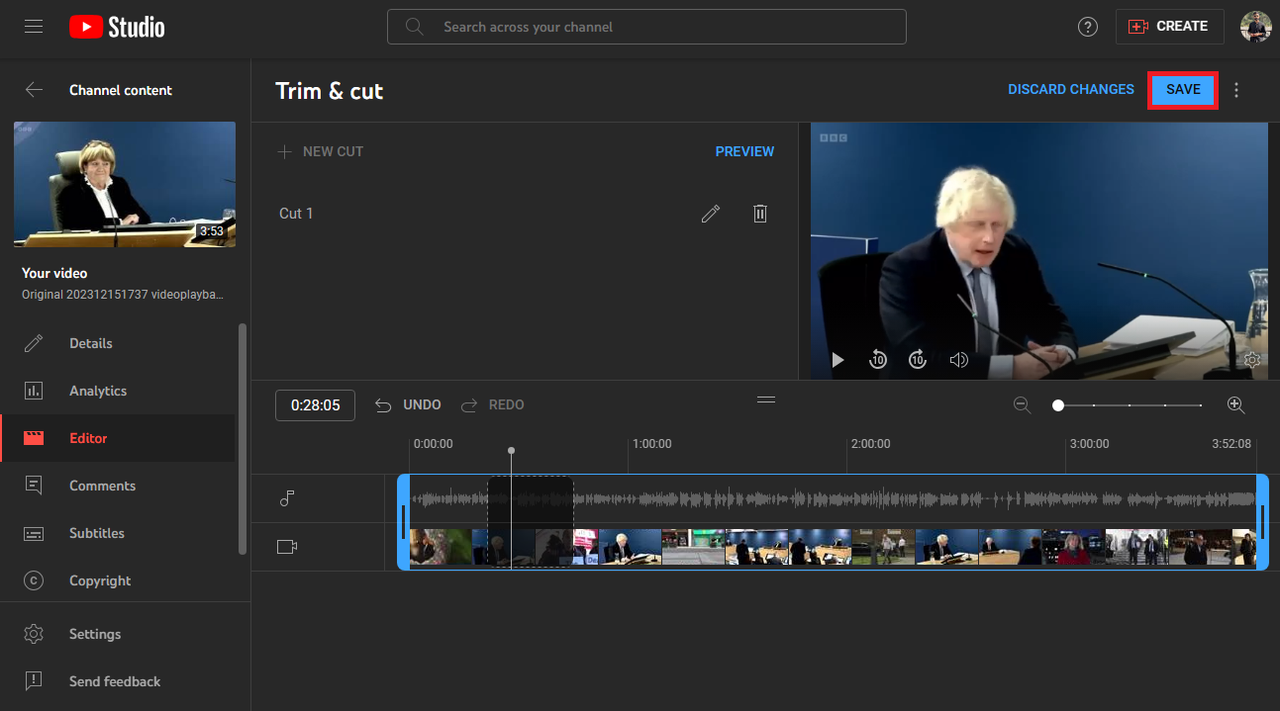
The advantages of YouTube Studio: Edit without removing videos from your channel, and enjoy a user-friendly interface for easy editing.
The limitations: Video processing can sometimes be slow, and you can only trim your own content.
Since YouTube Studio doesn’t allow editing of others’ videos, we need to explore alternative tools. This is where third-party solutions become essential!
CapCut — Your all-in-one video & photo editing powerhouse! Experience AI auto-editing, realistic effects, a huge template library, and AI audio transformation. Easily create professional masterpieces and social media viral hits. Available on Desktop, Web, and Mobile App.

Download App | Sign Up for Free
Downloading and Trimming YouTube Videos for Enhanced Content
If you need to work with someone else’s YouTube video or want more advanced editing capabilities, you’ll first need to download the video. You can use YouTube Premium or a third-party YouTube video downloader for this purpose. Afterwards, you can trim it using professional tools like CapCut’s resize video feature.
CapCut’s resize video tool is an online AI-powered solution that allows you to crop and trim any video at no cost. It’s excellent for creating impressive reels and shorts from longer YouTube videos. Here’s what makes it special:
It provides multiple aspect ratios, enabling you to optimize your video for different platforms like YouTube ads, LinkedIn ads, or Facebook videos with a single click.
The trimming capability is precise – ideal when creating sports highlights from soccer matches where you need exact moment selection.
You can quickly share your creations on social media platforms including Facebook, Instagram, and TikTok.
It supports video downloads up to 4K resolution – because nobody enjoys blurry videos!
Steps for Trimming Downloaded YouTube Videos with CapCut Resize Video
With CapCut’s resize video tool, trimming videos becomes effortless thanks to its intuitive interface and rapid processing. Here’s how to download portion of YouTube video using this tool:
First, create a free account on their website.
Next, upload your complete video. You can drag and drop files from your computer, or import from CapCut cloud storage, Google Drive, or Dropbox.
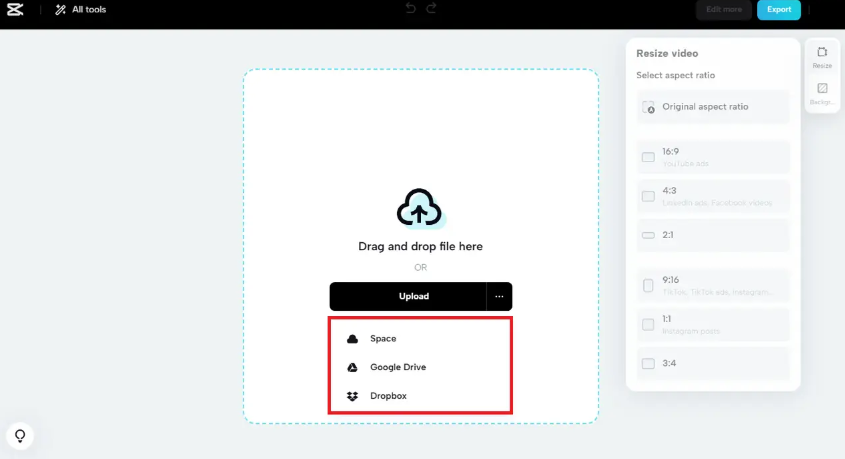
Time to trim and edit! Select an aspect ratio that suits your requirements, and modify the background color if desired.
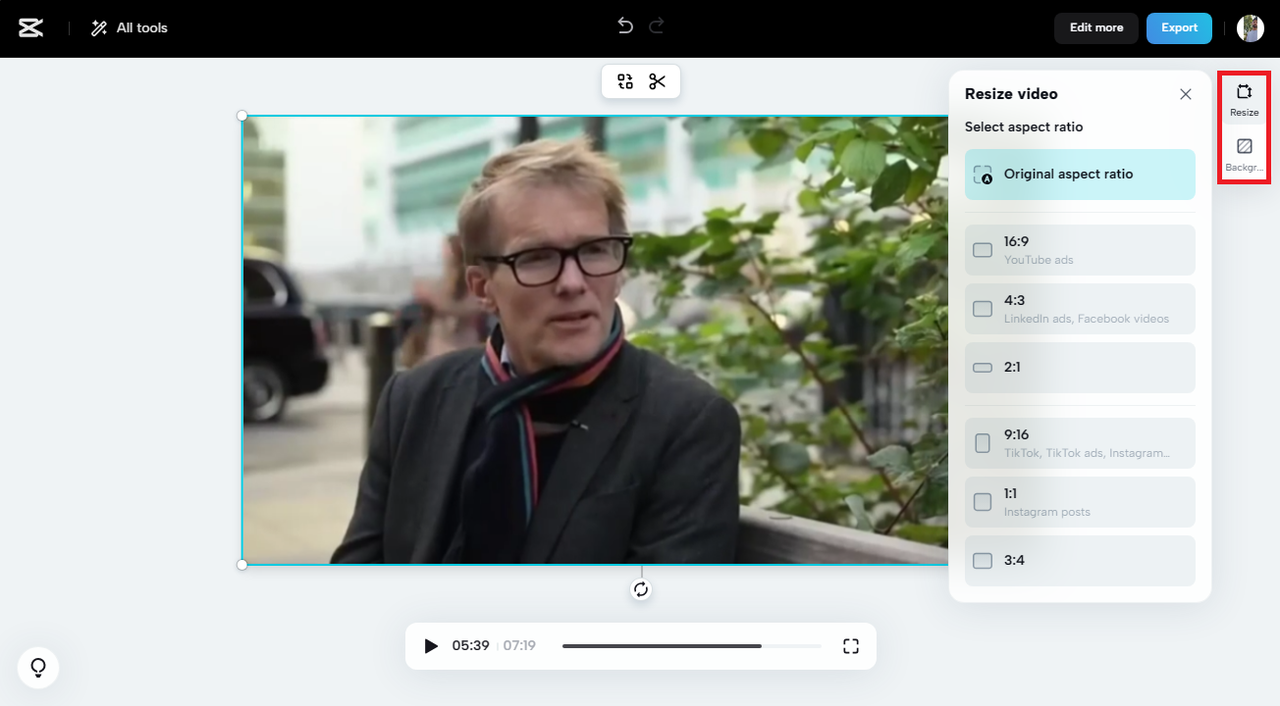
Click the scissors icon to access the “Trim” function.
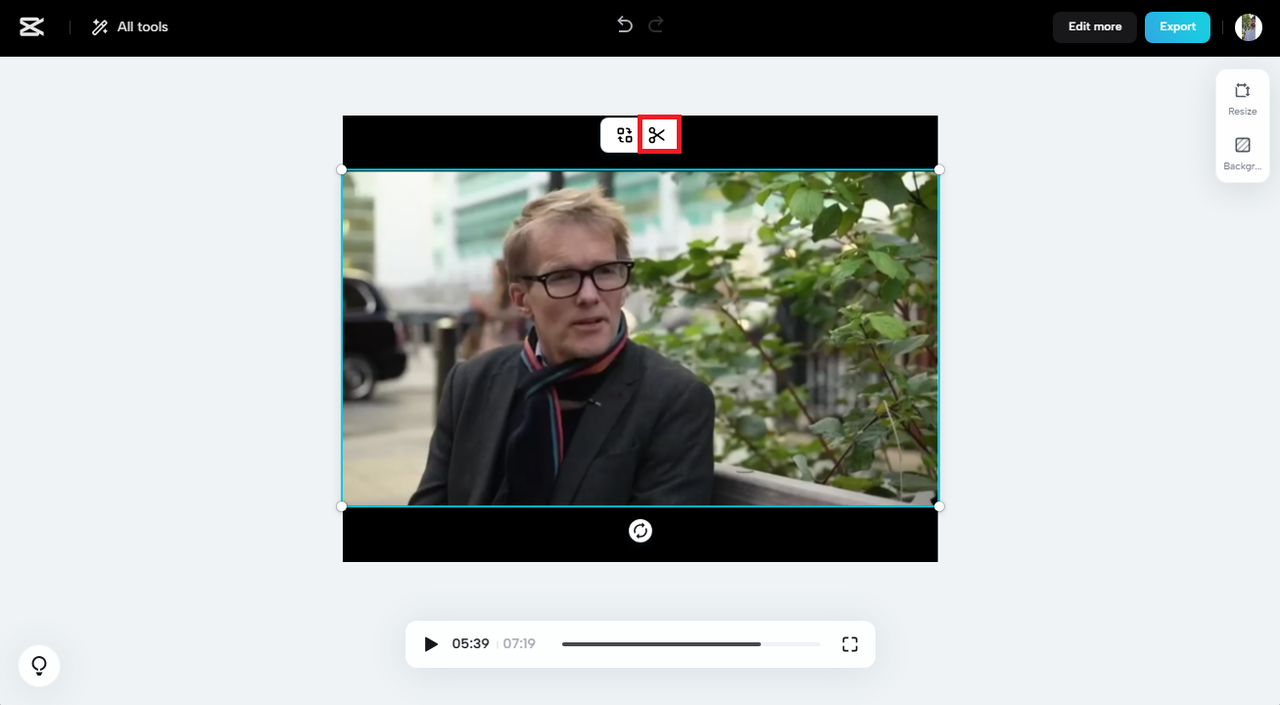
Adjust the blue sliders to specify the video portion you want to preserve. Content outside these boundaries will be trimmed. Press “Done” when finished.
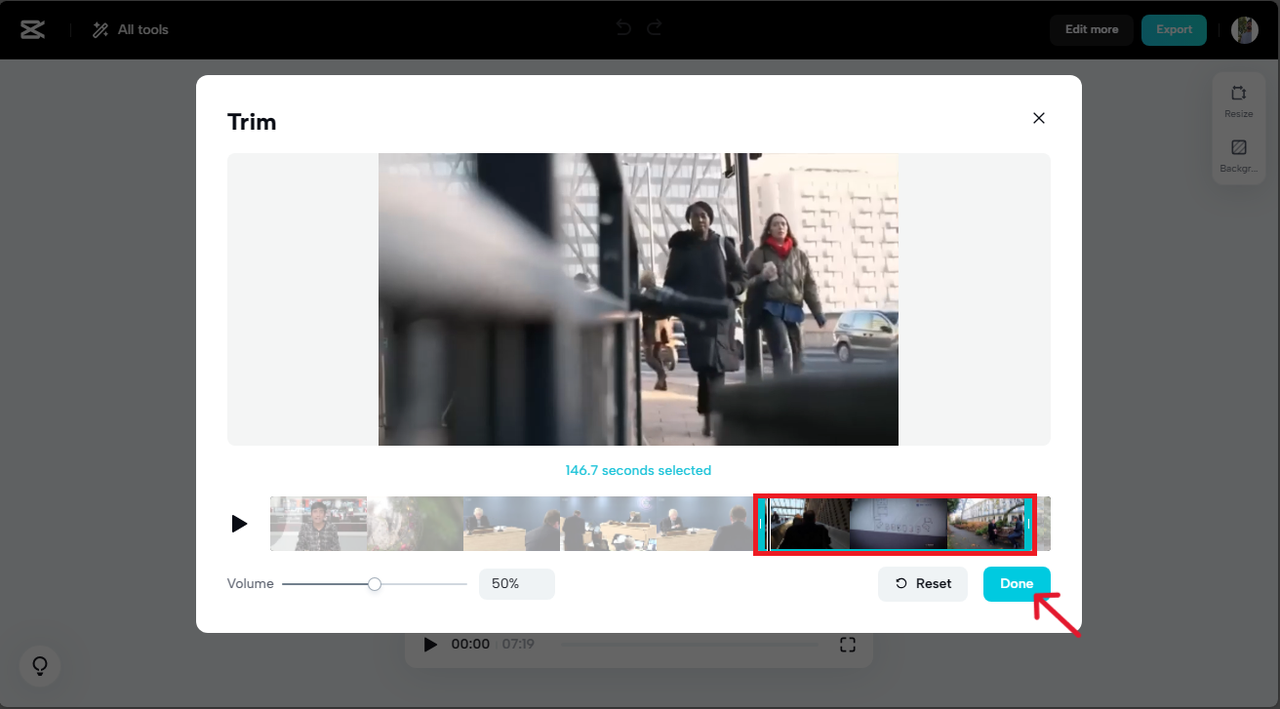
If you want to perform additional editing, click “Edit more” to access advanced features like filters, transitions, chroma key, and scene splitting. You can even edit your video’s transcript or utilize AI tools for background removal!
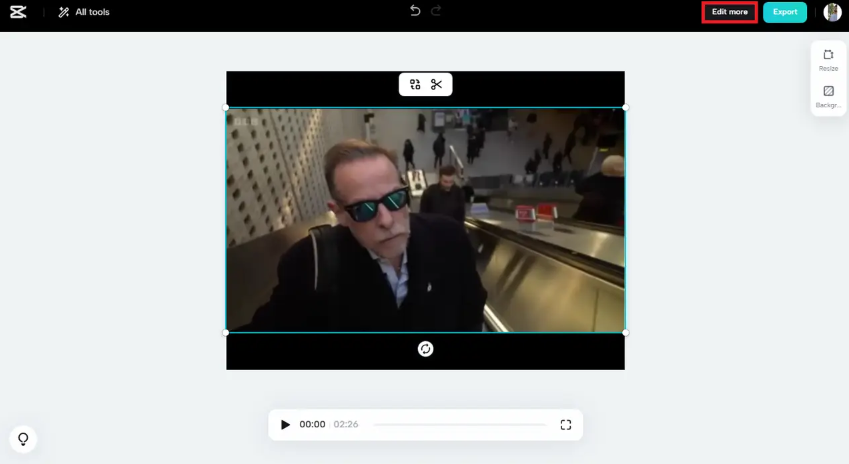
Finally, click the “Export” icon in the top right corner. You can customize quality, frame rate, and format settings according to your preferences.
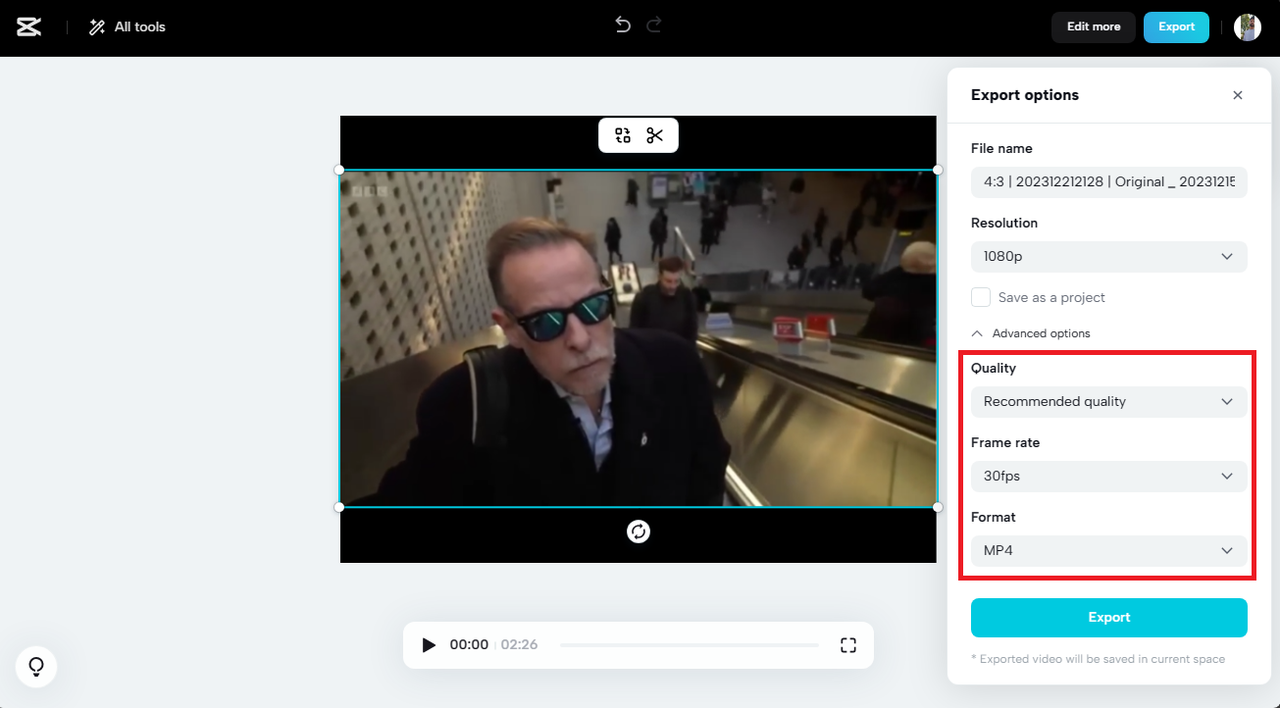
Modify the output resolution and click “Export” to save your video locally.
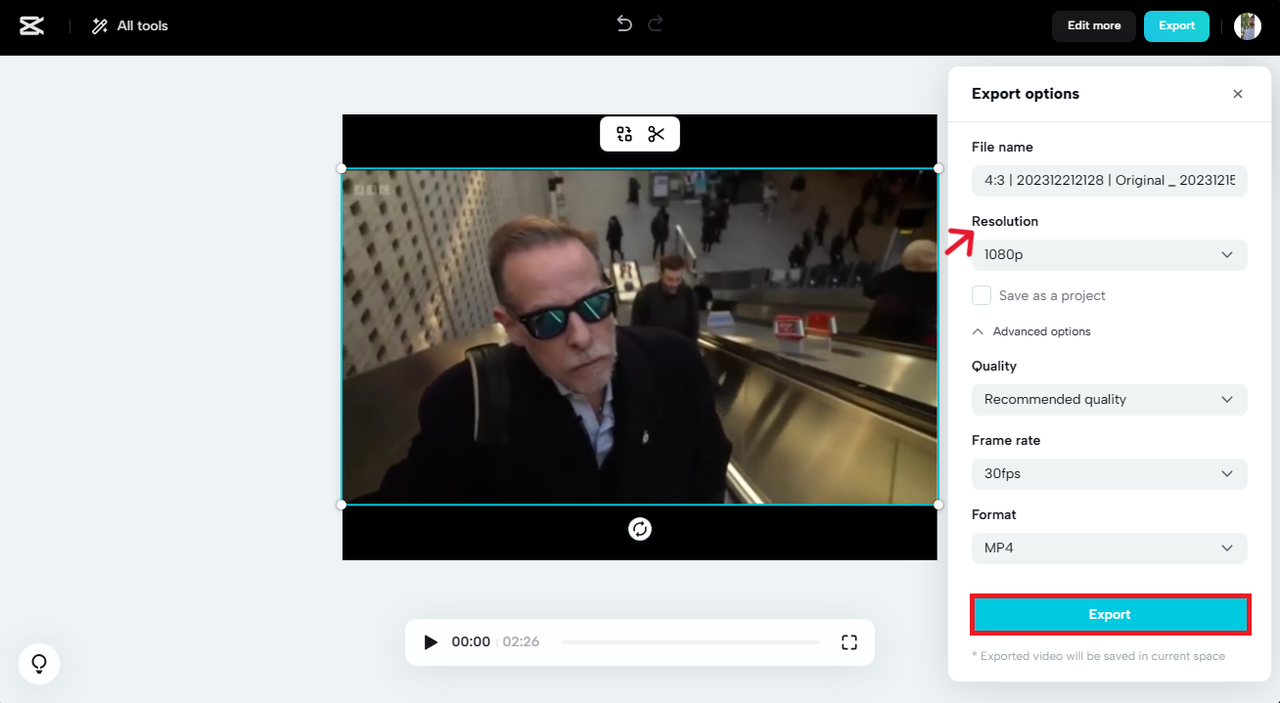
The benefits of CapCut online: intuitive design, no software installation required, and numerous editing options.
The drawbacks: Currently supports only two output formats.
Advanced Editing with CapCut Desktop Video Editor
If you desire even greater control over your video editing process, the CapCut desktop video editor could be your perfect solution. Trimming and downloading YouTube videos with this tool can significantly enhance your content creation experience.
CapCut offers numerous functions catering to various needs, making video editing both efficient and enjoyable. Here’s why CapCut excels for YouTube video editing:
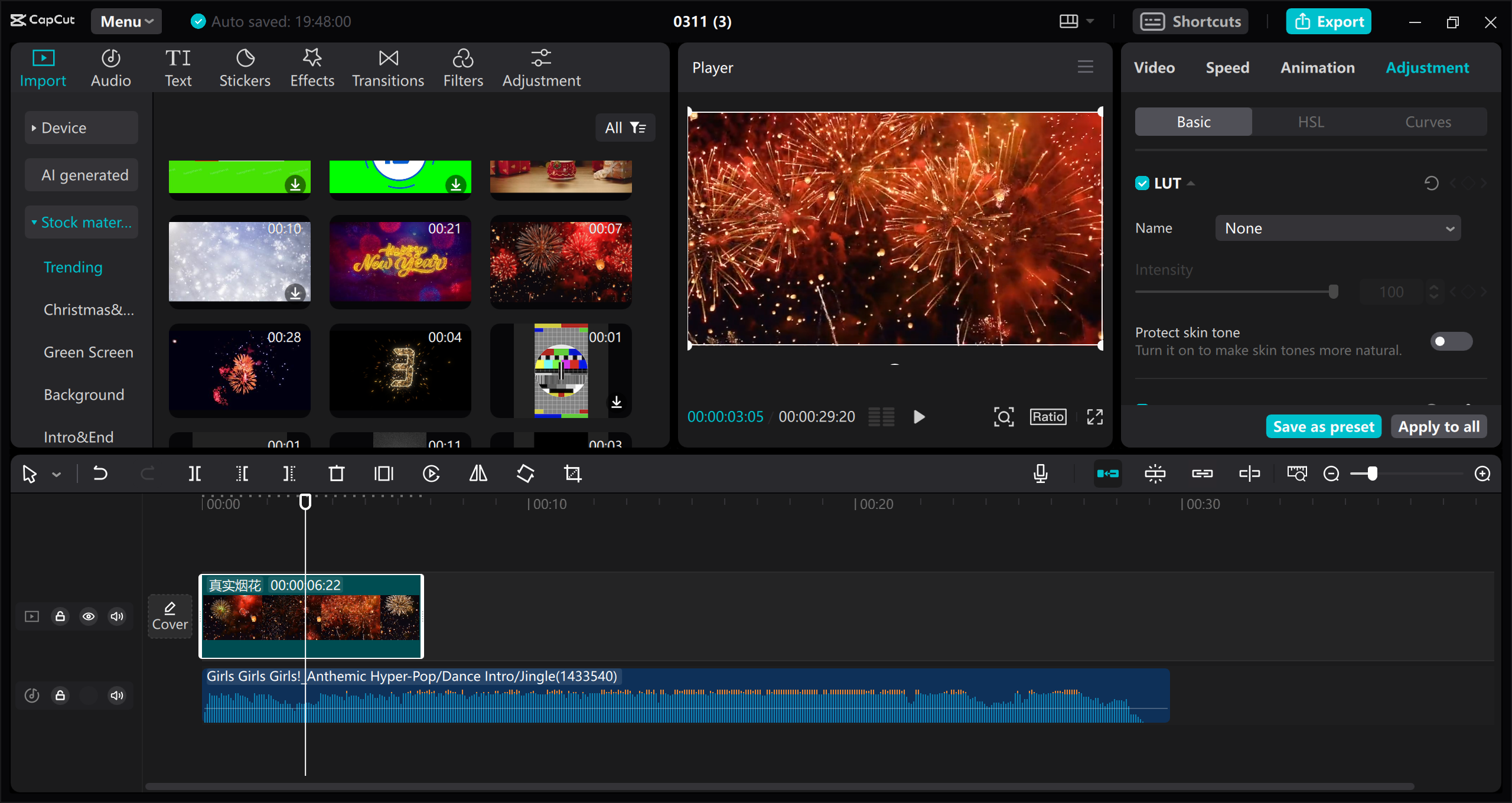
The trimming tools are intuitive and user-friendly, allowing easy selection of specific YouTube video portions.
For precise edits, CapCut provides frame-by-frame accuracy. This is perfect for extracting specific scenes for compilations, reviews, or reaction videos.
When downloading trimmed segments, CapCut maintains high video quality or even enhances it. This is crucial for those requiring high-resolution content.
CapCut supports MP4 and MOV formats, giving you flexibility based on project requirements.
Beyond basic trimming and downloading, CapCut lets you incorporate creative effects and transitions, making your videos more engaging and visually appealing.
You can utilize CapCut’s collection of text styles and stickers to add personal touches or supplementary information to your videos. Excellent for tutorials, vlogs, and promotional content!
The audio editing capabilities are particularly impressive. CapCut desktop video editor allows audio extraction from YouTube videos for background music, sound effects, or voiceovers. It also includes advanced functions for audio quality improvement: loudness normalization, voice clarity enhancement, background noise reduction, and vocal isolation.
The “Split Scenes” feature simplifies video editing by instantly dividing footage into separate scenes. Perfect for quick edits and reorganizations!
For TikTok creators, CapCut enables direct linking of your TikTok account, providing easy access to your favorite TikTok sounds and music for use in your videos.
With AI-generated stickers, you can simply describe what you want, and CapCut creates custom stickers for your videos. Incredibly creative!
CapCut — Your all-in-one video & photo editing powerhouse! Experience AI auto-editing, realistic effects, a huge template library, and AI audio transformation. Easily create professional masterpieces and social media viral hits. Available on Desktop, Web, and Mobile App.

Download App | Sign Up for Free
Steps for Trimming Downloaded YouTube Videos with CapCut Desktop Video Editor
Download the software free from their website.
First, import your video. Launch CapCut desktop video editor and initiate a new project. Drag and drop your downloaded YouTube video into the project area, or click “Import” to select your file.
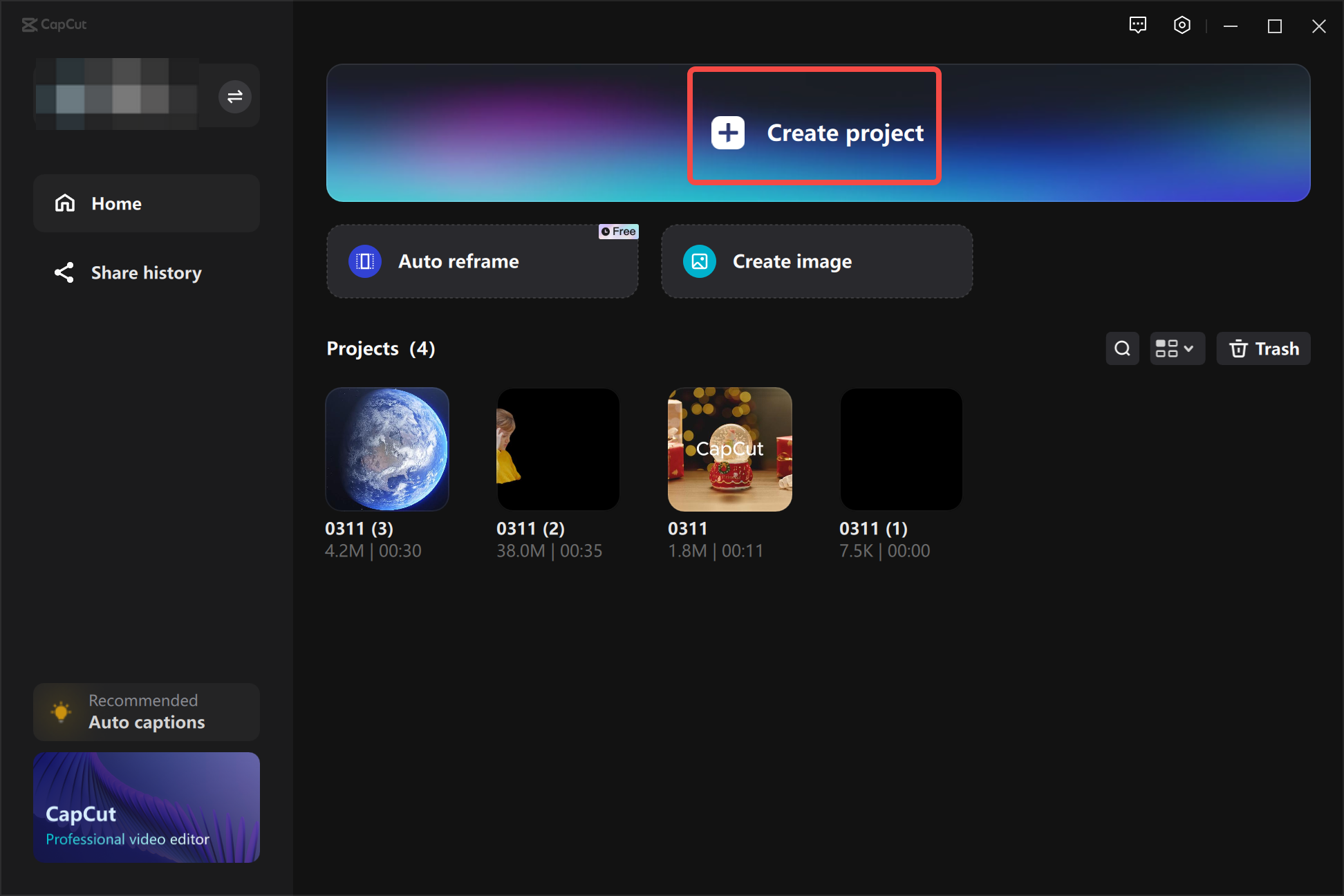
Now, trim the video. Select the video in the timeline by clicking on it. Position the playhead where you want to begin trimming and click the “Split” icon. Move to where you want to end and split again. Remove the unwanted sections on either side.
For rapid scene splitting, right-click on the video and choose “Split scene.” You can add filters, transitions, and even AI-generated subtitles!
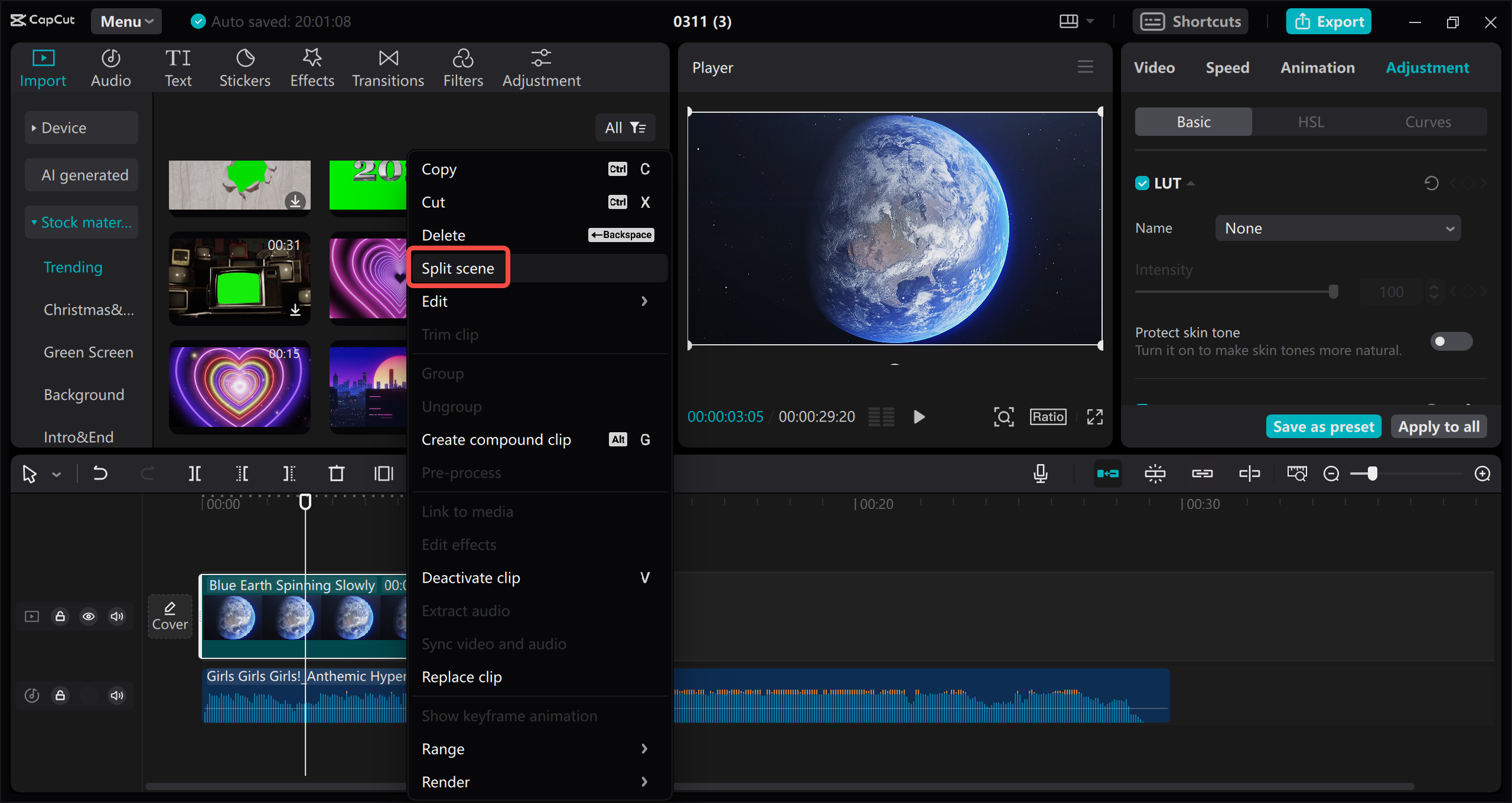
Finally, export your trimmed video. Click “Export,” select your preferred settings (format, resolution, name), and click “Export” again to save it to your computer.
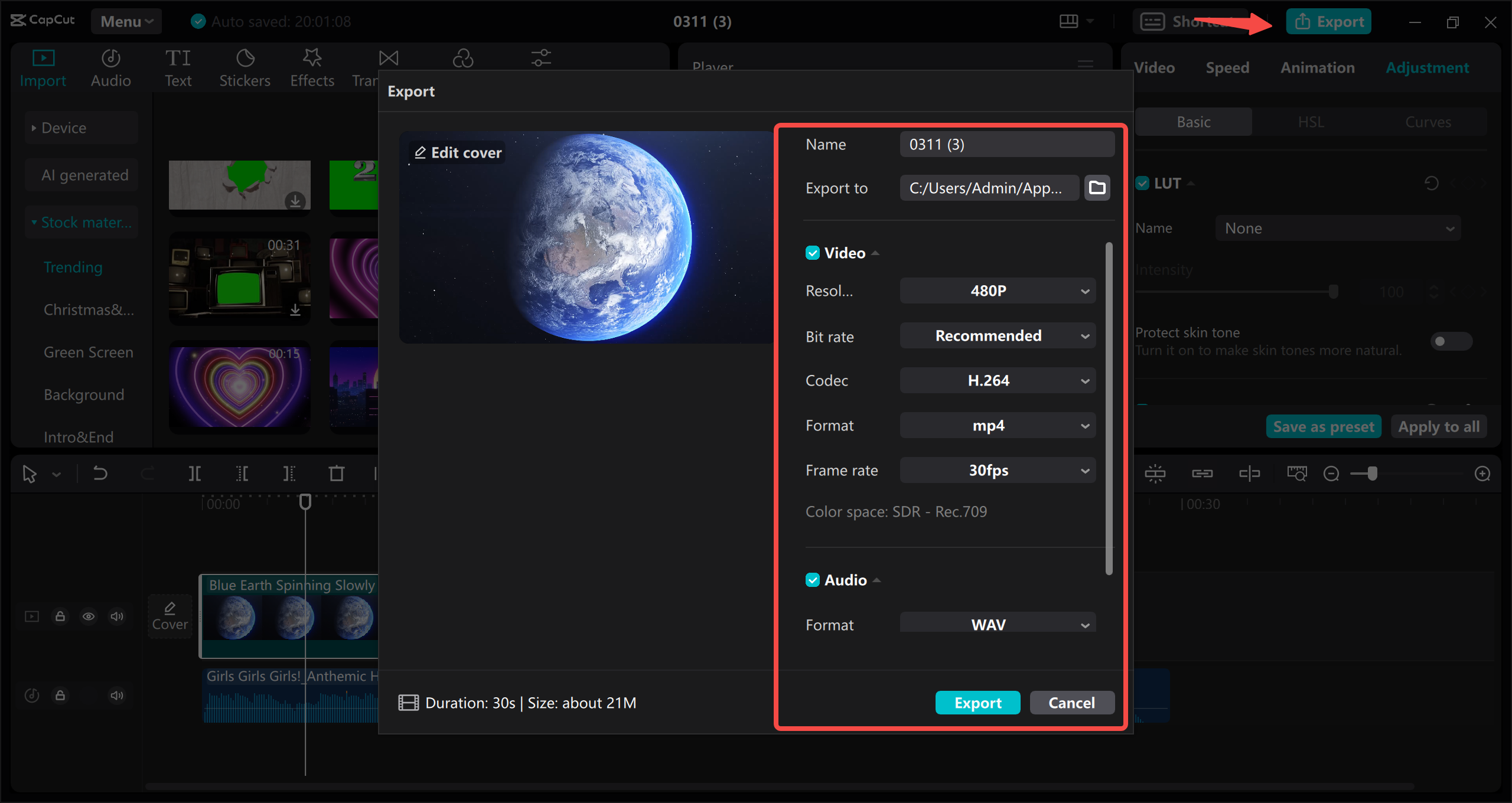
Online Solutions for YouTube Video Trimming and Downloading
If you don’t require extensive editing and simply want to quickly trim a YouTube video using its URL, online tools are your ideal solution! These YouTube trimmer and download options work directly in your web browser – no software installation necessary.
YouTube Trimmer
YouTube Trimmer is a straightforward online tool that enables instant cropping, trimming, and sharing of clips from any video. You can even create custom links to embed your clips directly into websites.
Simply paste the video URL into the search bar and press “OK.”
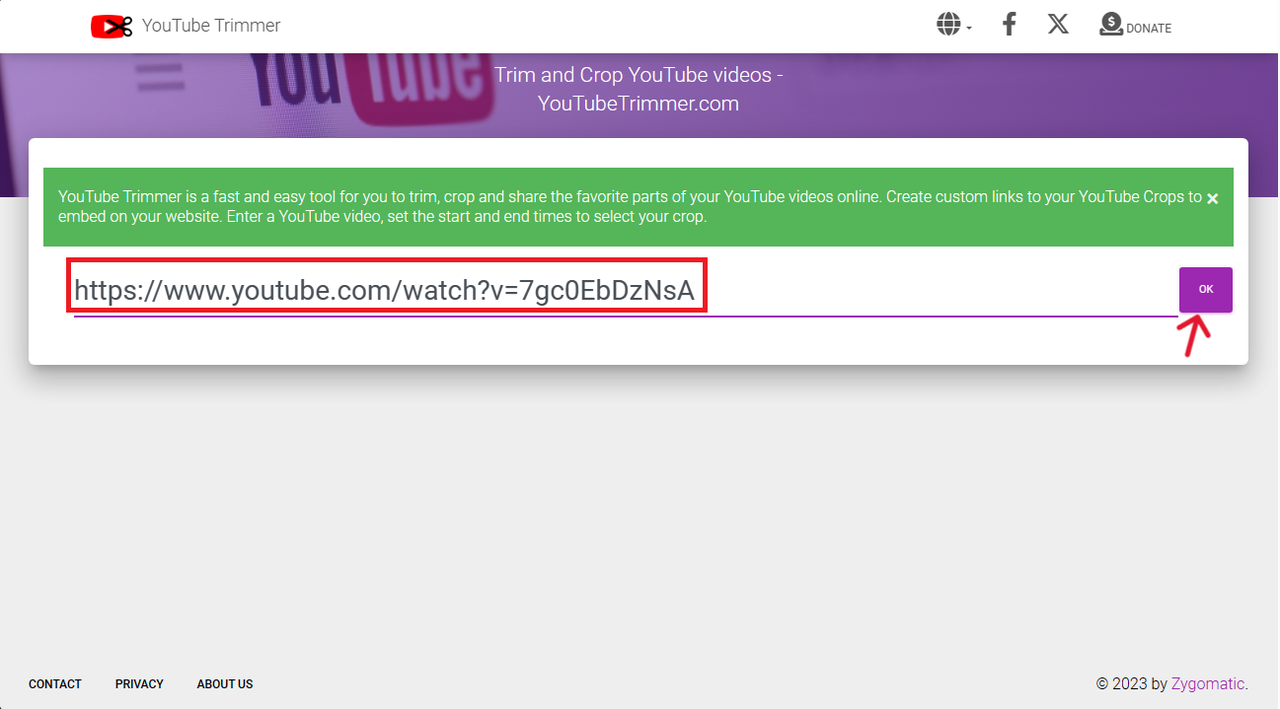
Set your start and end points using the blue dot sliders. Everything outside these points will be trimmed away.
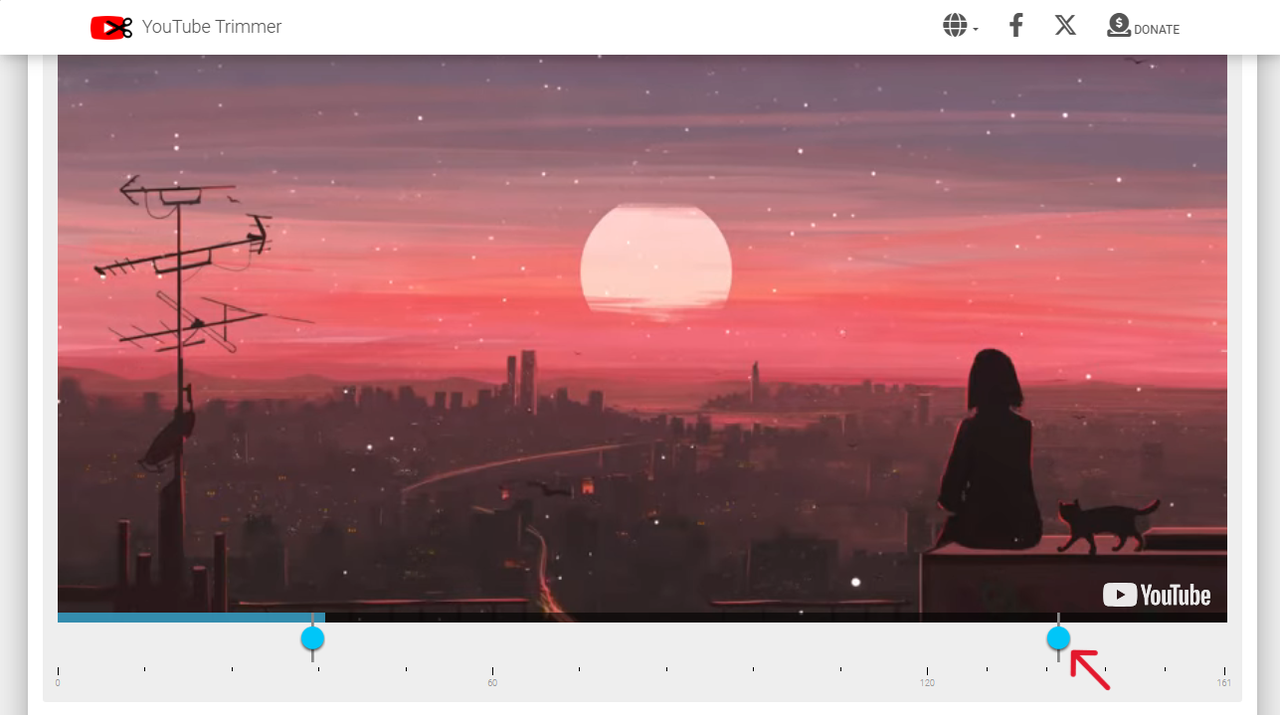
Click the “Share” icon to instantly share on Facebook, Twitter, WhatsApp, or via email.
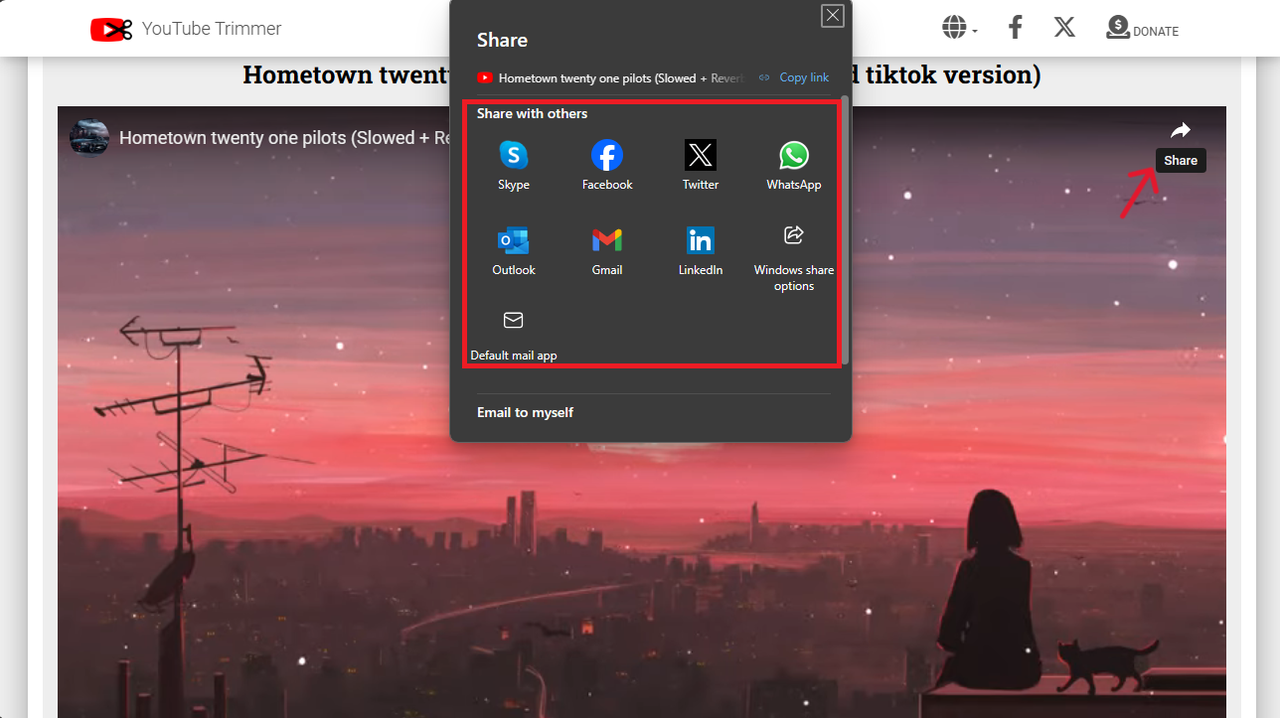
YT Cutter
YT Cutter is a rapid, user-friendly online tool packed with video editing features. It allows effortless trimming and downloading of YouTube videos and even GIF creation from clips. It offers high precision of 0.1 seconds!
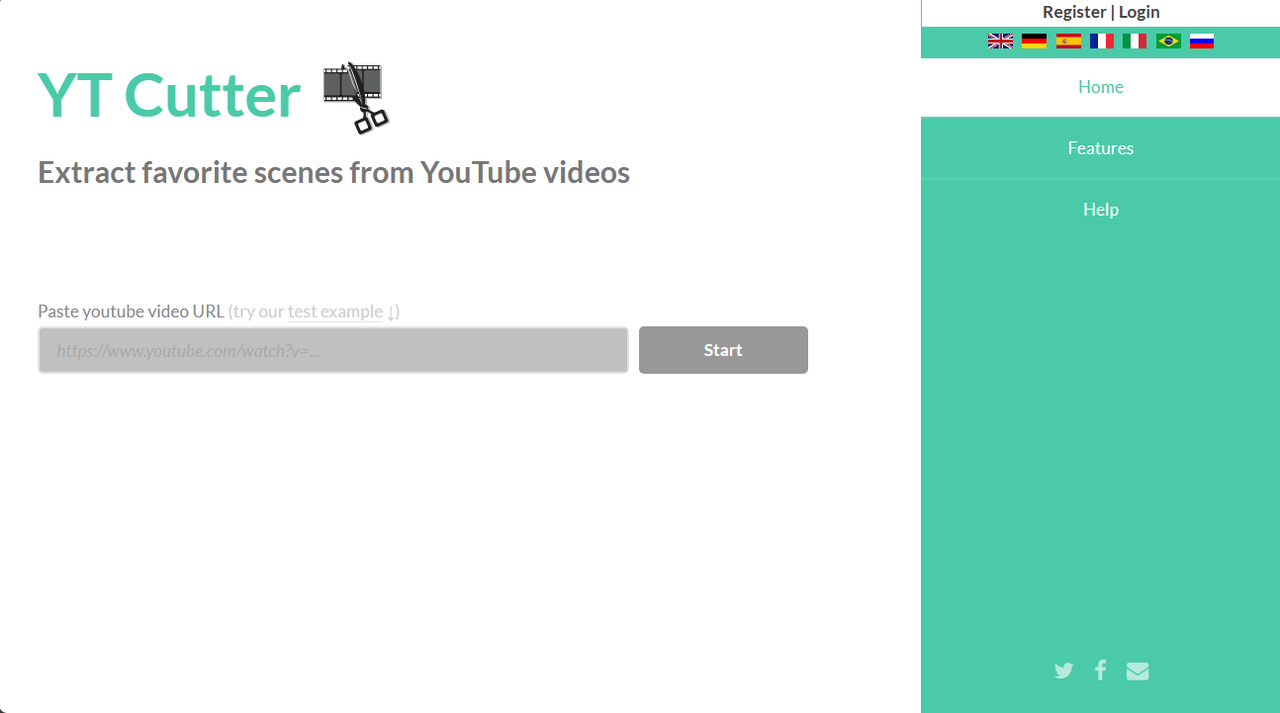
SLICETUBE
SLICETUBE is a sleek YouTube video downloader that enables downloading and trimming of YouTube videos without advertisements. Its free service creates impressive short clips and removes unwanted portions within seconds.
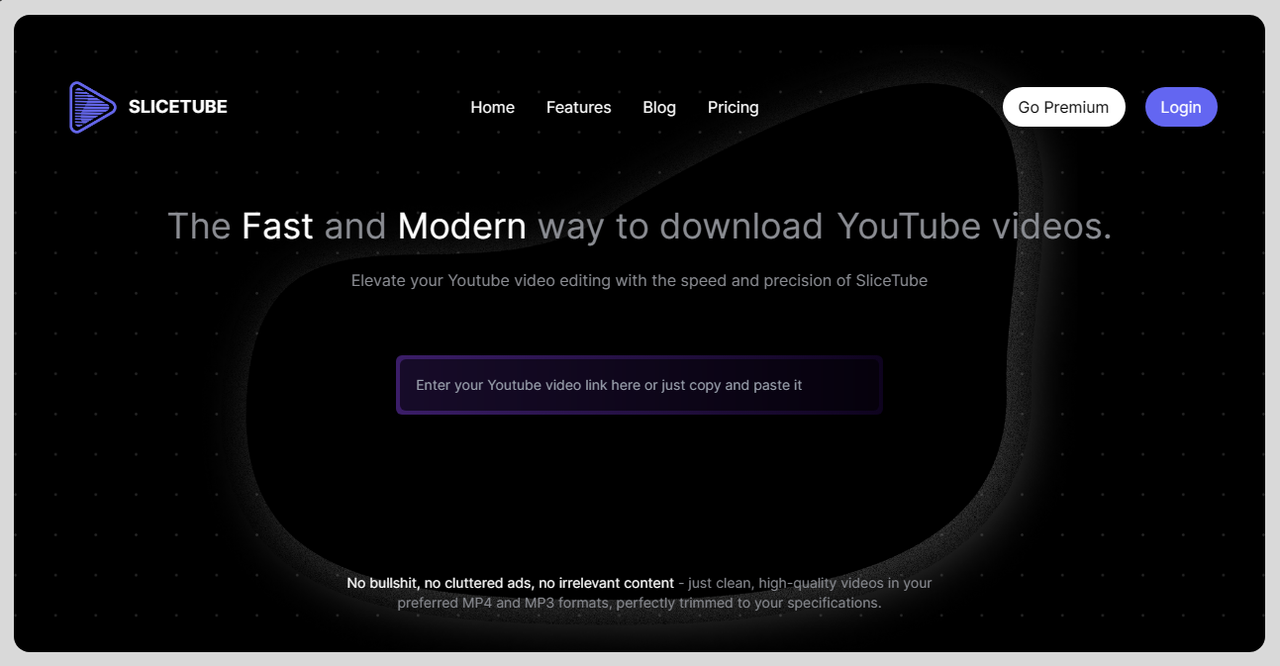
Flixier
Flixier provides a comprehensive video editing suite that simplifies YouTube video trimming. Its user-friendly interface ensures smooth operation. You can directly import YouTube videos using just the URL.
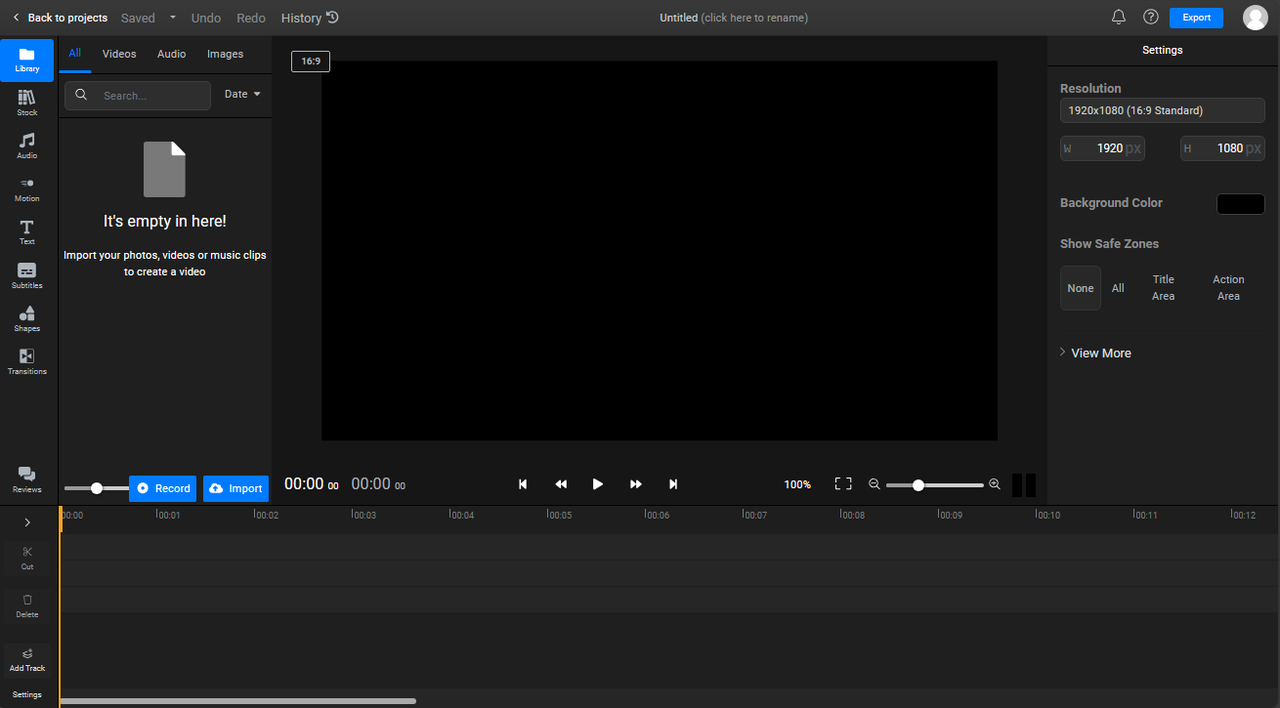
Cutter.yt
Cutter.yt serves as a convenient alternative to traditional YouTube trimmers and downloaders. Its simple interface allows seamless downloading and trimming of your favorite YouTube videos with minimal learning required.
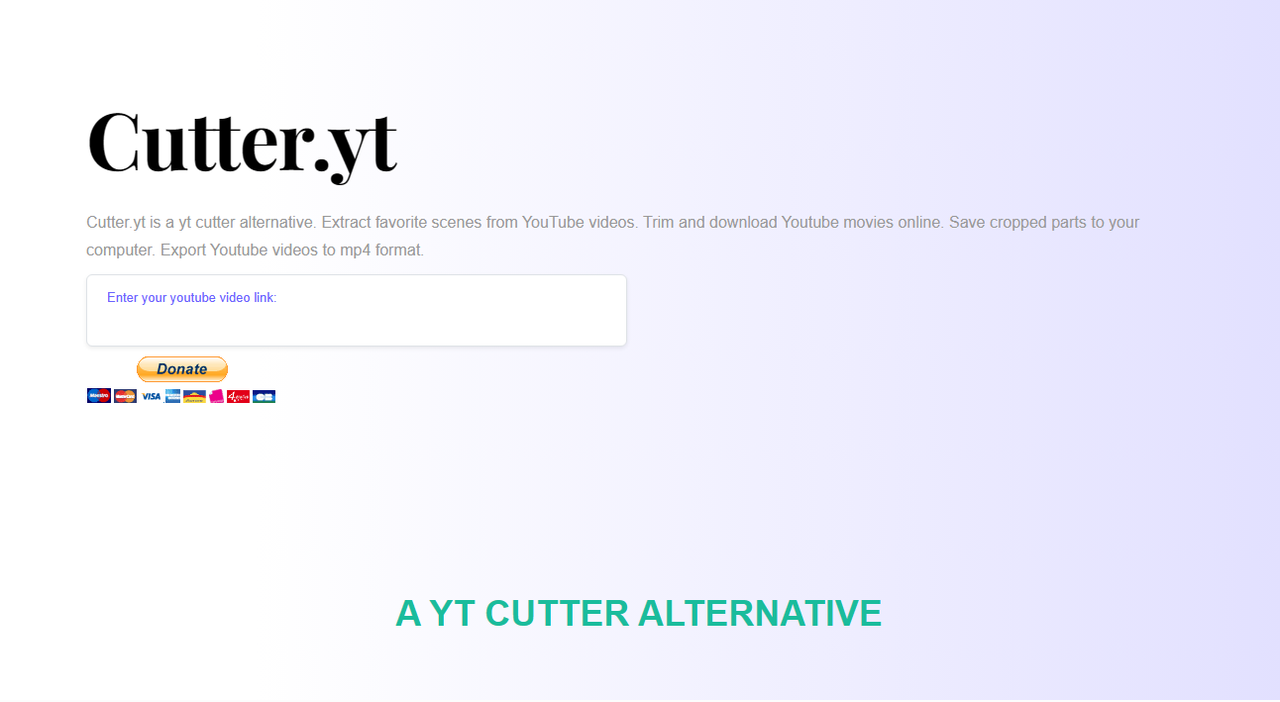
The advantages of online tools: direct editing and trimming at no cost, no learning curve, and no additional software to download.
The limitations: lack of advanced editing features.
Final Thoughts
Whether you’re a professional creating tutorials or an artist producing amazing content, YouTube trimming and downloading tools remain consistently valuable. Powerful video downloaders and trimmers have democratized video editing for everyone.
YouTube Studio is ideal for managing your personal channel and trimming your uploaded videos without taking them offline. For convenient online editing, the CapCut video resize tool offers free video trimming capabilities!
For more advanced editing requirements, the CapCut desktop video editor delivers exceptional features. For quick tasks, online tools like YouTube Trimmer, YT Cutter, SLICETUBE, Flixier, and Cutter.yt provide rapid solutions.
Now you understand how to download portion of YouTube video like an expert! Whether you need to crop and download YouTube video content for professional, educational, or recreational purposes, you have abundant options available.
 TOOL HUNTER
TOOL HUNTER