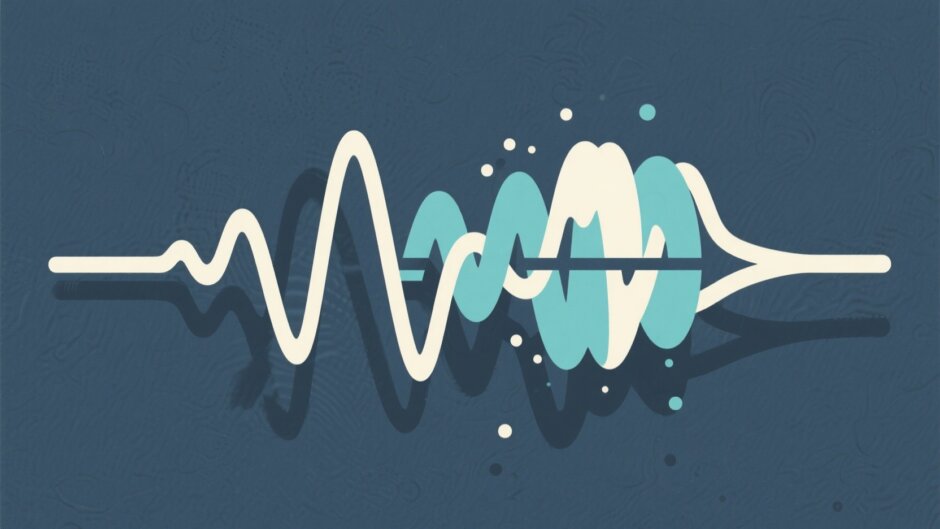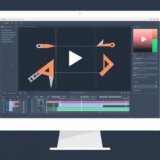Ever found yourself staring at your phone or computer, wondering why your MP3 files are taking up so much space? Or maybe you’ve tried sending a song to a friend, only to realize the file is way too big to email or message. If any of this sounds familiar, you’re not alone. Learning how to compress MP3 files can be a total lifesaver—freeing up storage, making sharing a breeze, and even speeding up your music streaming.
So, what exactly is MP3 compression? In simple terms, it’s like packing a suitcase efficiently: you’re fitting the same contents into a smaller space without throwing anything important away. You’re not deleting parts of the song (unless you want to), just using clever tech to represent the audio in a more compact way. With the right tools, you can shrink those files way down while keeping the sound crisp and clear.
In this guide, we’ll walk you through what MP3 compression is, why it’s useful, and—most importantly—how to do it on computers, online, and even on your phone. By the end, you’ll know exactly how to reduce file sizes like a pro. Let’s dive in!
Table of Contents
- What is MP3 Compression and Why Should You Use It?
- How to Pick the Right MP3 Compression Tool
- How to Compress MP3 Files on a Computer
- How to Compress MP3 Files Online
- How to Compress MP3 Files on Android
- How to Compress MP3 Files on iPhone
- Why Compressing MP3 Files is Worth It
- Common Questions About MP3 Compression
- Advanced MP3 Compression Tips
- Fixing Common Compression Issues
- What’s Next for MP3 Compression?
- Wrapping Up
- Frequently Asked Questions
What is MP3 Compression and Why Should You Use It?
MP3 compression is the process of reducing the digital size of an audio file. When you compress an MP3, you’re basically repacking the audio data so it occupies less space. It’s a bit like using a zip file for music—everything’s still there, just stored more efficiently.
There are plenty of reasons you might want to compress MP3 files. If your phone is constantly running out of storage, compressing your music means you can keep more songs without deleting anything. Smaller files also make sharing easier—whether you’re emailing tracks to friends or uploading them to cloud storage. And if you stream your own music from a personal server, compressed files will load faster and use less data.
The coolest part? Modern compression tools let you significantly reduce file sizes without making your music sound terrible. Sure, if you go overboard, quality will drop—but with a little tweaking, you can find that perfect sweet spot where size and sound balance beautifully.
How to Pick the Right MP3 Compression Tool
With so many options out there, choosing an MP3 compressor can feel overwhelming. Here’s what to keep in mind when picking one.
First, think about how often you’ll use it. If it’s just once in a while, a free online tool might be all you need. But if you’re regularly compressing files, dedicated software—whether on your computer or phone—could be more efficient and offer better features.
Next, consider the compression algorithm. This is the tech magic that shrinks your files. Some algorithms are better at keeping sound quality high while still cutting down size. Look for tools that use up-to-date methods for the best results.
Also, decide how much compression you need. Some tools reduce file size more aggressively than others, but remember—higher compression often means lower audio quality. The best tools let you customize settings so you can choose what works for your ears and your storage.
Ease of use matters, too. You shouldn’t need a degree in sound engineering to figure things out. A clean, simple interface makes the whole process smoother, especially if you’re not super tech-savvy.
Finally, check for extra features. Batch processing (doing multiple files at once), format conversion, and basic audio editing can all come in handy. Think about what else you might need beyond just compression.
How to Compress MP3 Files on a Computer
Desktop software is often the best way to compress MP3 files if you want full control over the process. Whether you’re on Windows or Mac, there are some great tools out there.
One of the top choices is the CapCut desktop video editor. Yes, it’s branded for video, but it’s fantastic for audio too—plus it’s free and really user-friendly.
Here’s how to compress MP3 files using CapCut:
Start by downloading and installing the software. Open it up and import your MP3 file—you can click “Import” or just drag and drop it right into the workspace.
Once your file is in, you can trim silent sections or parts you don’t need. This isn’t mandatory, but it can help reduce the size even more. CapCut’s timeline makes editing super easy.
When you’re ready, hit Export, choose Audio format, and select MP3. You’ll see quality settings—lower bitrates mean smaller files. For most people, 128kbps is a good balance.
CapCut also includes handy extras like noise reduction, volume normalization, speed adjustment, and even voice effects. These can be super useful depending on what you’re working on.
The best part? Unlike online tools, you’re not dependent on your internet speed, and there are no file size limits. You can work offline and process loads of files at once.
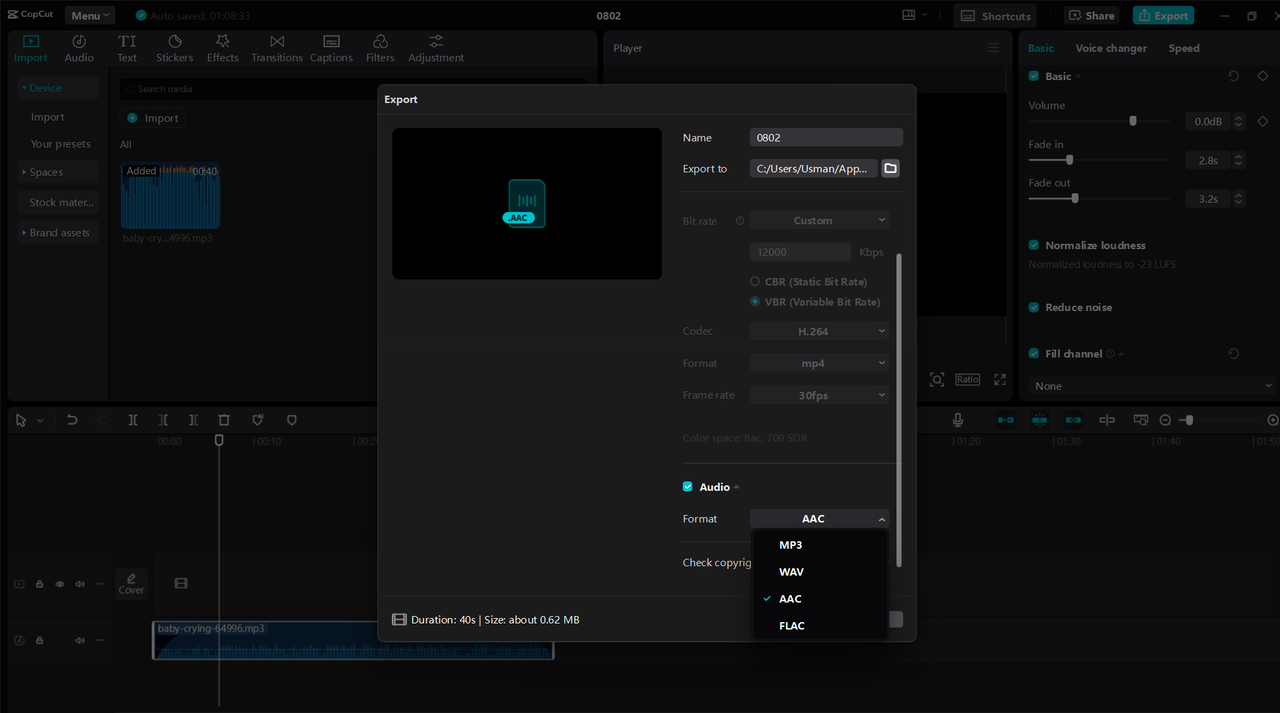
CapCut — Your all-in-one video & photo editing powerhouse! Experience AI auto-editing, realistic effects, a huge template library, and AI audio transformation. Easily create professional masterpieces and social media viral hits. Available on Desktop, Web, and Mobile App.
How to Compress MP3 Files Online
If you don’t want to install anything, online MP3 compressors are a quick and easy solution. They work right in your browser—no downloads, no fuss.
A popular choice is Online Audio Converter. It’s totally free, supports over 300 formats, and processes files in seconds.
Using it is straightforward:
Go to the website, click “Open Files,” and upload your MP3. You can also drag and drop it directly onto the page.
Choose MP3 as your output format. Then play with the quality settings—lower bitrates mean more compression. 128kbps is fine for most music, but if you’re picky, try 192 or 256.
The site also lets you adjust frequency and channels, but the defaults are great for most users.
Click Convert, and within moments, your compressed file is ready to download.
Online tools are super convenient since they work on any device with a browser. Just remember—they often have file size limits (around 100-200MB), and you’ll need a decent internet connection for larger files.
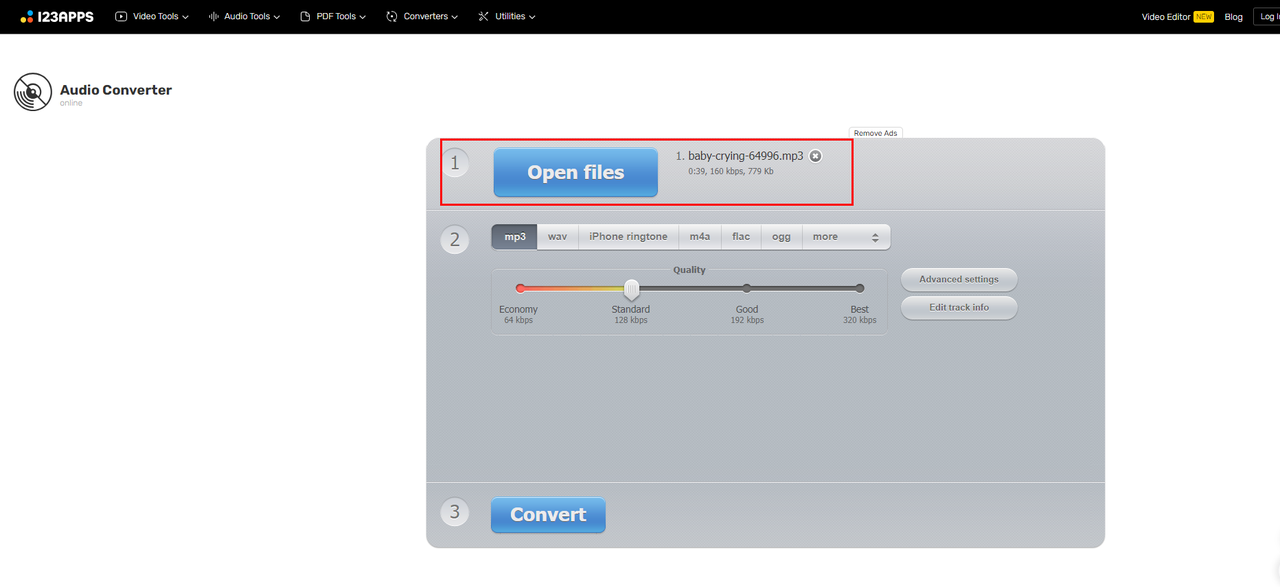
How to Compress MP3 Files on Android
Got an Android phone? No problem. There are some great apps that let you compress MP3 files right on your device.
One of the most popular is MP3 Compressor & Resizer by Innovative World. It’s free, easy to use, and keeps quality pretty decent.
Here’s how it works:
Install the app from the Google Play Store. Open it, tap “Select File,” and pick the MP3 you want to compress.
You’ll see options like preset bitrates (128kbps, 192kbps, etc.) or a slider for compression percentage. The app shows you the estimated size after compression, which is really helpful.
You can even preview the sound before saving—so you know exactly what you’re getting.
Tap Compress, and within seconds, your file is ready. You can save it to your phone or share it straight to social media or messaging apps.
This app is simple, does what it says, and is perfect for quick jobs.
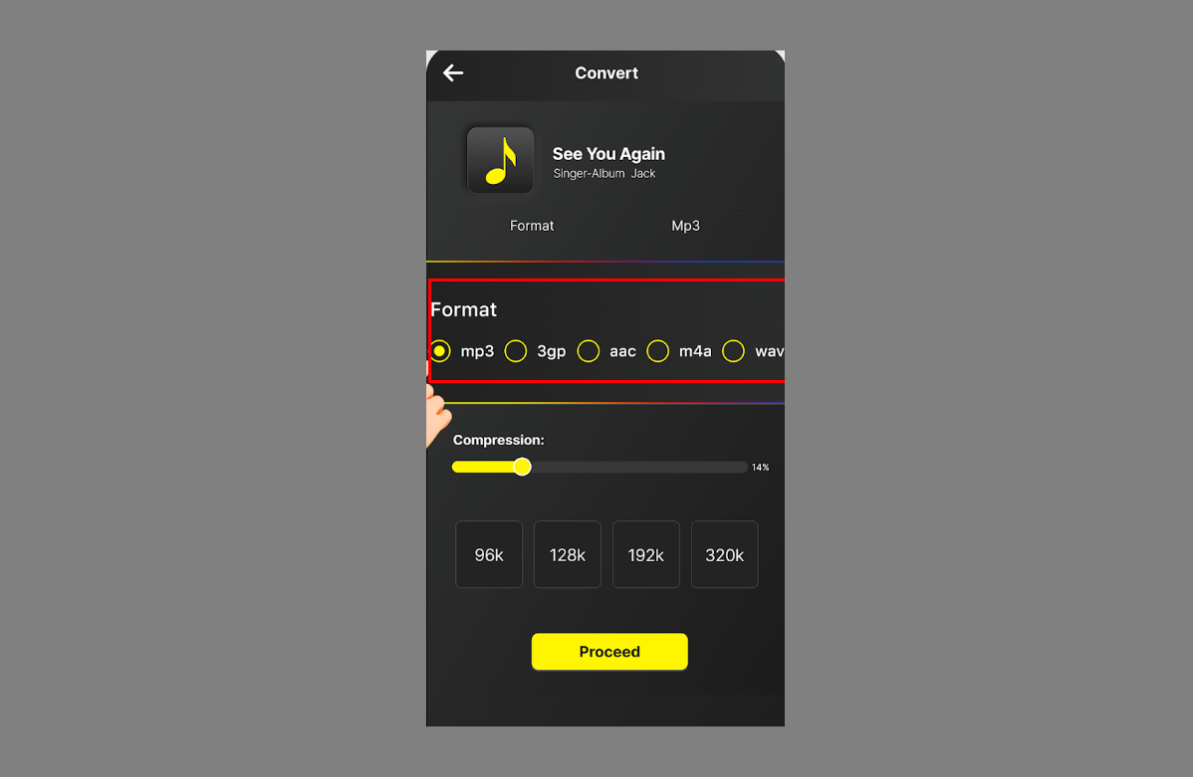
How to Compress MP3 Files on iPhone
iPhone users have good options too, though iOS can be a bit more restrictive. Audio Compressor is a solid choice—it’s powerful and works as a standalone app or a plugin for other audio tools.
To get started:
Download Audio Compressor from the App Store. Open the app and import your MP3 from your phone or cloud storage.
You’ll see technical settings like threshold, ratio, attack, and release. If that sounds confusing, don’t worry—the app has presets like “Music Compression” or “Voice Compression” to simplify things.
Adjust your settings, process the file, and save. The app does a great job keeping quality high while reducing size.
It’s a bit more advanced than some apps, so there might be a learning curve. But if you want control, it’s worth it.
For simpler needs, just search “MP3 compressor” in the App Store—you’ll find plenty of user-friendly options.
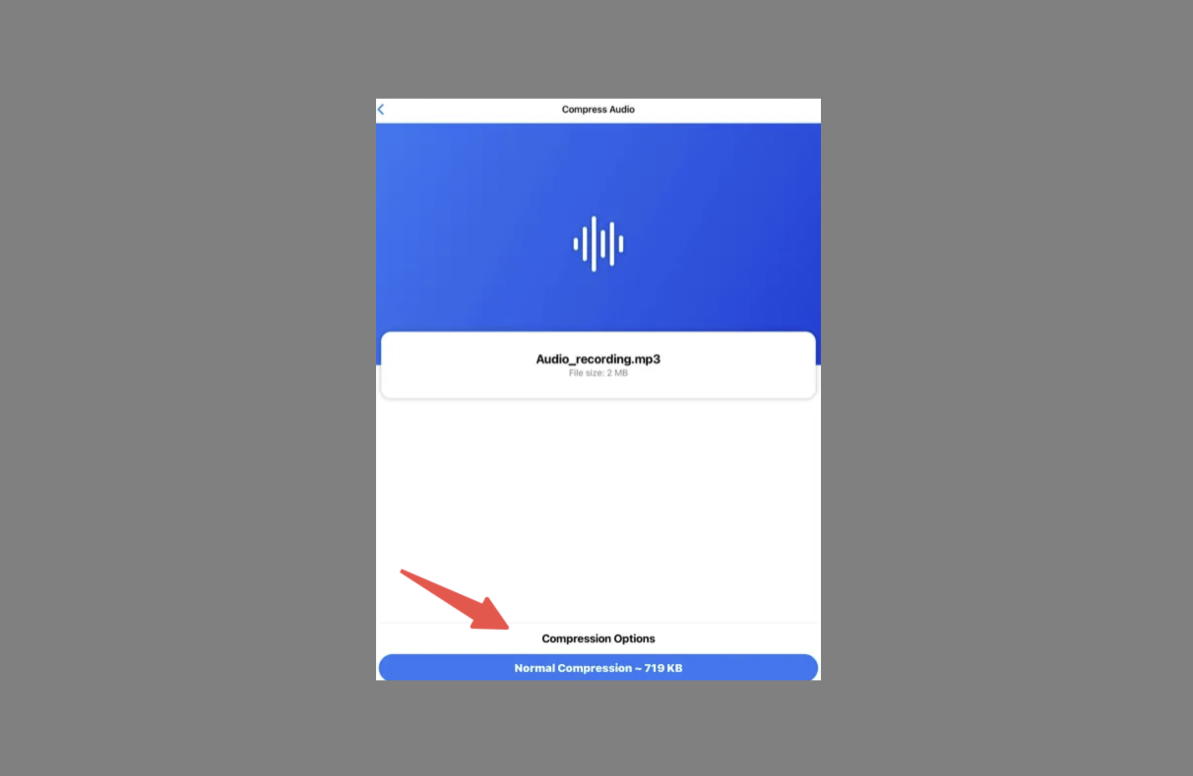
Why Compressing MP3 Files is Worth It
There are tons of benefits to compressing your MP3 files. Here are some of the biggest ones:
You’ll save a lot of storage space. This is huge if your device is always running out of room. Compressing lets you keep more music without deleting anything or buying expensive upgrades.
Sharing becomes way easier. Large files are a pain to send—email and messaging apps often block them. Smaller files fly through without a problem.
Streaming improves too. If you host your own music, compressed files load faster and buffer less. No more annoying pauses mid-song.
Organization gets simpler. With smaller files, you can keep everything on one device instead of spreading it across hard drives or clouds.
Portability is a big plus. Traveling with your music? Compressed files mean you can carry more tunes without lugging around extra gadgets.
You might even save money. If you pay for cloud storage or have limited mobile data, smaller files mean lower costs.
And best of all, modern compression keeps quality high. You really can have it all—small files and great sound.
Common Questions About MP3 Compression
Lots of people have the same questions when they start compressing MP3s. Here are quick answers to the most common ones.
How much can I compress without losing quality? It depends on the original file and type of audio, but most music can be reduced by 50-70% without a noticeable drop in quality. Speech can often be compressed even more.
Will compressed files work on all devices? Yes! They’re still MP3 files, so they’ll play anywhere regular MP3s do.
Can I compress a file more than once? It’s not a good idea. Each compression can reduce quality further. Always work from the original file if you can.
How long does compression take? For a single song, it’s usually just a few seconds. Batch processing might take a few minutes, depending on how many files you’re doing.
Are there any risks? The main risk is losing quality if you compress too much. Always keep backups of originals. Also, only download tools from trusted sources to avoid malware.
Can I undo compression? Nope—it’s a one-way process. That’s why backups are important.
Advanced MP3 Compression Tips
If you’re comfortable with the basics, these advanced tips can help you get even better results.
Bitrate is key. Lower bitrates mean smaller files but can affect sound. For music, 128kbps is okay, 192kbps is better, and 256kbps is near-CD quality. Try different settings to see what you like.
Variable Bit Rate (VBR) is smart compression. Instead of using the same bitrate throughout a song, VBR adjusts it based on complexity—simple parts get less data, complex parts get more. This often means better sound at smaller sizes.
Joint stereo can save space. It encodes common info between left and right channels once instead of twice. Most people won’t notice the difference, but the file size drops.
Sample rate affects size too. 44.1kHz is standard. Higher rates might improve quality slightly but increase size. Lower rates save space but can dull high frequencies.
Clean your audio before compressing. Trim silence, normalize volume, and reduce background noise. This helps the compressor work more efficiently.
Fixing Common Compression Issues
Sometimes things don’t go perfectly. Here’s how to troubleshoot common problems.
If your compressed files sound bad, you’ve probably gone too far. Try a higher bitrate or quality setting. Some music (like classical) needs higher bitrates to sound good.
If compression is taking forever, check your source file. Very long or high-quality files take longer to process. Also, close other programs to free up computer power.
If online tools aren’t working, check the file size limit. Most cap around 100-200MB. For bigger files, use desktop software.
If compressed files won’t play on certain devices, check your settings. Some older devices struggle with variable bitrate or non-standard sample rates. Stick to constant bitrate and 44.1kHz if you have issues.
If you’re not seeing much size reduction, your file might already be compressed. MP3 compression works best on high-quality originals.
What’s Next for MP3 Compression?
MP3 compression keeps getting better. New algorithms squeeze more quality into smaller sizes. Machine learning is helping create smarter tools that adapt to different types of audio.
New formats like OPUS offer even better compression than MP3. They’re becoming more widely supported, so they might be the future.
Cloud compression is growing, too. Instead of using your device’s power, you upload files to remote servers that do the heavy lifting. This means better compression without needing a powerful computer.
As internet speeds increase and storage gets cheaper, we might not need to compress as much. But there will always be situations where smaller files are better—so compression tools aren’t going away anytime soon.
Wrapping Up
Learning how to compress MP3 files is super useful. Whether you’re saving space, sharing music, or streamlining your library, compression makes life easier.
Remember, the goal is balance—smaller files without ruining the sound. Don’t over-compress, and always keep backups of your originals.
With tools like CapCut for desktop, Online Audio Converter for web, and various mobile apps, everyone can compress MP3s like a pro—no technical skills needed.
So give it a try! You might be shocked by how much space you can free up without sacrificing your music.
CapCut — Your all-in-one video & photo editing powerhouse! Experience AI auto-editing, realistic effects, a huge template library, and AI audio transformation. Easily create professional masterpieces and social media viral hits. Available on Desktop, Web, and Mobile App.
Frequently Asked Questions
How do I compress an MP3 file without losing quality? Use a reliable tool and choose a bitrate of 192kbps or higher. Always start from an original, high-quality file—not one that’s already compressed.
What’s the best way to compress MP3 for email? Go for smaller sizes—128kbps or even 96kbps for speech. Online tools are great for this because they’re fast and no-install.
Can I compress MP3 files on my phone? Absolutely! Android has apps like MP3 Compressor & Resizer, and iPhone users can try Audio Compressor or similar apps.
How much can I reduce MP3 file size? Usually, you can cut size by 50-70% without big quality loss. It depends on the original file—experiment to find what works for you.
Is it better to compress MP3 or convert to another format? MP3 is already compressed, so usually it’s better to compress further within the format. Other formats like AAC might compress slightly better, but MP3 works everywhere.
Some images courtesy of CapCut.
 TOOL HUNTER
TOOL HUNTER