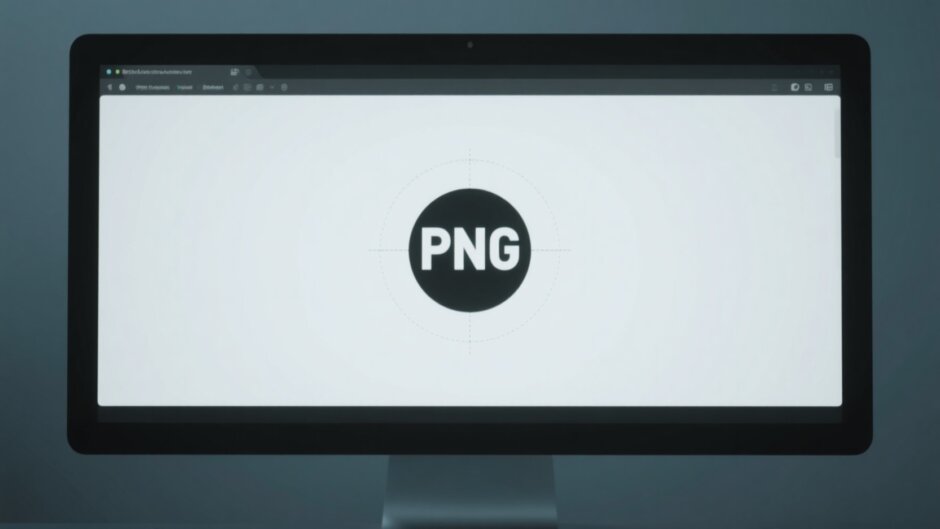Did you know that content with images gets nearly double the engagement compared to plain text? In our fast-moving digital landscape, grabbing attention with striking visuals is more crucial than ever. You might have a perfect PNG file, but it’s too large, awkwardly shaped, or just doesn’t fit where you need it to. What’s the solution? Cropping! And when it comes to cropping PNG images with ease and precision, CapCut is the tool you can rely on.
This guide is your go-to resource for mastering PNG cropping with CapCut. We’ll cover everything from basic trimming and social media resizing to fun shape cropping. Plus, we’ll dive into other impressive features that make CapCut a top-tier image editor. Let’s jump right in!
Table of Contents
- Why cropping PNG images matters
- How to crop PNG online using CapCut
- Cropping PNG images for social media with CapCut
- Using CapCut’s frame tool to crop PNG into shapes
- Beyond cropping: Other powerful CapCut features
- Why CapCut is the best PNG cropper online
- Frequently asked questions
- Wrap-up: CapCut makes PNG cropping simple
Why cropping PNG images matters
Cropping isn’t just about making an image smaller—it’s about highlighting what truly matters. A well-cropped picture tells a clearer story, removes distractions, and delivers a more professional look. This is especially important for PNG files, which are often used for graphics with transparent backgrounds, like logos and icons.
Whether you’re a content creator, small business owner, or social media enthusiast, understanding how to crop PNG files effectively can drastically improve your visual content. And with a powerful PNG cropper like CapCut, you can achieve clean, precise edits every time.
How to crop PNG online using CapCut
CapCut isn’t just a video editor—it’s also packed with powerful image editing tools. Best of all, you can crop PNG online for free without downloading any software or paying a cent.
Here’s how to crop a PNG using CapCut’s user-friendly interface:
- Go to the CapCut website and sign in or create a free account using your email, Facebook, Google, or TikTok profile.
- Click the Upload button and select the PNG file you want to edit.
- Right-click your image and choose the Crop option from the menu.
- Adjust the cropping handles to select your desired area. CapCut lets you freely customize dimensions or use fixed ratios.
- Once you’re satisfied, apply the crop, then export and download your newly cropped PNG.
It’s that simple! This method is perfect for quickly cleaning up images, cutting out unwanted elements, or reframing a subject.
CapCut — Your all-in-one video & photo editing powerhouse! Experience AI auto-editing, realistic effects, a huge template library, and AI audio transformation. Easily create professional masterpieces and social media viral hits. Available on Desktop, Web, and Mobile App.
Cropping PNG images for social media with CapCut
Every social media platform has its own image specifications, and manually resizing for each can be a hassle. Luckily, CapCut includes a dedicated resize function that makes it easy to crop PNG images for Instagram, Facebook, Pinterest, and more.
Follow these steps to tailor your PNG for social media:
- Log in to your CapCut account and start a new project.
- Upload your PNG image.
- Locate the Resize option in the right-hand toolbar.
- Choose from preset social media sizes or enter custom dimensions.
- Reposition your image within the frame by double-clicking and dragging until the composition looks just right.
- Export and save—your perfectly sized PNG is ready to post!
This feature is a game-changer for marketers and social media managers who need to maintain quality across multiple platforms.
Using CapCut’s frame tool to crop PNG into shapes
Who said images have to be boring squares or rectangles? With CapCut, you can crop a PNG into circles, hearts, stars, and many other shapes using the Frame tool. It’s like digital playdough for your photos!
Here’s how to get creative with your PNG files:
- Sign in to CapCut and upload your image.
- Select the Frame option from the left toolbar.
- Browse and choose your favorite shape.
- Double-click the image to adjust its size and placement within the shape.
- Once it looks perfect, export your newly shaped PNG—no watermarks, no fuss.
This feature is ideal for creating profile pictures, branded graphics, or just adding a fun twist to your images.
Beyond cropping: Other powerful CapCut features
CapCut is much more than a simple PNG cropper. After cropping, you can enhance your image with a wide range of editing tools:
- Filters: Instantly change the mood and tone of your image with one click.
- Effects: Add light leaks, blurs, glows, and other special effects to make your PNG stand out.
- Upscaling: Improve image clarity and resolution with AI-powered enhancement.
- Photo Repair: Restore old or damaged photos by removing scratches, tears, and even colorizing black and white images.
- Style Transfer: Turn your photo into a cartoon, painting, or sketch with creative style filters.
These tools make CapCut a versatile choice for all your image editing needs.
Why CapCut is the best PNG cropper online
With countless editing tools available, CapCut stands out for several reasons:
- It’s 100% free with no hidden costs.
- No downloads are required—use it directly in your browser.
- It’s fast, powerful, and beginner-friendly.
- The interface is clean, intuitive, and ad-free.
Whether you’re looking to crop PNG files quickly or embark on more detailed edits, CapCut delivers professional results with minimal effort.
CapCut — Your all-in-one video & photo editing powerhouse! Experience AI auto-editing, realistic effects, a huge template library, and AI audio transformation. Easily create professional masterpieces and social media viral hits. Available on Desktop, Web, and Mobile App.
Frequently asked questions
How do I remove the background from a PNG in CapCut?
Use the crop tool to isolate the part of the image you want to keep. CapCut’s precision cropping makes it easy to cleanly remove backgrounds from PNG files.
Can I crop a PNG into a circle?
Yes! With the Frame tool, you can select a circular frame and adjust your image inside it to create a perfect circle crop.
Can I change aspect ratios while cropping?
Absolutely. CapCut allows free-form cropping as well as fixed ratios, making it easy to meet specific sizing needs.
Wrap-up: CapCut makes PNG cropping simple
CapCut is an incredibly useful and accessible tool for cropping PNG images online. It’s free, requires no installation, and works seamlessly in your browser. From quick touch-ups to social media resizing and creative shaping, CapCut has all the features you need—and then some.
Next time you have a PNG that needs editing, give CapCut a try. It might just become your new favorite editor.
Some images courtesy of CapCut.
 TOOL HUNTER
TOOL HUNTER