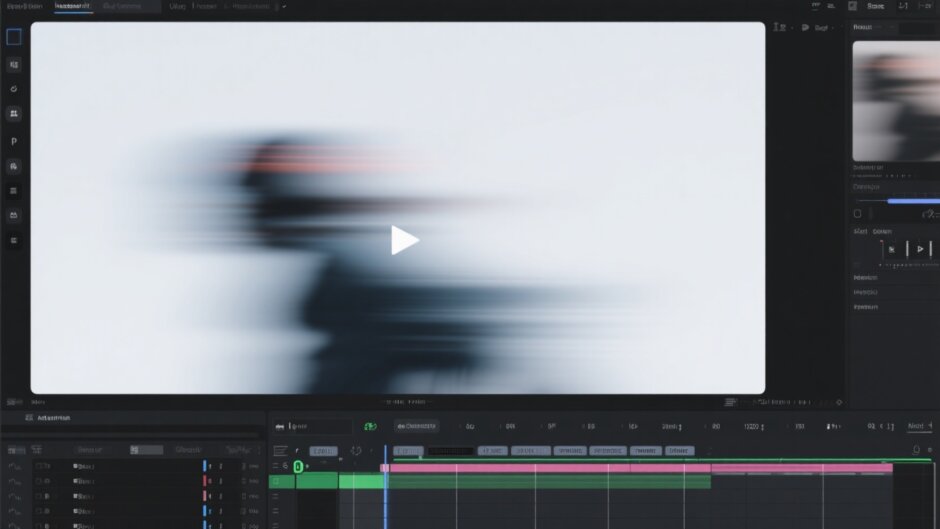Ever watched a fast-moving car in a video and noticed how it leaves a cool, streaky trail behind? That’s motion blur—one of the most popular effects used by video creators to make movement look smooth, dynamic, and cinematic. Whether you’re editing action sequences, sports highlights, or creative social media clips, knowing how to add motion blur to video can totally change the vibe of your content.
Maybe you’ve tried filming with a slow shutter to capture that natural blur but found it tricky to get it just right. Or perhaps you want to hide something in the background, emphasize movement, or just make your video look more pro. Whatever your goal, this guide is here to walk you through everything—from what motion blur really is to the best tools and methods for applying it easily.
We’ll cover desktop software, online editors, and mobile apps so you can add motion blur to video no matter what device you’re using. Plus, we’ll dive into why this effect is such a game-changer and how you can use it like a pro. Let’s get started!
Table of Contents
What Is Motion Blur & Why Should You Use It?
Motion blur is that soft, blurred effect you see when an object—or the camera itself—is moving quickly. It happens naturally in real life because our eyes can’t keep up with extremely fast movement, and it’s the same principle in videos. By adding motion blur to video, you mimic how we perceive motion, which makes everything feel more realistic and engaging.
There are plenty of reasons to use motion blur in your projects:
- Better Visual Flow: Videos with motion blur feel smoother and less jarring. Without it, fast movement can look choppy or unnatural.
- Focus Attention: You can blur out distracting backgrounds or less important elements so viewers concentrate on what matters.
- Creative Storytelling: In action scenes, motion blur can emphasize speed, energy, or the passage of time.
- Professional Polish: It’s a small touch that can make your videos look more refined and intentionally produced.
While some videographers capture motion blur in-camera using techniques like slow shutter speed, it’s often easier and more controllable to add it during post-production. That’s where motion blur effect tools come in handy.
Top Desktop Software to Add Motion Blur to Video
If you’re working on a computer—whether it’s a Windows PC or a Mac—you’ll have access to powerful software with advanced controls. Here are some of the best options for adding motion blur to videos on desktop.
CapCut Desktop Video Editor
CapCut is a totally free video editor that works on both Mac and Windows, and it’s packed with features—including an easy-to-use motion blur effect. It’s perfect if you’re looking for a tool that balances simplicity and functionality.
Here’s how to add motion blur to video using CapCut:
- Import Your Video: Download and install CapCut, then open it and drag your video into the timeline.
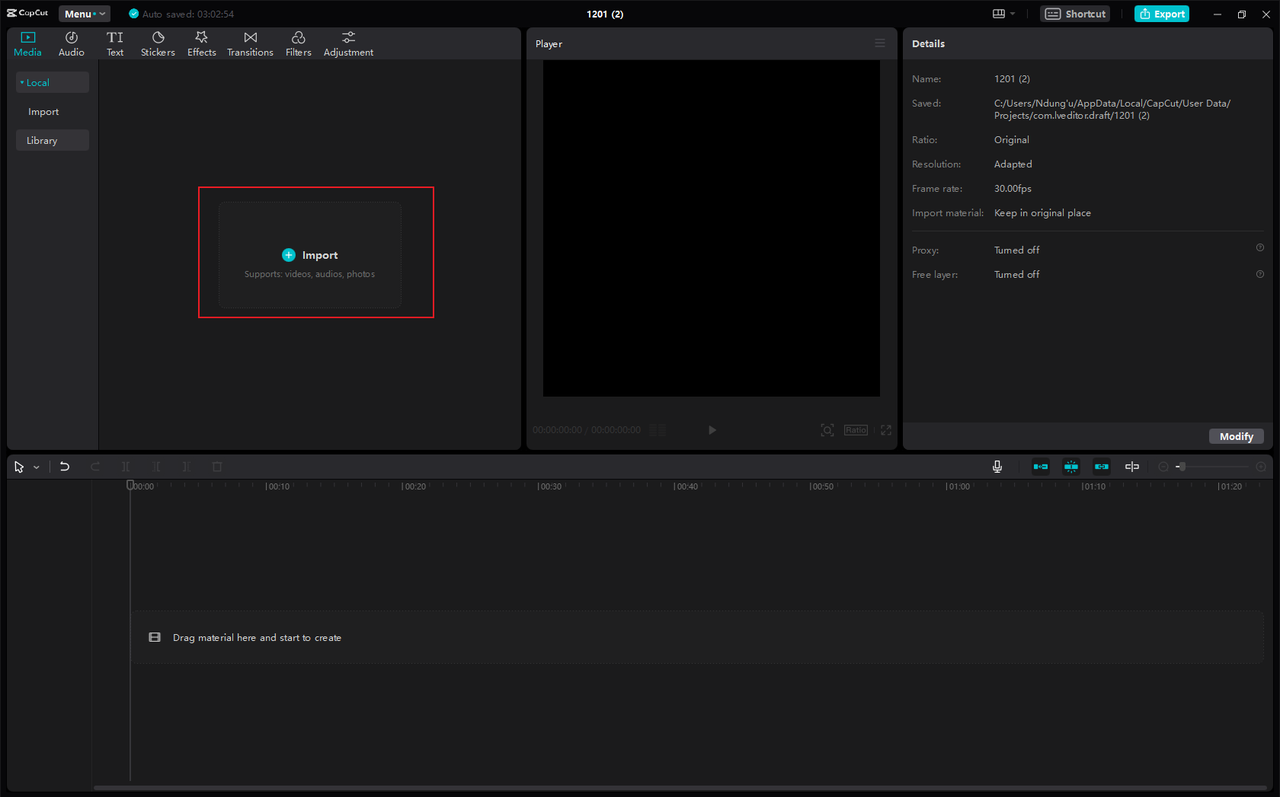
- Apply Motion Blur Effect: Go to the “Effects” tab, select “Video Effects,” and find “Motion Blur” under the Lens category. Drag and drop it onto your clip.
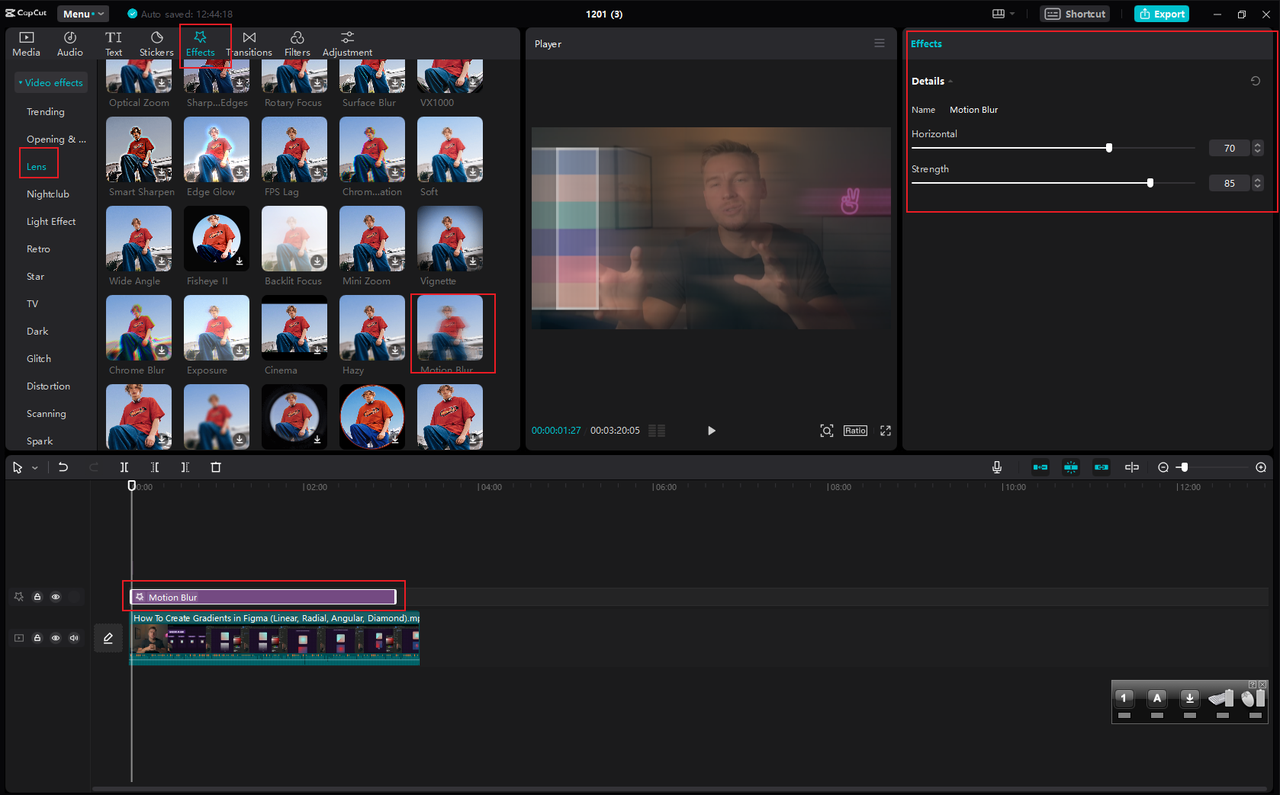
- Customize the Effect: You can adjust the length of the effect in the timeline and fine-tune settings like intensity and blur direction on the right-hand panel.
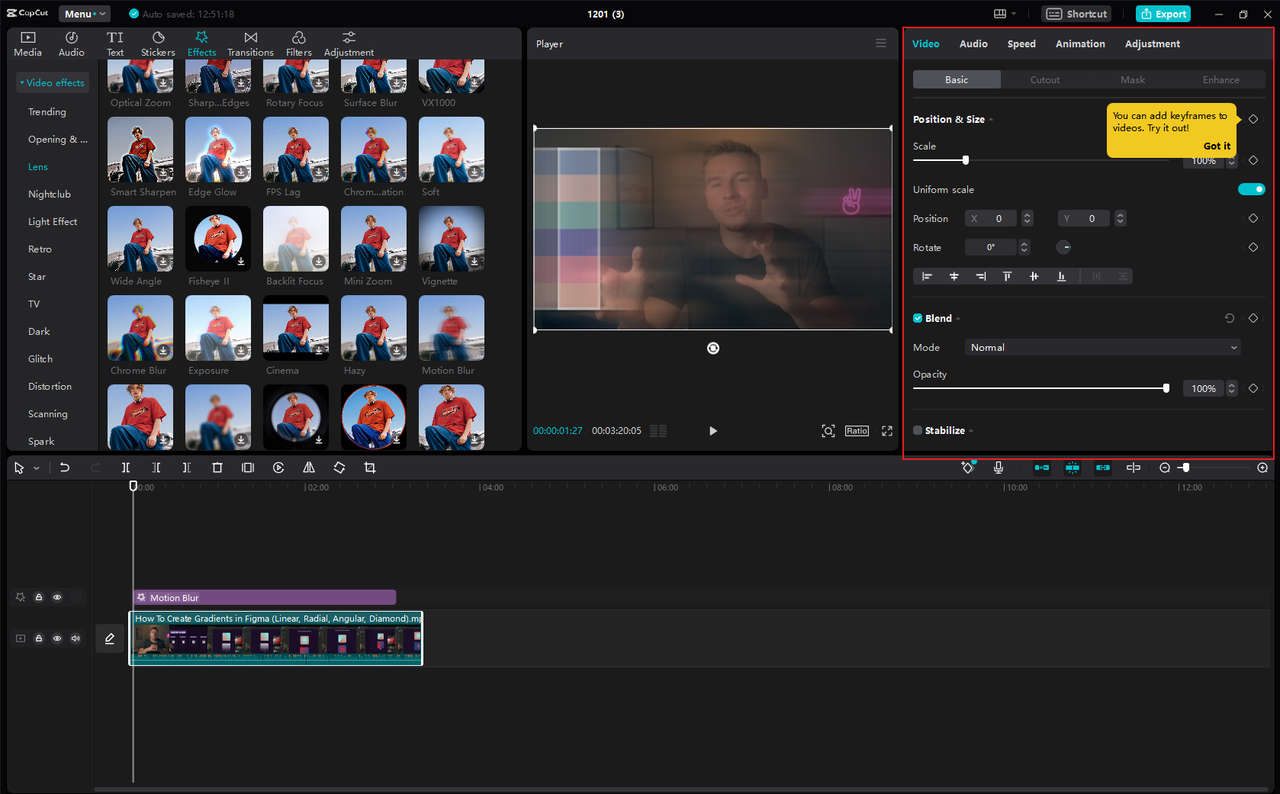
- Export Your Video: When you’re done, hit “Export” and choose your preferred settings for resolution and format.
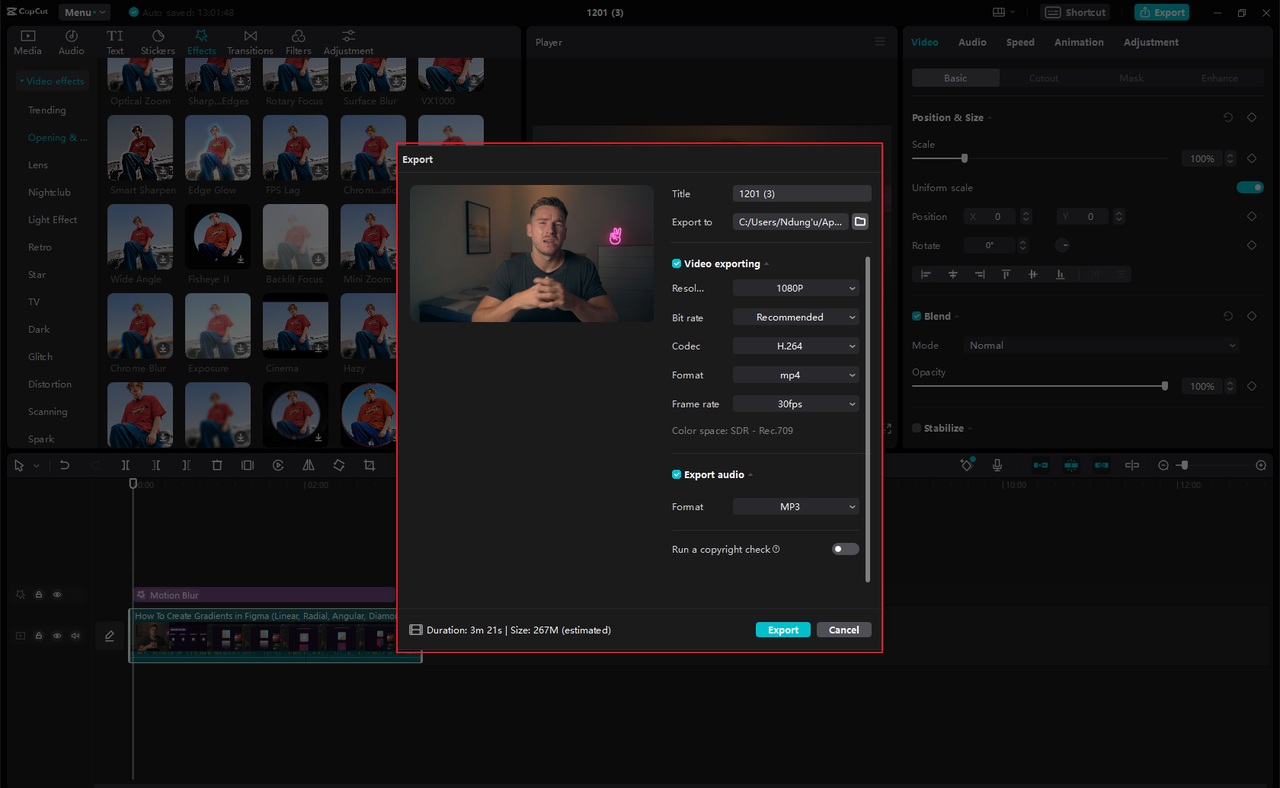
CapCut is fast, lightweight, and doesn’t require a high-end computer. One small downside is that it doesn’t support direct cloud storage imports, but it makes up for it with a smooth editing experience.
CapCut — Your all-in-one video & photo editing powerhouse! Experience AI auto-editing, realistic effects, a huge template library, and AI audio transformation. Easily create professional masterpieces and social media viral hits. Available on Desktop, Web, and Mobile App.
Wondershare Filmora
Filmora is another user-friendly option that’s great for beginners and intermediate editors. It offers a variety of blur effects—including motion blur—and works on both Mac and Windows.
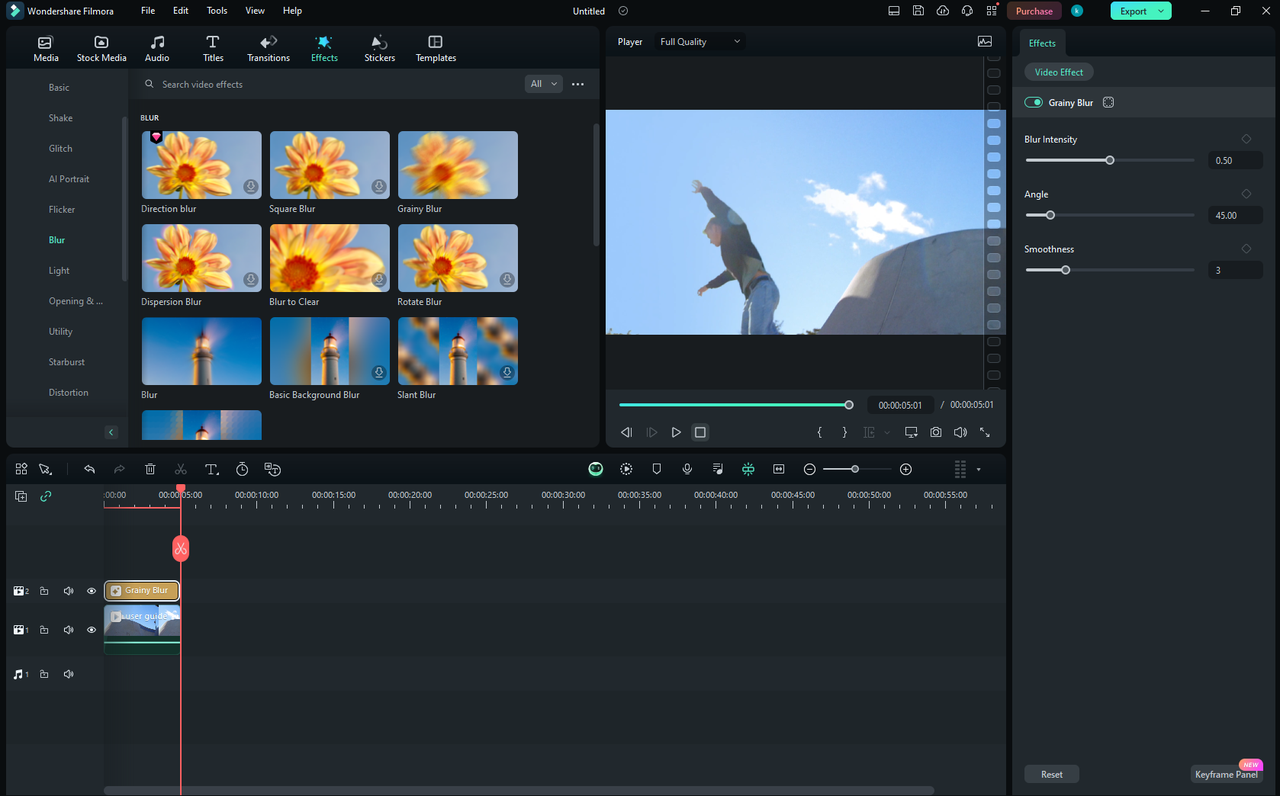
The interface is clean and intuitive, and it supports a wide range of video formats. The free version does include a watermark, though, so if you want to remove it, you’ll need to upgrade.
Vegas Pro
For those who are serious about video editing, Vegas Pro is a professional-grade software that offers advanced motion blur capabilities. It’s packed with features like motion tracking and a customizable timeline.
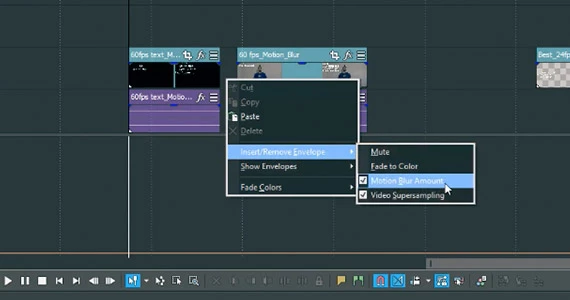
The catch? It’s only available for Windows, and it’s on the expensive side. But if you need high-end control over your motion blur effects, it might be worth the investment.
Best Online Tools to Add Motion Blur to Video
Not everyone wants to download software—especially if you’re working on a shared computer or just need to make a quick edit. Online video editors let you add motion blur directly from your browser, often for free.
CapCut Online Video Editor
CapCut’s online editor is just as powerful as its desktop version and doesn’t require any installation. It’s completely free and works right in your browser.
Here’s how to get motion blur in videos using the online version:
- Upload Your Video: Go to the CapCut website and upload your video file. You can import from your device, Google Drive, or Dropbox.
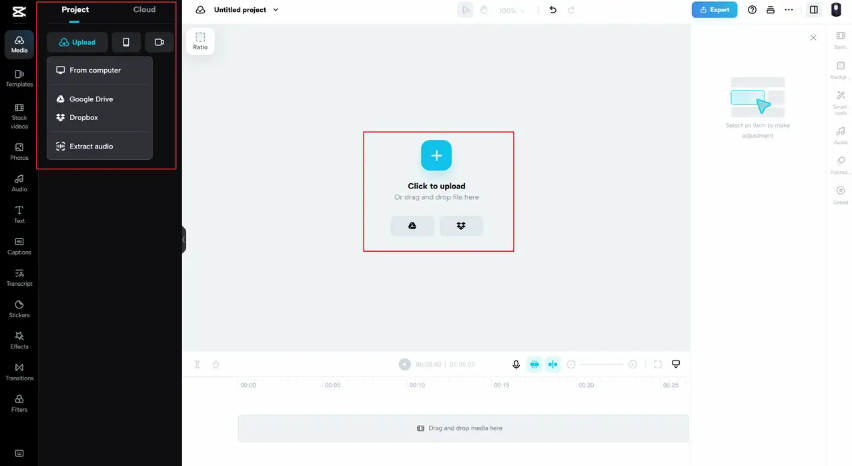
- Add the Motion Blur Effect: Click on “Effects,” search for motion blur, and choose the one you like. Drag it onto your timeline.
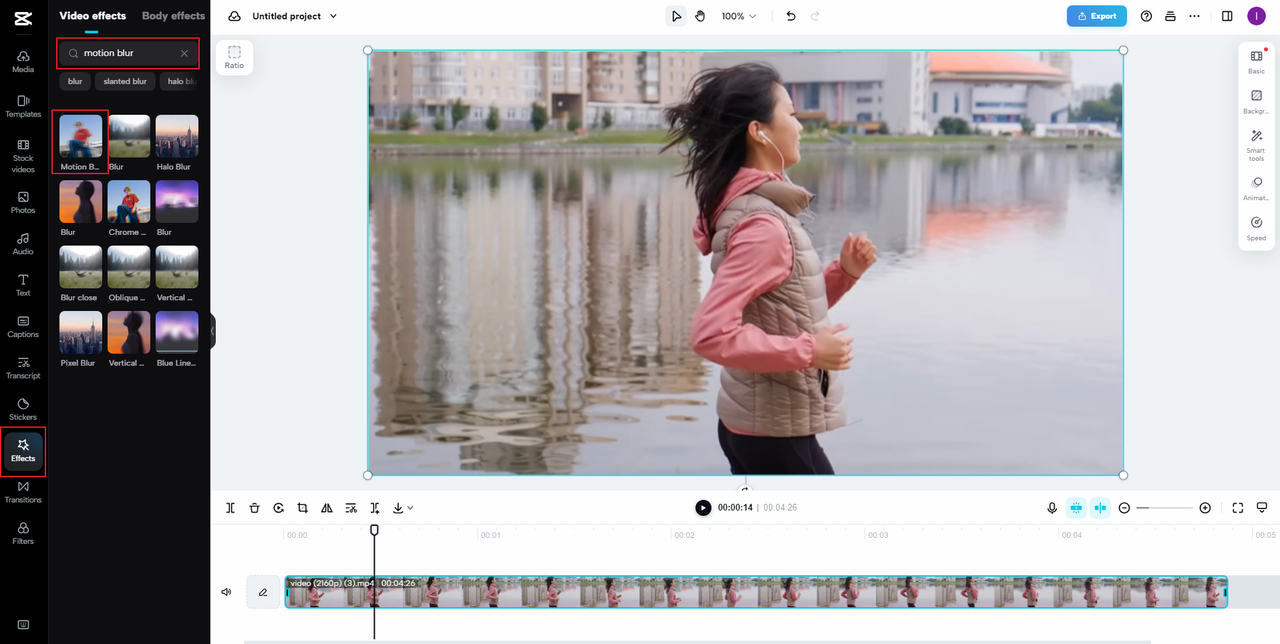
- Adjust Settings: Change the intensity, angle, and duration of the effect to match your video’s motion.
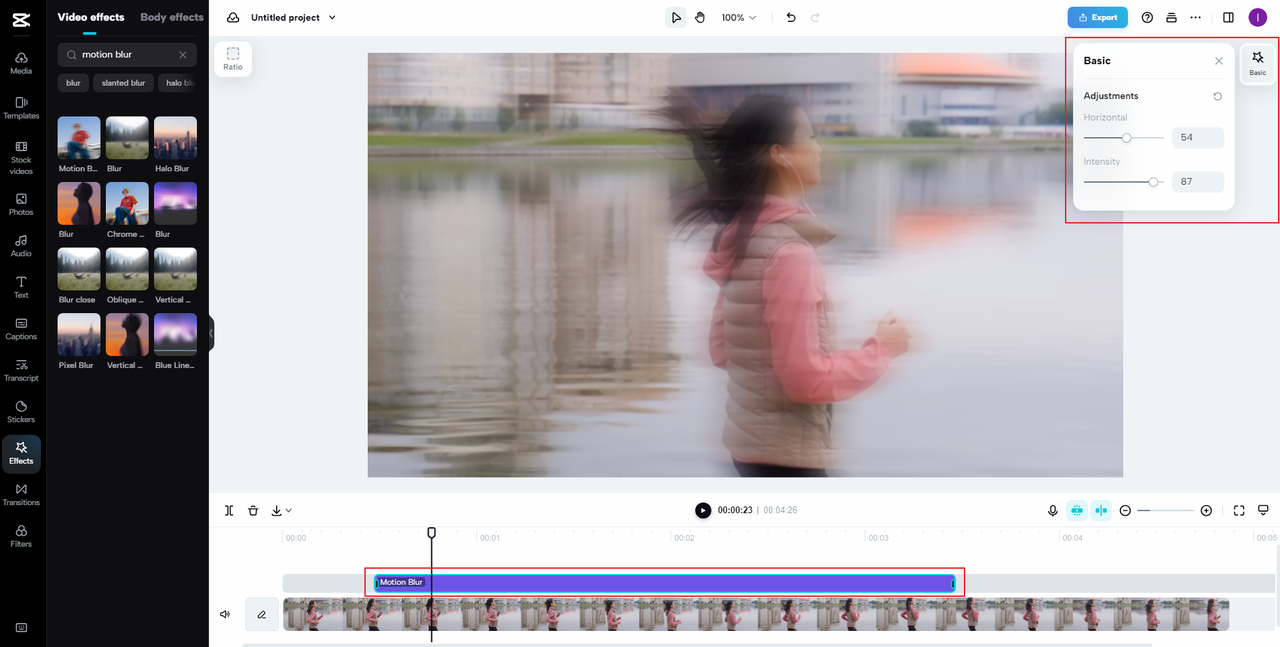
- Export and Share: Once you’re happy with the result, export your video or share it directly to social platforms.
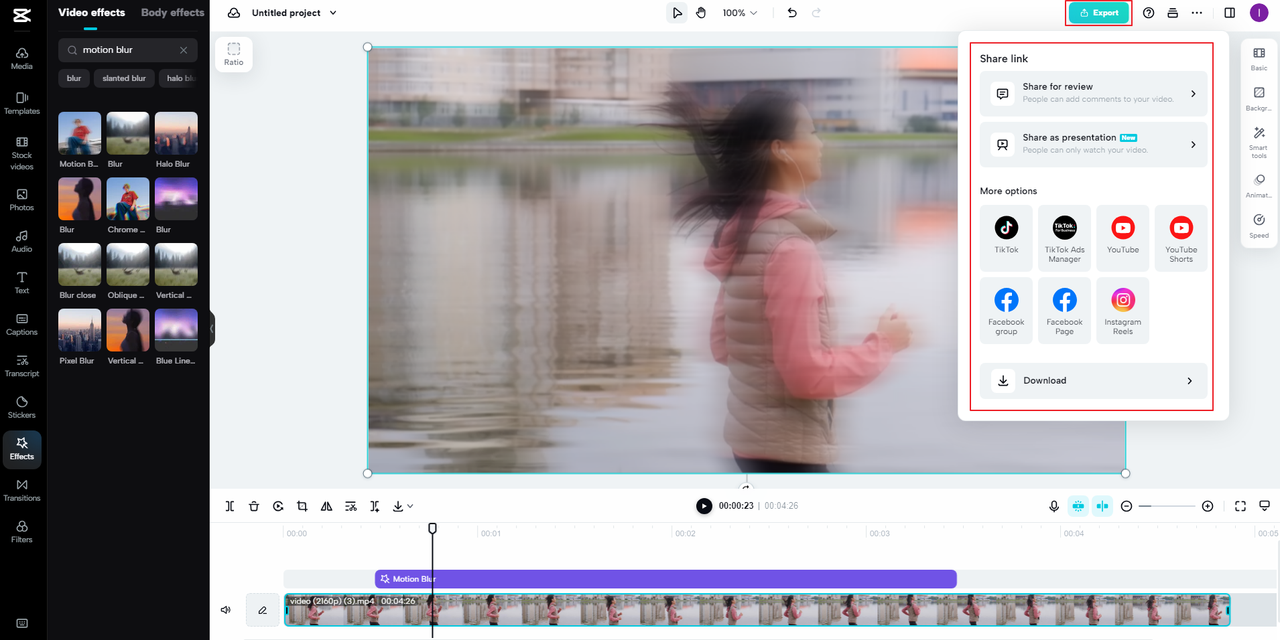
The online editor also includes extras like background removal, color grading, and audio tools. The only requirement is a stable internet connection.
Kapwing
Kapwing is a super simple online editor that’s perfect for quick jobs. It features a blur slider that makes it easy to add motion blur to video in just a few clicks.
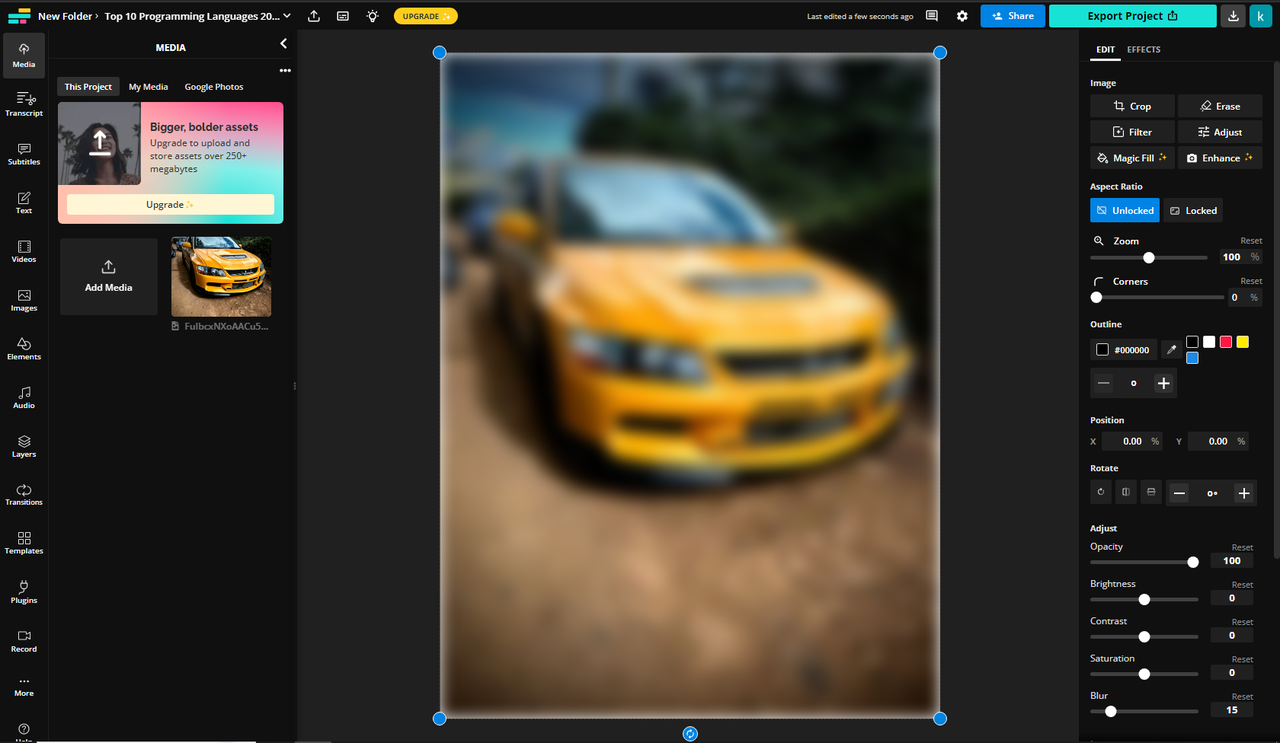
It’s free, has no ads, and is very straightforward—though it may lack some of the advanced features found in other editors.
Lunapic
Lunapic is a no-frills online tool that gets the job done. You can blur videos quickly, add text, and apply filters without creating an account.
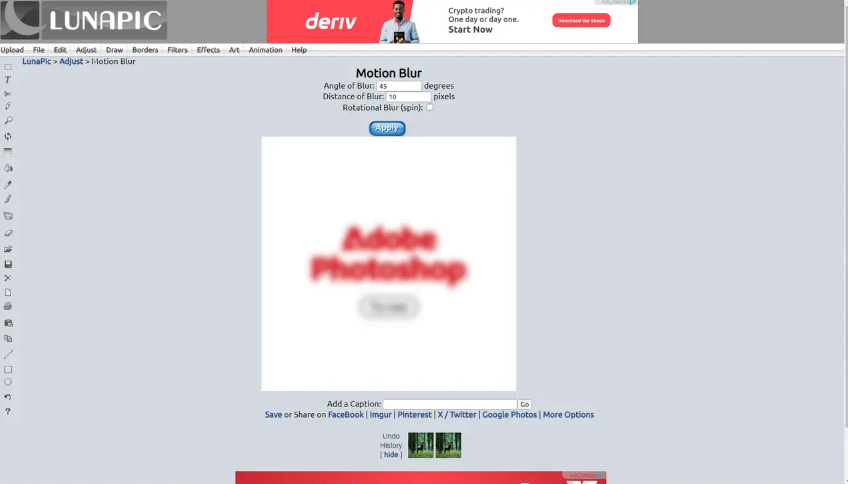
The interface is a bit dated, and there are ads, but it’s a handy option if you need something fast and simple.
Flixier
Flixier is a cloud-based editor that uses pixelation technology to apply blur and motion effects. It works on all major browsers and is great for collaborative projects.
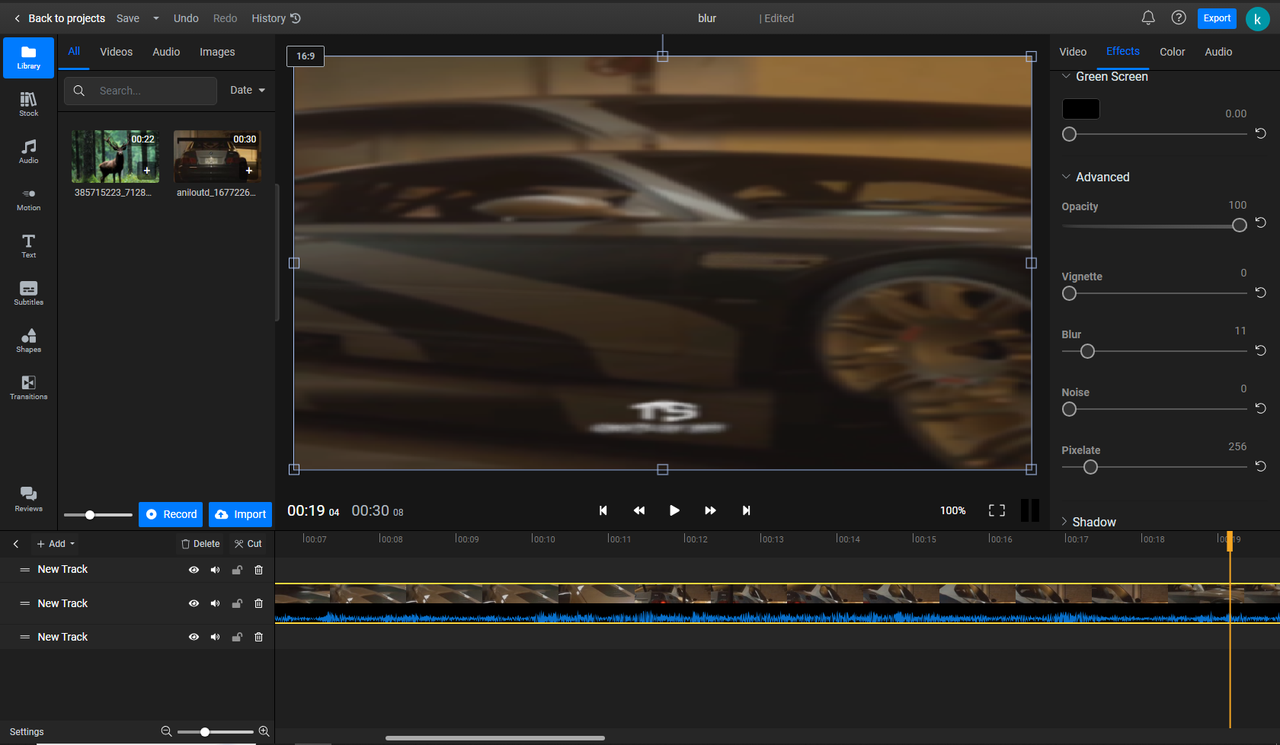
It can be resource-heavy on older devices, but it’s a solid choice if you edit videos online regularly.
Best Mobile Apps to Add Motion Blur to Video
More people are shooting and editing videos right from their phones. If that’s you, these mobile apps make it easy to add motion blur on the go.
CapCut Mobile App
CapCut’s mobile app is free, feature-rich, and available for both iOS and Android. You can apply motion blur and perform other edits easily.
Here’s how:
- Open the app and start a new project.
- Select your video and go to Effects > Video Effects > Lens.
- Choose Motion Blur and adjust the intensity.
- Export and share directly to social media.
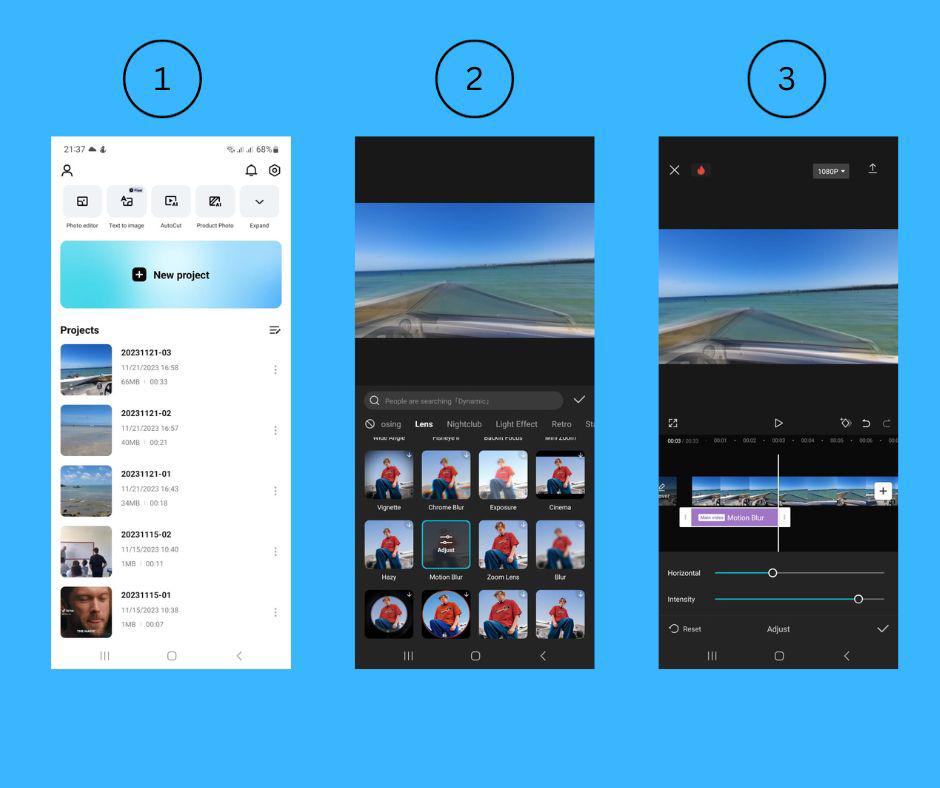
The app is smooth and doesn’t lag, though it does take up a bit of storage space.
CapCut — Your all-in-one video & photo editing powerhouse! Experience AI auto-editing, realistic effects, a huge template library, and AI audio transformation. Easily create professional masterpieces and social media viral hits. Available on Desktop, Web, and Mobile App.
BlurEffect – Blur Photo & Video (iOS)
This app is perfect for iPhone users who want quick, manual control over blur effects. You can use your finger to paint blur wherever you want.
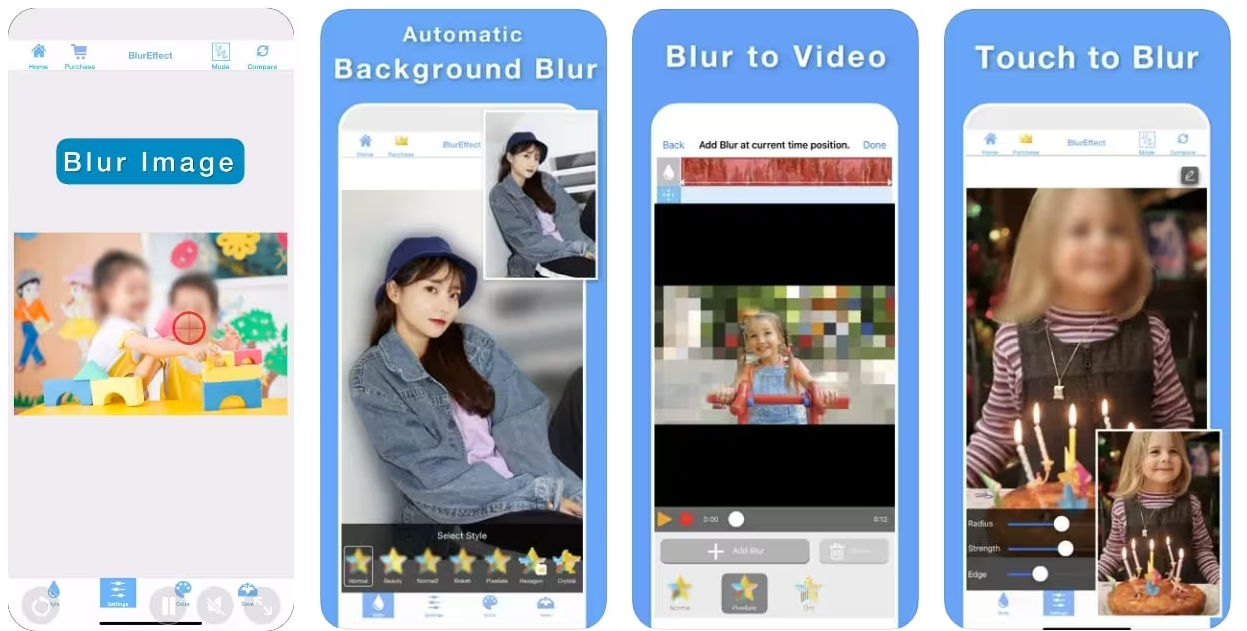
It’s iOS-only and sometimes outputs lower quality, but it’s fun and easy to use.
NSMB – Motion Blur Video (Android)
NSMB is made specifically for adding motion blur on Android devices. It’s straightforward and doesn’t require any previous editing experience.
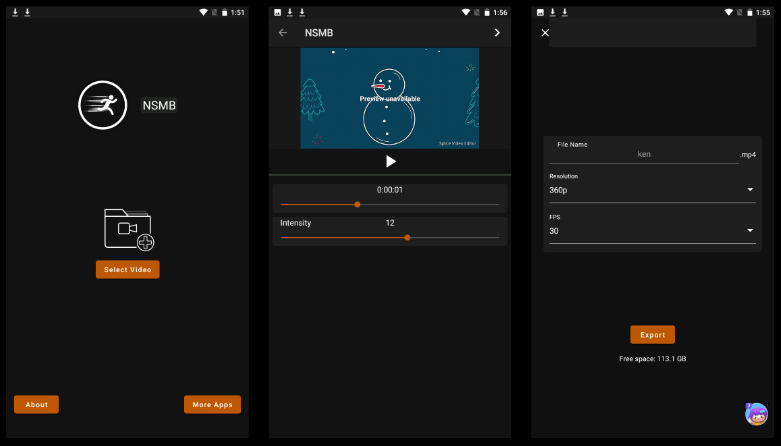
The app is lightweight and compatible with most Android versions, but it’s not available for iOS.
How to Choose the Right Tool to Add Motion Blur to Video
With all these options, it can be tough to decide which tool is right for you. Here’s a quick breakdown:
- If you edit on a computer often, go with desktop software like CapCut or Filmora.
- If you prefer not to install anything, use an online tool like CapCut Online or Kapwing.
- If you’re usually on your phone, try CapCut Mobile or platform-specific apps like NSMB or BlurEffect.
No matter which you pick, adding motion blur is a great way to make your videos more dynamic and professional.
Wrapping Up: Adding Motion Blur Is Easier Than You Think
Learning how to motion blur animation or real-life footage might seem technical at first, but with the right tools, it’s actually pretty simple. Whether you’re going for a subtle effect or something dramatic, motion blur can enhance your video’s storytelling and visual appeal.
We’ve walked through desktop programs, online platforms, and mobile apps—and many of them are free to use. If you’re looking for one tool that does it all, CapCut is a fantastic choice since it’s available on every platform and makes it easy to add motion blur to video with just a few clicks.
So go ahead—play around with motion blur and see how it can bring your videos to life!
FAQ About Adding Motion Blur to Video
What’s the best free way to add motion blur to video?
Using a versatile editor like CapCut is your best bet. It’s free, works on multiple devices, and makes it easy to apply motion blur without watermarks or usage limits.
Does motion blur reduce video quality?
Nope! When you add motion blur to video, it only affects the moving parts. The rest of your video stays sharp and high-quality—especially if you use a good tool like CapCut.
Can I add motion blur after filming?
Absolutely. You can always add motion blur during editing using post-production software. CapCut Online Video Editor is a great option for this.
How do I add motion blur to animation?
The process is the same as with live footage. Use any of the tools mentioned above—like CapCut, Filmora, or online editors—and apply the motion blur effect to your animated clips.
Is it possible to overuse motion blur?
Yes. While motion blur can enhance videos, too much can make them look messy or confusing. Use it intentionally to highlight movement, not to hide poor footage.
Some images used in this article are sourced from CapCut.
 TOOL HUNTER
TOOL HUNTER