Ever feel like your videos are stuck with the same old boring text? You’re definitely not alone. Finding cool, fresh fonts can totally change how your content looks and feels. The good news is, it’s way easier than you might think to add awesome new fonts to your videos—whether you’re using Premiere Pro or CapCut.
Let’s break it all down, step by step.
Why Fonts Actually Matter in Your Videos
Think of fonts like the outfit your words are wearing. A good font can make your video look professional, playful, serious, or super fun. It’s not just about making things pretty—it’s about helping tell your story and grabbing your viewer’s attention right from the start.
So yeah, picking the right font is kind of a big deal. But how do you actually get new fonts into your editing software? Don’t sweat it—we’ve got you covered.
Adding Fonts to Premiere Pro: Two Simple Ways
Premiere Pro is a powerhouse for video editing, and luckily, adding new fonts is pretty straightforward. There are two main paths you can take: using Adobe’s Creative Cloud app, or manually installing fonts on your computer.
Method 1: Using the Creative Cloud App
If you’re subscribed to Adobe Creative Cloud, this is the easiest way to add new fonts.
First, open up the Creative Cloud desktop app. See that little “f” icon in the top right? Click on that—it’s your gateway to fonts. Then, hit “Browse more fonts” to explore what’s available.
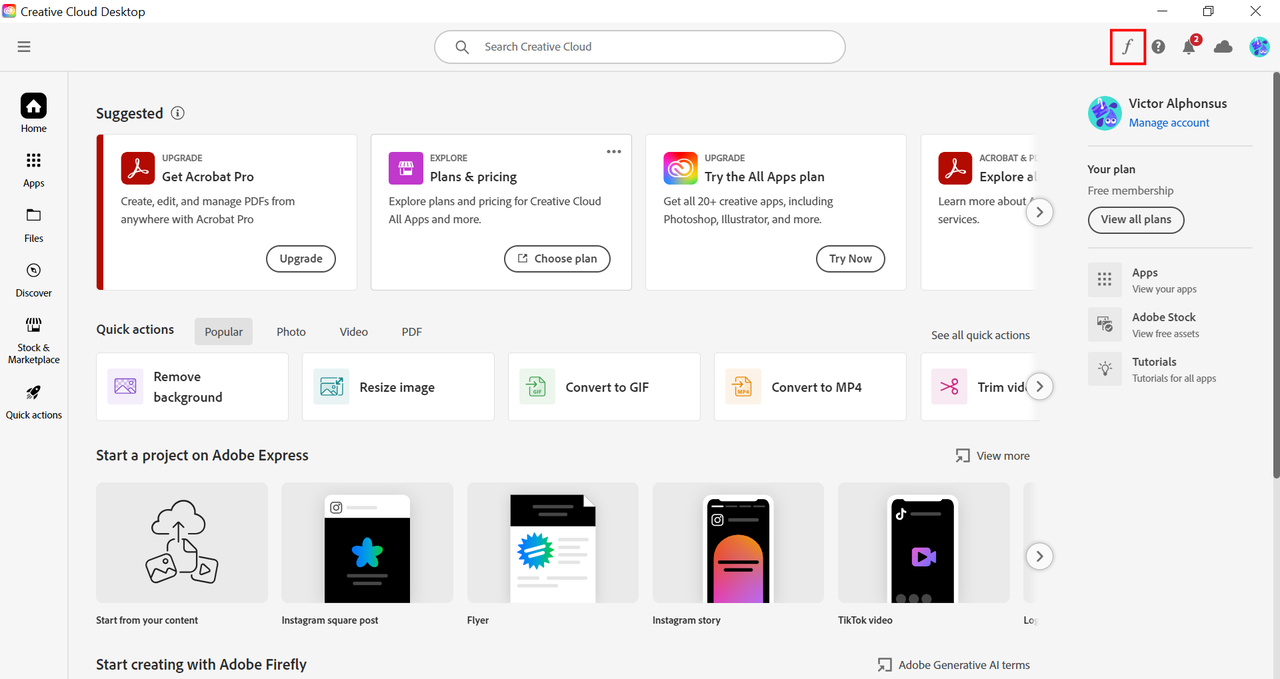
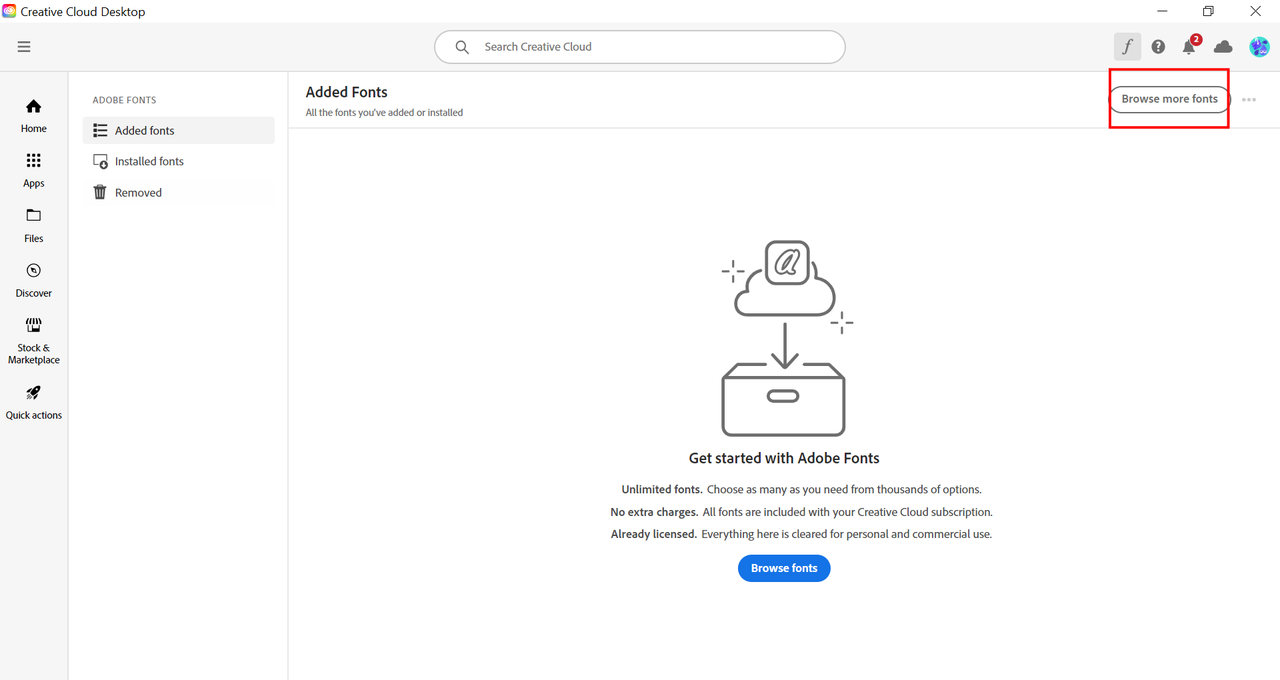
When you find a font you like, just click “Add Family.” That font will now be available across all your Adobe apps, including Premiere Pro.
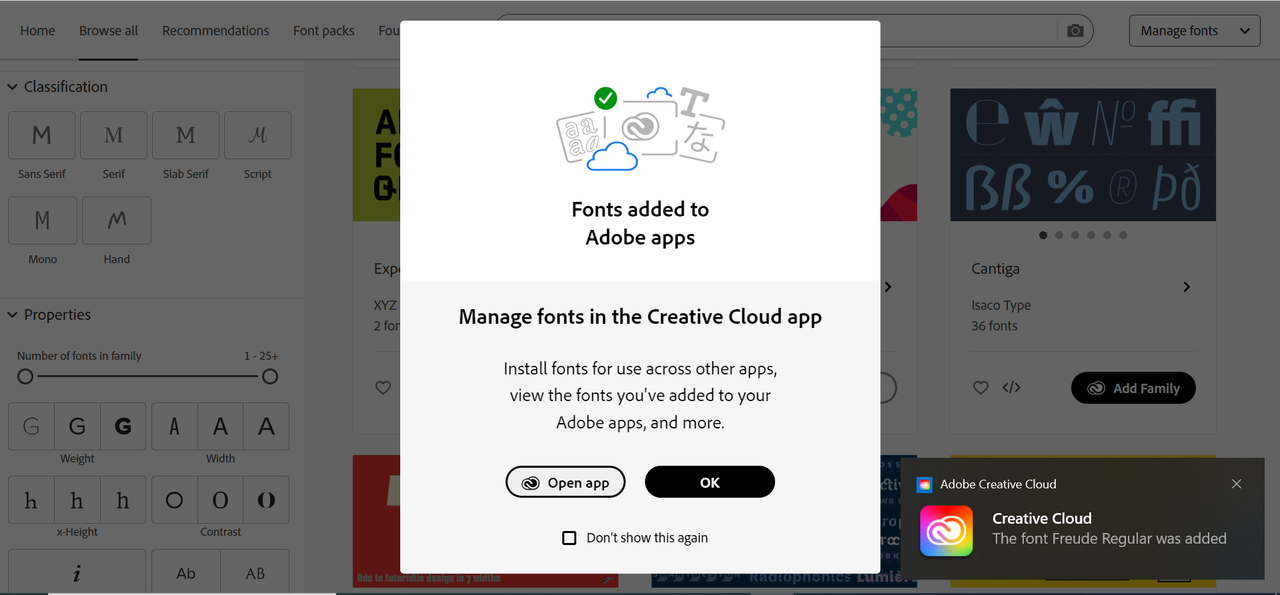
Before you start using it, you’ll need to agree to Adobe’s terms—just click “OK,” and you’re good to go.
Method 2: Adding Your Own Fonts to Premiere Pro
Want to use a font that’s not in Adobe’s library? No problem. You can install it directly on your computer, and Premiere Pro will automatically detect it.
First, download fonts from sites like Google Fonts, DaFont, Font Squirrel, 1001 Fonts, or Behance. These sites are packed with thousands of free and paid options.
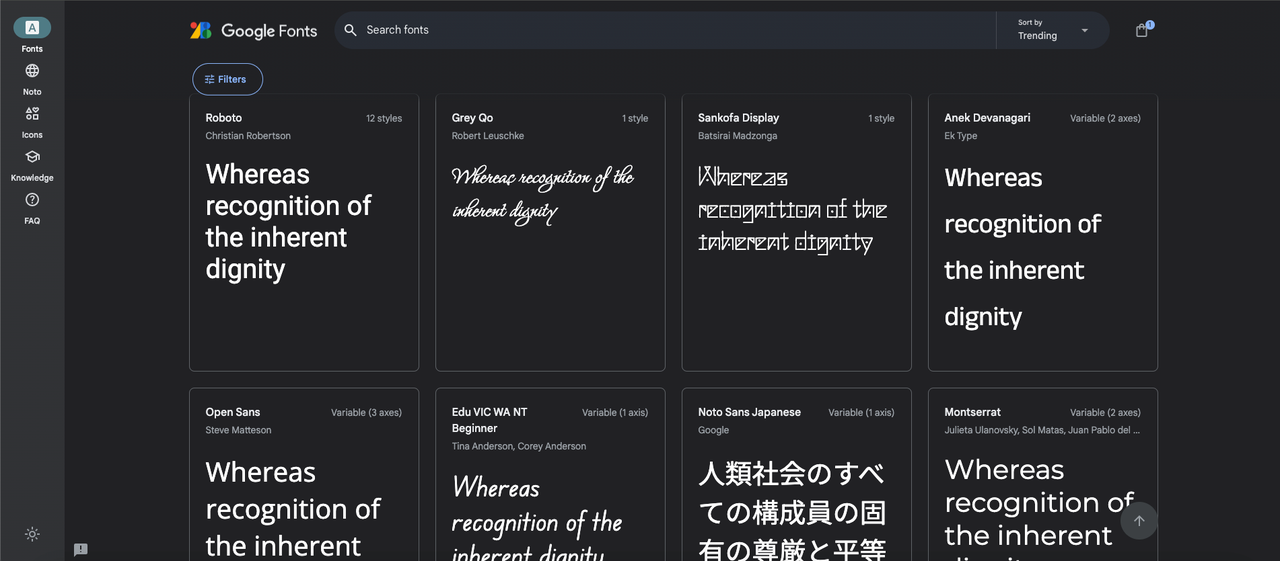
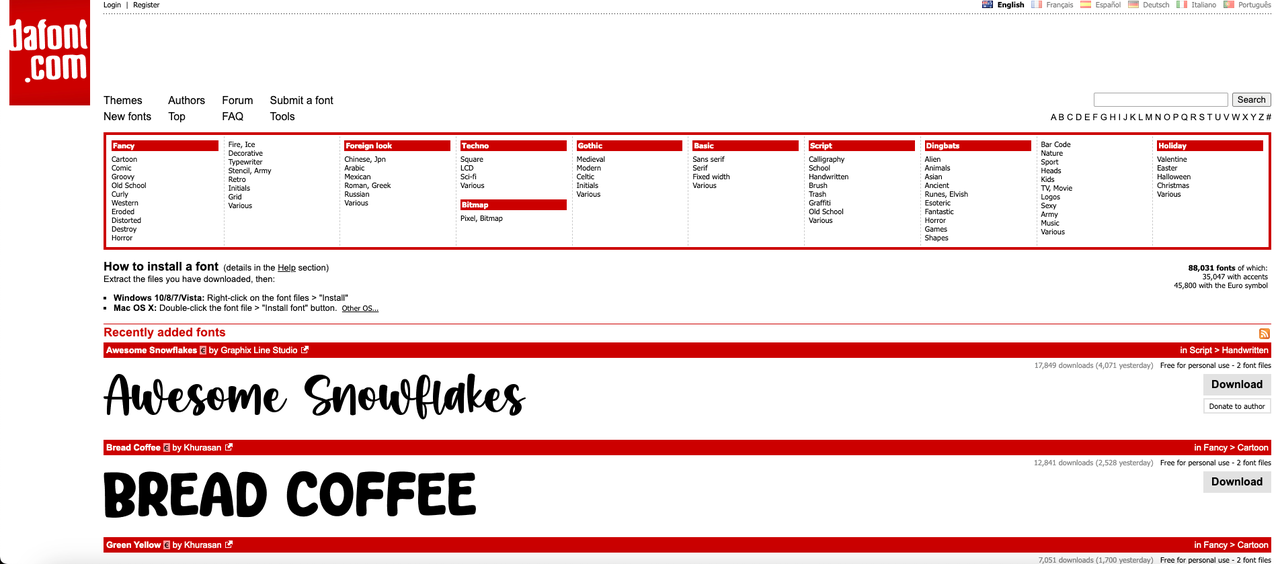
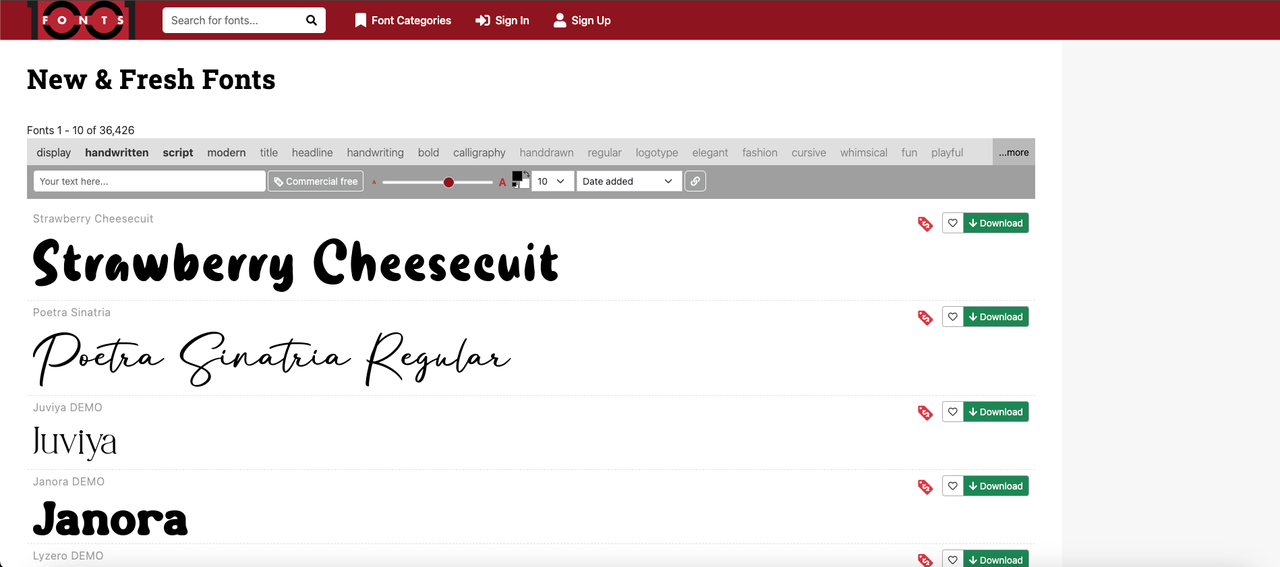
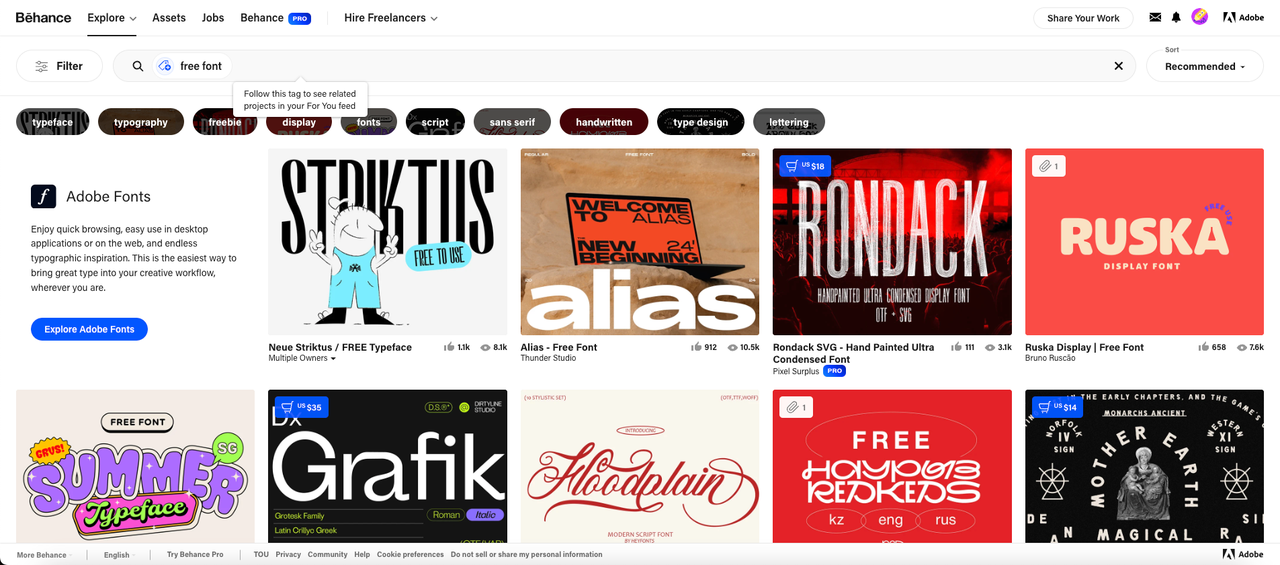
Once downloaded, you’ll need to install the font. The process is a little different for Mac and Windows:
- Mac users: Unzip the font file, double-click each font type, and click “Install” in Font Book.
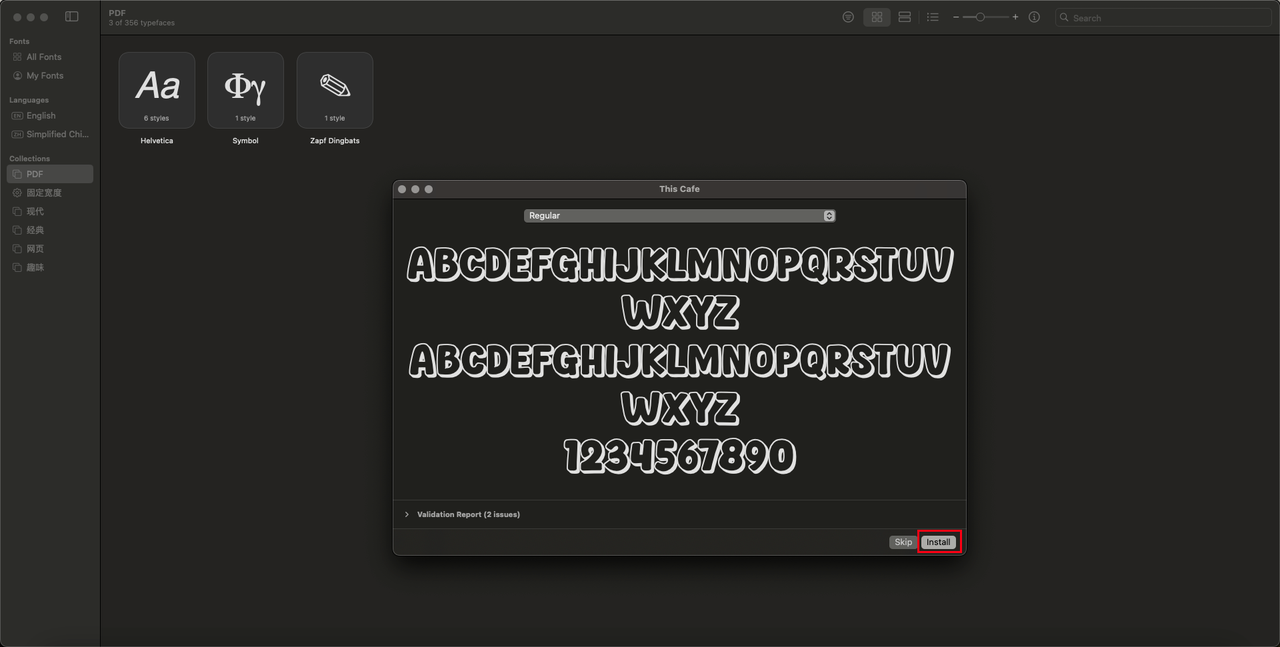
- Windows users: Unzip if needed, double-click the font file, and hit “Install.”
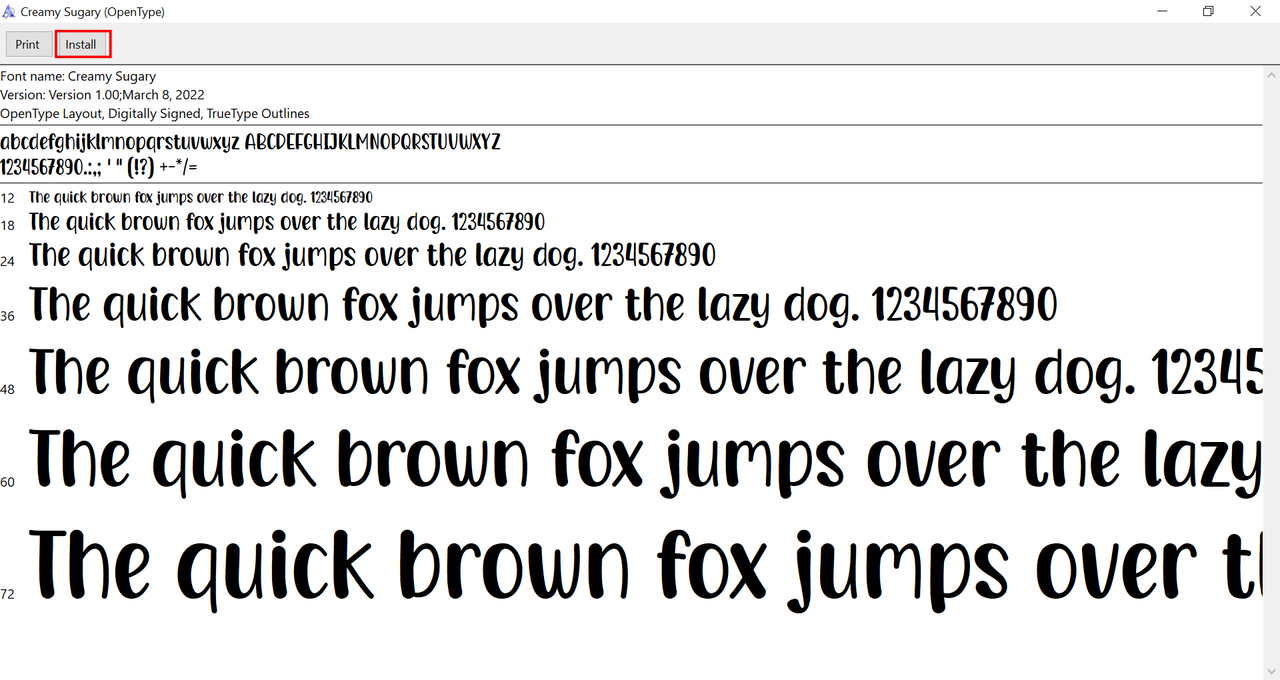
After installing, restart Premiere Pro if it was open. Your new fonts should now appear in the font menu. That’s all it takes to add font into Premiere Pro!
Sometimes fonts might not show up right away. If that happens, try restarting your computer or checking if the font files are corrupted. Also, always check the font’s license—some are free for personal use but require a license for commercial projects.
CapCut — Your all-in-one video & photo editing powerhouse! Experience AI auto-editing, realistic effects, a huge template library, and AI audio transformation. Easily create professional masterpieces and social media viral hits. Available on Desktop, Web, and Mobile App.
How to Add Font to CapCut: The Easy & Fun Way
Now let’s talk about CapCut. If you thought adding fonts in Premiere Pro was cool, wait till you see how simple it is in CapCut. This app is like having a full design studio right at your fingertips—no pro skills required.
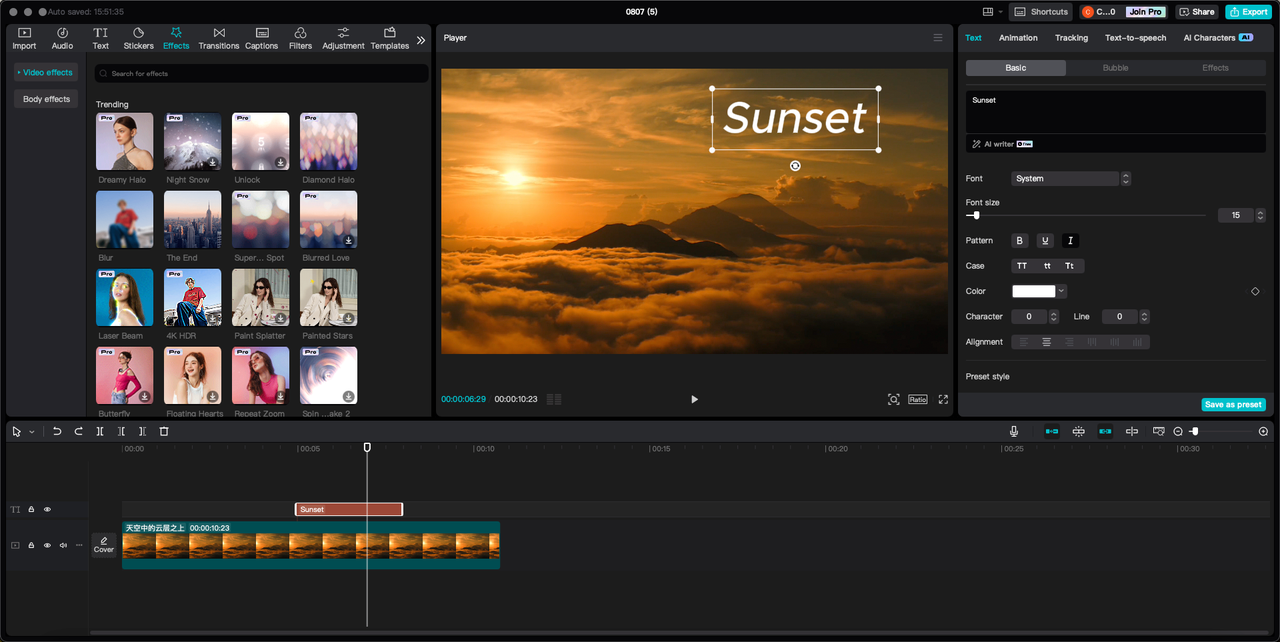
Why CapCut is a Game Changer for Fonts
Here’s what makes CapCut special when it comes to fonts:
- Font Cloud Storage: Upload your fave fonts to the cloud and use them anywhere.
- AI Font Effects: Let AI generate stunning text effects in seconds.
- Tons of Templates: Hundreds of fonts and text templates ready to use.
- Text-to-Speech: Type something, and CapCut reads it out in realistic voices.
- All-in-One Editor: Change colors, add shadows, adjust spacing—you name it.
How to Import Fonts to CapCut
Ready to learn how to import fonts to CapCut? It’s seriously easy.
If you already have custom fonts, go to your “Space” in the app, find the “Fonts” section, and upload your font files.
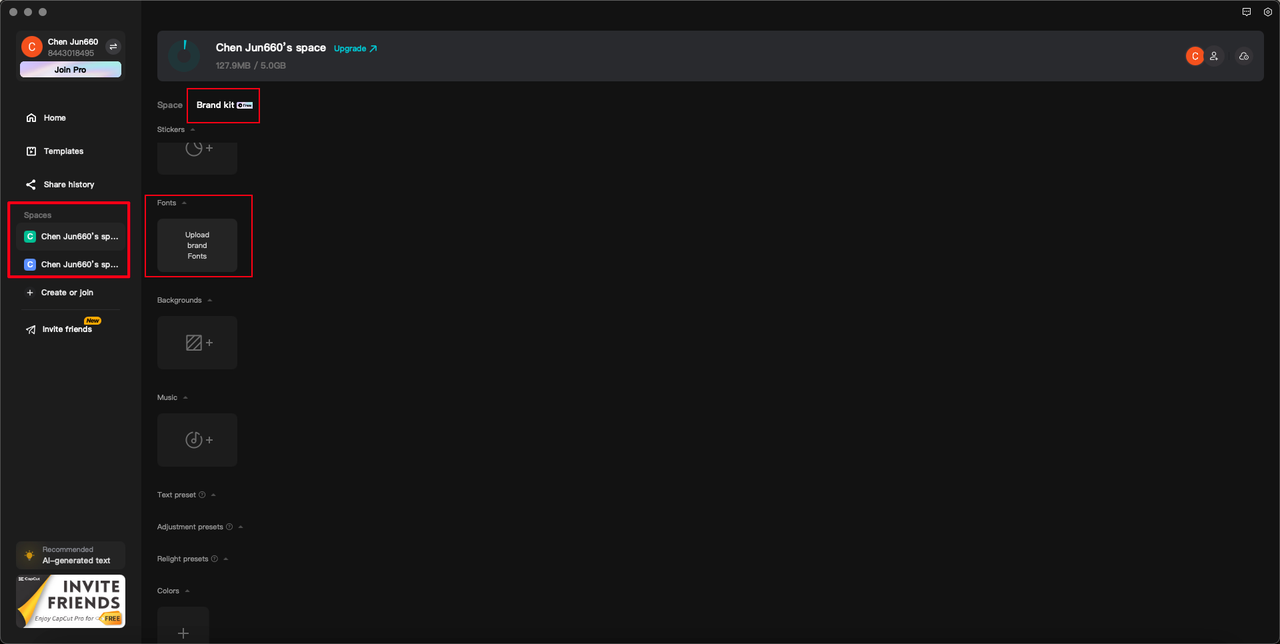
Importing videos is just as simple. Click “Home” > “Create project” > “Import,” and you’re set.
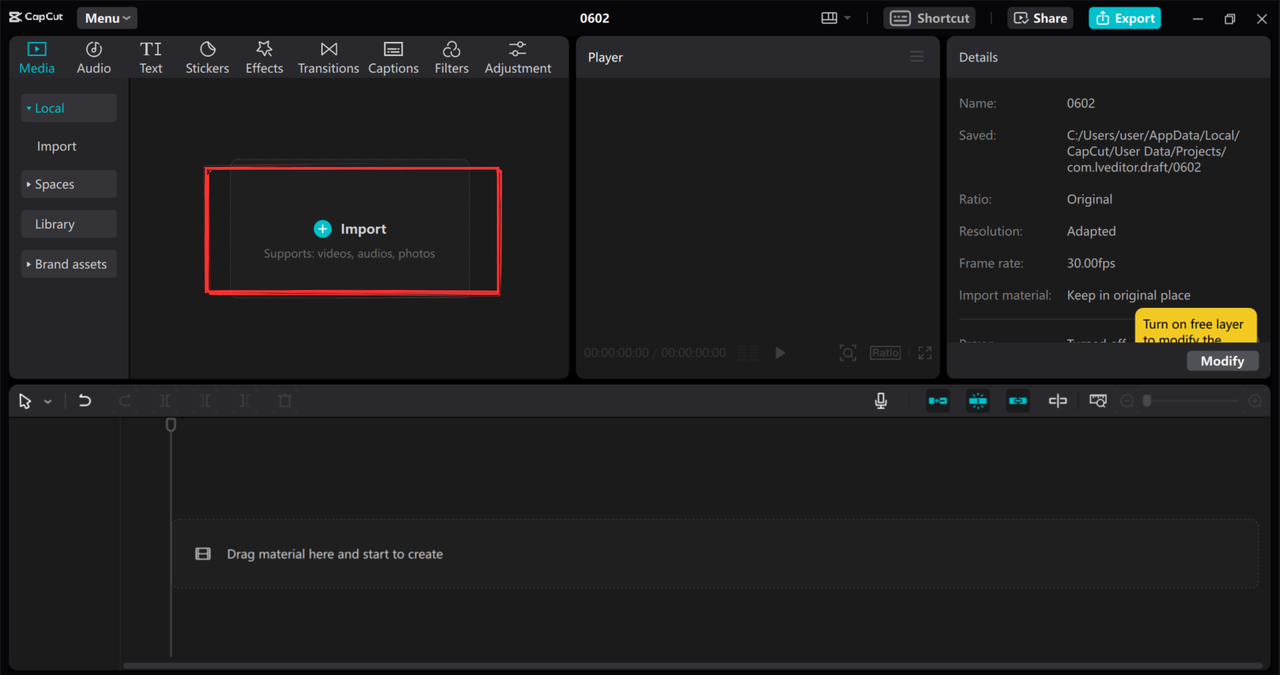
Creating Cool Text with CapCut’s AI
Don’t have your own fonts? No worries! With CapCut’s AI tools, you can create beautiful text from scratch.
Click on “Text,” then “AI generated.” Type your message, pick a style, and hit “Generate.” CapCut will give you a bunch of cool designs to choose from.
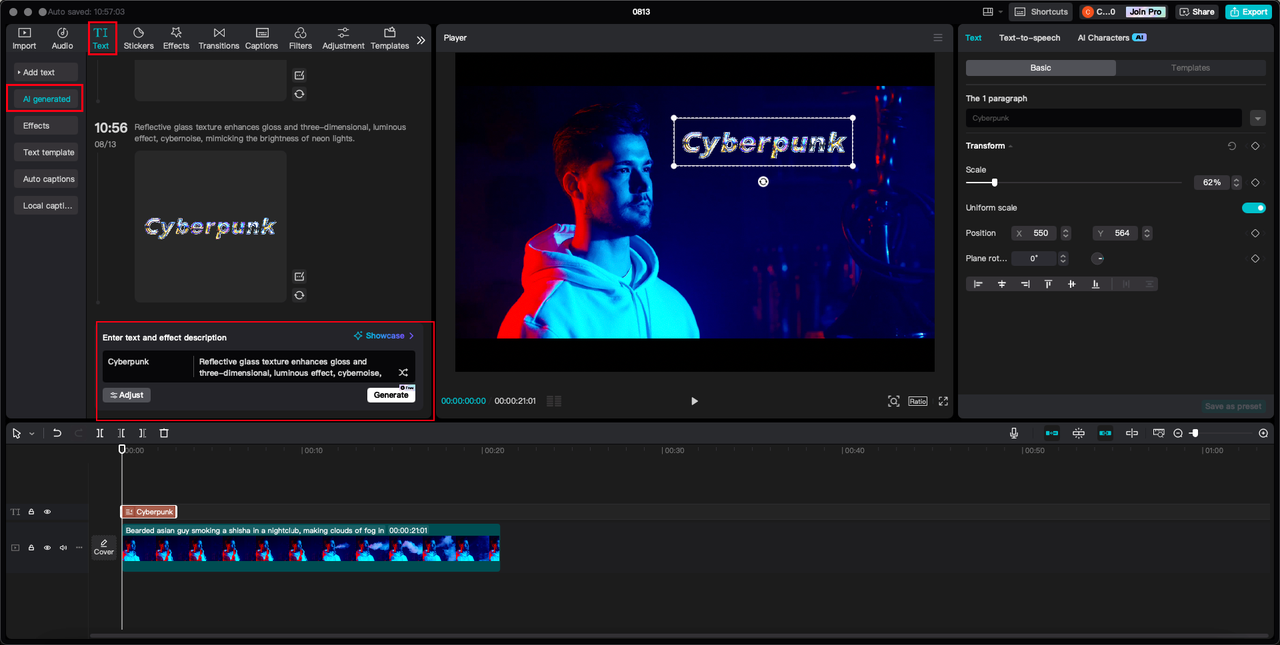
Want more options? Click “Showcase” to see even more styles. When you find one you like, click the “+” to add it to your timeline.
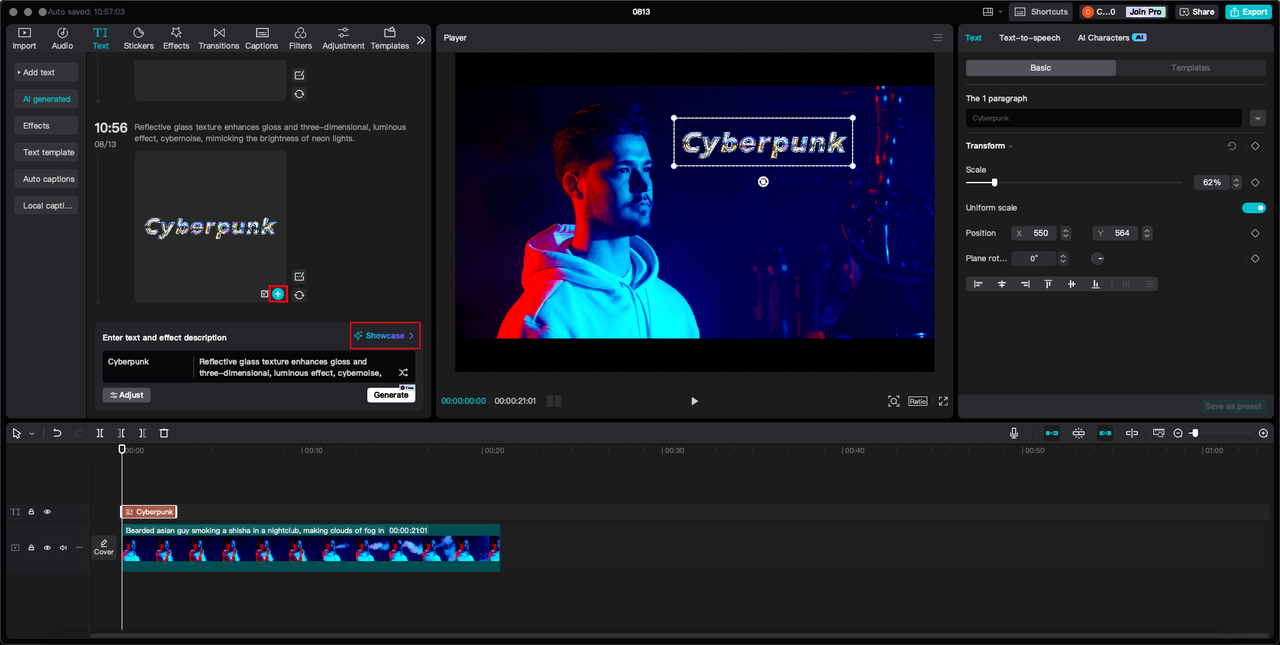
You can drag the edges of the text layer to control when it appears and how long it stays. Drag the text itself to move it around on the screen. You can even add filters or extra effects.
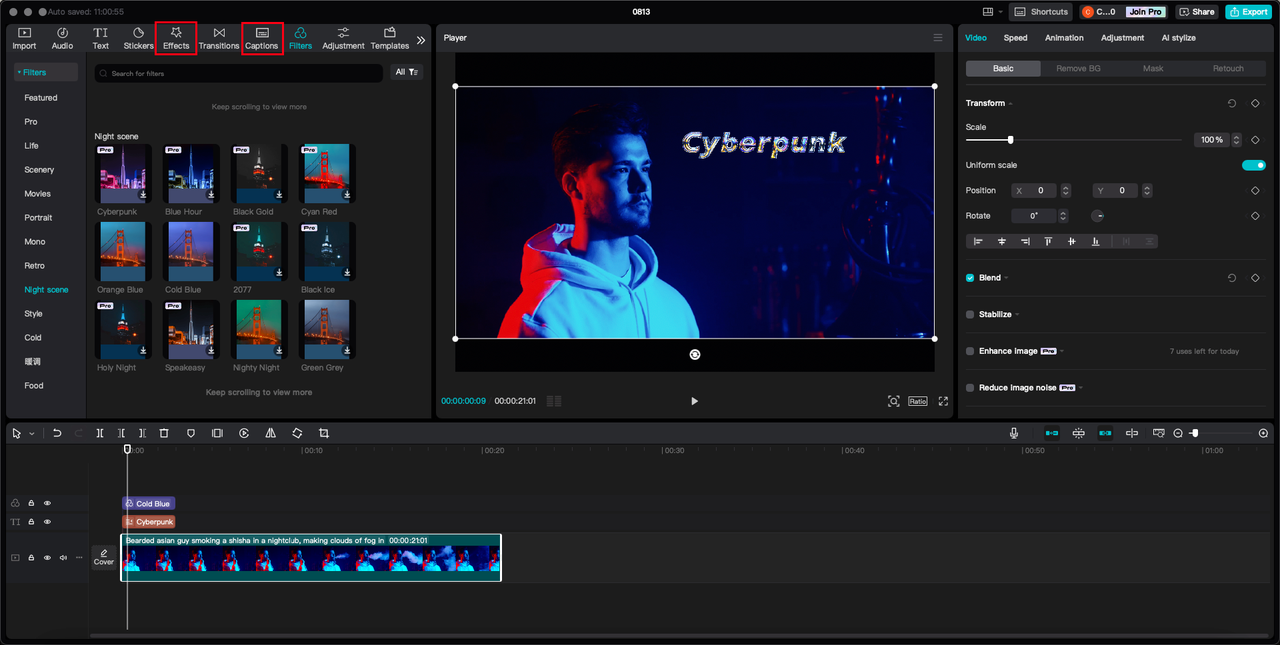
Exporting Your Video
Once you’re happy with your video, click “Export” to save it. You can choose the quality, format, and other settings.
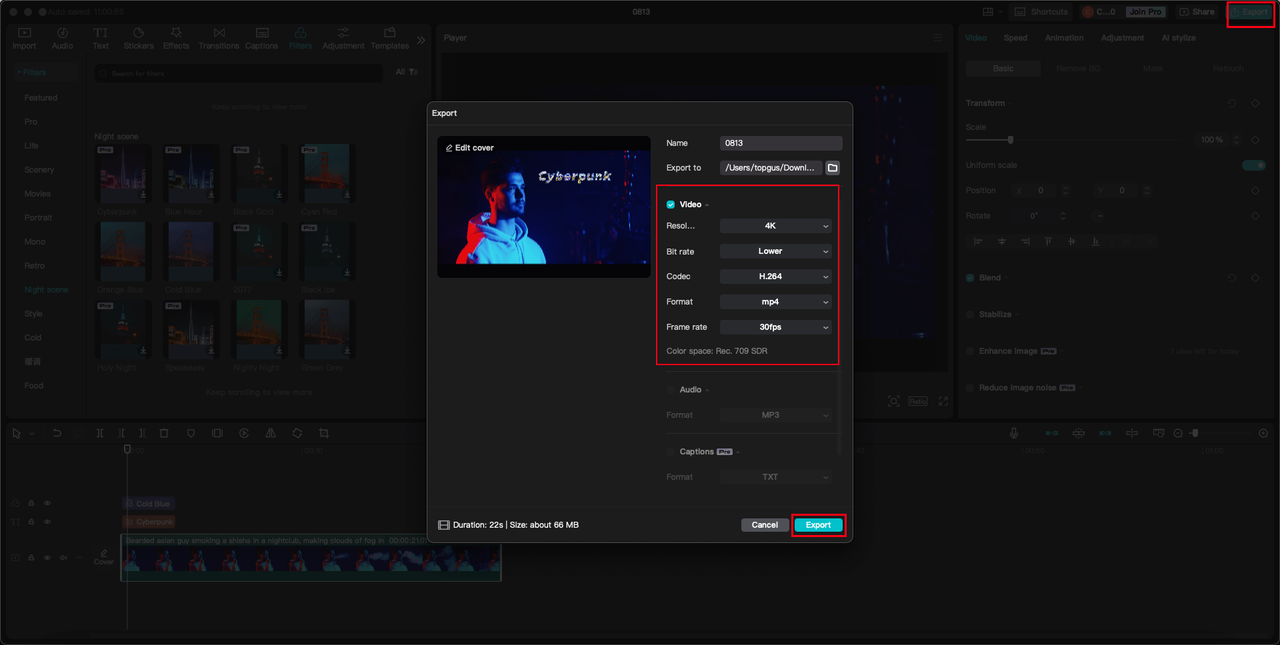
CapCut also lets you share directly to TikTok and YouTube—super handy for getting your content out there fast.
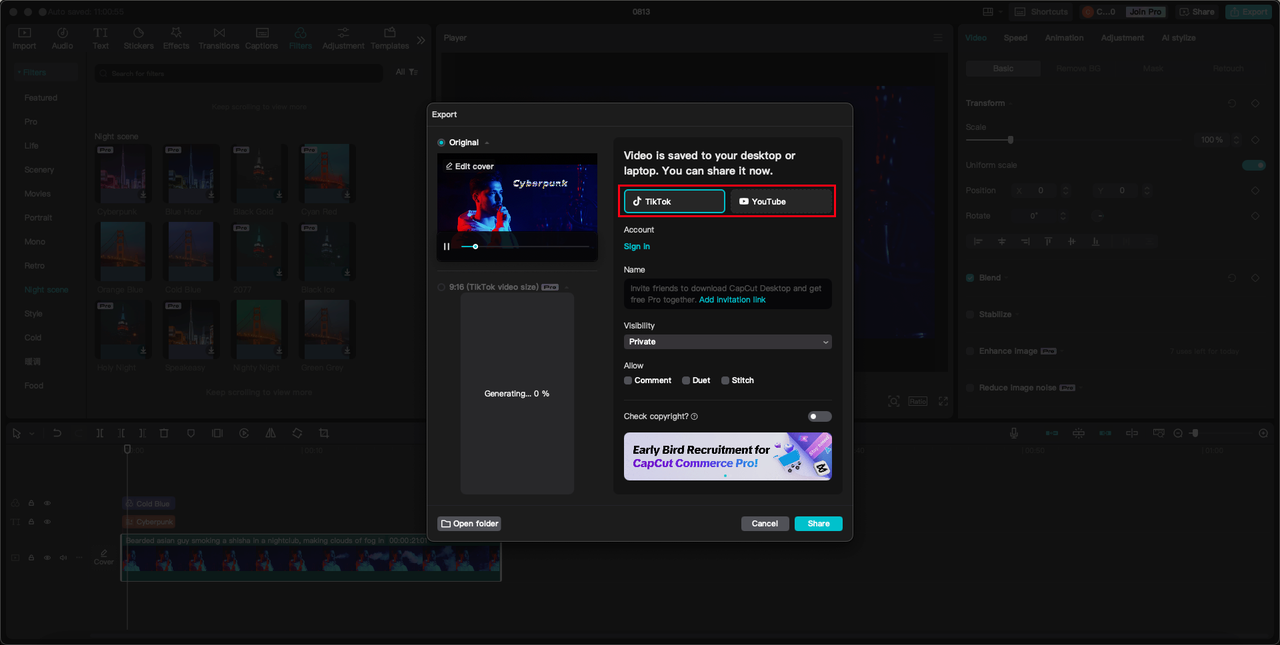
And that’s how to import fonts to CapCut! Whether it’s for school projects or social media, you’re all set.
CapCut — Your all-in-one video & photo editing powerhouse! Experience AI auto-editing, realistic effects, a huge template library, and AI audio transformation. Easily create professional masterpieces and social media viral hits. Available on Desktop, Web, and Mobile App.
OTF vs. TTF: What’s the Difference?
When you download fonts, you’ll often see two formats: OTF and TTF. Here’s the lowdown:
OTF Fonts
OTF stands for OpenType Font. These were developed by Microsoft and Adobe and are packed with features. One OTF file can include multiple styles (bold, italic, etc.) and supports special characters and ligatures. Perfect for professional projects.
TTF Fonts
TTF means TrueType Font. These were created by Apple and are simpler and faster. They’re great for everyday use where speed and compatibility matter—like on websites or apps.
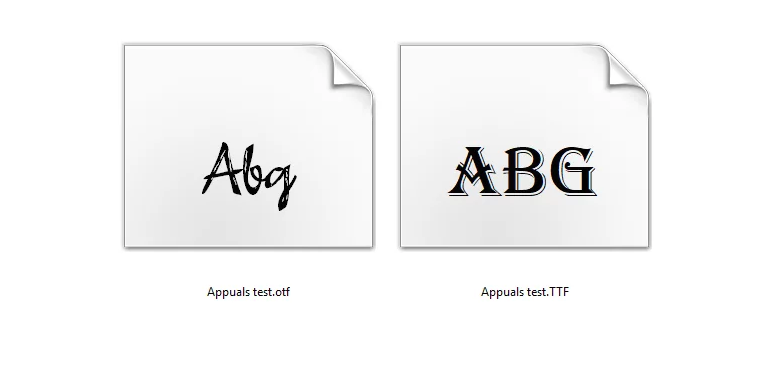
In short: use OTF for fancy design work, TTF for quick and easy applications.
Wrapping Up: Which One Should You Use?
So now you know how to add fonts to both Premiere Pro and CapCut.
Premiere Pro is great if you’re already in the Adobe ecosystem and have a Creative Cloud subscription. Learning how to import fonts into Premiere Pro is useful, especially with access to Adobe’s font library.
But if you want something easier, more creative, and packed with AI tools, CapCut is the way to go. Figuring out how to import fonts to CapCut is a breeze, and you get so much more than just font options—it’s a whole creative playground.
Frequently Asked Questions
How to import fonts in Premiere Pro?
Download font files from sites like Google Fonts or DaFont. Unzip, double-click each file, and click “Install.” Restart Premiere Pro if it was open, and your new fonts will appear.
If that feels like too many steps, try CapCut PC. It’s an all-in-one editor that makes font customization easy and fun.
Why won’t my fonts show up in Premiere Pro?
Make sure fonts are installed correctly. Restart your computer and Premiere Pro. Check font compatibility and file format (TTF or OTF). If using Adobe Fonts, ensure they’re synced in Creative Cloud.
CapCut’s font cloud storage avoids these issues altogether—everything’s in one place.
How do I add missing fonts in Premiere Pro?
Download the missing fonts from a trusted site and install them. For Adobe Fonts, activate them in Creative Cloud. Use “Replace Font in Projects” under the Graphics menu to update text layers.
With CapCut, missing fonts aren’t a problem—everything is integrated smoothly.
Some images sourced from CapCut.
 TOOL HUNTER
TOOL HUNTER



