Ever noticed how some videos look crystal clear while others are just a blurry mess? That difference often comes down to one key factor: code rate. Understanding code rate is like having a secret weapon for video quality – it determines how your videos look when streaming online or stored on your devices. Whether you’re just starting with video creation or simply curious why your favorite videos sometimes look terrible, getting to know code rate is essential.
This guide will walk you through everything about code rate – what it means, how it affects video quality, and how to choose the perfect settings for different situations. By the time you finish reading, you’ll be able to use this knowledge to make your videos look absolutely amazing. Let’s dive right in!
What exactly is code rate in video?
So what is code rate in capcut? Simply put, code rate refers to the amount of data processed each second in a video file. It’s typically measured in bits per second (bps), but for videos we usually talk about megabits per second (Mbps) since video files are much larger than audio files.
When you have a higher code rate, more data is being used every second to display your video, which generally means better quality. On the other hand, lower code rates mean less data, which can lead to compression and reduced quality even if you have high resolution and frame rates. This basic understanding forms the core of code rate capcut meaning.

Many people searching for what is code rate in capcut are trying to understand this specific setting within the app, but the concept remains the same across all video editing platforms.
How to calculate video code rate
Calculating code rate is actually pretty straightforward once you know what to look for. You need two pieces of information: the file size of your video and its duration. Let’s say you have a video that’s 1 gigabyte (GB) in size and runs for 10 minutes.
First, convert the file size to megabits. Since 1 byte equals 8 bits, 1 GB equals 8000 megabits. Then convert the duration to seconds – 10 minutes becomes 600 seconds. Now divide the file size in megabits by the duration in seconds: 8000 ÷ 600 = approximately 13.3 Mbps. That’s your code rate!
Higher code rates typically mean better video quality because there’s more data available to represent each second of footage. However, there’s a trade-off – higher code rates require faster internet connections for smooth streaming and take up more storage space on your devices. This balance is crucial to understanding code rate capcut meaning.
How code rate affects video quality
What does code rate actually do for your videos? It plays a huge role in determining quality, but it’s not as simple as “higher is always better.” While increased code rate usually means better looking videos, it also means larger file sizes that can cause buffering issues if viewers’ internet connections can’t keep up.
Finding that sweet spot is key. Too low of a code rate leads to visible artifacts, blurriness, and overall poor quality. Too high, and you might have streaming issues or run out of storage space quickly. The goal is to choose a code rate that keeps your video clear and sharp without causing playback problems for your audience.
Content creators and streamers particularly benefit from understanding this balance. Higher code rates make videos appear sharper and more detailed, creating a more professional viewing experience. This is why Twitch streamers often aim for higher code rates – it makes their streams look crisp and keeps viewers engaged.
When people ask what is code rate capcut, they’re usually trying to learn how to control this quality versus file size trade-off within the CapCut environment.
Factors that influence video code rate
Several elements affect the code rate you’ll need for your videos:
Video resolution significantly impacts code rate requirements. Higher resolutions like 1080p or 4K need more data to maintain quality, thus requiring higher code rates. Platforms like Twitch typically use 720p or 1080p for their streams. Lower resolutions like 480p need less code rate, which is helpful for streamers with slower internet connections.
Frame rate (measured in frames per second or fps) affects how smooth motion appears in your video. Common rates include 24fps, 30fps, and 60fps. Higher frame rates like 60fps provide smoother motion, perfect for fast-action content, but they also require higher code rates. Most Twitch streams use 30fps as a standard balance.
Your choice of codec (the software that compresses video data) also affects code rate. Codecs like H.264 and H.265 (HEVC) compress video differently, with H.265 being more efficient – it can provide higher quality at lower code rates compared to H.264.
Video compression methods play a role too. Lossless compression keeps all original data but results in higher code rates, while lossy compression removes some data to lower both code rate and file size. Most streaming platforms use lossy compression through codecs like H.264 and H.265 to balance quality with bandwidth usage.
Lossy video compression specifically works by discarding some data, which directly impacts code rate. When done properly, it maintains acceptable quality at lower code rates, making it ideal for streaming services. But over-compression can seriously degrade quality.
Understanding these factors helps you grasp the full code rate meaning capcut when adjusting settings in your video editor.
Choosing the right code rate
So what code rate should you actually use? It depends on your video’s resolution, frame rate, and where you plan to share it. Here’s a practical guide to help you decide:
For live streaming
Platforms like YouTube, Twitch, and Facebook Live have recommended code rate settings:
- 720p at 30fps: 2,500-4,000 Kbps
- 720p at 60fps: 3,500-5,000 Kbps
- 1080p at 30fps: 3,500-5,000 Kbps
- 1080p at 60fps: 4,500-6,000 Kbps
Higher resolutions like 1440p or 4K require significantly higher code rates to maintain quality.
For video uploads
When uploading to platforms like YouTube or Vimeo, you can typically use higher code rates since you’re not streaming live:
- 1080p at 30fps: ~8,000 Kbps
- 1080p at 60fps: ~12,000 Kbps
- 1440p at 30fps: ~16,000 Kbps
- 4K at 30fps: 35,000-45,000 Kbps
Additional considerations
Your internet speed is crucial, especially for live streaming. Make sure your upload speed can handle your chosen code rate. Storage space is another factor – higher code rates mean larger files that take up more space. Also consider your content type: fast-paced videos with lots of movement typically need higher code rates to avoid artifacts during action scenes.
Balancing code rate with resolution and frame rate while considering your technical limitations will help you achieve the best possible video quality without buffering issues or storage problems. This practical application is exactly what people mean when they ask what is code rate mbps in capcut.
Optimizing code rate with CapCut desktop video editor
Now that you understand video code rate, let’s see how you can optimize it using CapCut. This versatile video editing software allows you to adjust code rate settings for optimal video quality and performance.
The CapCut desktop video editor provides comprehensive tools for adjusting video code rate, resolution, and frame rate. These features help you create high-quality videos tailored to specific platforms and audience needs. Whether you’re creating content for YouTube, TikTok, or other platforms, CapCut’s flexible settings ensure your videos maintain the best possible quality.
CapCut — Your all-in-one video & photo editing powerhouse! Experience AI auto-editing, realistic effects, a huge template library, and AI audio transformation. Easily create professional masterpieces and social media viral hits. Available on Desktop, Web, and Mobile App.
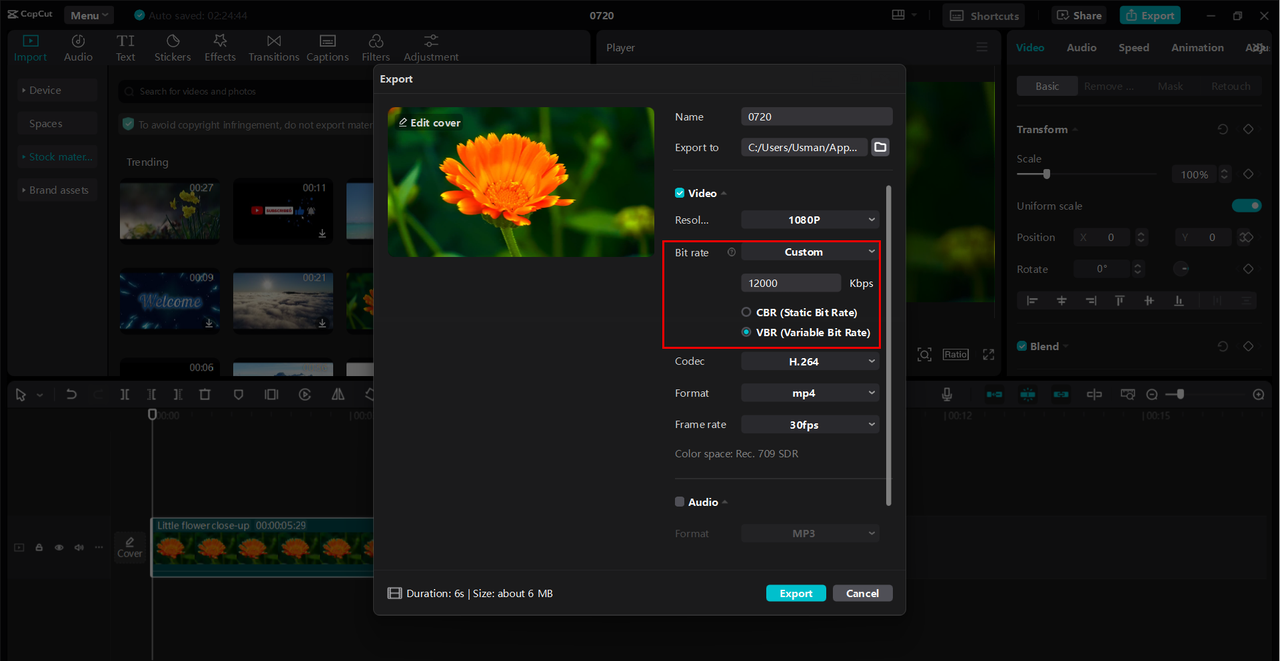
Key features
CapCut’s recommended code rate settings help you achieve optimal quality for different platforms. You can select appropriate code rates to match your quality needs and upload capabilities. For example, when creating a 1080p video for YouTube, you might set your code rate between 8,000 and 12,000 Kbps. This customization is central to understanding code rate capcut meaning.
The software also offers custom code rate options for tailored video performance. CapCut supports multiple resolutions (720p, 1080p, 4K) and frame rates (30fps, 60fps), giving you control over both quality and smoothness. For fast-paced sports highlights, you might set 1080p resolution with 60fps frame rate to ensure smooth playback.
Beyond code rate adjustments, CapCut integrates advanced editing tools that enhance your overall editing process. These include filters, transitions, AI relight, freeze frames, flicker removal, background removal, and special video effects – all adjustable to complement your video’s code rate and resolution settings.
Step-by-step guide to optimizing code rate with CapCut
Follow these steps to optimize your video code rate using CapCut’s desktop video editor:
First, import your video into CapCut. Launch the application and click the “Import” button to bring your video files into the editor. You can drag files directly into the timeline to begin editing immediately.
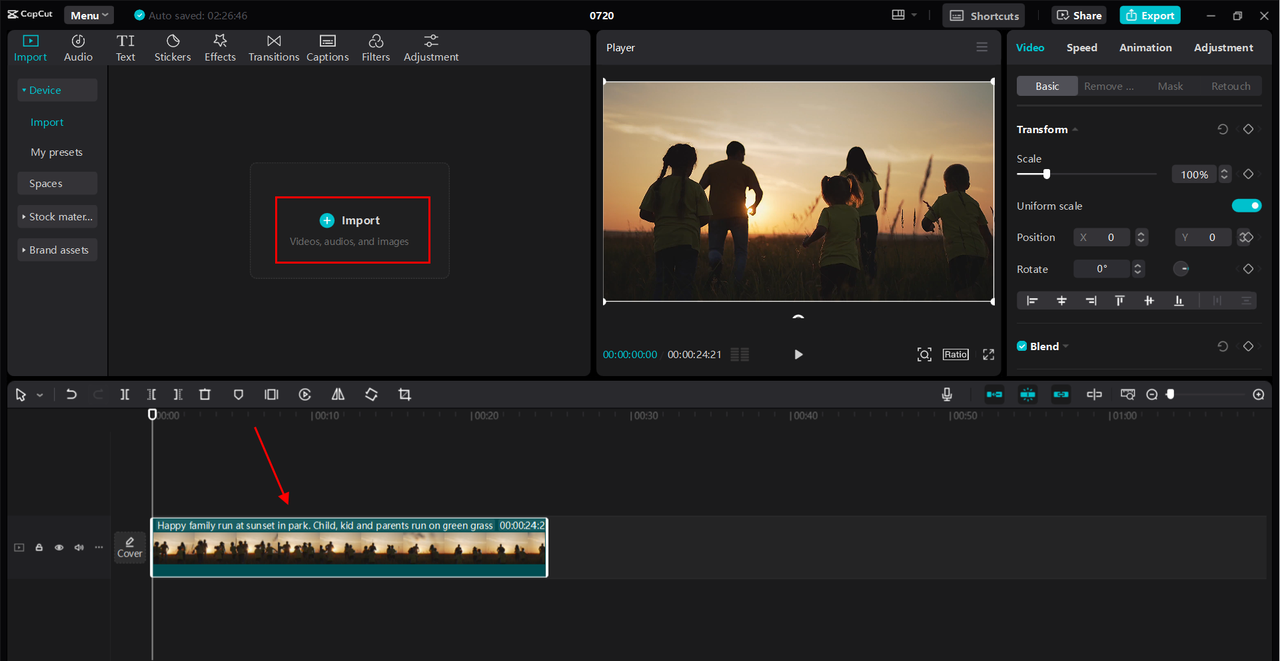
Next, utilize CapCut’s advanced editing tools. Click on your video in the timeline to access these features. For captions, click “Captions” to generate auto-captions using AI technology. You can also use other AI-powered features like AI stickers to add dynamic elements to your video.
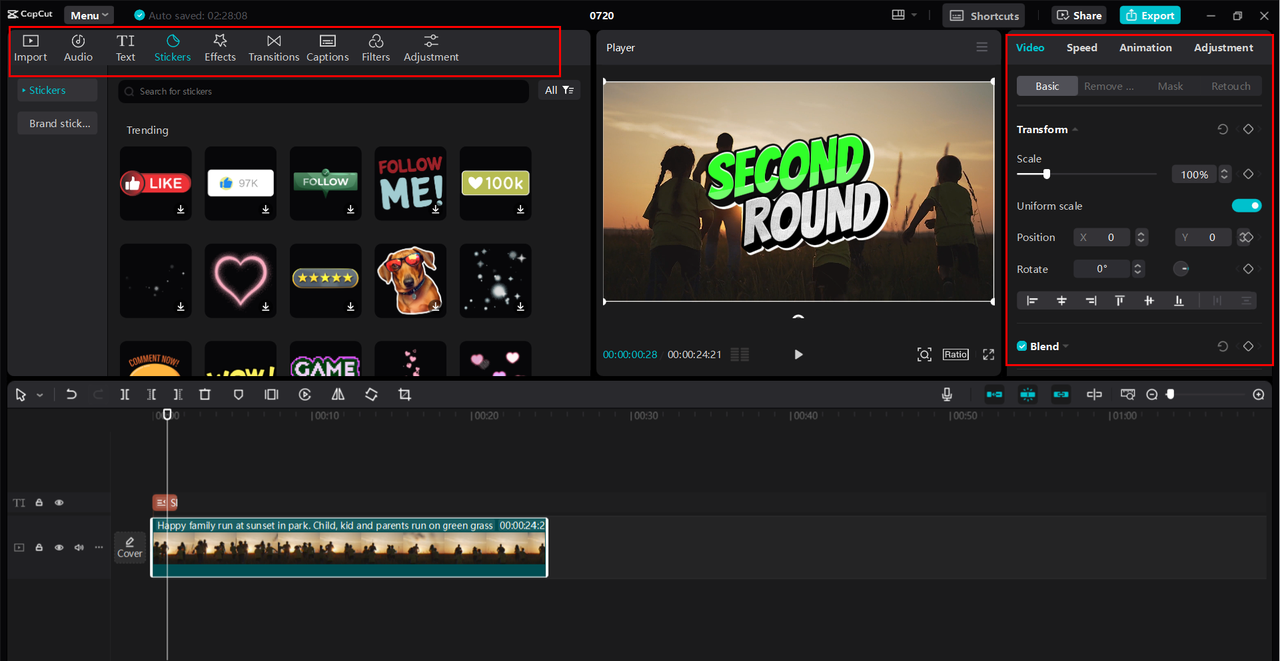
Finally, manage your video’s code rate during export. Click the “Export” button in the top right corner. In the export settings, adjust the code rate to recommended, lower, higher, or custom settings based on your needs. You can also modify additional parameters like resolution, frame rate, and format to ensure optimal output quality. Once configured, export your video or share it directly to platforms like TikTok and YouTube with one click.
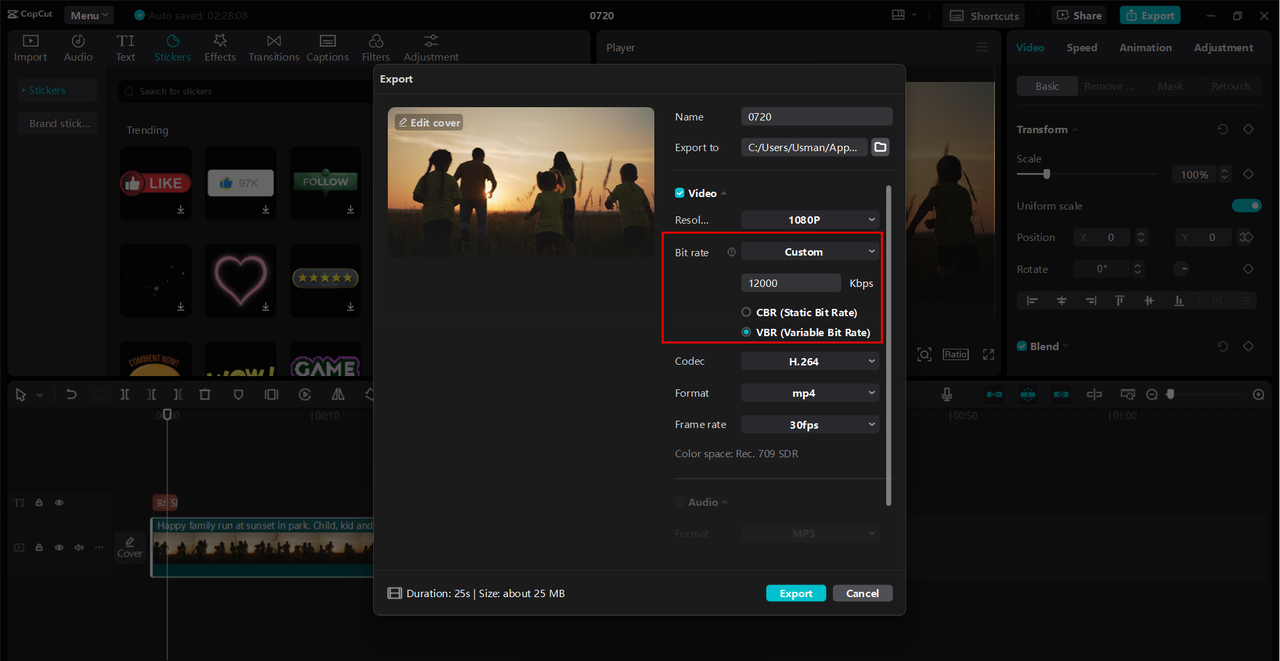
CapCut — Your all-in-one video & photo editing powerhouse! Experience AI auto-editing, realistic effects, a huge template library, and AI audio transformation. Easily create professional masterpieces and social media viral hits. Available on Desktop, Web, and Mobile App.
Conclusion
Understanding and optimizing code rate is crucial for delivering high-quality video content. Code rate significantly impacts your video’s clarity and smoothness, affecting both viewer satisfaction and streaming efficiency. By balancing code rate with appropriate resolution and frame rate settings, you can enhance your video’s performance across various platforms and devices.
For seamless adjustment of video code rate and resolution settings, CapCut provides an excellent solution. Its user-friendly interface and sophisticated capabilities help maintain optimal video quality while offering creative flexibility. Whether you’re a beginner or experienced creator, mastering code rate settings will elevate your content quality significantly.
Frequently Asked Questions
What does code rate mean in video?Code rate refers to the amount of data processed per second during video playback, typically measured in kilobits per second (Kbps) or megabits per second (Mbps). Higher code rates use more data per second, resulting in better quality and more detail, but also larger file sizes. This explanation covers the basic code rate meaning capcut users should understand.
How does code rate impact the viewer’s experience?Code rate significantly influences video quality and playback smoothness. Higher code rates provide better image clarity and detailed visuals, enhancing the viewing experience. However, excessively high code rates can cause buffering issues on slower internet connections. Using CapCut’s desktop video editor to adjust code rate helps achieve the optimal balance between quality and smooth playback.
What constitutes a good video code rate?For 1080p videos at 30fps, a code rate between 4,000-6,000 Kbps generally provides an ideal balance between quality and file size. This range ensures clear, detailed visuals without excessive buffering. CapCut’s desktop video editor offers precise control over code rate settings, allowing you to fine-tune these parameters for optimal results in your video projects. Understanding what is code rate mbps in capcut helps you work within this range effectively.
Which tool is most effective for managing code rate in video production?The CapCut desktop video editor stands out as an effective tool for managing code rate in video production. It provides robust features for adjusting and optimizing code rate settings, helping you achieve the perfect balance between video quality and file size. Whether creating content for social media or professional projects, CapCut’s intuitive interface and advanced controls make it easy to manage and fine-tune code rate to meet specific needs. When people ask what is code rate in capcut, they’re often looking for exactly this kind of practical control.
Some images courtesy of CapCut
 TOOL HUNTER
TOOL HUNTER



