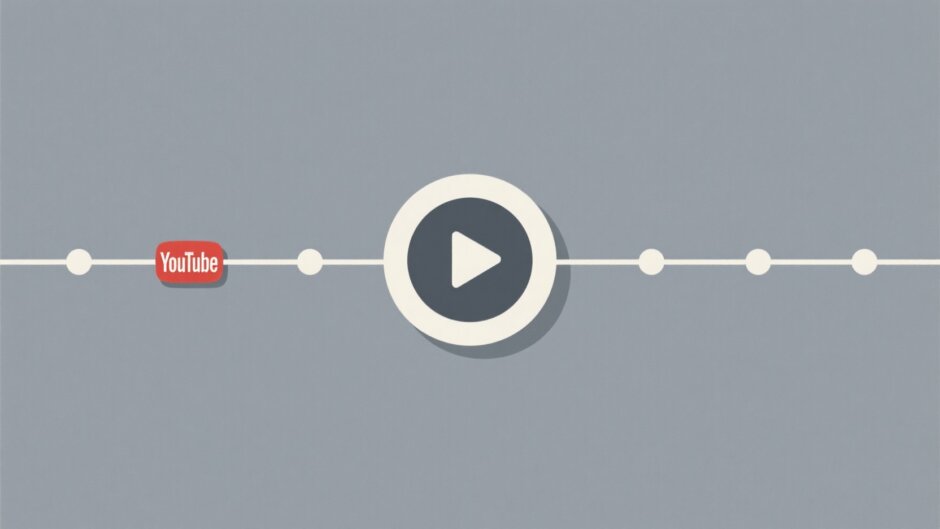Ever wonder why some YouTube videos get tons of views while others don’t? One big reason is video length. If your video is too long or too short, people might not watch it all the way through. That’s why it’s super important to know the YouTube video length limit before you start filming.
In this guide, we’ll break down everything you need to know about YouTube’s maximum video length rules. We’ll also share tips on how to pick the perfect length for your content and introduce you to an awesome editing tool called CapCut. Let’s get started!
Why YouTube Video Length Limits Matter
You might be thinking, “Why does YouTube even have a maximum video length?” Well, it’s not just about following rules—it actually affects how many people watch your videos, how long they stay, and even how much money you can make.
First off, viewer engagement. If your video is too long, people might lose interest and click away. If it’s too short, they might feel like they didn’t get enough info. Staying within the YouTube video duration limit helps keep your audience hooked from start to finish.
Then there’s video discoverability. When you follow YouTube’s guidelines, your videos are more likely to show up in search results and recommendations. That means more views and more subscribers!
Ads are another big factor. Longer videos can have more ads, which means more money for you. But if your video is too long and people leave early, you might not earn as much. So, sticking to the max YouTube video length is key.
Audience retention is also super important. If your video drags on or goes off-topic, viewers might not stick around. Keeping things within the YouTube maximum video length helps you hold their attention.
And don’t forget about SEO! Videos that get more watch time are favored by YouTube’s algorithm. So, if your video is the right length and people watch it all the way through, YouTube will show it to more people.
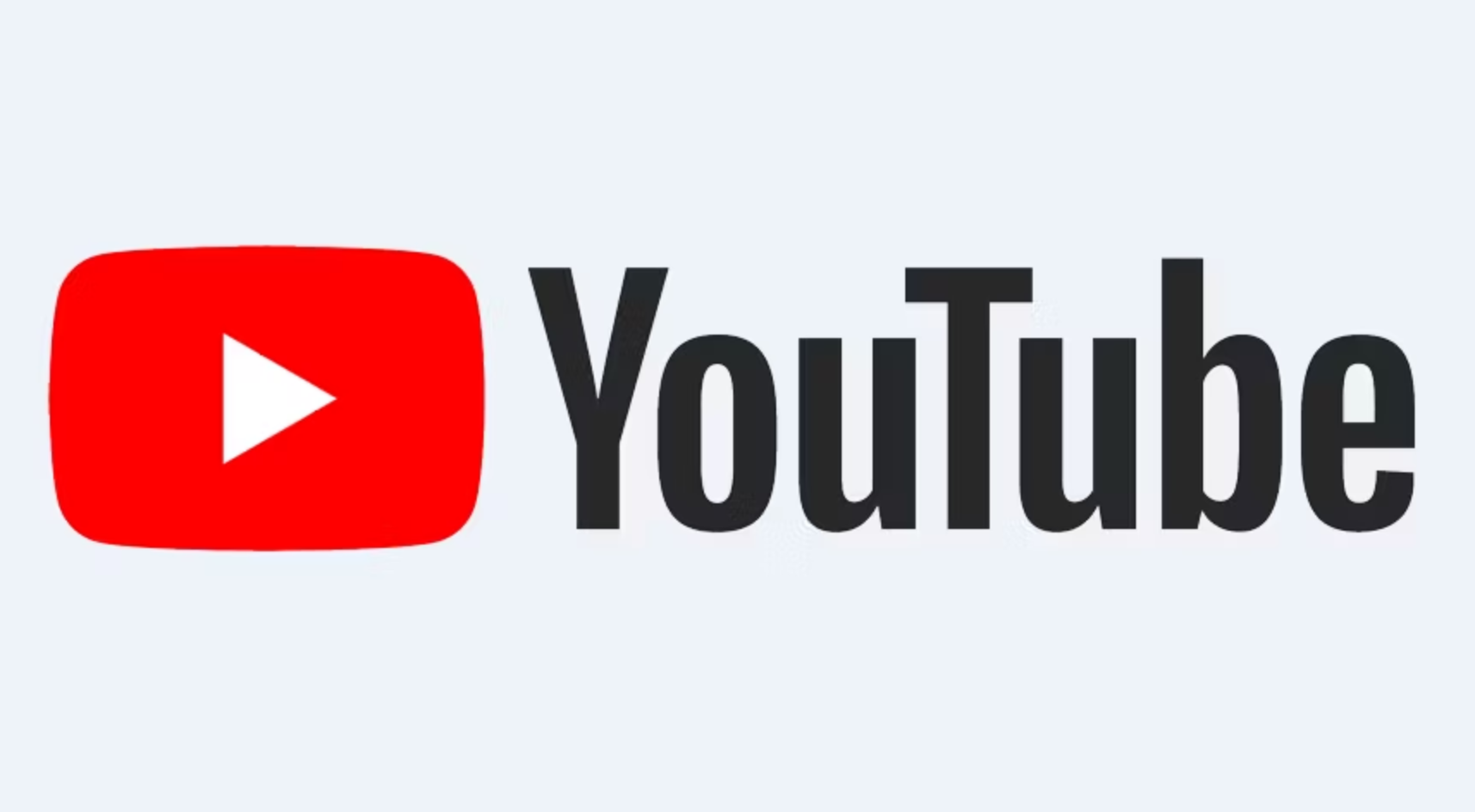
What’s the Maximum Video Length on YouTube for Different Features?
YouTube isn’t one-size-fits-all when it comes to video length. Depending on what you’re uploading, the rules can change. Let’s take a closer look at the YouTube video length limit for different types of content.
For regular uploads, the maximum video length YouTube allows is 12 hours. But here’s the catch—you need a verified account to upload videos that long. Once you’re verified, you can share tutorials, events, or even full movies. Just remember, the file size can’t be bigger than 256 GB.
If your account isn’t verified, you’re stuck with a shorter YouTube video duration limit. Unverified accounts can only upload videos up to 15 minutes long. The good news? Verifying your account is easy—just use your phone number.
Then there are YouTube Shorts. These are super short videos, kind of like what you see on TikTok. The max YouTube video length for Shorts is 60 seconds. They’re perfect for quick tips, funny clips, or anything you want to share in a flash.
Live streams also have a YouTube maximum video length of 12 hours. But keep in mind, the quality of your stream depends on your internet connection. If your internet is slow, your stream might be choppy.
Last but not least, YouTube Stories. These disappear after 24 hours, and each story can only be 15 seconds long. They’re great for behind-the-scenes clips or quick updates.
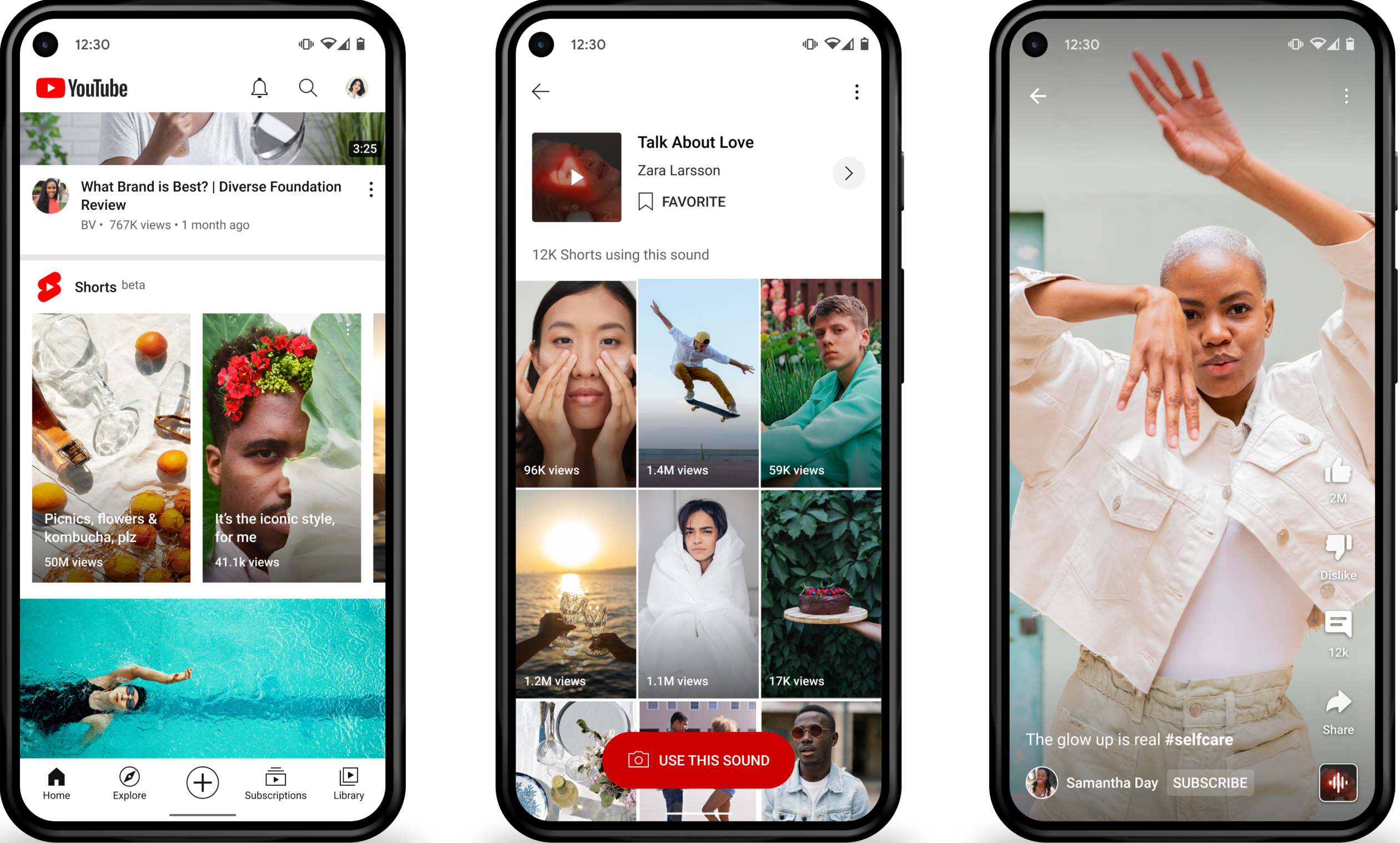
How to Pick the Best YouTube Video Length for Your Content
Now that you know the rules, how do you decide how long your video should be? It’s not just about the YouTube video length limit—you also need to think about your audience and what you’re trying to achieve.
First, get to know your audience. Do they like short, snappy videos? Or do they prefer longer, more detailed content? Check your YouTube analytics to see what’s working.
Next, think about the type of content you’re making. Tutorials and documentaries usually need more time, so they’re naturally longer. Entertainment videos, like comedy skits, are often shorter and faster-paced.
You also need to consider YouTube’s algorithm. Videos that keep people watching tend to get recommended more. But if you make a video too long and people lose interest, it could hurt your channel.
Set clear goals for each video. If you want to explain something quickly, go short. If you want to tell a story or teach a skill, a longer video might be better. Always keep the YouTube maximum video length in mind when planning.
Finally, don’t be afraid to experiment. Try different lengths and see how your audience responds. Over time, you’ll figure out what works best for your channel.
Bonus Tip: Edit Your Videos with CapCut to Meet YouTube’s Length Limits
Sometimes, your video might be too long for YouTube’s rules. Or maybe you want to turn a long video into a Short. That’s where CapCut comes in. It’s a free desktop video editor that makes it easy to trim your videos and make sure they meet the YouTube video duration limit.
CapCut is packed with features that are perfect for YouTube creators. You can cut out parts you don’t need, add captions, and even improve video quality. It’s super user-friendly, even if you’re new to video editing.
One of the coolest features is the ability to convert long videos into Shorts. This is great for repurposing content and reaching a wider audience. CapCut also has video stabilization, which is a lifesaver if your footage is shaky.
You can also adjust the frame rate to create slow-motion or fast-paced videos. And when you’re done, you can export your video in high resolution, like 1080p or 4K, so it looks amazing on YouTube.
CapCut — Your all-in-one video & photo editing powerhouse! Experience AI auto-editing, realistic effects, a huge template library, and AI audio transformation. Easily create professional masterpieces and social media viral hits. Available on Desktop, Web, and Mobile App.
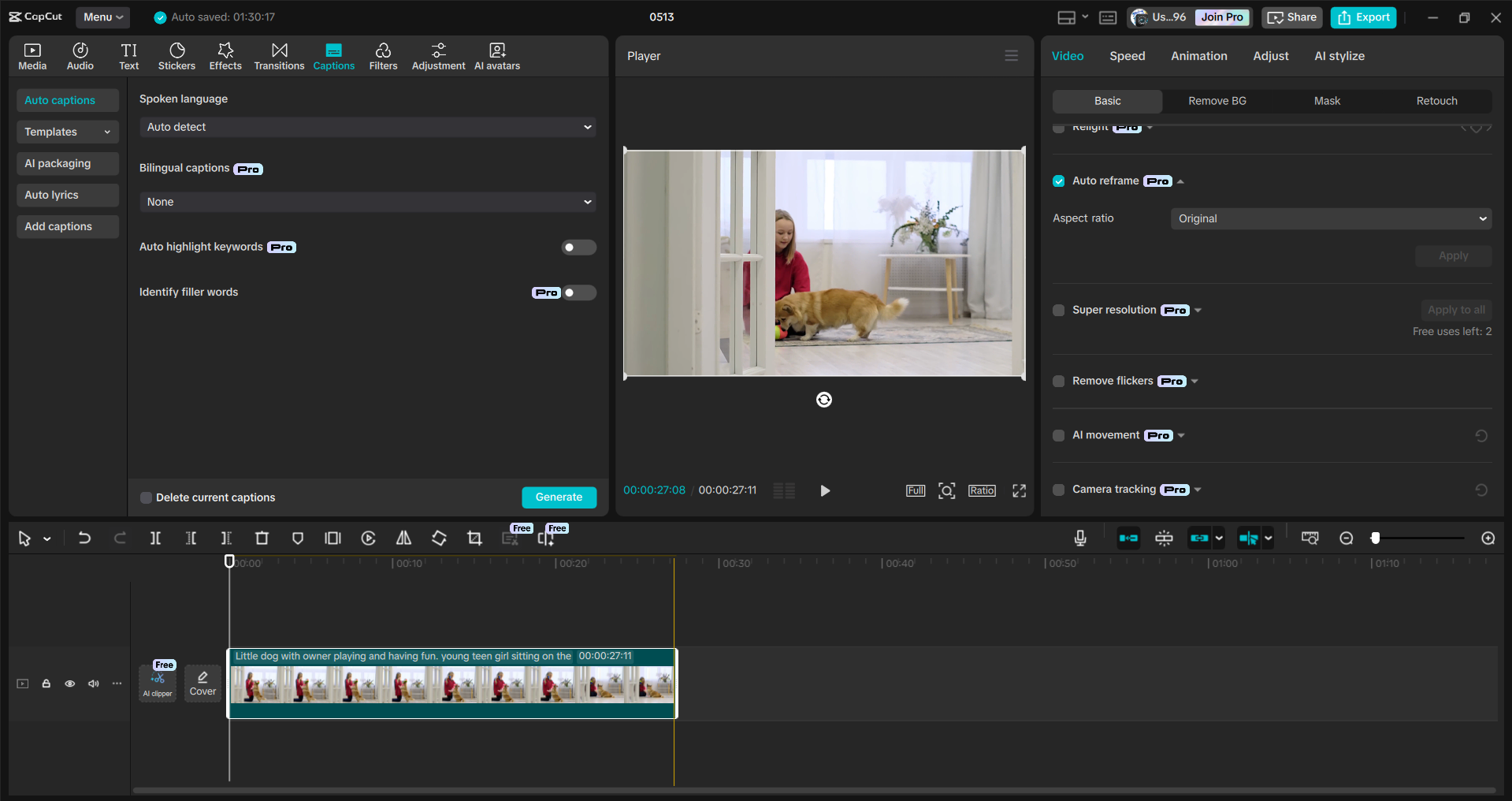
How to Trim Videos with CapCut for YouTube’s Maximum Video Length
Using CapCut is a breeze. First, download and install it on your computer. Then, open the program and import your video by dragging it into the editor or clicking the import button.
Once your video is in, place it on the timeline. Now you can start trimming! Use the split tool to cut out parts you don’t want. Just move the cursor to where you want to cut, click split, and delete the unwanted sections.
You can also add captions by clicking the captions button and selecting auto captions. CapCut will generate captions based on what’s said in your video.
If your video needs color adjustments, use the relight feature. And if you want to change the video size for different platforms, auto reframe is your go-to tool. This is especially handy if you’re turning a video into a YouTube Short.
When you’re happy with your edits, click export. Choose your preferred format and resolution, then save the video to your computer. Now you’re ready to upload it to YouTube!
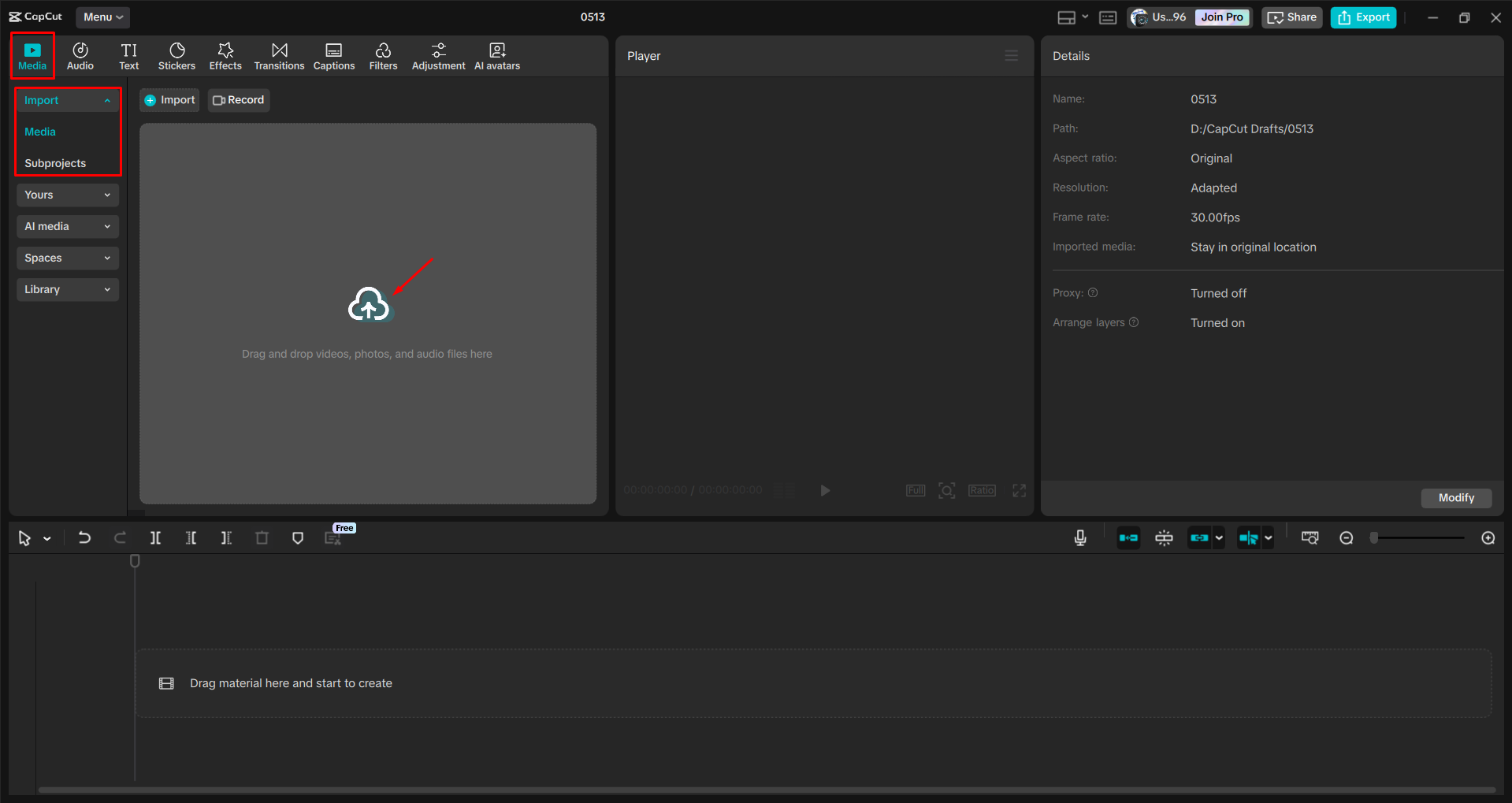
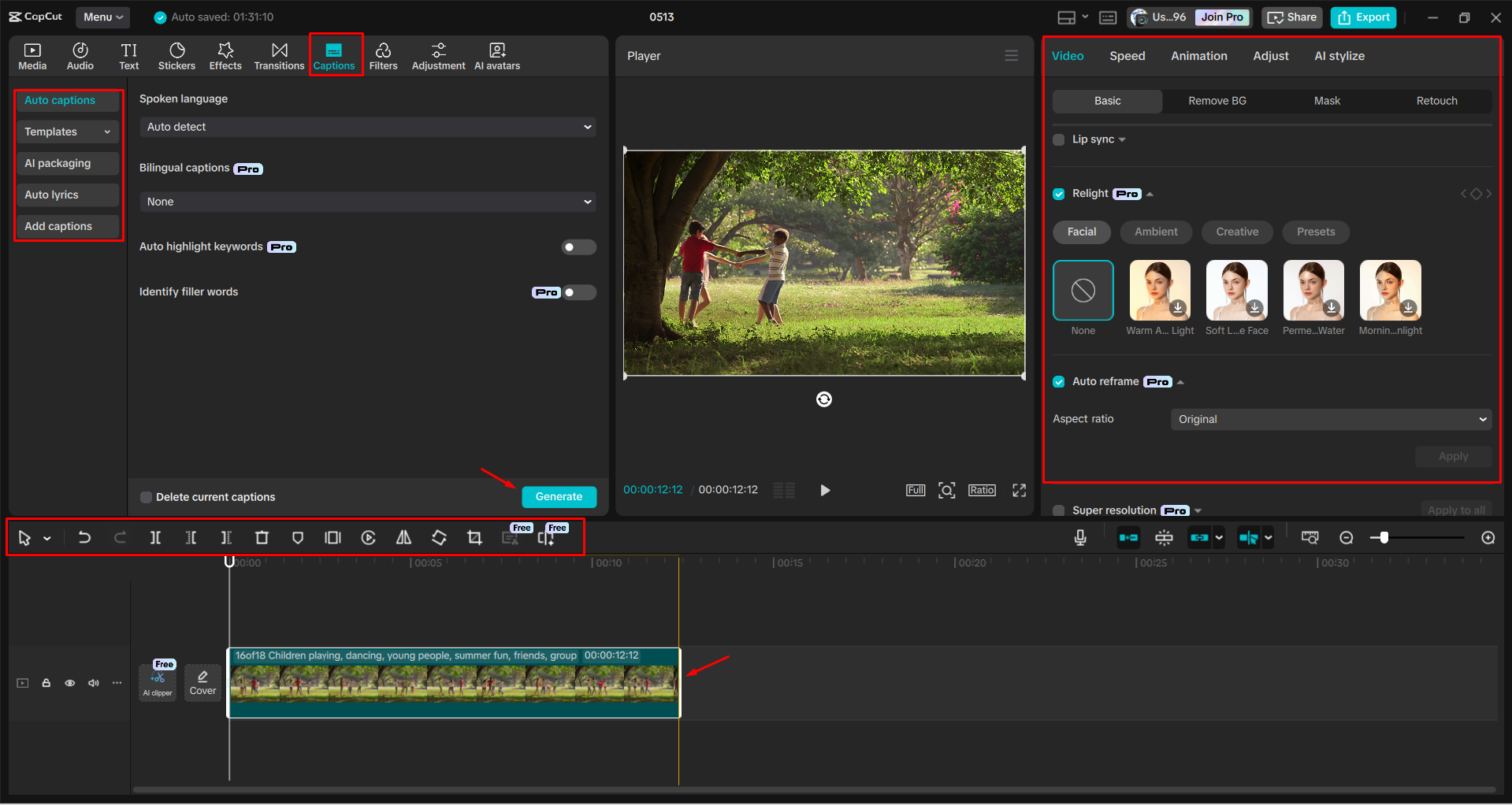
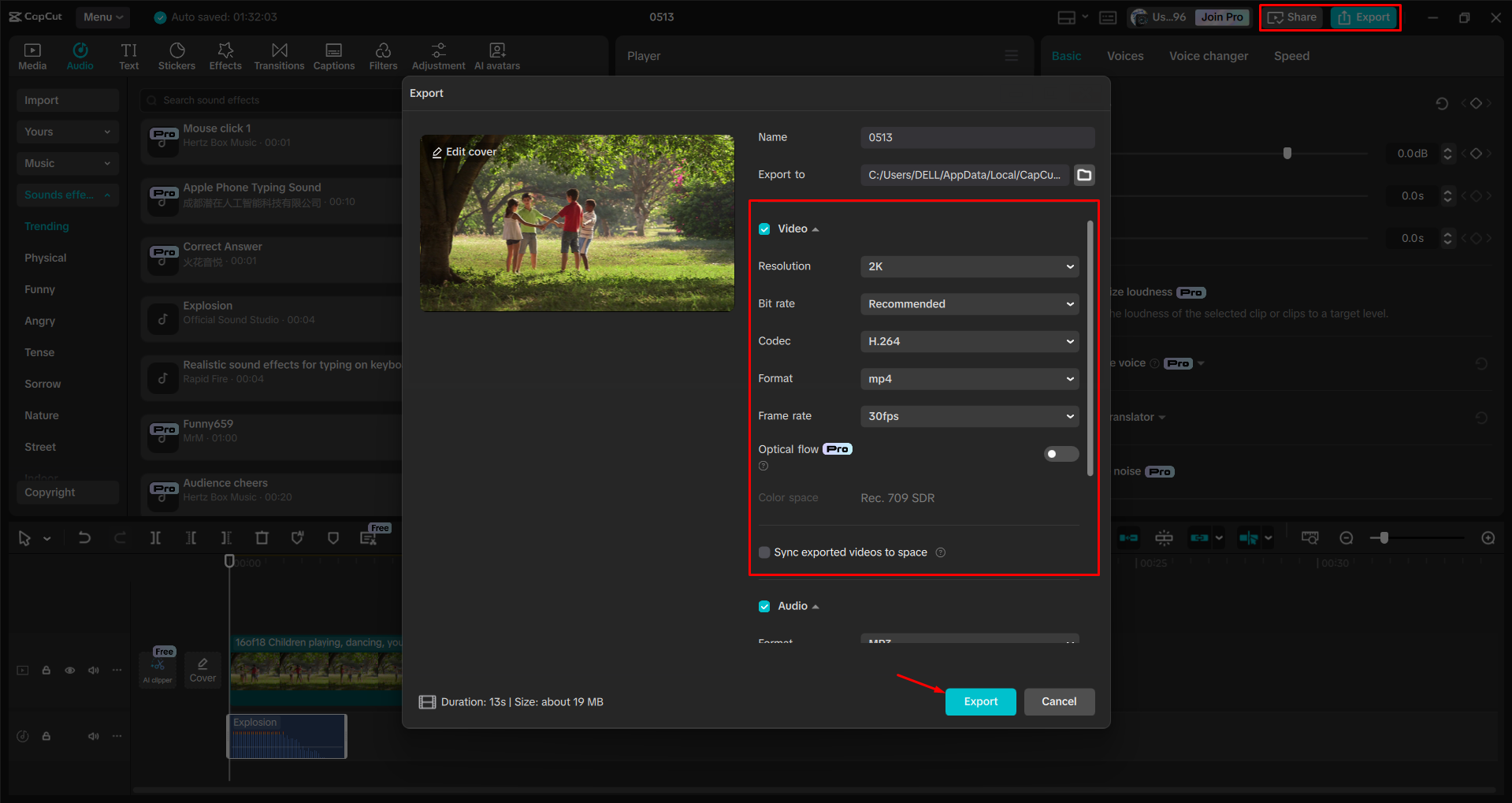
CapCut — Your all-in-one video & photo editing powerhouse! Experience AI auto-editing, realistic effects, a huge template library, and AI audio transformation. Easily create professional masterpieces and social media viral hits. Available on Desktop, Web, and Mobile App.
Wrapping Up
Knowing the YouTube video length limit is a game-changer for anyone serious about growing their channel. By following the rules and picking the right length for your videos, you can keep your audience engaged and attract more viewers. And with tools like CapCut, editing your videos to fit these limits is easier than ever.
Frequently Asked Questions
Can I upload a video that’s over the YouTube video size limit?
Nope! If your video is too big, YouTube won’t let you upload it. You’ll need to compress it or trim it down. CapCut can help with that.
What’s the file size limit for the maximum YouTube video length?
For most videos, the file size limit is 256 GB. But keep in mind, higher resolution videos take up more space, so always check the file size before uploading.
How can I compress my video to fit the YouTube video duration limit?
You can lower the resolution or bitrate of your video to make the file smaller. Trimming out unnecessary parts also helps. CapCut’s desktop editor makes it easy to compress videos without losing quality.
Some images sourced from CapCut.
 TOOL HUNTER
TOOL HUNTER