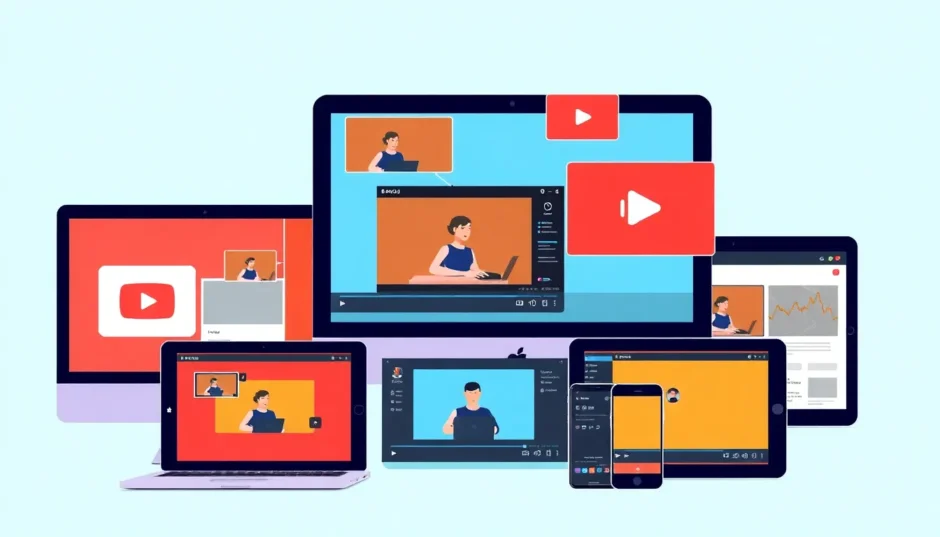Ever wanted to keep watching your favorite YouTube videos while checking emails or browsing social media? That’s exactly what the picture in picture YouTube PC feature lets you do—multitask like a pro! Whether you’re on a computer, tablet, or phone, this guide will walk you through everything you need to know about using picture in picture on YouTube. We’ll cover how to get it working on your desktop, iPad, iPhone, and Android, and even show you how to create your own PiP videos. Let’s jump right in!
Table of Contents
- What Exactly Is Picture in Picture and Why Should You Use It?
- How to Use Picture in Picture YouTube on Your Computer
- How to Enable YouTube Picture in Picture on iPad
- How to Get Picture in Picture on Your Phone
- How to Control YouTube Picture in Picture Playback
- Create Your Own Picture in Picture Videos with CapCut Desktop Video Editor
- Wrapping Up
- Frequently Asked Questions
What Exactly Is Picture in Picture and Why Should You Use It?
Picture in picture, often shortened to PiP, is a super handy feature that lets a video play in a small floating window. This little window stays on top of whatever else you’re doing on your device. So you can follow a cooking tutorial while looking up the next steps, or enjoy some background music while scrolling through your feed. It’s perfect for anyone who likes to do more than one thing at a time.
A lot of people search for how to put YouTube video in corner of screen because it’s such a useful trick. No matter what device you’re using—Windows 10, Mac, iPhone, or Android—you can make it work. We’ll guide you through each step so you never have to pause your video again!
How to Use Picture in Picture YouTube on Your Computer
Getting picture in picture YouTube desktop mode working on your PC or Mac is a total game-changer for productivity. Here’s how you do it.
First, open your browser—like Chrome, Firefox, or Edge—and go to YouTube. Pick a video and start playing it. Now, here’s the key part: right-click on the video not once, but twice. The first right-click brings up YouTube’s own menu (just ignore it), and the second right-click opens your browser’s menu. Look for “Picture in Picture” in that menu and click it.
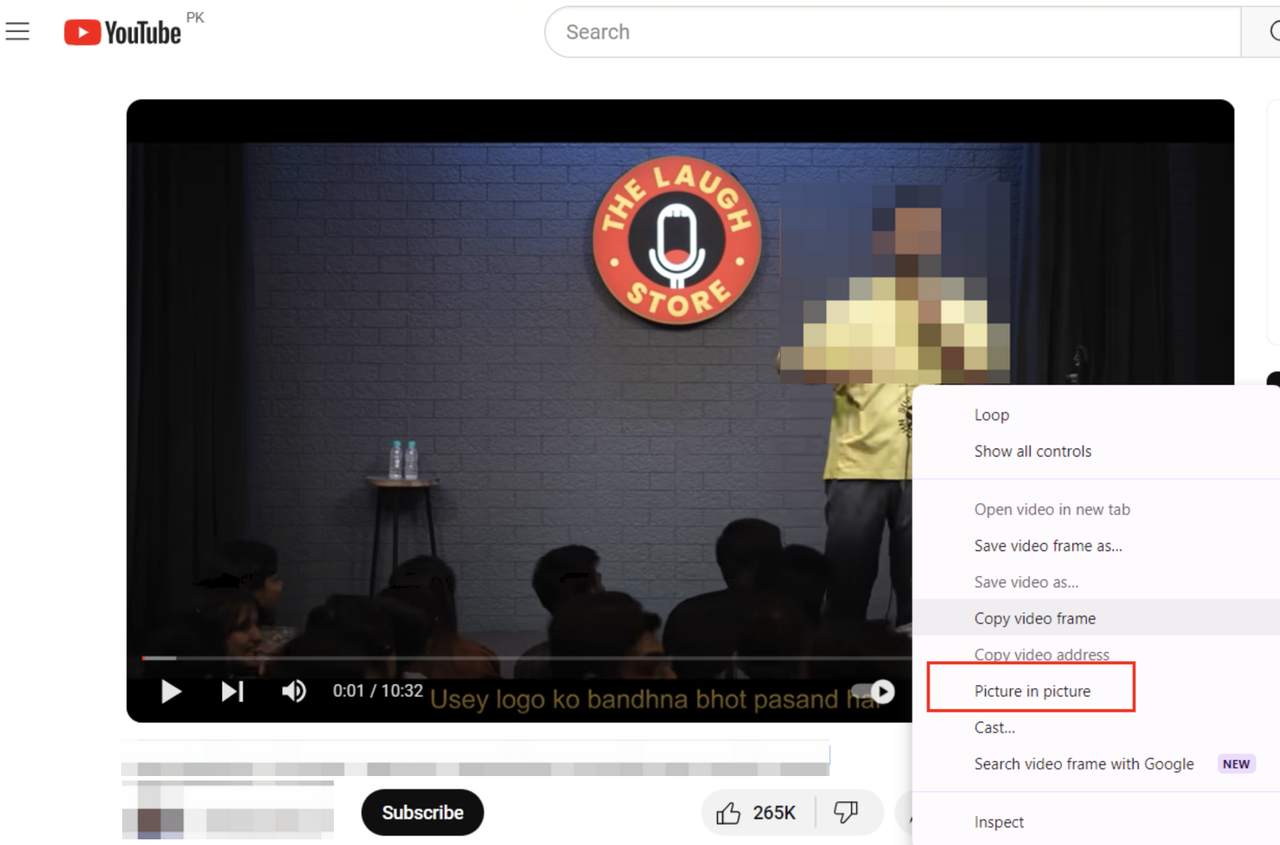
Nice! Now your video is in a small floating window. You can drag it anywhere, resize it, and keep it visible even when switching between apps. This is what we call the classic picture in picture YouTube windows experience.
Use the play/pause button on the PiP window to control playback. To go back to the full YouTube page, click the arrow icon. When you’re done, hit the ‘X’ to close it. Easy, right?
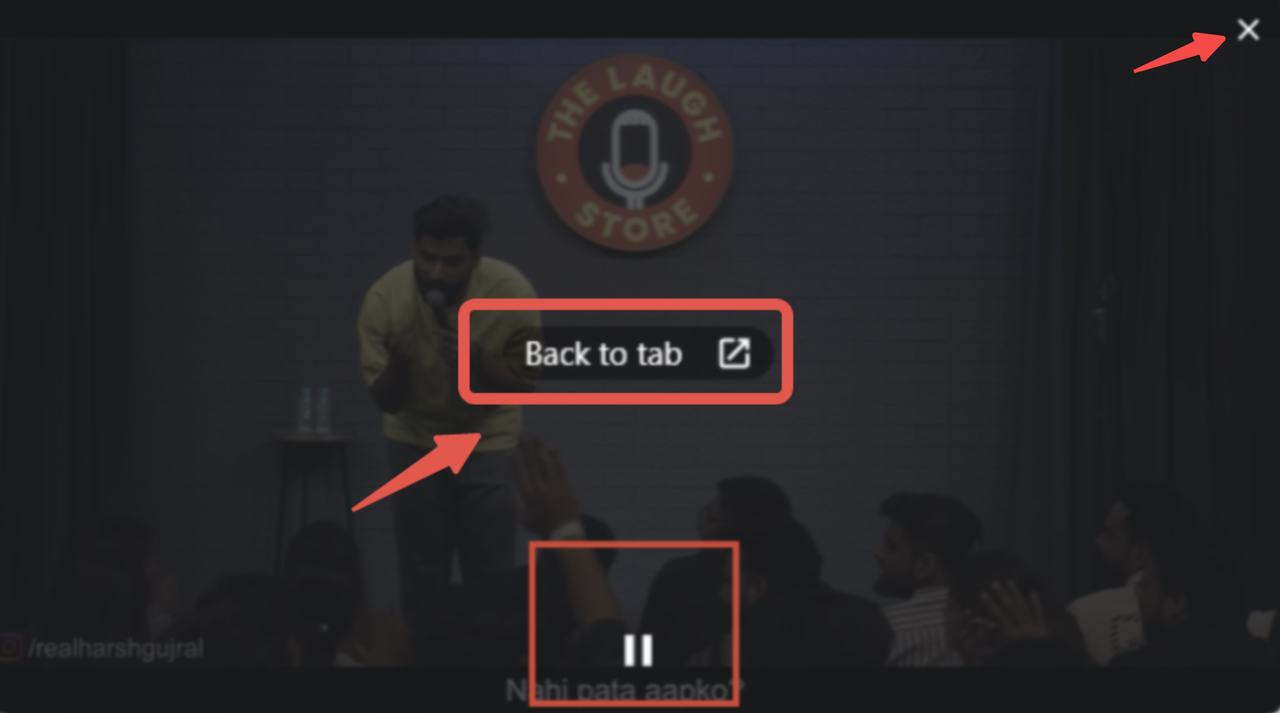
This trick works on most browsers and doesn’t require any extra software. Now you know how to show YouTube in corner of screen windows 10 and other systems effortlessly.
How to Enable YouTube Picture in Picture on iPad
The iPad is awesome for multitasking, and PiP makes it even better. Here’s how to use picture in picture YouTube on your iPad.
First, make sure PiP is enabled. Open Settings, go to General > Multitasking & Dock, and turn on the Picture in Picture option.
Next, open Safari—yes, it has to be Safari—and go to YouTube.com. Play a video, and look for the PiP icon (it looks like two overlapping rectangles) in the corner of the video player. Tap it.
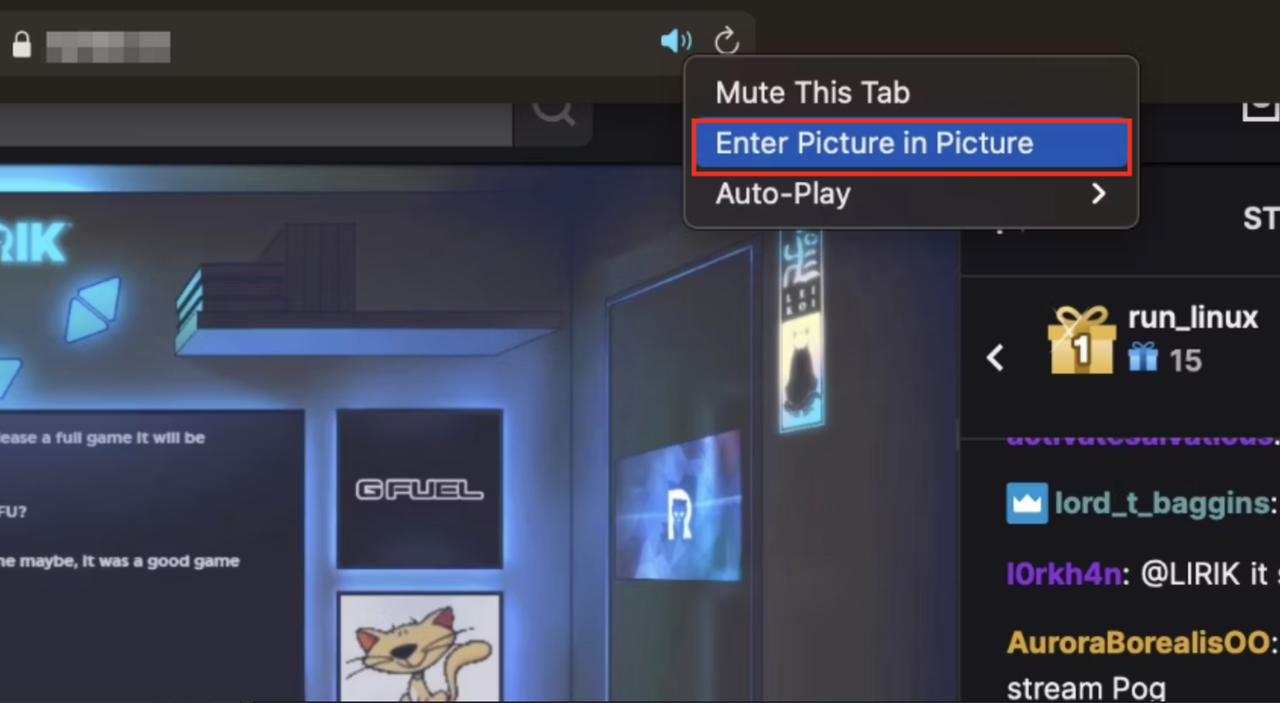
Your video will now pop out into a small window. Drag it around, resize it with pinching gestures, and keep watching while using other apps. Tap the PiP window to play or pause, use the arrow to return to Safari, or the ‘X’ to close it.
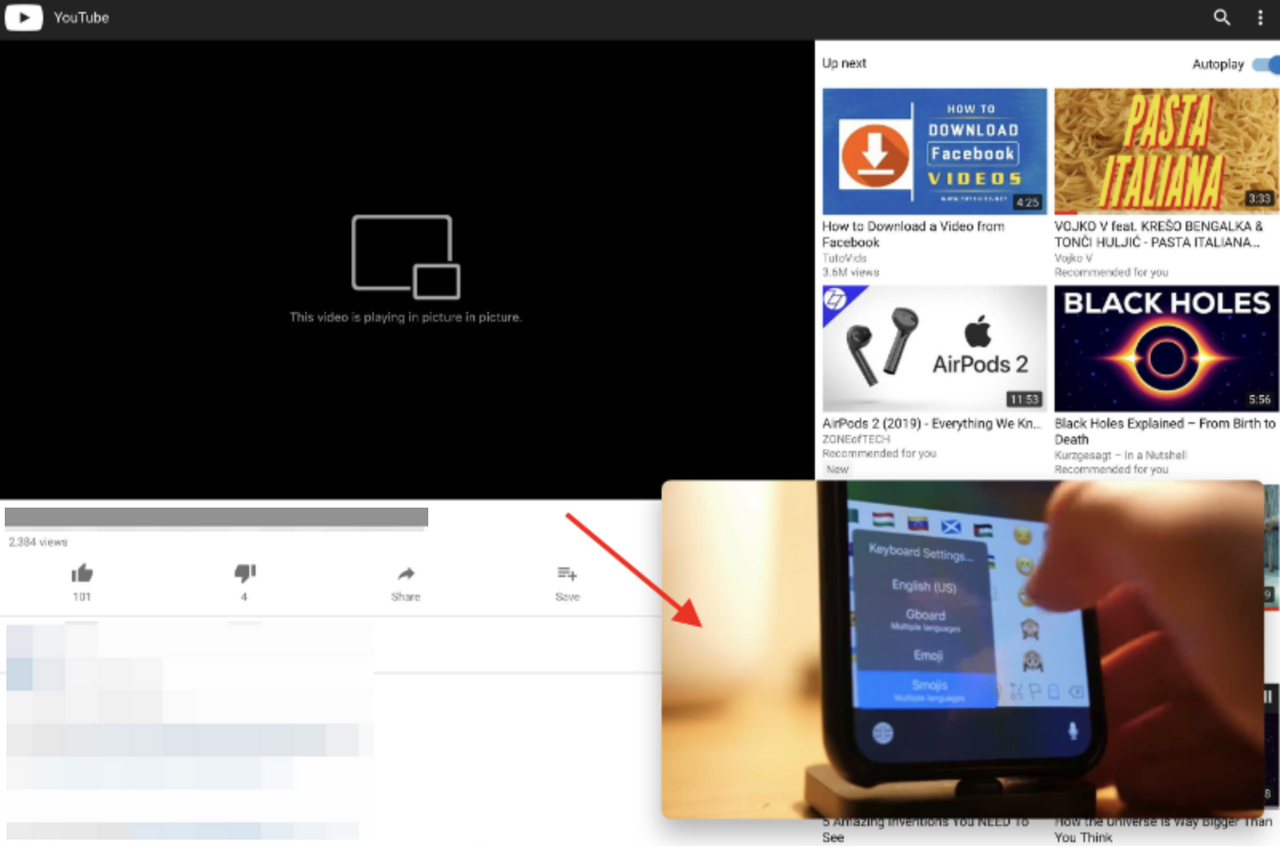
It’s a fantastic way to get more done on your iPad without missing a moment of your video.
How to Get Picture in Picture on Your Phone
Using PiP on your iPhone or Android is just as cool. The steps are a little different for each, but the idea is the same—a small video window floating over your other apps.
On iPhone, go to Settings, scroll to YouTube, and make sure Picture in Picture is toggled on. Then, play a video in the YouTube app and swipe up to go to your home screen. The video should shrink into a PiP window automatically.
Drag it around, tap to reveal controls, double-tap to go back to full screen, or swipe down to close.
For Android, enable PiP in the YouTube app settings, play a video, and hit the home button. The video minimizes into a PiP window you can move and control easily.
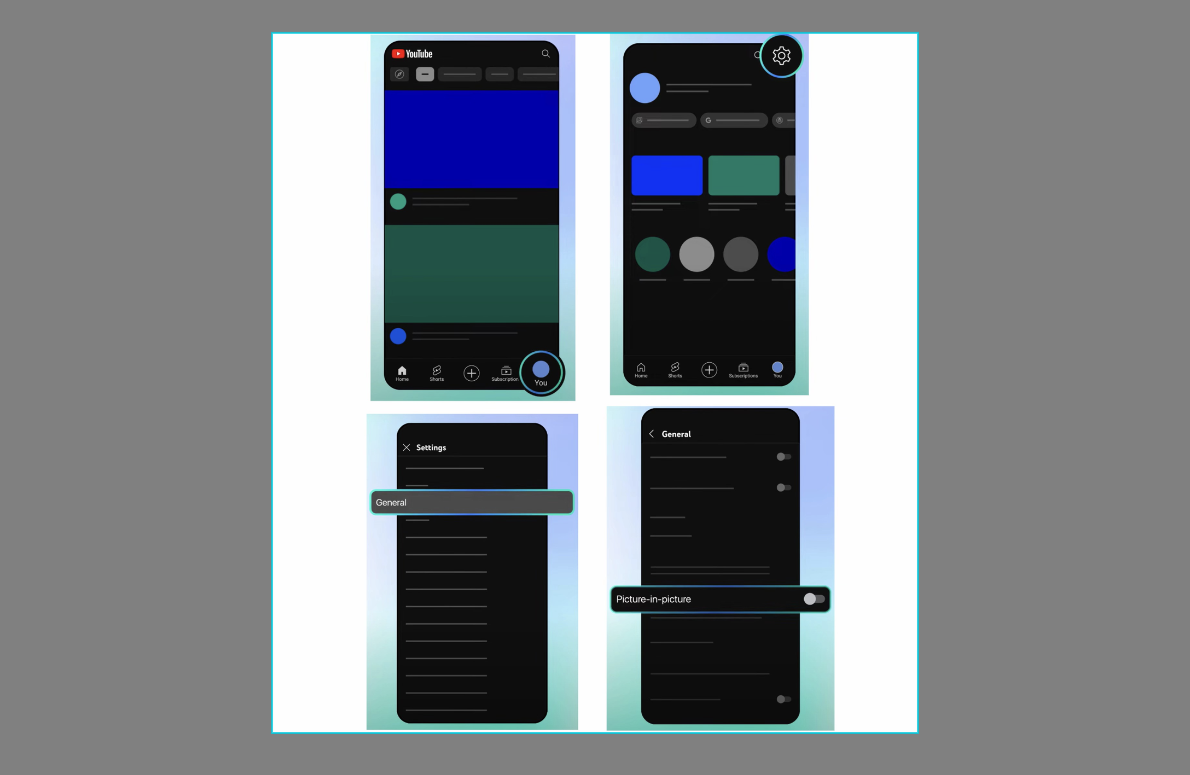
PiP on mobile is perfect for watching videos while texting or browsing. Once you try it, you won’t go back!
How to Control YouTube Picture in Picture Playback
When your picture in picture YouTube windows mode is active, knowing the controls makes everything smoother.
Most PiP windows have a play/pause button. Some devices also let you scrub through the timeline. You can always move the window—click and drag on desktop, or use your finger on touchscreens. That’s how you put YouTube video in corner of screen or wherever is convenient.
Volume control usually depends on your system settings. On computers, adjust volume via the taskbar; on phones, use the physical buttons.
To exit PiP, look for an expand arrow. To close it, click the ‘X’. Simple and effective!
Create Your Own Picture in Picture Videos with CapCut Desktop Video Editor
Want to make your own videos with PiP effects? CapCut desktop video editor is a powerful and free tool that can help. It’s perfect for reaction videos, tutorials, or just adding creative overlays.
CapCut — Your all-in-one video & photo editing powerhouse! Experience AI auto-editing, realistic effects, a huge template library, and AI audio transformation. Easily create professional masterpieces and social media viral hits. Available on Desktop, Web, and Mobile App.
Here’s how to add PiP in CapCut:
First, download and install CapCut. Open a new project and import your videos. Drag your main video to the timeline, then add a second video on a higher track.
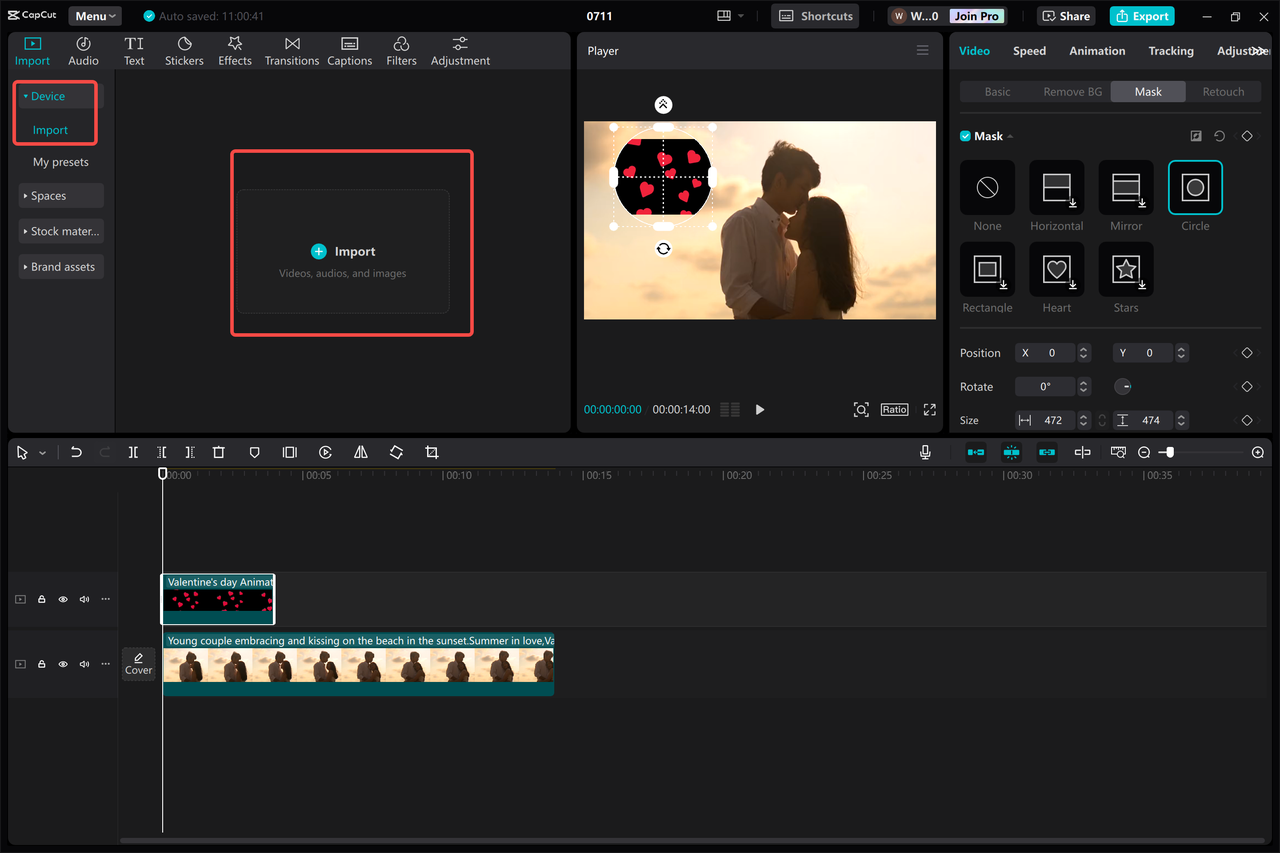
Click the overlay video and resize/reposition it. You can place it in a corner, add borders, or even use the mask tool to change its shape to a circle, heart, or other fun forms.
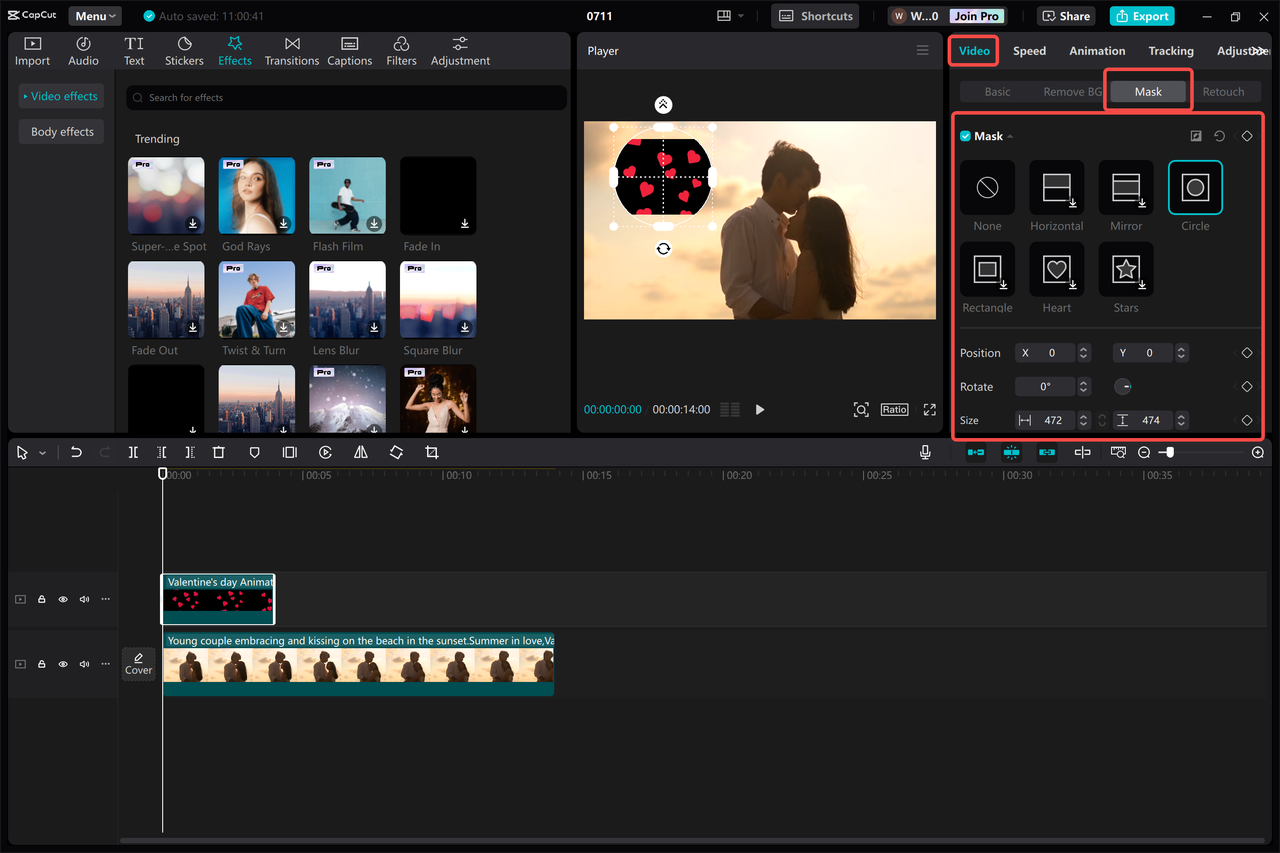
Preview, export, and you’re done! CapCut also offers transitions, effects, and audio tools—all for free.
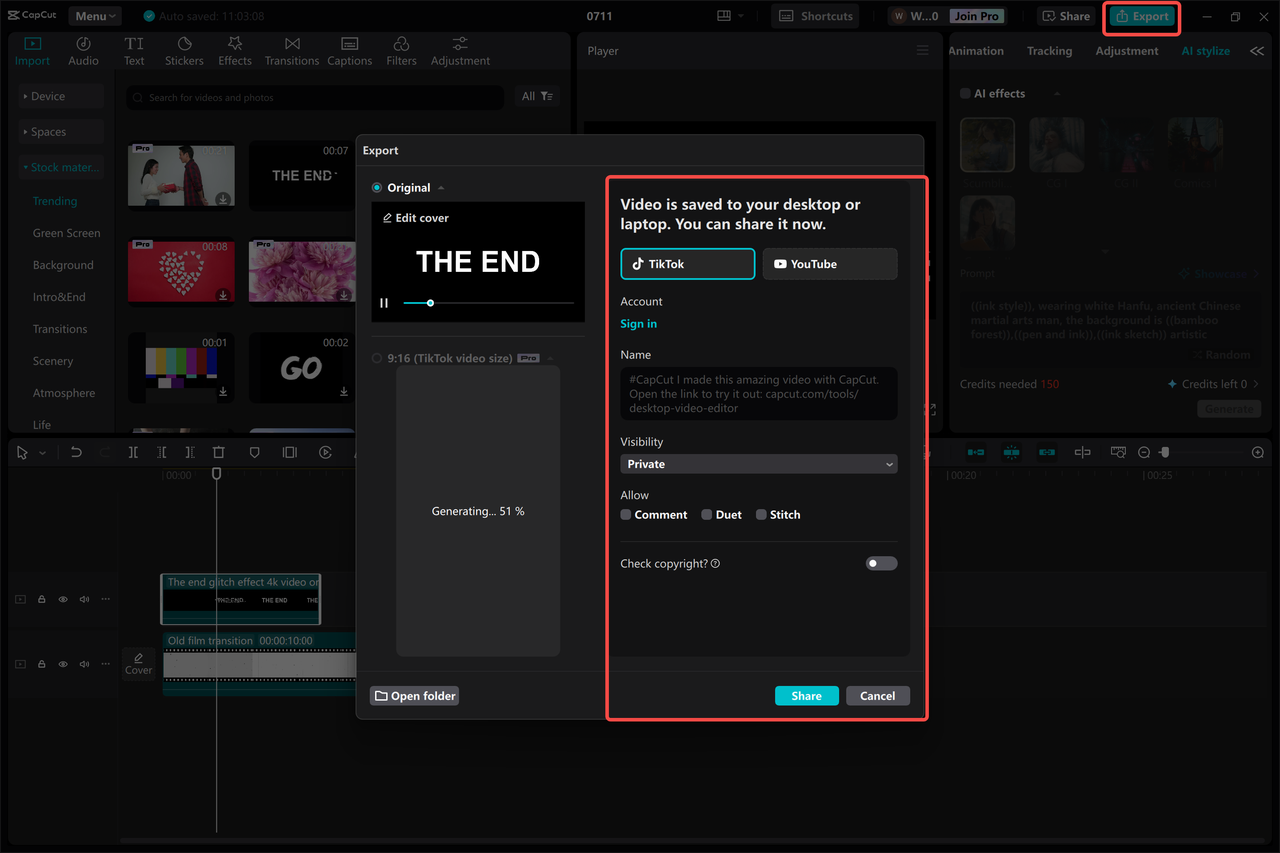
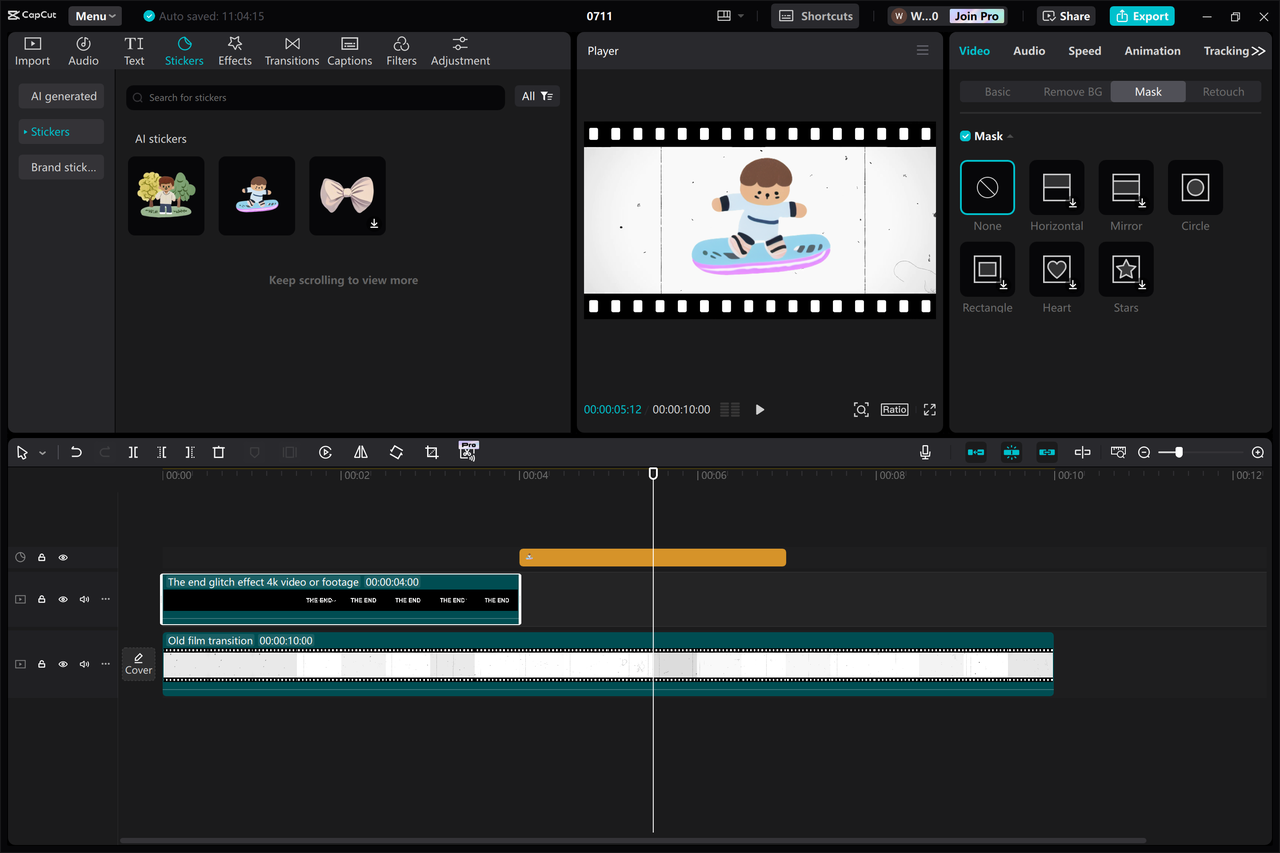
CapCut — Your all-in-one video & photo editing powerhouse! Experience AI auto-editing, realistic effects, a huge template library, and AI audio transformation. Easily create professional masterpieces and social media viral hits. Available on Desktop, Web, and Mobile App.
Wrapping Up
And that’s the full scoop on using picture in picture on YouTube! We went through how to use it on computers, iPads, and phones, and even how to create PiP videos yourself with CapCut.
The picture in picture YouTube desktop feature is perfect for multitaskers. It’s easy to set up, fun to use, and totally changes how you watch videos. Whether you’re working, studying, or just chilling, PiP lets you do more without sacrificing your entertainment.
If you create videos, adding PiP effects can make your content more dynamic. With tools like CapCut, it’s easier than ever. So give it a try—enable PiP on your devices and start multitasking like a boss!
Frequently Asked Questions
Can I use YouTube picture in picture without premium?
On mobile, you need YouTube Premium for PiP. But on desktop, it’s totally free—no subscription needed!
How do I do picture in picture on YouTube?
It varies by device. On PC, right-click twice and select PiP. On iPad, use Safari and tap the PiP icon. On phones, enable PiP in settings and go home while playing a video.
My picture in picture isn’t working. What should I do?
Check for app/browser updates, make sure PiP is enabled in settings, and restart your device if needed. On mobile, a Premium subscription may be required.
Some images sourced from CapCut.
 TOOL HUNTER
TOOL HUNTER