Have you been super excited to check out your YouTube Music Recap, only to find that it’s just not showing up? Trust me, you’re definitely not the only one. Lots of people run into this exact same problem, especially when they’re really looking forward to remembering all the cool music they listened to over the past year.
This guide is here to help you figure out all the possible reasons why your YouTube Music Recap might not be working and give you simple solutions for each problem. Whether you’re dealing with youtube music recap not showing 2024 or issues from before, we’ve got your back.
Table of Contents
What Is YouTube Music Recap Anyway?
YouTube Music Recap is basically YouTube’s own version of those fun year-in-review features that music apps have. It’s pretty similar to Spotify Wrapped, where it puts together a personalized summary of your most-played songs, artists, and music styles from the whole year. It comes with really cool graphics and stuff you can share with your friends, which makes it a fun way to look back at your music journey and notice patterns in what you like to listen to.
It doesn’t just show you what songs you played the most; it also gives you little insights into your music taste and what you prefer. It’s turned into this thing that music fans really look forward to every year, because who doesn’t want to see their own listening stats and share them on social media?
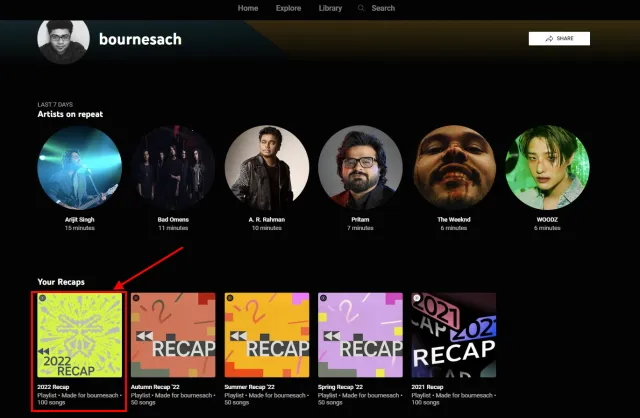
What You Need to Get Your YouTube Music Recap
Before we get into all the reasons why your YouTube Music Recap might not be working, it’s good to know what you actually need to have to get one in the first place. YouTube Music has some specific rules that have to be followed for the feature to work right.
You need to have listened to at least 4 hours of music each season on YouTube Music. This makes sure that the app has enough info from the whole year to put together a meaningful summary of what you’ve been listening to.
There’s also a requirement for the whole year: you need 10+ hours of listening time. This minimum is there to help YouTube Music really get your preferences right and make a recap that actually shows your music taste over the year.
You have to make sure your auto-delete setting is turned off for at least three months. This is super important because if your history gets deleted automatically too often, YouTube Music won’t have enough past data to make your recap.
The recap really focuses on regular music for grown-ups, and it’ll skip any kids’ music in your history. If most of what you listen to is children’s songs or content, you might not get a recap at all.
And finally, you shouldn’t mess with your listening history if you want your recap to be accurate. Any changes or deletions you make to your history can mess up the data that’s used to create your YouTube Music Recap.
8 Reasons Your YouTube Music Recap Might Not Be Working
Now let’s look at the specific reasons why you might be having trouble with your YouTube Music Recap not showing up. Knowing these reasons is the first step to fixing the problem and getting to see your own personal music summary.
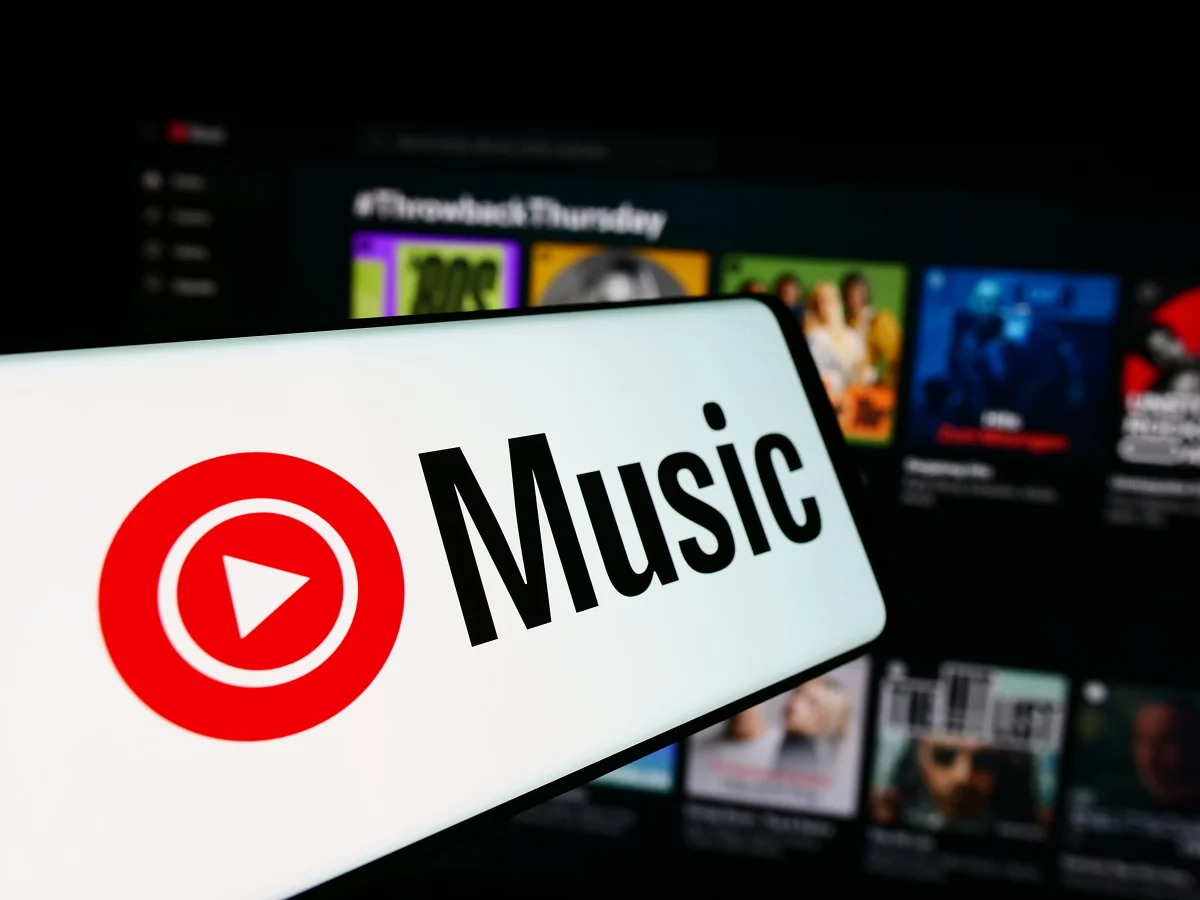
Not Enough Listening Time
One of the biggest reasons for youtube music recap not working is just not having spent enough time listening. If you haven’t hit the minimum of 4 hours each season and 10 hours for the year, YouTube Music won’t have enough data to make your recap.
This happens a lot to people who only use the app sometimes, or who use more than one music app, or maybe only started using YouTube Music recently. The platform needs a good amount of listening history to create a summary that really shows your music taste through the year.
Fixing this is pretty simple: just make sure you’re listening to enough music on YouTube Music all through the year. If it’s almost the end of the year and you haven’t met the requirements, you might have to wait until next year to get your recap. For the future, try to use YouTube Music regularly for your listening.
Your History Settings Are Off
Your YouTube Music listening history needs to be turned on for the recap feature to work. If you’ve turned off history tracking or if you clear your history a lot, the app can’t collect the data it needs to make your personal recap.
Some people turn off history tracking because they’re worried about privacy, while others might have done it by accident without realizing. But if the app can’t see your listening history, it can’t keep track of which songs, artists, and types of music you listen to the most.
To fix this, just check your YouTube Music settings and make sure your listening history is turned on. You should also try not to clear your history, especially when the year is almost over and the recap is being made. Keeping your history settings on lets YouTube Music properly keep an eye on your listening habits all year.
Auto-Delete Is Turned On
The auto-delete feature can really affect whether you can get a YouTube Music Recap or not. When this is on, your listening history gets deleted automatically after a certain amount of time, which stops YouTube Music from gathering enough data for your yearly recap.
A lot of users turn on auto-delete without knowing how it messes with features like the YouTube Music Recap. Even though it can help with privacy and saving space, it basically works against having enough history for those year-end summaries.
The solution is to turn off the auto-delete function in your settings. Make sure to turn it off at least three months before the recap time so YouTube Music has enough data to work with. This way, your listening history stays around long enough for the platform to make a good, complete recap of your music year.
You’re Using an Old Version of the App
Older versions of the YouTube Music app might not work properly with the Recap feature. As YouTube keeps updating and making its services better, new features like the recap might need the newest version of the app to work right.
Some people turn off automatic updates, or they just forget to update their apps regularly. This can lead to situations where the YouTube Music Recap feature doesn’t work just because the app doesn’t have the right code to support it.
To fix this, update your YouTube Music app to the latest version from the Google Play Store or Apple App Store. Regular updates make sure you have all the newest features and bug fixes, including ones for the YouTube Music Recap. After you update, restart the app and see if your recap shows up.
The Recap Isn’t Out in Your Area Yet
Sometimes, the problem isn’t with your account or settings, but with when the YouTube Music Recap feature is being released. YouTube usually puts out the recap feature near the end of the year, but they might roll it out slowly to different regions and countries.
If your friends in other places are getting their recaps but you’re still not seeing anything, it might just be that the feature hasn’t been turned on in your region yet. This kind of gradual release is pretty normal for big features like the YouTube Music Recap.
In this case, you just need to be patient. Keep checking the app every now and then, and follow YouTube Music’s official pages for news about when the recap will be available in your region. The feature should become available to everyone who can get it eventually.
Using Too Many Accounts Causes Mix-Ups
If you use more than one Google or YouTube account, this might be confusing the app about which account’s data to use for the YouTube Music Recap. The platform might not know which account to focus on, which could mean no recap gets made at all.
This happens especially often with people who have separate accounts for personal and work stuff, or people who share devices with their family. If your listening history is spread out over multiple accounts, none of them might have enough data to make a proper recap.
The solution is to make sure you’re always using one main account for your YouTube Music listening. Check which account you’re logged into when you use the app, and make sure it’s the same account where you do most of your music listening. Putting all your listening into one account will help make sure you get a correct and complete YouTube Music Recap.
Listening Offline Without Syncing
Listening to music offline without syncing to your account can cause problems with your YouTube Music Recap. When you download music to listen to offline, those plays might not get recorded in your history unless you’re connected to the internet when you listen.
This is a common issue for people who often listen to music while commuting, traveling, or in places with bad internet connection. Even though offline listening is convenient, it can stop YouTube Music from correctly tracking your listening habits.
To fix this, try to stay connected to the internet when you listen to music whenever you can. If you do listen offline, make sure to connect to the internet regularly so the app can sync your listening data. This makes sure all your music plays, whether online or offline, get recorded properly and show up in your YouTube Music Recap.
Regional Blocks and Geo-Restrictions
In some cases, regional restrictions might block access to the YouTube Music Recap feature. Some features might be limited or not available in certain countries because of licensing agreements, legal rules, or other regional issues.
If you’re in a region where YouTube Music has limited features, you might not be able to get the recap feature even if you meet all the other requirements. This can be really annoying, especially if you’ve put in all that listening time through the year.
To deal with this, first check if the YouTube Music Recap is officially available where you are. If it’s not, you might need to wait until YouTube makes it available in your area. Some people use VPN services to access features from supported regions, but this might go against YouTube’s rules in some cases.
How to Save Your Favorite Songs from YouTube Music
While you’re waiting to fix your YouTube Music Recap issues, you might want to download some of your favorite songs to listen to offline. YouTube Music lets Premium subscribers download music through the mobile app, but you can’t do it on desktop.
Here’s how to download music from YouTube Music:
First, open the YouTube Music app on your phone and look for the song or playlist you want to download. Once you find what you want, tap the three dots next to the song or playlist name and choose “Download” from the menu that pops up.
The app will start downloading your chosen music. When it’s done, you can find your downloaded songs in the “Library” section of the app, where you can listen to them offline anytime without needing internet.
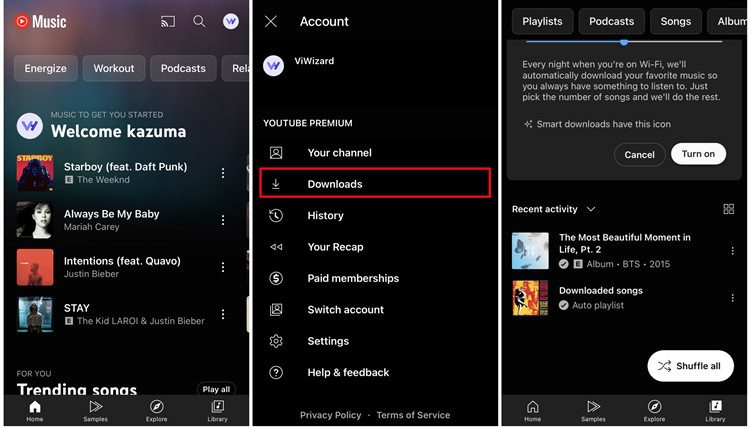
Make Your Music Experience Better with CapCut Video Editor
If you’re making content about music or just want to create fun videos with your favorite songs, CapCut gives you a powerful but easy-to-use desktop video editing solution. This tool can help you make professional-looking music videos with all kinds of effects and features.
CapCut — Your all-in-one video & photo editing powerhouse! Experience AI auto-editing, realistic effects, a huge template library, and AI audio transformation. Easily create professional masterpieces and social media viral hits. Available on Desktop, Web, and Mobile App.
CapCut offers a bunch of advanced editing features that can make your music video projects even better. Whether you’re putting together a montage of your year in music or creating content around your favorite songs, these features can really improve your final product.
The software includes AI tools that can make vocals better in your music videos. This feature helps make vocals clearer and more professional, which is perfect for content focused on music.
There’s also an AI voice changer that lets you change voices by adjusting pitch, tone, and style. This can be cool for creating unique vocal effects or character voices in your music videos.
For more complicated projects, CapCut offers multi-track audio editing, letting you work with several audio tracks at the same time. This is great for creating complex sound mixes or blending several songs together smoothly.
The software makes it simple to sync music to video precisely, making sure transitions are smooth and timing between audio and visual elements is perfect. This helps you match beats to visuals without any trouble.
Plus, CapCut includes tools to remove background noise from your audio right away, giving you cleaner sound quality for your music videos. This is especially helpful when you’re working with audio that has annoying background sounds.
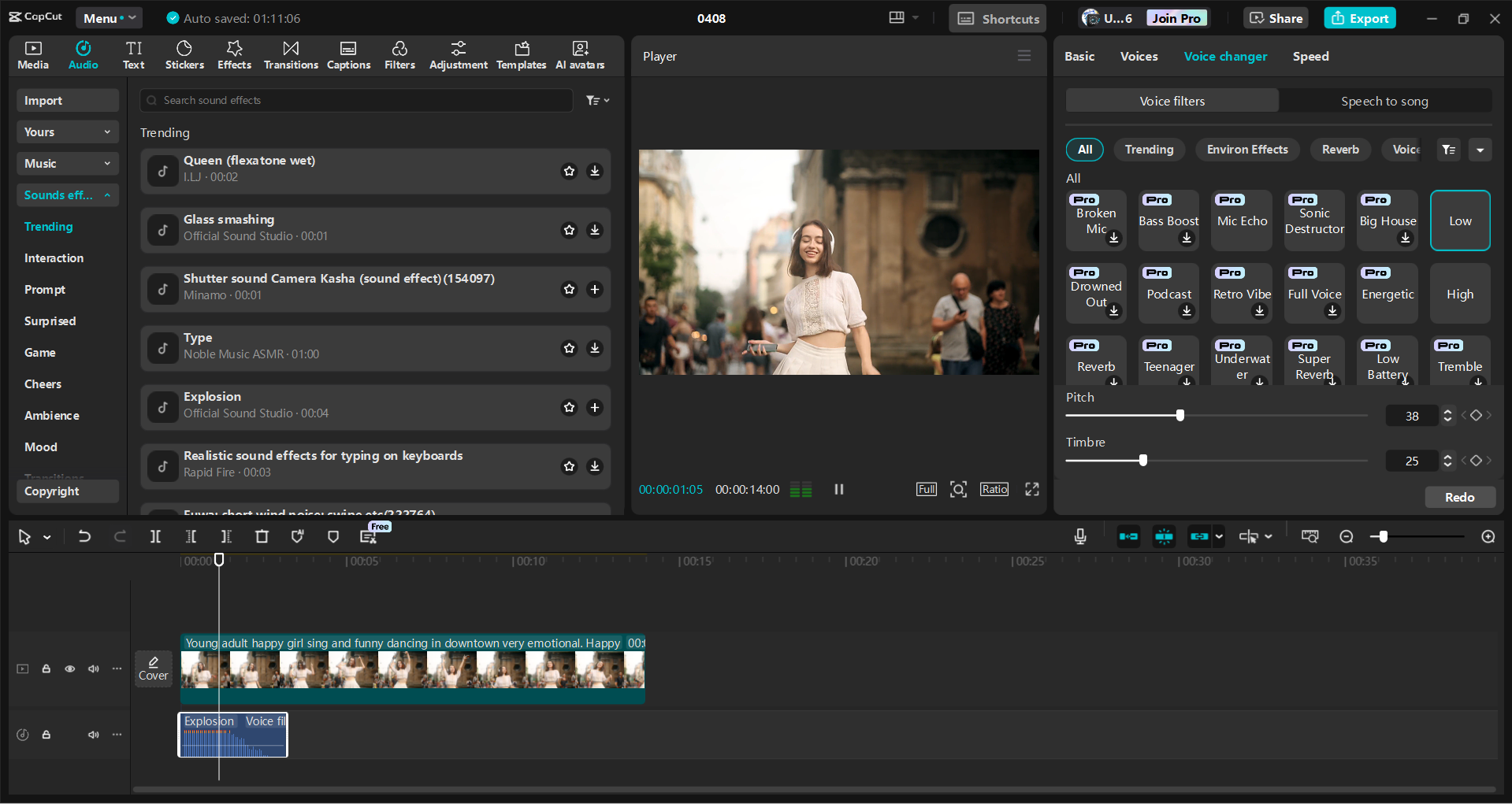
How to Make Music Videos with CapCut
Making music videos with CapCut is pretty straightforward. It starts with downloading and installing the software from the official website. The installation process is simple and has instructions, so it’s easy even for people new to video editing.
Once it’s installed, start your project by bringing your video footage into the CapCut desktop editor. You can either click the “Import” button or just drag and drop your files right into the workspace. After importing, move your clips to the timeline to start editing.
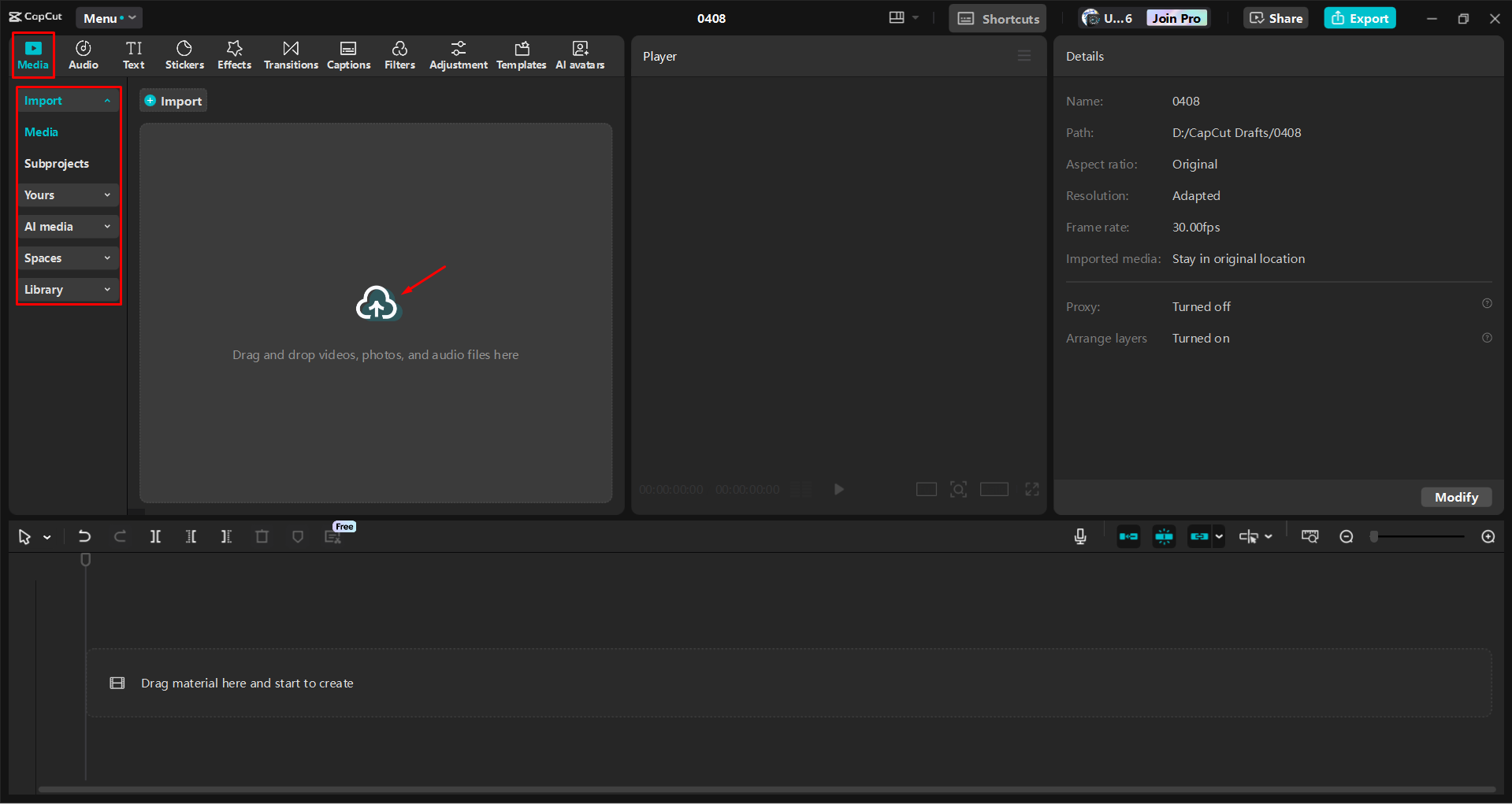
Next, go to the “Music” tab to add audio to your project. Pick suitable music tracks, download them, and add them to your video by clicking the “+” icon. You can adjust volume levels and use the voice changer feature to modify voices using AI filters and character options.
The multi-track audio editing function lets you blend different sounds and sync your music perfectly with the video elements. This helps create a polished final product where audio and visual parts work together smoothly.
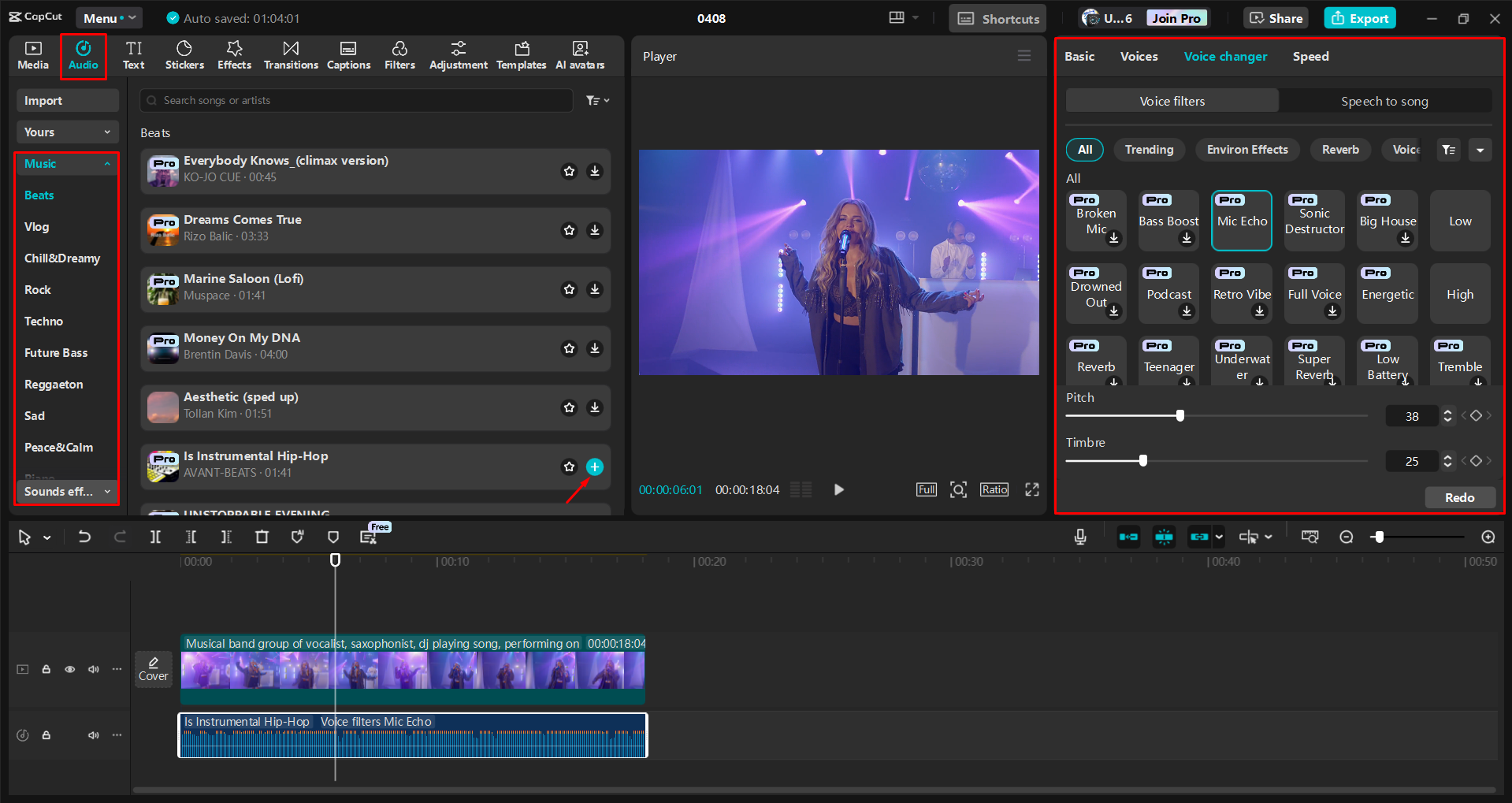
When you’re happy with your edited music video, click the “Export” button to save your project. You can choose your preferred resolution, bitrate, and format settings before finishing the export. The software also lets you share directly to platforms like TikTok or YouTube if you want to put your creation up right away.
CapCut — Your all-in-one video & photo editing powerhouse! Experience AI auto-editing, realistic effects, a huge template library, and AI audio transformation. Easily create professional masterpieces and social media viral hits. Available on Desktop, Web, and Mobile App.
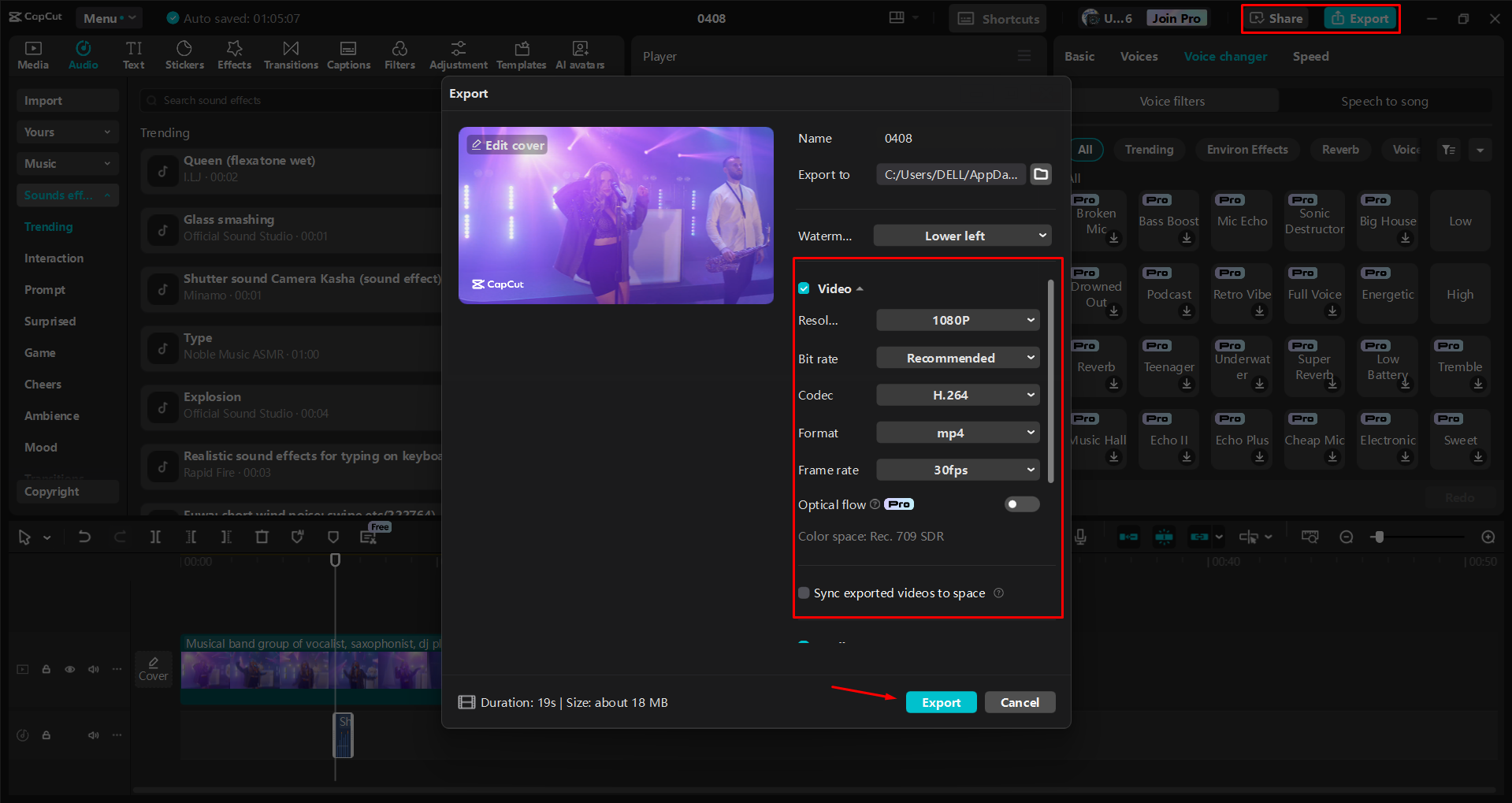
Wrapping Up
Dealing with youtube music recap not working can be really annoying, especially when you’re excited to see your musical year in review. The problems usually come from things like not enough listening time, wrong app settings, using old versions, or regional availability issues.
By understanding what’s needed and what might get in the way, you can figure out why your youtube music recap not showing and take the right steps to fix it. Most problems can be solved by adjusting your settings, making sure you meet the listening requirements, and keeping your app updated.
If your youtube music recap not working situation continues because of regional rollout patterns, sometimes all you can do is wait. The feature usually becomes available to everyone eventually, though the timing might be different depending on where you are.
While you’re waiting for your YouTube Music Recap to show up, you can try other ways to enjoy your music, like making video content with editing tools like CapCut. This can be a fun creative outlet that also helps you appreciate your favorite music in new ways.
Remember that if you’re dealing with youtube music recap not showing 2024 problems, you’re not alone—many users face similar issues every year. By following the troubleshooting steps we talked about, you increase your chances of successfully getting to your personalized music recap and enjoying this cool feature.
Frequently Asked Questions
Why isn’t my YouTube Music Recap syncing with my playlists?
If your YouTube Music Recap isn’t syncing properly with your playlists, it’s often because you haven’t met the minimum listening requirements or there are issues with your history settings. If you haven’t listened to more than 10 hours of music or if your watch history is being deleted automatically, the available data might be incomplete. These limitations can stop your recap from accurately showing your playlist activity. While you’re waiting for your Recap to sync properly, you might think about using video editing software to make music videos with your favorite tracks.
Can other apps mess with YouTube Music Recap functionality?
It’s not very likely that other applications would directly cause problems with YouTube Music Recap, but some types of software that manage data or change system settings could possibly create conflicts. To reduce any possible issues, make sure YouTube Music has all the necessary permissions enabled on your device. If you want to make your music videos better with improved captions, visuals, or voice effects while dealing with any recap issues, specialized editing software might be something to look into.
Could account problems be why my YouTube Music Recap isn’t working?
Account issues are often the reason behind YouTube Music Recap not working, especially if you use multiple accounts regularly. The recap feature might get confused about which account to use for making your summary. Make sure you’re signed
 TOOL HUNTER
TOOL HUNTER 



