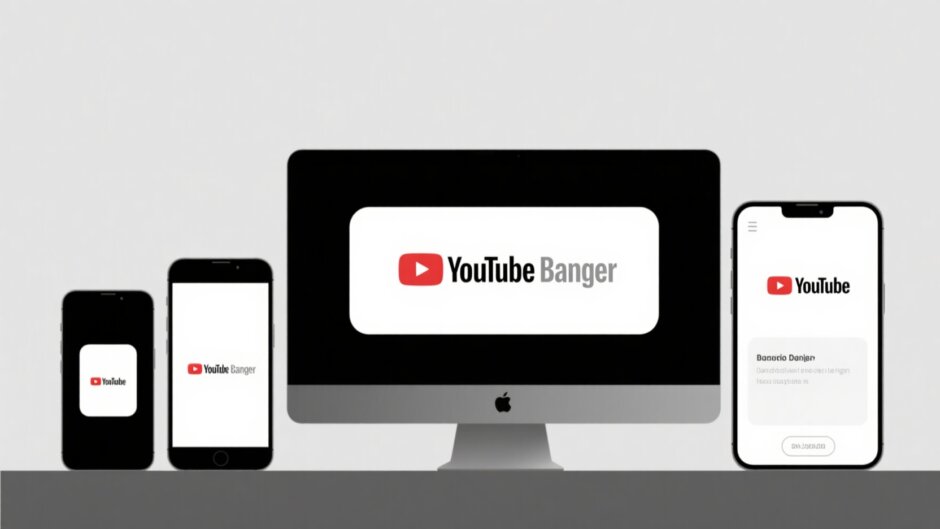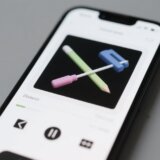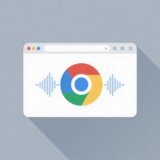Having a YouTube channel that looks amazing on every device is super important these days. Think about it – your viewers might be watching on their phone during their commute, on a tablet while relaxing at home, or on a desktop computer at work. Your channel’s banner needs to look perfect no matter what device they’re using!
That’s where understanding YouTube banner size for all devices becomes crucial. Get it wrong, and your beautiful design might get cut off or look weird on certain screens. But don’t worry – with the right knowledge and tools, you can create banners that look fantastic everywhere.
Why Getting Your Banner Size Right Matters So Much
Imagine spending hours creating the perfect banner only to discover it looks terrible on mobile phones. I’ve seen it happen so many times! Text gets cut off, important elements disappear, and the whole design just falls apart. That’s why learning how to make a YouTube banner fit all devices is something every content creator should master.
Your banner is often the first thing people see when they visit your channel. It’s like the front door to your YouTube home. You want it to look inviting and professional, right? Getting the YouTube banner size mobile right is especially important since most people watch videos on their phones these days.
Creating Perfect Banners with CapCut
Now, I know what you might be thinking: “This sounds complicated!” But honestly, it’s not when you have the right tools. CapCut makes the whole process incredibly simple, even if you’ve never designed anything before.
Step-by-Step Banner Creation with CapCut
Let me walk you through how easy it is to create the perfect YouTube banner size for all devices using CapCut:
First things first – you’ll need to create an account. Just head to their website and sign up using your email, Google account, or Facebook. The whole process takes like two minutes, seriously!
Once you’re in, you’ll see this super clean workspace. Click on “New image” to upload whatever picture you want to use. It could be a photo you took yourself or something you created in another program.
![upload your youtube banner picture]
Now for the important part – setting the right dimensions! CapCut makes this so easy with preset options for different devices. You can choose mobile, tablet, or desktop settings, which ensures your YouTube banner mobile size will be perfect when people view it on their phones.
![resize your image]
After setting your size, you can really get creative with your design. CapCut has amazing tools that let you add text, use professional templates, and incorporate your brand colors. Even if you’re not a designer, you can create something that looks like it was made by a pro.
![edit optional]
When you’re happy with your design (and trust me, you will be!), just download it directly to your computer. Then upload it to your YouTube channel – it’s that simple!
![download]
Amazing CapCut Features for Banner Creation
What really makes CapCut stand out for creating YouTube banners? Let me tell you about some of my favorite features:
The dynamic caption feature is awesome for making text that really pops. You can create attention-grabbing text elements that make your banner stand out without needing any design experience.
![dynamic captions for your stunning banner]
If you’re not sure where to start (and who is sometimes?), the templates are a lifesaver. These pre-made designs let you customize with your own images and text, taking all the guesswork out of the process.
![easy templates for effortless banners]
For those of you who are serious about branding, CapCut lets you add your logo and use your exact brand colors. This helps keep your channel looking consistent and professional across all your content.
![brand elements in your youtube banner]
Even More Awesome CapCut Features
But wait – there’s more! CapCut isn’t just for channel banners. It can help with so many other aspects of your YouTube channel:
You can create eye-catching banner ads for your videos. These are different from channel banners – they’re the ads that appear on videos. With CapCut, you can make ads that actually get people’s attention.
![banner ads for youtube]
Thumbnails are everything on YouTube! Those little pictures determine whether people click on your videos. CapCut has fantastic tools for creating custom thumbnails that will make people want to watch your content.
![customized thumbnails for youtube clips]
You can even create professional-looking intros for your videos! Those cool opening sequences that play before your main content. CapCut makes it easy to add these without needing expensive software or editing skills.
![eye-catching intros for youtube]
And when your video ends, you can create awesome outros with graphic elements. These end screens often include links to other videos or a subscribe button, and CapCut makes them look professional.
![graphic elements for youtube outros]
If you don’t have a logo yet, no worries! CapCut can help with that too. You can design a logo that matches your channel’s personality and style perfectly.
![logo design for youtube channels]
CapCut — Your all-in-one video & photo editing powerhouse! Experience AI auto-editing, realistic effects, a huge template library, and AI audio transformation. Easily create professional masterpieces and social media viral hits. Available on Desktop, Web, and Mobile App.
Perfect YouTube Banner Size for Mobile Devices
Let’s get specific about mobile devices since that’s where most people watch YouTube these days. Getting your YouTube banner size for mobile right is absolutely crucial.
The perfect YouTube banner mobile size is 1546 x 423 pixels. I know numbers can be boring, but just remember these digits when you’re creating your banner. This size ensures your banner looks sharp and clear on phone screens.
When designing for mobile, you need to be smart about where you place important elements. Always keep text and logos in the center of your banner. Why? Because phone screens often cut off the edges of banners. If you keep the important stuff centered, you know it will always be visible.
You also need to consider all the different phone sizes out there. There are so many models with different screen dimensions! Your banner needs to look good on all of them. This is where responsive design comes in, and CapCut really helps with this.
Always test your banner before making it final! YouTube has preview tools that show how your banner will look on different devices. Use them! If possible, actually look at your banner on a phone to make sure everything looks perfect and nothing important gets cut off.
Remember that your YouTube banner mobile size requirements might differ from what you need for desktop. That’s why using a tool like CapCut is so helpful – it handles all these technical details for you.
YouTube Banner Size for Desktop Viewing
Now let’s talk about desktop computers. When people view your channel on a computer, they see your banner differently than on mobile.
The standard YouTube banner size desktop is 2560 x 1440 pixels. This larger size means you have more room to work with! You can include more details and create more complex designs.
Because computer screens are larger, you can use higher quality images. Nobody wants to see a blurry, pixelated banner! Make sure your images are high resolution so they look sharp and professional on big screens.
Text becomes more important on desktop banners too. With more space available, you can include additional information like your channel schedule, social media handles, or a catchy tagline. Just make sure the text is large enough to read easily.
You also need to think about different web browsers. People might view your channel using Chrome, Safari, Firefox, or other browsers. Your banner should look great on all of them. Again, this is something CapCut helps with through their templates and tools.
When designing your YouTube banner size desktop, remember that it’s often the first thing people see when visiting your channel on a computer. Make it count! Show off your personality, your brand, and what makes your channel special.
YouTube Banner Size for Tablet Users
Tablets are kind of the middle child between phones and computers. They’re larger than phones but smaller than computers, which means your banner needs to work for this in-between size too.
There isn’t one exact YouTube banner size for tablet that works for every device. Different tablets have different screen sizes. A good general size to aim for is around 1536 x 2048 pixels, which should work well for most tablets.
The key with tablets is responsive design. Your banner needs to adjust to different tablet sizes seamlessly. Some tablets are smaller (like iPad Minis), while others are much larger. Your design should look good on all of them.
Since tablet screens are relatively large, you’ll want to use clear, high-quality images. Nothing looks worse than a blurry banner on a nice tablet screen! Ensure your images are crisp and clear.
You also want consistency across different tablet models. Whether someone has an iPad, Samsung Galaxy Tab, or another tablet, your banner should look great. Test your design on different devices if possible, or use YouTube’s preview tools.
Thinking about YouTube banner size for tablet might seem like extra work, but it’s important. Lots of people watch YouTube on tablets, especially when they’re relaxing at home or traveling.
Bringing Everything Together
Creating the perfect YouTube banner that works on all devices might seem overwhelming at first, but it’s completely achievable. The key is considering all the different ways people will view your channel.
Remember the different size requirements: 1546 x 423 pixels for mobile, 2560 x 1440 for desktop, and around 1536 x 2048 for tablets. Always keep important content centered to avoid mobile cutoff issues.
Using a tool like CapCut makes the whole process much simpler. It handles all the technical aspects, allowing you to focus on being creative. Whether you’re adding text, using templates, or incorporating brand elements, CapCut provides all the tools you need.
Don’t forget that your YouTube banner is part of your overall channel design. It should match your thumbnails, logo, and general style. This consistency helps viewers recognize your channel and remember your brand.
CapCut — Your all-in-one video & photo editing powerhouse! Experience AI auto-editing, realistic effects, a huge template library, and AI audio transformation. Easily create professional masterpieces and social media viral hits. Available on Desktop, Web, and Mobile App.
Common Questions Answered
Is there one YouTube banner size that works on all devices?No, there isn’t a single universal size that works perfectly on every device. That’s why you need to consider YouTube banner size for all devices when designing. The recommended size is 2560 x 1440 pixels, but you must design it in a way that also works on mobile devices.
Is CapCut really free to use for YouTube banners?Yes! CapCut is completely free to use on your computer for creating YouTube banners. They offer a user-friendly interface that makes banner design easy, and you don’t have to pay anything for these features.
What’s the specific size for mobile banners?For a mobile-friendly YouTube banner, you should aim for 1546 x 423 pixels. This ensures your banner displays properly on smaller screens. With CapCut on desktop, you can easily customize banners for both desktop and mobile viewers.
Creating the perfect YouTube banner might require some time and effort, but it’s absolutely worth it. Your banner often creates the first impression people have of your channel. Make it a good one! With the right tools and knowledge about YouTube banner size for all devices, you can create banners that look amazing no matter how people view your channel.
Some images courtesy of CapCut
 TOOL HUNTER
TOOL HUNTER