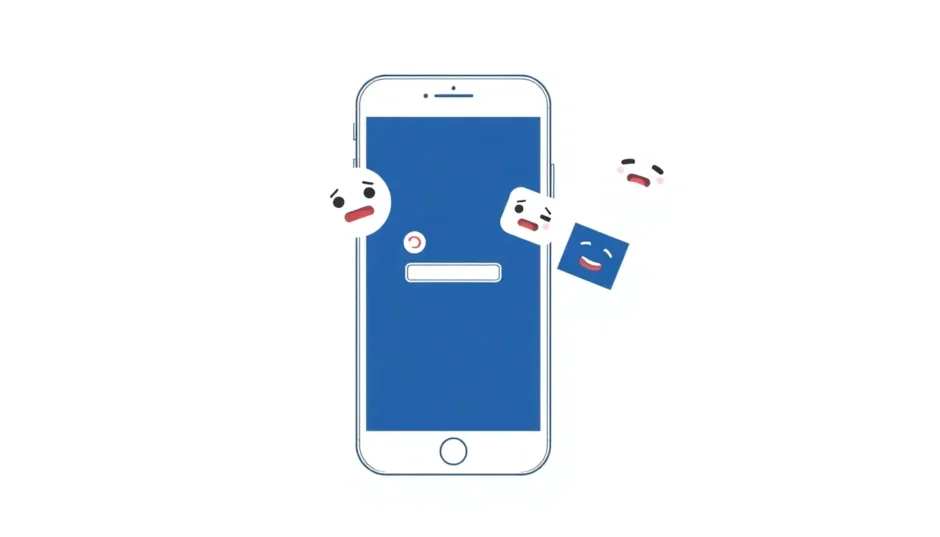Have you ever been excited to share a photo through iMessage only to find that the image won’t load? You’re definitely not alone in this frustrating experience. Many iPhone users encounter situations where their iMessage photos aren’t showing up properly, leaving them with blank spaces where precious memories should be.
This common issue can happen for various reasons, from simple settings glitches to more complex technical problems. Whether you’re trying to view old photos in a conversation or struggling with new images not loading, understanding what’s causing the problem is the first step toward fixing it.
Table of Contents
- Understanding iMessage Image Loading Issues
- Common Causes of iMessage Photos Not Showing
- Quick Solutions for iMessage Loading Picture Problems
- Comprehensive Solutions for iMessage Photos Not Loading
- Advanced Solution: Using Data Recovery Software
- Troubleshooting iMessage in Dark Mode
- Preventing Future iMessage Photo Issues
- When to Seek Additional Help
- Conclusion
Understanding iMessage Image Loading Issues
When your iMessage photos aren’t showing, it typically means there’s a disruption in how your device handles image data. The loading picture process in iMessage involves several steps – from receiving the image data to processing and displaying it on your screen. When any part of this chain breaks down, you end up with images that won’t load properly.
The problem of image not loading in iMessage can manifest in different ways. Sometimes you might see placeholder icons instead of actual photos, other times images might appear blurry or fail to display entirely. In some cases, you might notice that older photos in your conversations have disappeared while newer ones load fine.
Common Causes of iMessage Photos Not Showing
Several factors can contribute to why your iMessage photos aren’t loading correctly. Understanding these potential causes can help you identify which solution might work for your specific situation.
One frequent culprit is insufficient storage space on your device. When your iPhone runs low on storage, it may struggle to download and display new images in your messages. This can result in the frustrating experience of seeing thumbnails but being unable to view the full-size images.
Network connectivity issues also play a significant role in iMessage image loading problems. Since iMessage relies on internet connectivity to send and receive media, a weak or unstable connection can interrupt the image transfer process, leaving you with incomplete or missing photos.
Software glitches, particularly after iOS updates, can also cause iMessage photos not showing up properly. Sometimes, the update process doesn’t complete perfectly, leading to conflicts with how the Messages app handles image data.
Quick Solutions for iMessage Loading Picture Problems
Before diving into more technical solutions, there are a few simple steps you can try to resolve iMessage image loading issues. These quick fixes address the most common causes and often resolve the problem without much effort.
First, try force-closing and reopening the Messages app. This simple action can clear temporary glitches that might be preventing images from loading properly. To do this, swipe up from the bottom of your screen (or double-click the Home button on older iPhones) to access the app switcher, then swipe up on the Messages app to close it completely. Wait a few seconds before reopening the app.
Another quick fix is to restart your iPhone. This can resolve many temporary software issues that might be affecting iMessage performance. Hold the side button and either volume button until the power-off slider appears, then slide to turn off your device. Wait about 30 seconds before turning it back on.
Check your internet connection as well. Switch between Wi-Fi and cellular data to see if the issue is network-specific. Sometimes, simply toggling Airplane mode on and off can refresh your connection and resolve loading problems.
iMyFone D-Back.All-in-one Data Recovery Software: You can recover deleted, lost, formatted, or corrupted files from iOS/Android devices and PCs in one tool.1000+ Data Types Recovery: Restore photos, videos, messages, contacts, office documents, emails, audio, etc. without backup.Third-Party App Recovery: Retrieve messages and attachments directly from WhatsApp, LINE, Kik, WeChat, Skype and more.iOS Data Backup: Securely back up various data from your iOS device, reducing the risk of data loss.

Check More Details | Download Now! | Check All Deals
Comprehensive Solutions for iMessage Photos Not Loading
If the quick fixes don’t resolve your iMessage image loading issues, it’s time to try more comprehensive solutions. These methods address deeper software and settings problems that might be preventing your photos from displaying properly.
Free Up Storage Space on Your Device
One of the most common reasons for iMessage photos not loading is insufficient storage space. When your device runs low on storage, it may struggle to download and display new images in your messages.
To check your available storage, go to Settings > General > iPhone Storage. Here you’ll see a visual representation of how your storage is being used. If you’re running low, you’ll need to free up some space.
Start by reviewing your photo library and deleting any unnecessary images or videos. You might also consider offloading unused apps or clearing their cache. For messages specifically, you can set your iPhone to automatically delete old messages: go to Settings > Messages > Keep Messages and select 30 Days or 1 Year instead of Forever.
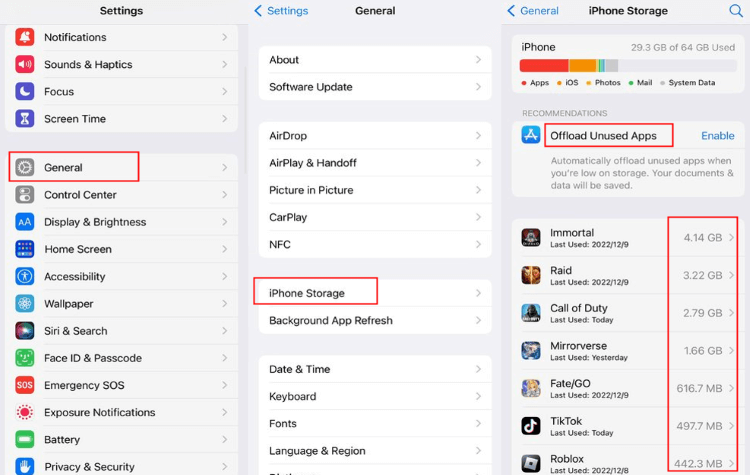
Review iCloud and Message Settings
Sometimes the issue with iMessage photos not showing relates to your iCloud settings. If your messages are set to sync with iCloud but there’s a problem with the synchronization, photos may not download properly to your device.
Check your iCloud Message settings by going to Settings > [Your Name] > iCloud > Show All (under Apps Using iCloud) > Messages. Ensure this toggle is turned on if you want your messages synced across devices.
Also, verify that iMessage is enabled by going to Settings > Messages and ensuring the iMessage toggle is turned on. If it’s already on, try turning it off, waiting a few seconds, and turning it back on. This can refresh the connection to Apple’s servers.
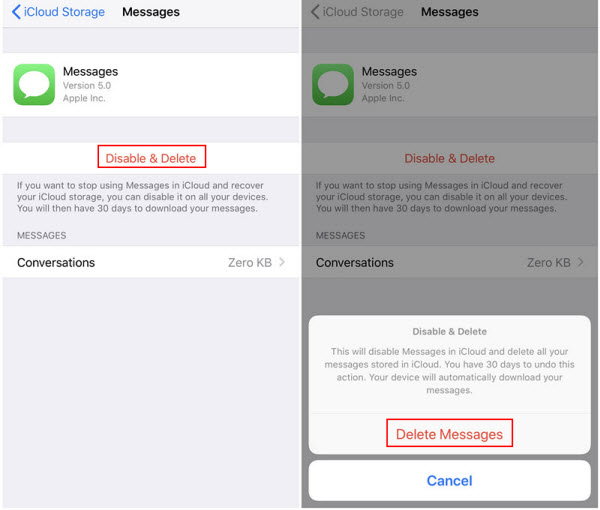
Reset Network Settings
Network-related issues can frequently cause problems with iMessage image loading. If your network settings have become corrupted or misconfigured, it might prevent images from downloading properly.
To reset your network settings, go to Settings > General > Transfer or Reset iPhone > Reset > Reset Network Settings. Note that this will erase all your saved Wi-Fi networks and passwords, so you’ll need to reconnect to your Wi-Fi networks afterward.
After resetting, test iMessage again to see if images now load properly. This solution often resolves issues related to network configuration that might be interrupting the image download process.
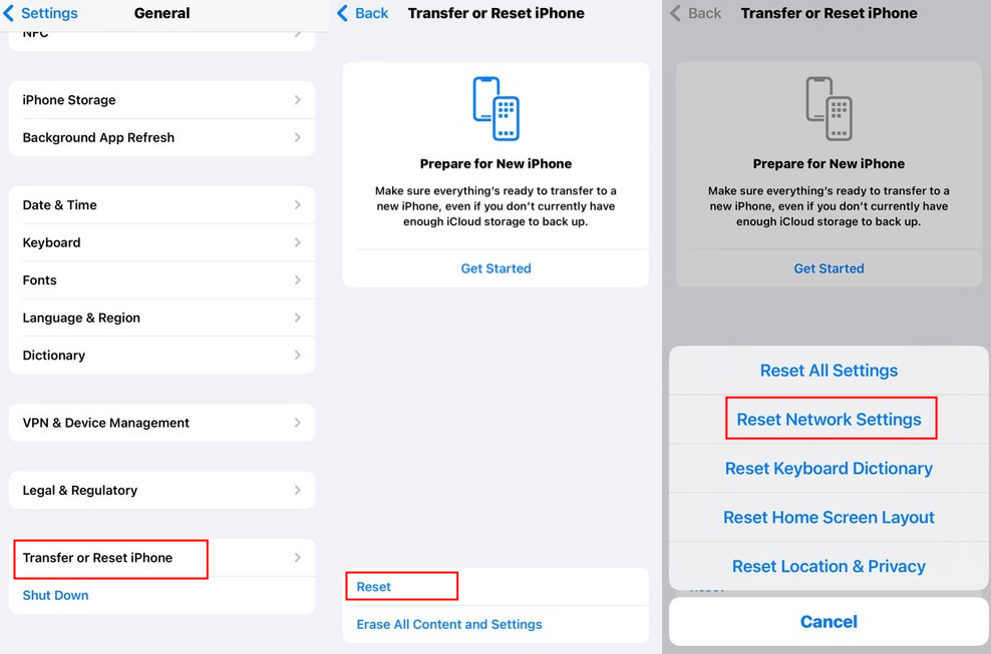
Check MMS Settings
MMS (Multimedia Messaging Service) settings are crucial for sending and receiving photos through messages. If these settings are disabled, you might experience issues with image not loading in iMessage.
To verify your MMS settings, go to Settings > Messages and ensure that MMS Messaging is turned on. This setting allows you to send and receive photos and videos through your cellular network when iMessage isn’t available.
Additionally, check that your cellular data is enabled for messages by going to Settings > Cellular > Cellular Data Options and ensuring that cellular data is turned on for messaging.
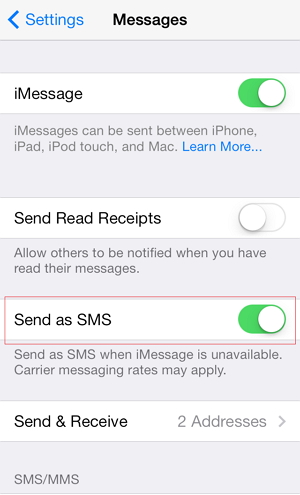
Update Your iOS Version
Running an outdated version of iOS can sometimes cause compatibility issues with iMessage, leading to problems with loading picture content. Apple regularly releases updates that include bug fixes for known issues, including those affecting the Messages app.
To check for updates, go to Settings > General > Software Update. If an update is available, follow the prompts to download and install it. Make sure your device is connected to Wi-Fi and has sufficient battery life before starting the update process.
After updating, check if your iMessage photos are now loading properly. Many users report that iOS updates resolve persistent issues with image display in messages.
Clear iMessage Cache
Over time, the Messages app can accumulate cached data that may become corrupted and cause issues with image loading. While iOS doesn’t provide a direct way to clear app cache like Android does, you can achieve a similar effect by offloading and reinstalling the app.
To do this, go to Settings > General > iPhone Storage > Messages > Offload App. This will remove the app but keep its documents and data. Then, reinstall Messages from the App Store. This process can clear corrupted cache files that might be preventing images from loading properly.
Alternatively, you can try deleting entire conversation threads that are having issues, though this will permanently remove those messages and any media they contain.
Check Region and Language Settings
The #images feature in iMessage, which provides access to GIFs and stickers, requires specific region settings to function properly. If your region isn’t set correctly, it might affect other image-related functions in iMessage.
To check your region settings, go to Settings > General > Language & Region > Region. Ensure this is set to your current country. Note that some iMessage features, including #images, are only available in specific regions.
If you recently changed regions or are traveling, this might be contributing to your iMessage photos not showing up correctly.
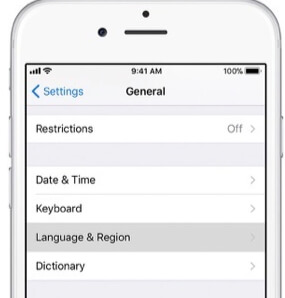
Enable Automatic Sharing
iOS includes a feature called “Shared with You” that automatically shares content from supported apps to corresponding places, including photos in Messages. If this feature is disabled, it might affect how photos are displayed in your conversations.
To enable Automatic Sharing, go to Settings > Messages > Shared with You and ensure the toggle is turned on. Also, make sure that Photos is selected in the list of apps that can share content with Messages.
This setting ensures that photos sent through iMessage are properly integrated with your Photos app and displayed correctly in your conversations.
Advanced Solution: Using Data Recovery Software
If you’ve tried all the standard solutions and your iMessage photos are still not showing up, the issue might be more serious. In cases where photos have been accidentally deleted or become corrupted, you might need specialized tools to recover them.
Data recovery software like iMyFone D-Back can help retrieve lost or inaccessible photos from your iPhone, including those from iMessage conversations. These tools can often recover data that seems permanently lost, making them valuable options when other methods fail.
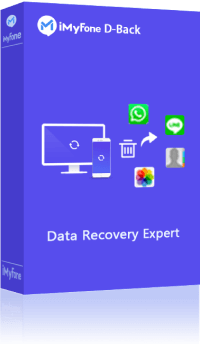
iMyFone D-Back.All-in-one Data Recovery Software: You can recover deleted, lost, formatted, or corrupted files from iOS/Android devices and PCs in one tool.1000+ Data Types Recovery: Restore photos, videos, messages, contacts, office documents, emails, audio, etc. without backup.Third-Party App Recovery: Retrieve messages and attachments directly from WhatsApp, LINE, Kik, WeChat, Skype and more.iOS Data Backup: Securely back up various data from your iOS device, reducing the risk of data loss.

Check More Details | Download Now! | Check All Deals
Using D-Back to recover your iMessage photos involves a straightforward process:
First, download and install the software on your computer, then launch it and select the “iOS Data Recovery” mode. Connect your iPhone to your computer using a USB cable.
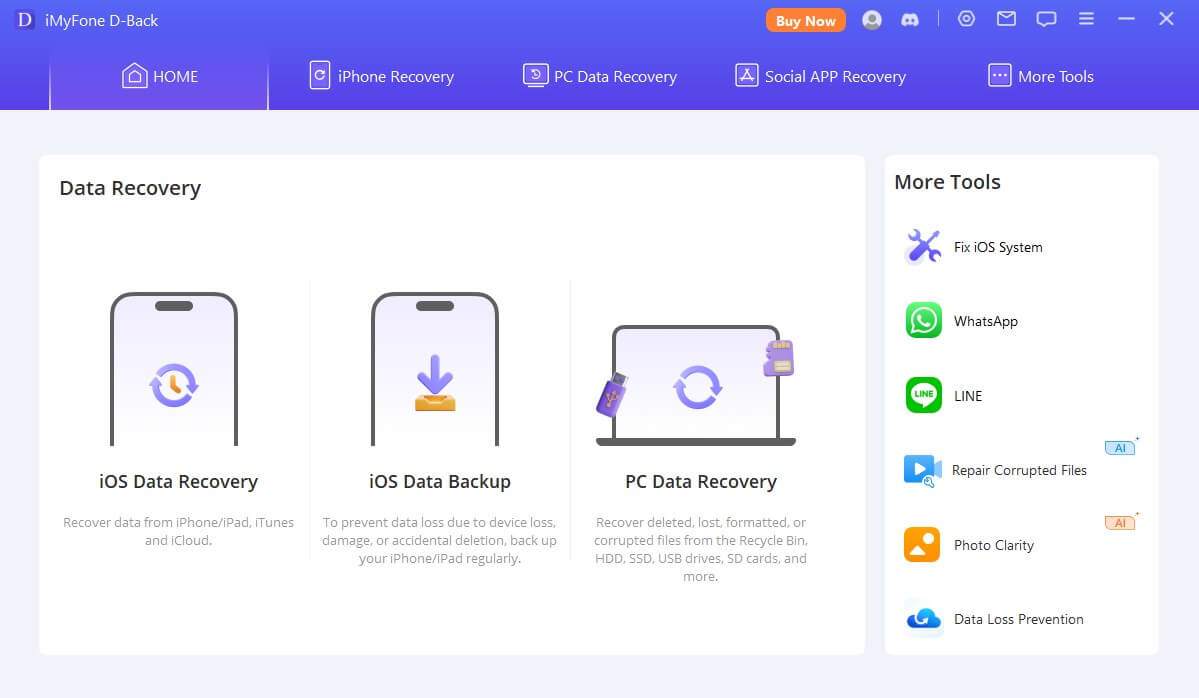
Next, select “Photos & Videos” as the data type you want to recover and click “Scan” to begin the recovery process. The software will thoroughly scan your device for recoverable images.
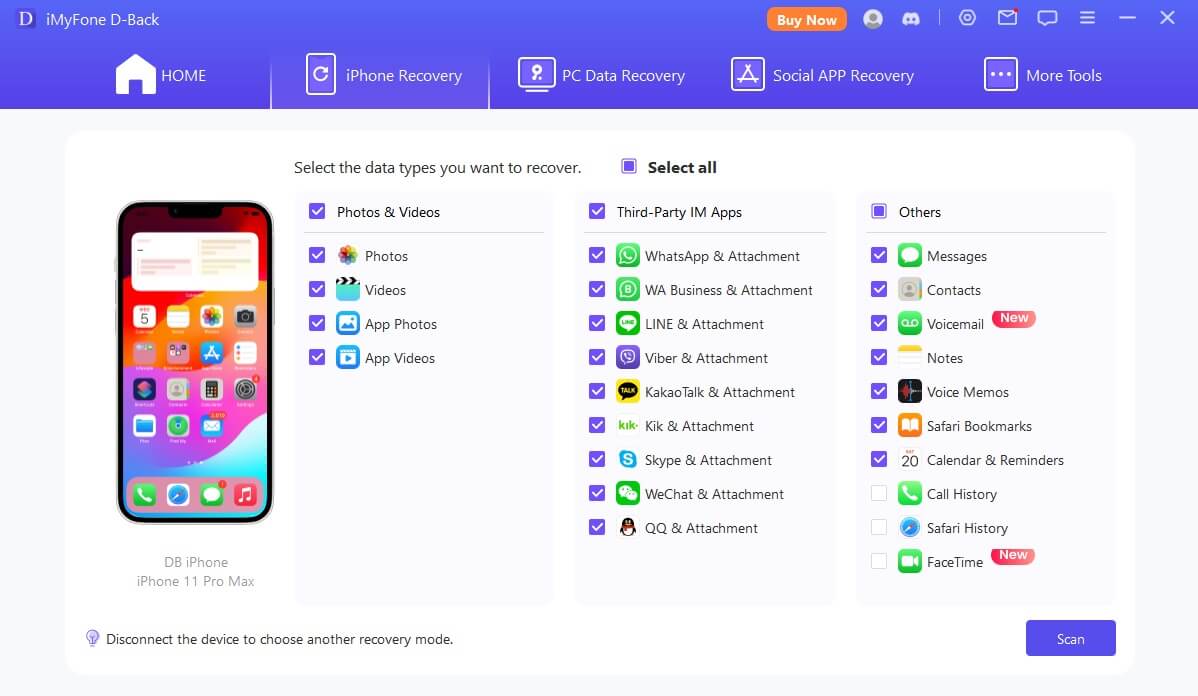
After the scan completes, preview the recoverable photos and select the ones you want to restore. Finally, click “Recover” to save them to your computer or device.
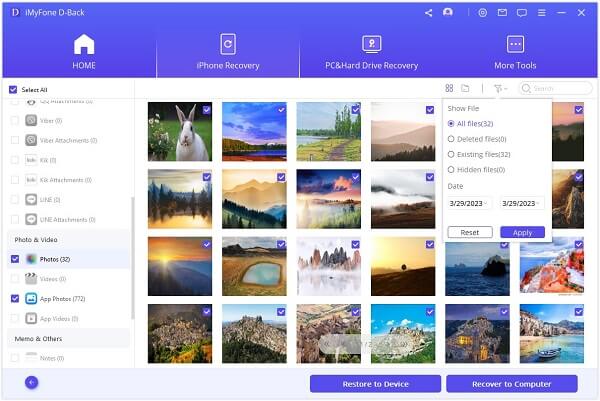
Troubleshooting iMessage in Dark Mode
Many users wonder if dark mode affects how iMessage photos display. While dark mode primarily changes the interface colors rather than how content loads, there are a few considerations when using iMessage in dark mode.
When you enable dark mode, iMessage changes its background from white to black or dark gray. This doesn’t affect the image loading process itself, but it might make some image previews appear differently due to the contrast with the darker background.
If you’re experiencing iMessage image loading issues specifically in dark mode, try switching to light mode temporarily to see if the problem persists. Go to Settings > Display & Brightness and select Light mode. If images load properly in light mode but not dark mode, the issue might be related to how your device handles contrast ratios or color profiles.
Additionally, some users report that restarting their device after switching between light and dark modes can help resolve display issues, including problems with loading picture content in iMessage.
Preventing Future iMessage Photo Issues
Once you’ve resolved your current iMessage photos not loading problem, it’s wise to take steps to prevent similar issues in the future. Regular maintenance of your device can help ensure that iMessage continues to function smoothly.
Maintain adequate storage space on your device by regularly reviewing and deleting unnecessary files. Consider enabling iCloud Photo Library to store your photos in the cloud rather than locally on your device, freeing up valuable space.
Keep your iOS version updated to the latest release, as these updates often include bug fixes and performance improvements for iMessage and other system apps.
Regularly back up your iPhone using either iCloud or your computer. This ensures that even if you do experience data loss, you can restore your important messages and photos.
Monitor your network connection quality, as a stable internet connection is crucial for iMessage to function properly. If you frequently experience network issues, consider troubleshooting your Wi-Fi router or speaking with your cellular provider about signal strength in your area.
When to Seek Additional Help
If you’ve tried all the solutions mentioned and are still experiencing issues with iMessage photos not showing, it might be time to seek additional assistance.
Contact Apple Support for personalized help with your specific issue. They can run diagnostics on your device and provide tailored solutions based on your device model and iOS version.
Visit an Apple Store for in-person support if there’s one nearby. Apple Genius Bar technicians can perform more advanced troubleshooting that might not be possible remotely.
Consider your device’s age and overall performance. If you’re using an older iPhone that’s struggling with multiple apps and functions, the iMessage issue might be part of a larger problem that requires device replacement.
Conclusion
Dealing with iMessage photos not loading can be frustrating, but in most cases, the problem is solvable with the right approach. Start with simple solutions like checking your connection and storage, then move to more advanced troubleshooting if needed.
Remember that persistence pays off – what doesn’t work initially might succeed after a combination of approaches. The key is to methodically work through potential causes until you find the solution that works for your specific situation.
By understanding why iMessage image loading issues occur and how to address them, you can minimize disruptions to your messaging experience and get back to sharing photos seamlessly with friends and family.
Some images in this article are sourced from iMyFone.
 TOOL HUNTER
TOOL HUNTER