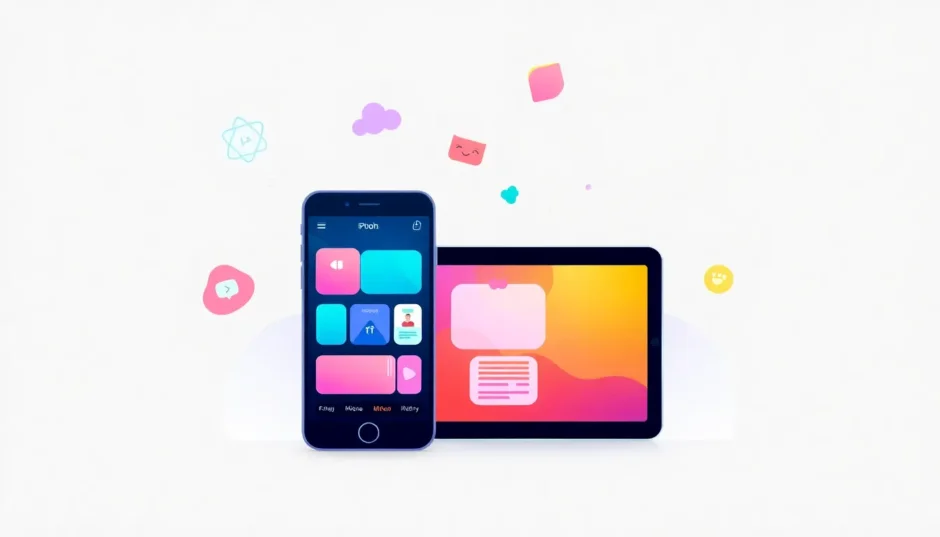Have you ever been excited to watch a movie with friends through SharePlay, only to find that shareplay not working on FaceTime? You’re not alone. Many iPhone and iPad users encounter situations where why won’t shareplay work becomes a frustrating question during what should be enjoyable moments.
SharePlay is Apple’s innovative feature that lets you share your screen and synchronized media experiences during FaceTime calls. Whether you’re watching movies together, listening to music simultaneously, or collaborating on projects, SharePlay creates shared experiences that feel almost like being in the same room. But when share play not working issues pop up, it can ruin the moment and leave everyone wondering why isn’t shareplay working properly.
Table of Contents
- Understanding SharePlay Requirements
- Common Reasons for SharePlay Not Working
- Basic SharePlay Troubleshooting Methods
- Advanced Solutions for Persistent SharePlay Issues
- Professional Solutions for Stubborn SharePlay Problems
- SharePlay Alternatives When Nothing Works
- Preventing Future SharePlay Issues
- When to Seek Additional Help
- Embracing Reliable Solutions
Understanding SharePlay Requirements
Before diving into troubleshooting methods, it’s crucial to understand what makes SharePlay function properly. Many cases of shareplay not working stem from not meeting the basic requirements.
First and most importantly, everyone participating in the SharePlay session needs to be using devices with compatible operating systems. This means iOS 15 or later for iPhones, iPadOS 15 or later for iPads, or macOS Monterey (12.0) or later for Mac computers. If even one person has an older operating system, you’ll likely encounter issues with shareplay not working on FaceTime.
The applications you’re trying to share also matter significantly. SharePlay works with specific supported apps like Disney+, ESPN+, HBO Max, TikTok, NBA, Apple Music, and Apple TV+. If you’re trying to share content from an unsupported app, that could explain why won’t shareplay work in that particular situation.
Network connectivity plays a huge role too. Since SharePlay involves streaming content simultaneously to multiple participants, a stable and reasonably fast internet connection is essential for everyone involved. Weak Wi-Fi signals or poor cellular connections often cause share play not working scenarios.
Don’t forget to verify that SharePlay is actually enabled on all devices. Sometimes the feature gets accidentally turned off, leading to confusion about why isn’t shareplay working when everything else seems fine.
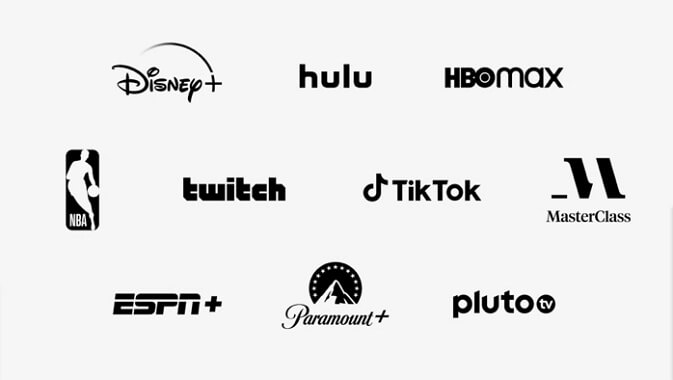
Common Reasons for SharePlay Not Working
When you’re facing shareplay not working issues, several common culprits could be behind the problem. Understanding these can help you pinpoint the solution faster.
Software glitches are among the most frequent causes. Like any feature, SharePlay can experience temporary bugs or conflicts with other apps. These glitches might manifest as shareplay not working on FaceTime even when all requirements seem met.
Outdated applications can also create problems. If the app you’re trying to share from hasn’t been updated to the latest version, it might not properly support SharePlay functionality, leaving you wondering why won’t shareplay work with that particular app.
Network issues deserve special attention when troubleshooting share play not working situations. SharePlay requires substantial bandwidth, especially when streaming high-quality video to multiple participants simultaneously. Network congestion, bandwidth limitations, or unstable connections can all contribute to why isn’t shareplay working smoothly.
Device-specific problems can also interfere. If your iPhone or iPad has underlying software issues, corrupted system files, or insufficient storage space, these can affect SharePlay performance and lead to persistent shareplay not working problems.
Basic SharePlay Troubleshooting Methods
When you encounter shareplay not working issues, starting with simple solutions often resolves the problem quickly. These basic steps address the most common causes without requiring advanced technical knowledge.
Toggle SharePlay Settings
Sometimes the simplest solution is the most effective. Turning SharePlay off and then on again can resolve many cases of shareplay not working on FaceTime.
Navigate to your Settings app, select FaceTime, and find the SharePlay option. Toggle it off, wait a few seconds, then toggle it back on. This refresh can clear temporary glitches that might be causing why won’t shareplay work properly.
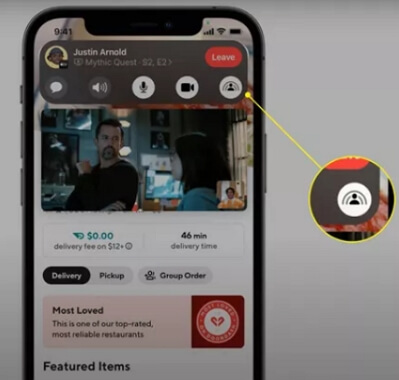
Check Individual App Permissions
Beyond the system-level SharePlay setting, individual apps have their own SharePlay permissions. If you’re experiencing share play not working with a specific app, check that app’s settings to ensure SharePlay is enabled there too.
Open the problematic app, go to its settings menu, and look for SharePlay or screen sharing options. Make sure these permissions are granted. This step often resolves situations where why isn’t shareplay working with one app but functions fine with others.
Verify Network Connections
Since SharePlay relies heavily on internet connectivity, checking everyone’s network connection is crucial when troubleshooting shareplay not working issues.
Ask all participants to test their internet speed and stability. Sometimes switching from Wi-Fi to cellular data (or vice versa) can resolve shareplay not working on FaceTime problems. Also, ensure that no one is running bandwidth-intensive tasks in the background that could interfere with SharePlay performance.
Update Software and Apps
Outdated software is a common culprit behind why won’t shareplay work scenarios. Check that all participants have updated their devices to the latest iOS, iPadOS, or macOS version.
Additionally, ensure that the apps you’re trying to use with SharePlay are updated to their latest versions. Developers frequently release updates that improve SharePlay compatibility and fix known issues causing share play not working.
Advanced Solutions for Persistent SharePlay Issues
When basic troubleshooting doesn’t resolve your shareplay not working problems, it’s time to move on to more advanced solutions. These methods address deeper system issues that might be interfering with SharePlay functionality.
Reset Network Settings
Network configuration problems can sometimes cause persistent shareplay not working on FaceTime even when your internet connection seems fine. Resetting network settings can clear these issues.
Go to Settings > General > Transfer or Reset iPhone > Reset > Reset Network Settings. This will erase all current network configurations, including Wi-Fi passwords, so you’ll need to reconnect to your networks afterward. This often resolves why won’t shareplay work issues related to network conflicts.
Force Restart Your Device
A force restart can clear temporary system glitches that might be causing share play not working problems. The method varies depending on your device model.
For iPhone 8 and later models, including all Face ID models: Quickly press and release the Volume Up button, then quickly press and release the Volume Down button. Finally, press and hold the Side button until you see the Apple logo appear.

For iPhone 7 and 7 Plus: Press and hold both the Volume Down button and the Sleep/Wake button simultaneously until the Apple logo appears.

For iPhone 6s and earlier, and iPads with Home buttons: Press and hold both the Home button and the Sleep/Wake button simultaneously until the Apple logo appears.
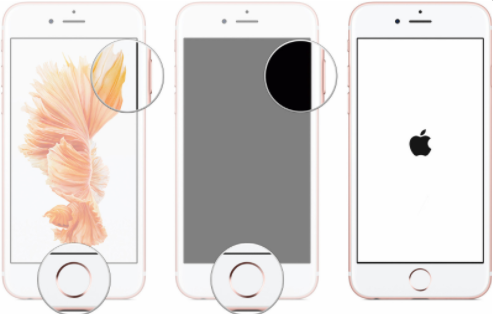
After your device restarts, try SharePlay again to see if this resolves why isn’t shareplay working on your device.
Reset All Settings
If you’re still experiencing shareplay not working issues, resetting all settings might help. This approach preserves your data while restoring system settings to their defaults.
Navigate to Settings > General > Transfer or Reset iPhone > Reset > Reset All Settings. This will erase all your personalized settings (including Wi-Fi passwords, wallpaper, and display settings) but won’t delete your apps, photos, or other data. After completing this process, reconfigure your settings and test SharePlay to see if the shareplay not working on FaceTime problem is resolved.
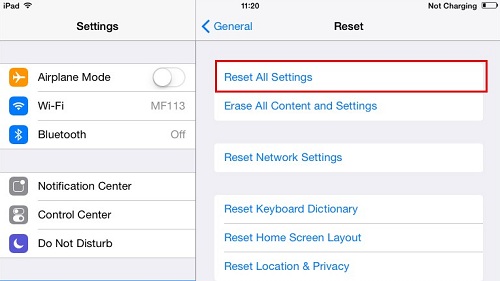
Professional Solutions for Stubborn SharePlay Problems
When you’ve tried all the standard troubleshooting methods and still find yourself asking why won’t shareplay work, it might be time to consider professional-grade solutions. These approaches can resolve deeper system issues that standard troubleshooting can’t fix.
Using iMyFone Fixppo for SharePlay Issues
For persistent shareplay not working problems that resist conventional solutions, iMyFone Fixppo offers a comprehensive repair tool designed specifically for iOS system issues. This software can address underlying system problems that might be causing your share play not working dilemma.
iMyFone Fixppo.Downgrade iOS 26 to 18 or upgrade to iOS 26, no jailbreak.Repair 150+ iOS/iPadOS/tvOS system issues like stuck on Apple logo, boot loop, black screen without losing data.Free enter/exit Recovery Mode on iPhone and iPad with one-click.Factory reset iPhone/iPad/Apple TV without passcode/iTunes/Finder.Back up and restore iPhone data without iTunes/iCloud.Fix various iOS bugs at home for you to smoothly use your device.Support all iOS versions and devices including iOS 26/18 and iPhone 17.Fixppo only performs system repair with the user’s permission.

Check More Details | Download Now! | Check All Deals
The advantage of using a dedicated repair tool like Fixppo is its ability to target specific system issues without risking your data. When shareplay not working stems from corrupted system files or deep-seated software conflicts, Fixppo can repair these issues while preserving your personal information.
Using Fixppo is straightforward. After installing the software on your computer, connect your iPhone or iPad and follow the intuitive interface. The program will diagnose your device and present repair options tailored to your specific situation, whether you’re dealing with shareplay not working on FaceTime or other iOS malfunctions.
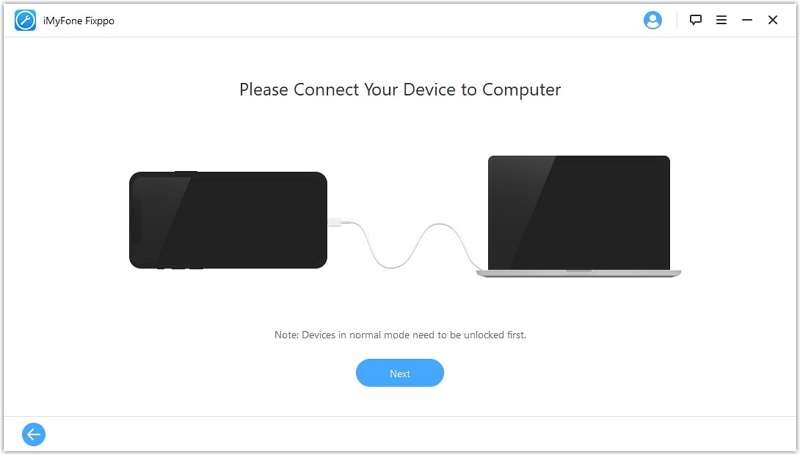
The process typically involves selecting a repair mode, downloading necessary firmware, and allowing the software to fix the underlying issues causing why won’t shareplay work on your device. Many users find this approach resolves persistent share play not working problems that have resisted other troubleshooting methods.
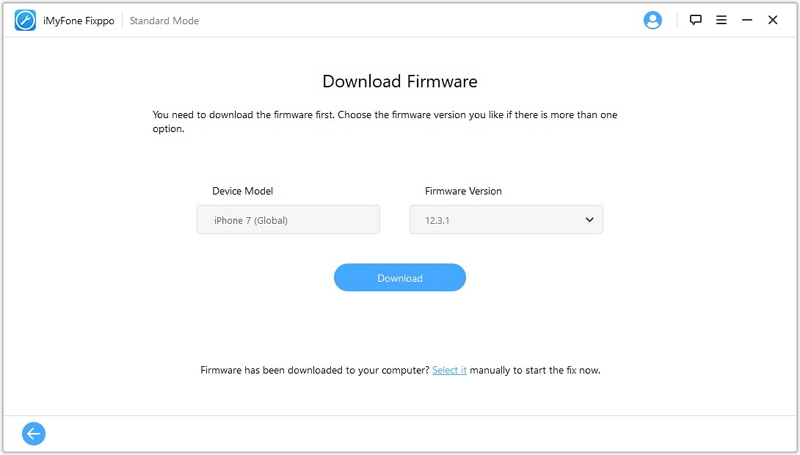
Restoring Your Device via iTunes
If specialized repair software isn’t an option, restoring your device through iTunes (or Finder on macOS Catalina and later) can address system-level issues causing why isn’t shareplay working. This method is more drastic and will erase your device, so it should be considered a last resort.
Before proceeding with a restore, ensure you have a recent backup of your device. Connect your iPhone or iPad to your computer, open iTunes (or Finder), select your device, and choose the Restore option. This will completely wipe your device and install a fresh copy of iOS.
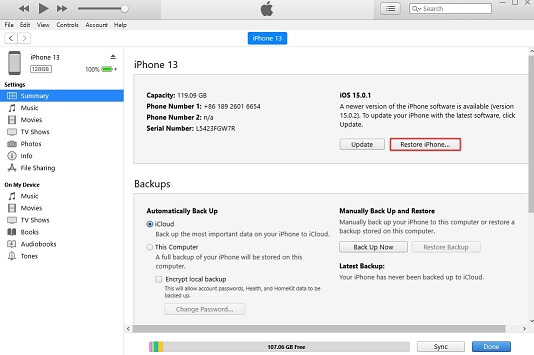
After the restore process completes, you can set up your device as new or restore from your backup. Many users find that a clean restore resolves persistent shareplay not working issues by eliminating any accumulated system corruption or conflicting software.
SharePlay Alternatives When Nothing Works
In some rare cases, you might exhaust all troubleshooting options and still find shareplay not working on FaceTime. When this happens, consider these alternative approaches to shared viewing experiences.
Screen sharing directly through FaceTime without SharePlay is one option. While this doesn’t offer the synchronized playback controls of SharePlay, it does allow everyone to see your screen. This can be a temporary workaround when why won’t shareplay work remains unresolved.
Third-party apps like Zoom, Skype, or Discord also offer screen sharing capabilities that can substitute for SharePlay when you’re dealing with persistent share play not working issues. These platforms have their own synchronization features that can approximate the SharePlay experience.
For media specifically, some streaming services offer “watch party” features through their websites or apps. Services like Disney+, Hulu, and HBO Max have built-in group watching features that work independently of SharePlay, providing an alternative when why isn’t shareplay working becomes a recurring problem.
Preventing Future SharePlay Issues
Once you’ve resolved your current shareplay not working situation, taking preventive measures can help avoid similar problems in the future.
Regularly updating your device’s operating system and apps is crucial. Software updates often include fixes for known SharePlay issues and compatibility improvements that prevent shareplay not working on FaceTime scenarios.
Maintaining adequate storage space on your device can also prevent performance issues that might affect SharePlay. When storage is nearly full, system operations can become unstable, potentially leading to why won’t shareplay work situations.
Being mindful of your network environment helps too. SharePlay performs best on stable, high-speed connections. If you frequently use SharePlay, consider upgrading your internet plan or using a wired Ethernet connection with adapters for your devices to minimize share play not working incidents due to network problems.
When to Seek Additional Help
If you’ve tried all the solutions in this guide and are still experiencing persistent shareplay not working issues, it might be time to seek additional assistance.
Contacting Apple Support should be your next step. Apple’s support team can run diagnostics on your device and may identify hardware issues or account-specific problems that could explain why isn’t shareplay working on your particular device.
Visiting an Apple Store or authorized service provider might be necessary if the issue appears to be hardware-related. While rare, certain hardware problems can interfere with SharePlay functionality and require professional repair.
Checking Apple’s system status page is also wise when dealing with widespread shareplay not working issues. Sometimes the problem isn’t with your device but with Apple’s servers. If SharePlay services are experiencing outages, you’ll find this information on Apple’s official status page.
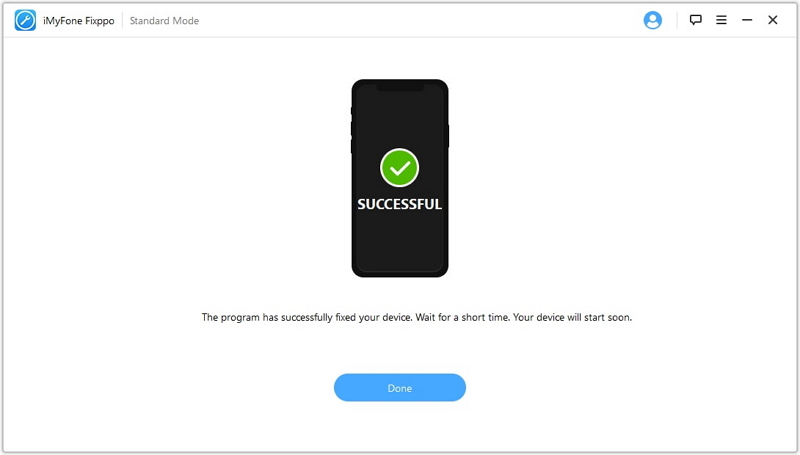
Embracing Reliable Solutions
Dealing with shareplay not working frustrations can test your patience, but understanding the various troubleshooting methods empowers you to resolve these issues efficiently. Whether it’s a simple settings adjustment or using professional tools like iMyFone Fixppo, you now have a comprehensive toolkit to address why won’t shareplay work scenarios.
iMyFone Fixppo.Downgrade iOS 26 to 18 or upgrade to iOS 26, no jailbreak.Repair 150+ iOS/iPadOS/tvOS system issues like stuck on Apple logo, boot loop, black screen without losing data.Free enter/exit Recovery Mode on iPhone and iPad with one-click.Factory reset iPhone/iPad/Apple TV without passcode/iTunes/Finder.Back up and restore iPhone data without iTunes/iCloud.Fix various iOS bugs at home for you to smoothly use your device.Support all iOS versions and devices including iOS 26/18 and iPhone 17.Fixppo only performs system repair with the user’s permission.

Check More Details | Download Now! | Check All Deals
Remember that most shareplay not working issues are temporary and resolvable. By methodically working through the solutions outlined here—from basic toggling of settings to advanced system repairs—you can typically restore SharePlay functionality and get back to enjoying shared experiences with friends and family.
The key is to start with the simplest solutions and progressively move to more advanced methods if needed. This systematic approach not only saves time but also helps you better understand your device’s functionality, potentially preventing future share play not working situations.
SharePlay represents one of the most socially engaging features of modern Apple devices, and ensuring it works properly enhances how we connect with others in our digital world. With the knowledge you’ve gained from this guide, you’re well-equipped to troubleshoot why isn’t shareplay working and quickly return to seamless shared experiences.
Some images courtesy of iMyFone
 TOOL HUNTER
TOOL HUNTER