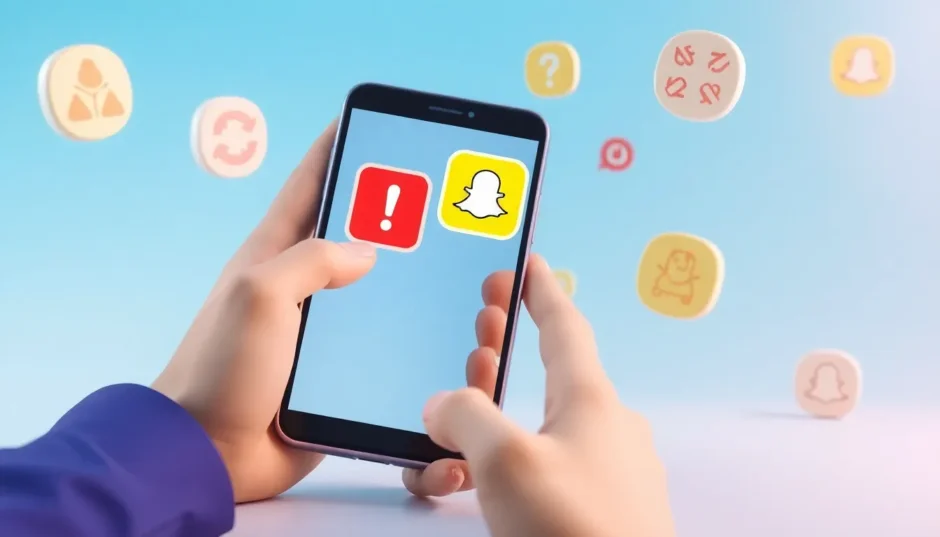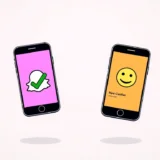Ever been in that super annoying situation where you’re trying to send a snap to your friends, but it just won’t go through? You keep tapping that send button, but nothing happens. It’s frustrating, right? You might be wondering why won’t my snap send, and you’re definitely not alone in this struggle.
This is actually one of the most common problems iPhone users face with Snapchat. Sometimes you’ll see an error message pop up, and other times the app just acts like it sent your message when it actually didn’t. Your friends might text you asking why you never replied to their snap, and you’re left confused because you thought you did!
There are quite a few reasons why your snapchat won’t send messages. It could be a temporary glitch in the app itself, problems with your internet connection, or even issues with your iPhone’s operating system. The good news is that most of these problems have pretty simple solutions that you can try yourself before panicking.
Why Won’t My Snaps Send? Understanding the Problem
Before we jump into the solutions, let’s take a quick look at why this might be happening in the first place. When you find yourself asking “why won’t my snap send,” there are usually a few common culprits.
Sometimes Snapchat itself has little bugs or glitches that prevent your messages from going through. This is especially common after the app updates or if you haven’t updated it in a while. The app might look like it’s working fine, but secretly it’s having issues sending your snaps behind the scenes.
Your internet connection is another big factor. Snapchat requires a stable connection to send messages, photos, and videos. If your WiFi is acting up or your cellular data is slow, your snaps might fail to send. This is one of the most frequent reasons why snapchat not sending messages occurs.
There could also be problems with your iPhone’s software. If your iOS is outdated or has some bugs, it might interfere with how Snapchat operates. This is why sometimes even when everything else seems fine, you still experience issues with snapchat failed to send picture attempts.
Basic Troubleshooting: Simple Fixes for Snapchat Issues
Let’s start with the easy stuff first. These solutions don’t require any technical expertise and can often solve the problem right away.
Restart the Snapchat App
The simplest thing you can try when wondering why won’t my snaps send is to completely close and restart the Snapchat app. This clears out any temporary glitches that might be causing the problem.
Here’s how to do it: Double-click your iPhone’s home button (or swipe up from the bottom if you have a newer iPhone without a home button) to see all your open apps. Find Snapchat in the list and swipe it up and off the screen to close it completely. Then open it again fresh and try sending your snap.
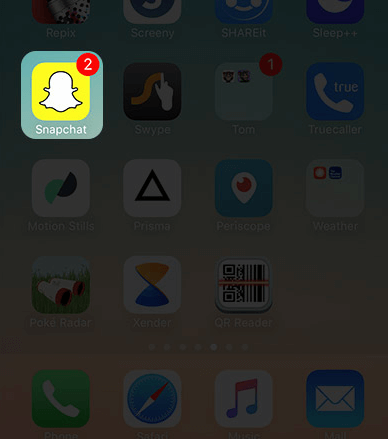
This method works for various Snapchat issues, including when you can’t log in or when the app is being generally buggy. It’s always worth trying this first since it only takes a few seconds.
Check for Snapchat Updates
If restarting the app doesn’t work, your next step should be checking if you’re using the latest version of Snapchat. Outdated apps can have bugs that the developers have already fixed in newer versions.
Open the App Store on your iPhone and tap on your profile picture in the top right corner. Scroll down to see if Snapchat has any pending updates. If it does, tap “Update” next to Snapchat and wait for it to install. Once it’s updated, open Snapchat again and see if you’re still having issues with snapchat not sending messages.
Clear Your Snapchat Cache
Over time, Snapchat stores temporary data on your phone that can sometimes get corrupted and cause problems. Clearing this cache can often fix issues like when snapchat won’t send properly.
To clear your Snapchat cache, open the app and tap on your profile icon in the top left corner. Then tap the settings icon in the top right corner, scroll down to “Account Actions,” and select “Clear Cache.” Tap “Clear All” to remove all the temporary data. Don’t worry – this won’t delete any of your important stuff like saved chats or memories.
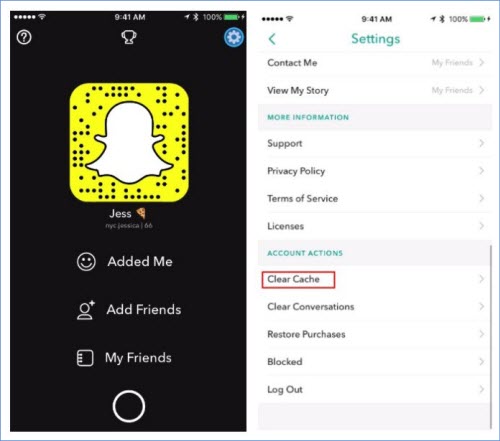
Refresh Your Internet Connection
Since internet problems are a common cause of snapchat failed to send picture issues, refreshing your connection might help. The easiest way to do this is by using Airplane Mode.
Swipe down from the top right corner of your screen (or up from the bottom if you have an older iPhone) to open Control Center. Tap the airplane icon to turn on Airplane Mode, wait about 10 seconds, then tap it again to turn it off. This resets both your WiFi and cellular connections.
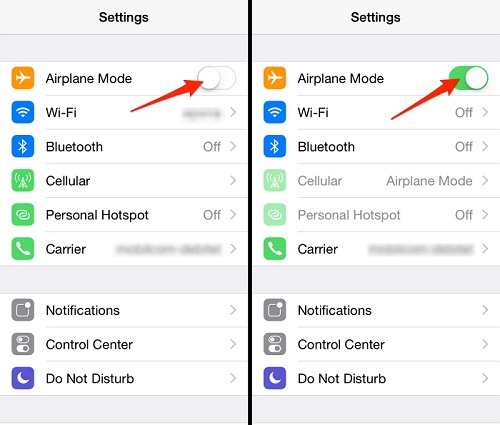
You can also try switching between WiFi and cellular data to see if one works better than the other. Sometimes your WiFi might be having issues even if it shows full bars, so testing with cellular data can help identify where the problem is.
Log Out and Back Into Your Account
If you’re still stuck wondering why won’t my snap send, try logging out of your Snapchat account and then logging back in. This refreshes your connection to Snapchat’s servers and can resolve various account-related issues.
To log out, go to your profile, tap the settings icon, scroll all the way down, and tap “Log Out.” Confirm that you want to log out, then completely close the Snapchat app. Reopen it, log back in with your username and password, and test if you can send snaps now.
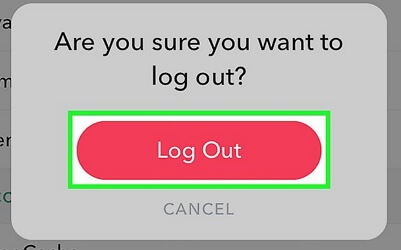
Advanced Solutions for Stubborn Snapchat Problems
If you’ve tried all the basic fixes and you’re still dealing with snapchat not sending messages, it’s time to move on to some more advanced solutions. These require a bit more effort but can solve deeper issues that might be causing the problem.
Repair Your iOS System
Sometimes the issue isn’t with Snapchat itself but with your iPhone’s operating system. When your iOS has bugs or glitches, it can affect how apps like Snapchat function. This is a common reason why people experience persistent issues with snapchat won’t send even after trying all the basic fixes.
iMyFone Fixppo.Downgrade iOS 26 to 18 or upgrade to iOS 26, no jailbreak.Repair 150+ iOS/iPadOS/tvOS system issues like stuck on Apple logo, boot loop, black screen without losing data.Free enter/exit Recovery Mode on iPhone and iPad with one-click.Factory reset iPhone/iPad/Apple TV without passcode/iTunes/Finder.Back up and restore iPhone data without iTunes/iCloud.Fix various iOS bugs at home for you to smoothly use your device.Support all iOS versions and devices including iOS 26/18 and iPhone 17.Fixppo only performs system repair with the user’s permission.

Check More Details | Download Now! | Check All Deals
Using a specialized iOS repair tool like iMyFone Fixppo can help fix these system-level issues without causing data loss. The process is pretty straightforward:
First, download and install the program on your computer. Open it and select “Standard Mode” from the main screen, then connect your iPhone to the computer using a USB cable.
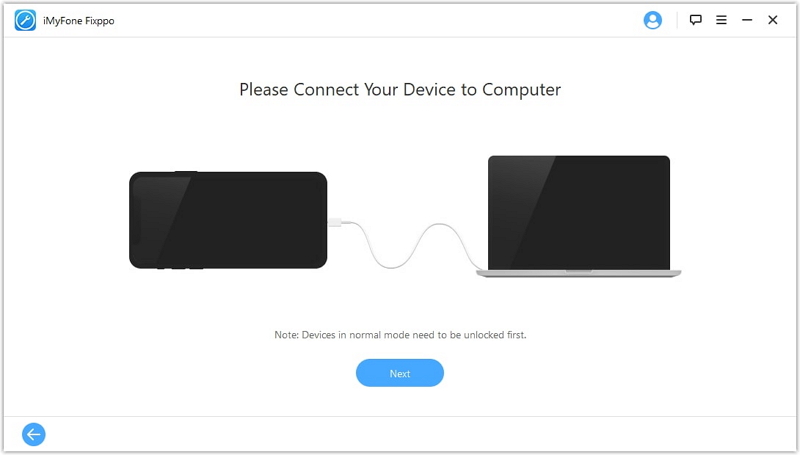
If the program doesn’t recognize your device right away, you might need to put your iPhone into DFU or Recovery Mode. The software will give you clear step-by-step instructions on how to do this based on your specific iPhone model.
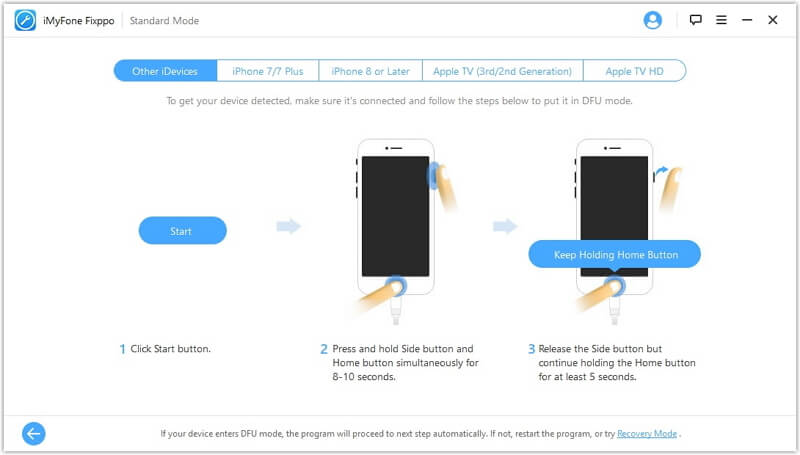
Once your device is in the correct mode, the program will identify your iPhone model and show you available firmware versions. Choose one and click “Download” to get the necessary files.
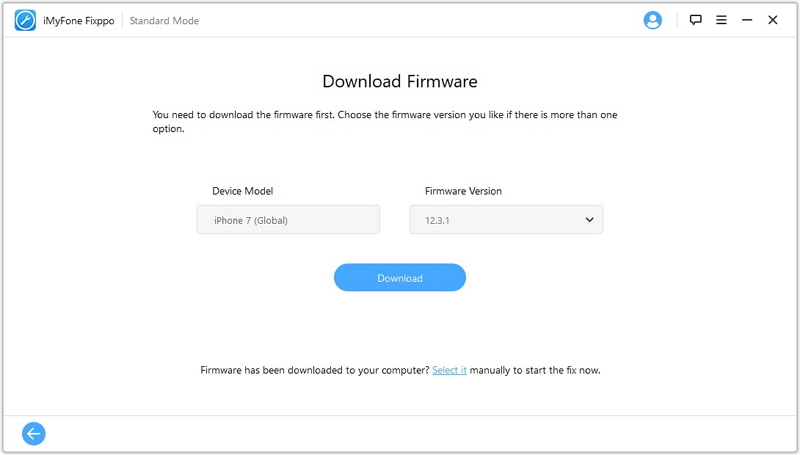
After the download finishes, click “Start” and the program will automatically repair your iOS system. Keep your iPhone connected to the computer until the process is completely finished.
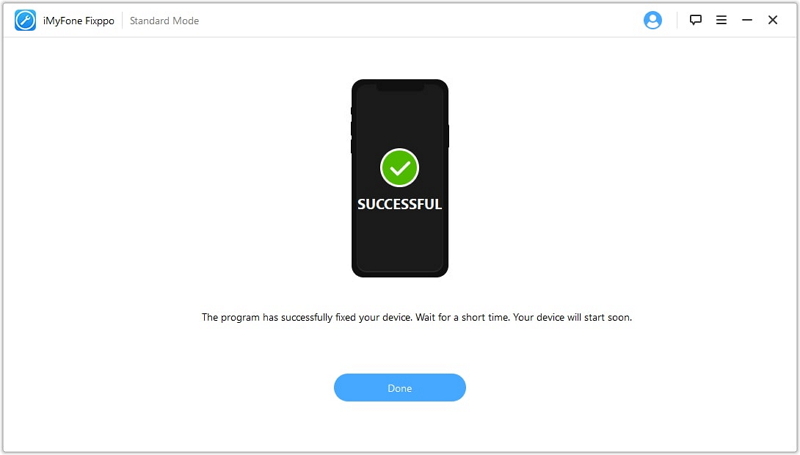
This method has a very high success rate for fixing various iOS-related issues that can cause snapchat failed to send picture problems. The best part is that it doesn’t delete any of your personal data, photos, or messages during the repair process.
Force Restart Your iPhone
A force restart is different from a regular restart because it clears your iPhone’s memory more thoroughly. This can fix minor software glitches that might be interfering with Snapchat’s ability to send messages.
The method for force restarting depends on which iPhone model you have:
For iPhone 8 or newer: Quickly press and release the Volume Up button, then quickly press and release the Volume Down button. Finally, press and hold the Side button until you see the Apple logo appear on your screen.
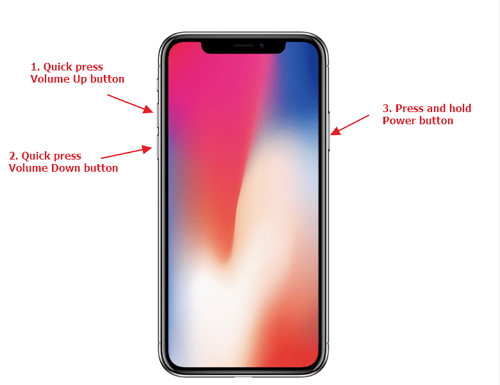
For iPhone 7 and 7 Plus: Press and hold both the Side button and the Volume Down button simultaneously until the Apple logo appears.
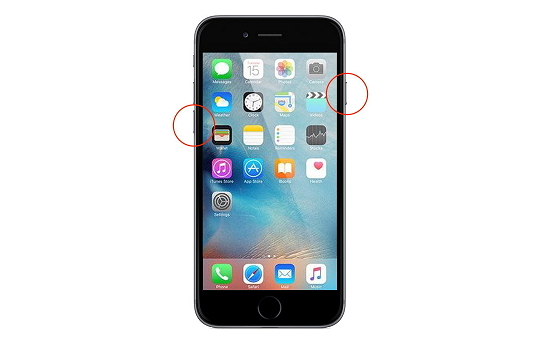
For iPhone 6s and earlier models: Press and hold both the Home button and the Top (or Side) button at the same time until you see the Apple logo.
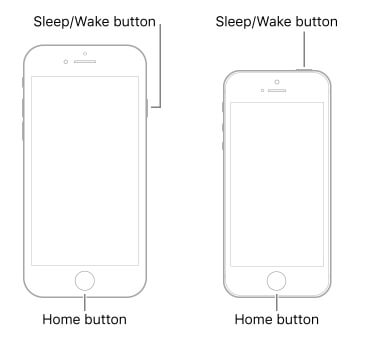
After your iPhone restarts, open Snapchat and check if the issue with snapchat not sending messages has been resolved.
Update Your iPhone’s Operating System
Running an outdated version of iOS can cause compatibility issues with apps like Snapchat. Apple regularly releases updates that include bug fixes and improvements that might solve exactly the problem you’re experiencing.
To check for iOS updates, go to Settings > General > Software Update. Your iPhone will check for available updates. If there’s one available, tap “Download and Install.” Make sure your iPhone is connected to WiFi and has at least 50% battery life (or is plugged in) before starting the update.
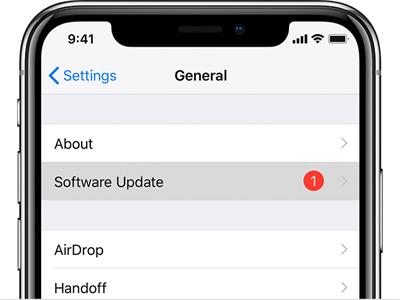
After updating, your iPhone will restart. Once it’s back on, test Snapchat to see if you’re still having issues with why won’t my snaps send. Many users find that simply updating their iOS resolves persistent app problems.
Contact Snapchat Support
If you’ve tried everything and you’re still wondering why won’t my snap send, it might be time to contact Snapchat’s support team directly. There could be an issue with your specific account that requires their assistance.
You can reach Snapchat Support through their website. Explain the problem you’re having in detail – mention that you’ve already tried all the basic troubleshooting steps like restarting the app, updating, clearing cache, and checking your internet connection. The more information you provide, the better they’ll be able to help you.
Sometimes the issue might be on Snapchat’s end with their servers, in which case they might already be aware of the problem and working on a fix. Checking Snapchat’s social media accounts or websites that track app status can also give you information about widespread outages.
Comparing Different Solution Methods
When you’re dealing with persistent issues like snapchat won’t send properly, it helps to understand which solutions are most likely to work. Here’s a quick comparison:
Using a dedicated iOS repair tool like iMyFone Fixppo tends to have the highest success rate because it addresses system-level issues that might be causing the problem. It’s designed specifically to fix various iOS problems without risking your data.
Force restarting your iPhone is a quick and easy solution that works about half the time for minor glitches. It’s always worth trying since it only takes a minute and doesn’t require any technical knowledge.
Updating your iOS can solve compatibility issues between the operating system and Snapchat. This works fairly often, especially if you haven’t updated in a while, but it does take more time than other methods.
Contacting Snapchat support should be your last resort when nothing else works. They can investigate account-specific issues, but the process can take some time.
iMyFone Fixppo.Downgrade iOS 26 to 18 or upgrade to iOS 26, no jailbreak.Repair 150+ iOS/iPadOS/tvOS system issues like stuck on Apple logo, boot loop, black screen without losing data.Free enter/exit Recovery Mode on iPhone and iPad with one-click.Factory reset iPhone/iPad/Apple TV without passcode/iTunes/Finder.Back up and restore iPhone data without iTunes/iCloud.Fix various iOS bugs at home for you to smoothly use your device.Support all iOS versions and devices including iOS 26/18 and iPhone 17.Fixppo only performs system repair with the user’s permission.

Check More Details | Download Now! | Check All Deals
Preventing Future Snapchat Sending Issues
Once you’ve fixed the current problem with snapchat not sending messages, you’ll probably want to avoid dealing with it again in the future. Here are some tips to help prevent these issues from happening:
Keep both Snapchat and your iOS updated regularly. Developers constantly release updates that fix bugs and improve performance, so staying current can prevent many common problems.
Regularly clear your Snapchat cache, especially if you use the app frequently. This prevents the buildup of temporary data that can sometimes become corrupted and cause issues.
Make sure you have a stable internet connection before trying to send snaps. If your WiFi is unreliable, consider switching to cellular data when sending important messages.
Restart your iPhone periodically, not just when you’re having problems. This helps clear out temporary glitches before they can cause bigger issues.
If you notice that snapchat failed to send picture attempts are happening frequently, it might be worth reinstalling the app completely. Just make sure you remember your login information before deleting it!
When All Else Fails
If you’ve worked through all these solutions and you’re still having problems with why won’t my snap send, there are a couple of last-resort options you can consider.
As mentioned earlier, completely deleting and reinstalling Snapchat can sometimes fix persistent issues. This gives you a completely fresh installation of the app without any potentially corrupted data. Just remember to note down your login details first!
You could also try using Snapchat on a different device if you have access to one. If it works fine on another phone, then the issue is definitely with your iPhone rather than your Snapchat account. If it still doesn’t work on a different device, then the problem is likely with your account specifically.
Wrapping Up
Dealing with snapchat won’t send issues can be incredibly frustrating, especially when you’re trying to communicate with friends or share important moments. The good news is that in most cases, the problem can be fixed with some simple troubleshooting.
Start with the basic solutions like restarting the app, checking for updates, and clearing your cache. If those don’t work, move on to the more advanced methods like force restarting your iPhone, updating your iOS, or using a specialized repair tool.
Remember that technology isn’t perfect, and sometimes apps have temporary issues that get resolved on their own. If you’re experiencing widespread problems with snapchat not sending messages, it might be worth taking a break and trying again later.
The most important thing is not to panic when you encounter these issues. With the comprehensive guide above, you now have multiple strategies to try when faced with the frustrating “why won’t my snaps send” situation. Whether it’s a simple app restart or a more involved system repair, one of these solutions should get you back to snapping your friends in no time.
Some images in this article are sourced from iMyFone.
 TOOL HUNTER
TOOL HUNTER