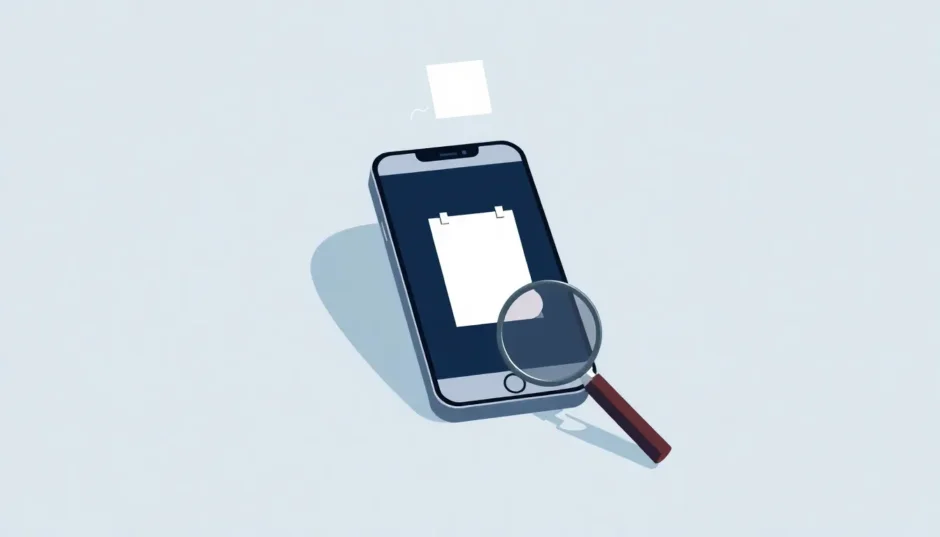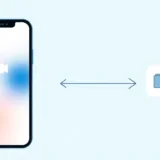Have you ever experienced that moment of panic when you realize important notes have vanished from your iPhone? You frantically search for the Recently Deleted folder everyone talks about, only to discover it’s nowhere to be found. This frustrating situation leaves many iPhone users wondering why their device seems to be missing this crucial recovery feature while others have it readily available.
The absence of the recently deleted notes folder can feel like a digital mystery, especially when you desperately need to retrieve important information. Whether it’s meeting notes, personal reminders, or creative ideas that have disappeared, understanding why this folder might be missing is the first step toward recovering your valuable content.
Table of Contents
- Understanding the Recently Deleted Notes Feature
- Common Reasons for Missing Recently Deleted Folder
- Proactive Measures to Prevent Notes Loss
- Advanced Recovery Solutions
- Troubleshooting Persistent Issues
- Alternative Note-Taking Strategies
- Understanding iCloud Notes Synchronization
- Preventive Maintenance for Notes
- Long-Term Note Preservation
- Final Thoughts on Note Recovery
Understanding the Recently Deleted Notes Feature
The Recently Deleted folder in the Notes app serves as a safety net for your digital thoughts and information. When you delete notes from your iPhone, they don’t immediately disappear forever. Instead, they move to this special folder where they remain for 30 days before permanent deletion. This gives you a generous window to recover anything you might have deleted accidentally.
However, many users report experiencing the frustrating situation of iPhone notes disappeared no recently deleted folder available. This can happen for several reasons, and understanding these causes is essential for both recovering your notes and preventing future data loss.
Common Reasons for Missing Recently Deleted Folder
Notes Version Differences
One of the most common reasons for the no recently deleted folder in notes situation relates to which version of Notes you’re using. Apple has two distinct types of notes: upgraded notes that sync with iCloud and local notes that remain only on your device.
Upgraded notes utilize Apple’s modern synchronization system, allowing your notes to appear across all devices signed into the same Apple ID. These notes benefit from the Recently Deleted folder protection. When you delete an upgraded note, it moves to this folder where it remains recoverable for 30 days.
Local notes, however, operate differently. These are stored only on your device and don’t sync to iCloud. When you delete a local note, it’s immediately and permanently erased with no option for recovery. This explains why some users experience iPhone notes recently deleted folder missing – they might be working primarily with local notes rather than upgraded ones.
Identifying Your Notes Version
How can you tell which type of notes you’re using? There are several indicators that can help you determine whether you’re working with upgraded notes or local notes.
First, check for the presence of the Recently Deleted folder itself. If you can see this folder in your Notes app, you’re definitely using upgraded notes. Another telltale sign is the availability of advanced formatting options. Upgraded notes include features like paragraph styles, checklists, attachments view, and a comprehensive formatting toolbar.
The lock feature is another indicator of upgraded notes. If you can password-protect individual notes, you’re using the upgraded version. Additionally, upgraded notes will appear across all your Apple devices running iOS 9 or later that are signed into the same iCloud account.
If your Notes app only shows basic options like “Email” and “Delete” in the toolbar, you’re likely working with local notes. This could explain why you’re facing the recently deleted notes folder missing dilemma.
Shared Notes Considerations
Another scenario that often causes confusion is when dealing with shared notes. If someone has shared notes with you and you delete them, they won’t move to your Recently Deleted folder. Instead, deleting shared notes simply removes them from your view while they remain accessible to the original owner and other people they’ve been shared with.
This behavior makes sense when you think about it – you don’t actually “own” shared notes, so you can’t permanently delete them. If you’ve accidentally removed shared notes that you need access to, you can simply ask the owner to reshare them with you or use the original sharing link if you still have it.
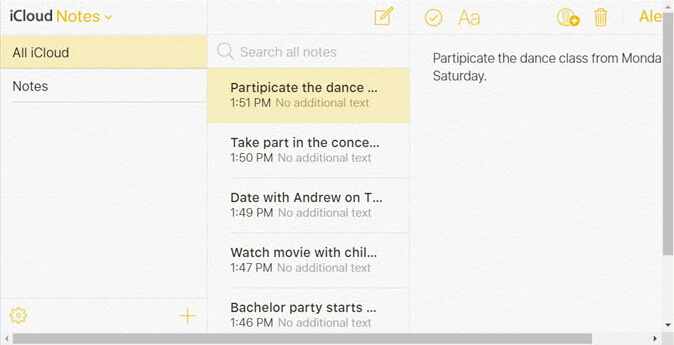
Account Synchronization Issues
Sometimes the problem isn’t with the notes themselves but with how they’re synchronized across accounts. If you have multiple accounts set up on your iPhone (such as iCloud, Gmail, or Yahoo accounts), your notes might be stored in different locations.
The Recently Deleted folder is typically only available for notes stored in your iCloud account. If you’ve been saving notes to other accounts like Gmail or Yahoo, deleting them won’t send them to a Recently Deleted folder. This account-specific behavior often explains why some users can’t find their deleted notes.
To check where your notes are stored, open the Notes app and look at the accounts listed in the folders view. Make sure you’re checking the correct account’s Recently Deleted folder, or better yet, ensure you’re saving important notes to your iCloud account to benefit from the recovery features.
Proactive Measures to Prevent Notes Loss
Regular Backup Strategies
The best solution for data loss is always prevention. Establishing consistent backup habits can save you from the panic of lost notes. iCloud automatically backs up your notes if you have iCloud Notes enabled, but it’s wise to create additional safeguards.
Consider using iTunes or Finder on your computer to create regular manual backups of your iPhone. These backups capture all your data, including notes, and can be restored if needed. Third-party backup solutions also offer additional protection and sometimes more flexible recovery options.
iMyFone D-Back.All-in-one Data Recovery Software: You can recover deleted, lost, formatted, or corrupted files from iOS/Android devices and PCs in one tool.1000+ Data Types Recovery: Restore photos, videos, messages, contacts, office documents, emails, audio, etc. without backup.Third-Party App Recovery: Retrieve messages and attachments directly from WhatsApp, LINE, Kik, WeChat, Skype and more.iOS Data Backup: Securely back up various data from your iOS device, reducing the risk of data loss.

Check More Details | Download Now! | Check All Deals
Note Management Best Practices
Developing good note management habits can significantly reduce the risk of accidental data loss. Consider these practical tips:
Always verify you’re using upgraded notes for important information. You can ensure this by saving notes to your iCloud account rather than local storage or other accounts.
Use folders to organize your notes effectively. Well-organized notes are less likely to be accidentally deleted, and if they are, you’ll know exactly where to look for them.
Enable the “Password” or “Lock” feature for sensitive notes. This not only protects your privacy but also makes you more conscious when handling these important notes.
Regularly review your Recently Deleted folder (if available) and either restore notes you want to keep or permanently delete those you don’t need. This maintenance prevents the folder from becoming cluttered and makes it easier to find specific notes if needed.
Advanced Recovery Solutions
Data Recovery Software Options
When prevention fails and you’re facing a genuine recently deleted notes folder missing situation, data recovery software becomes your best ally. These tools can often retrieve lost data even when traditional methods fail.
Professional data recovery applications work by scanning your device’s storage for remnants of deleted files. Even when notes are no longer accessible through normal means, traces often remain in the storage until overwritten by new data. This makes prompt action crucial for successful recovery.
iMyFone D-Back.All-in-one Data Recovery Software: You can recover deleted, lost, formatted, or corrupted files from iOS/Android devices and PCs in one tool.1000+ Data Types Recovery: Restore photos, videos, messages, contacts, office documents, emails, audio, etc. without backup.Third-Party App Recovery: Retrieve messages and attachments directly from WhatsApp, LINE, Kik, WeChat, Skype and more.iOS Data Backup: Securely back up various data from your iOS device, reducing the risk of data loss.

Check More Details | Download Now! | Check All Deals
Recovery Without Backups
If you don’t have a backup of your deleted notes, specialized recovery software can still potentially help. These tools can scan your iPhone’s storage directly to locate and recover deleted notes.
The process typically involves connecting your iPhone to a computer with the recovery software installed. The software then performs a deep scan of your device’s storage, looking for recoverable note data. This method can be surprisingly effective, especially if the notes were recently deleted and the storage space hasn’t been overwritten.
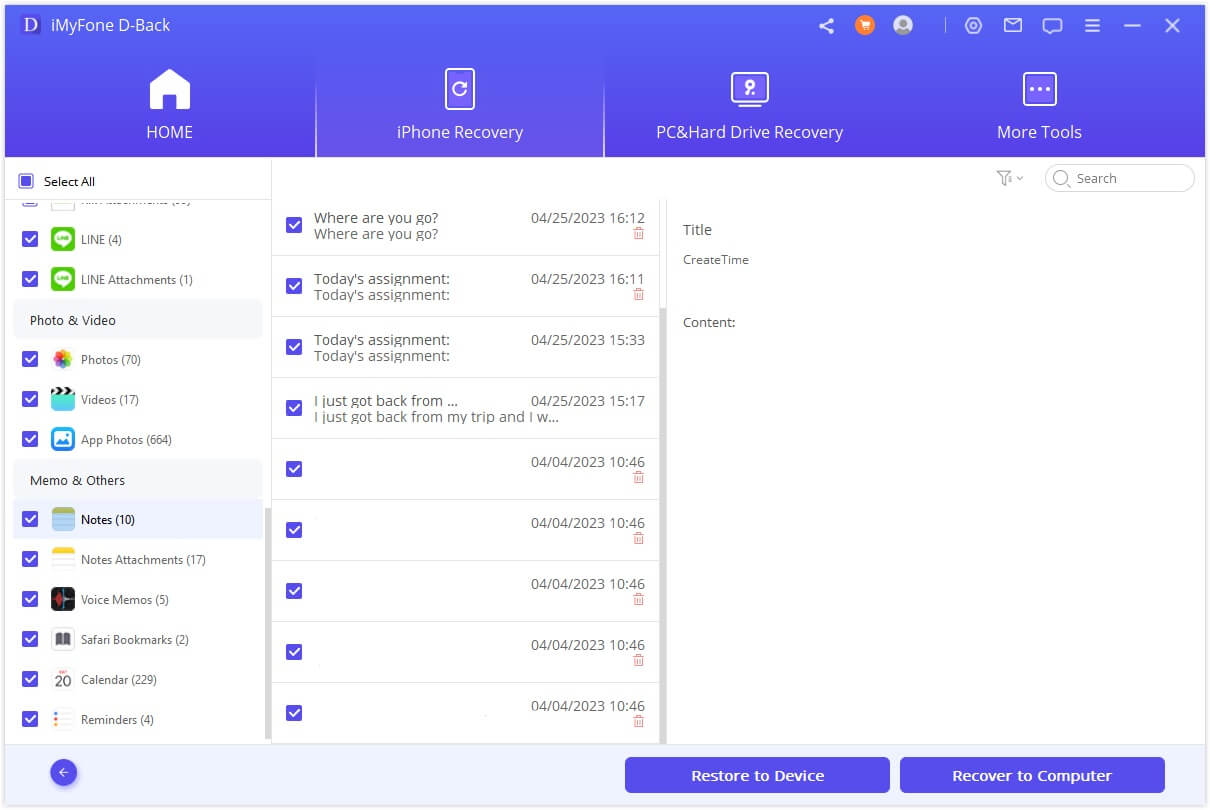
To use this method, you would typically follow these steps: First, download and install a reputable data recovery program on your computer. Connect your iPhone using a USB cable and launch the software. Select the option to recover data directly from your iOS device. Choose “Notes” as the file type you want to recover. Start the scanning process and wait for it to complete. Finally, preview the recoverable notes and select those you want to restore.
Recovery from iTunes Backups
If you regularly back up your iPhone to iTunes (or Finder on macOS Catalina and later), you might be able to recover your deleted notes from these backups without restoring your entire device.
This method involves using software that can extract specific data types from iTunes backup files. The advantage is that you can recover just your notes without affecting any other data on your iPhone.
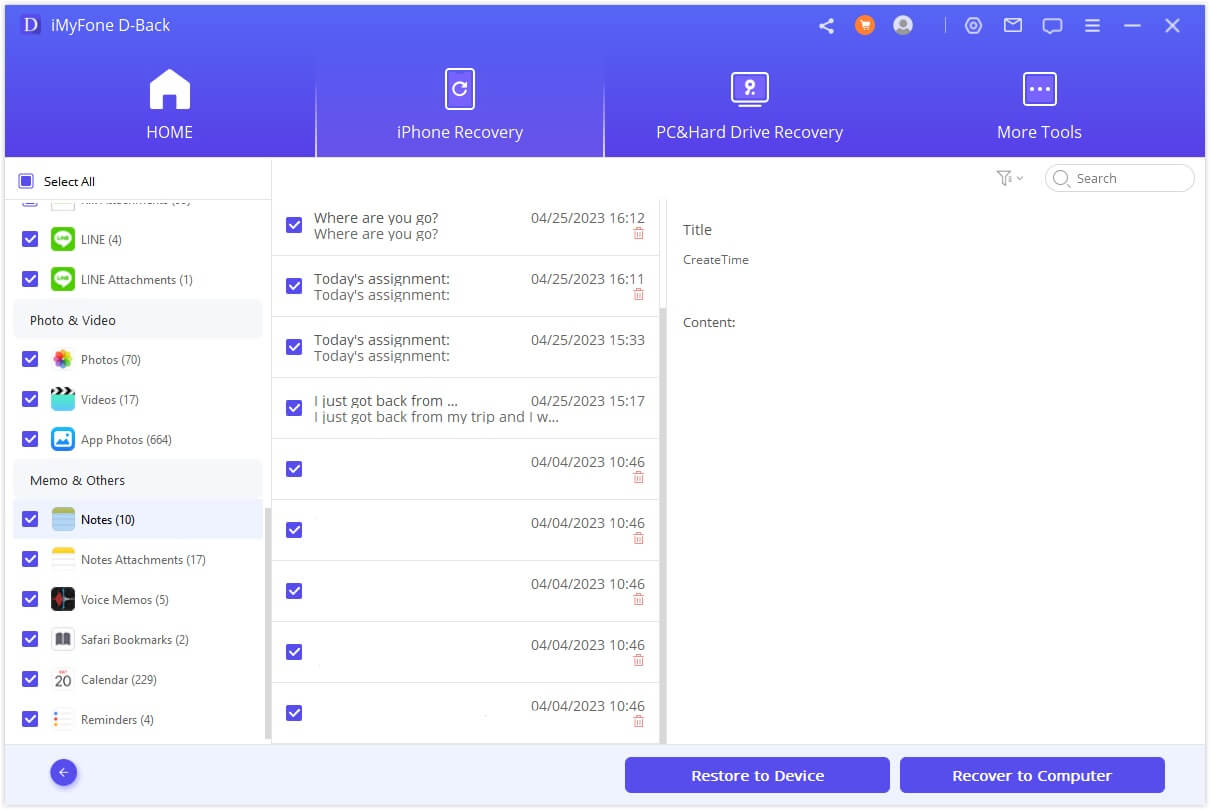
The process generally works like this: Open your data recovery software and select the option to recover from an iTunes backup. The program will display all available iTunes backups on your computer. Choose the most relevant backup file (usually the most recent one). The software will analyze the backup and display recoverable notes. Select the notes you want to recover and save them to your computer.
Recovery from iCloud Backups
For those who use iCloud backups, there’s also a way to extract deleted notes without performing a full device restore. Specialized software can access your iCloud backup files and extract specific data, including missing notes.
This method requires signing into your iCloud account through the recovery software, so it’s essential to use trustworthy applications from reputable developers.
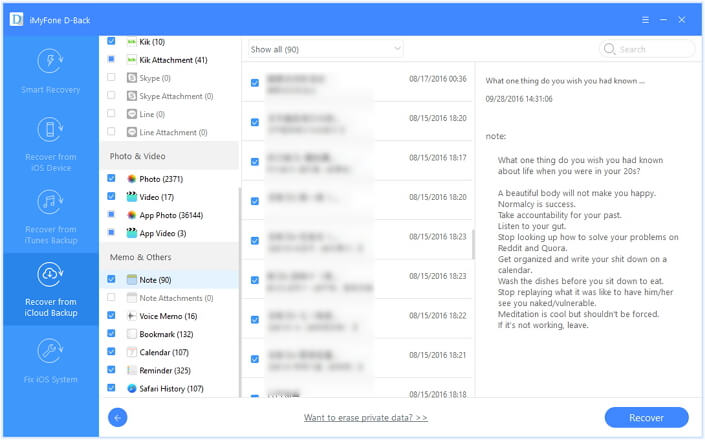
The typical steps for iCloud backup recovery are: Select the iCloud recovery option in your chosen software. Sign in to your iCloud account (the software should use secure methods that don’t store your credentials). Choose the relevant iCloud backup from the list provided. Wait for the software to download and analyze the backup file. Preview and select the notes you want to recover, then save them to your computer.
Troubleshooting Persistent Issues
Software and Settings Checks
If you’re consistently experiencing issues with the Recently Deleted folder or note synchronization, there are several troubleshooting steps you can try before resorting to more drastic measures.
First, ensure your iPhone is running the latest version of iOS. Software updates often include fixes for known issues, and updating might resolve your missing folder problem.
Check your iCloud settings to make sure Notes synchronization is enabled. Go to Settings > [Your Name] > iCloud and ensure the toggle next to Notes is turned on. If it’s already on, try turning it off and on again to reset the connection.
Restart your iPhone, as this simple step can resolve many temporary software glitches that might be causing the recently deleted notes folder missing issue.
If you’re still having problems, try signing out of iCloud and signing back in. Go to Settings > [Your Name] > Sign Out (but make sure you have a backup first as this might remove some data from your device). After signing back in, check if the Recently Deleted folder appears.
When to Contact Apple Support
If you’ve tried all the troubleshooting steps and your Recently Deleted folder is still missing, it might be time to contact Apple Support. This is particularly important if the issue persists across multiple devices or after software updates.
Before contacting support, gather relevant information about your issue. Note when you first noticed the problem, what troubleshooting steps you’ve already tried, and whether the issue affects all your notes or just specific ones.
Apple support can help diagnose whether the issue is with your device, your iCloud account, or Apple’s servers. They have access to diagnostic tools and server status information that aren’t available to regular users.
In some cases, they might recommend visiting an Apple Store or Apple Authorized Service Provider for further diagnosis, especially if they suspect a hardware-related issue.
Alternative Note-Taking Strategies
Cross-Platform Solutions
If you frequently experience issues with Apple’s Notes app or need more reliable recovery options, consider using cross-platform note-taking applications. These services often provide more robust version history and recovery features.
Applications like Evernote, Microsoft OneNote, and Google Keep offer automatic version history, comprehensive trash systems, and cross-platform compatibility. Many of these services maintain deleted notes for longer than Apple’s 30-day window, giving you more time to recover accidentally deleted content.
While switching note-taking apps requires some adjustment, the enhanced reliability and recovery options might be worth the effort, especially if you rely heavily on notes for work or personal organization.
Manual Backup Methods
For extremely important notes, consider implementing manual backup strategies alongside automatic solutions. This could include:
Regularly exporting important notes as PDF or text files and storing them in cloud storage services like Dropbox or Google Drive.
Using email to send important notes to yourself, creating a searchable archive in your email account.
Taking screenshots of critical notes and storing them in your photo library (which can also be backed up to iCloud or other services).
While these methods require more active effort, they provide an additional layer of protection against data loss, especially for your most valuable information.
Understanding iCloud Notes Synchronization
How iCloud Notes Works
To better understand why the Recently Deleted folder might be missing, it helps to know how iCloud Notes synchronization works. When you enable iCloud Notes, your notes are stored on Apple’s servers and synchronized across all your devices logged into the same Apple ID.
The Recently Deleted folder exists in this cloud-based system as a temporary holding area for deleted notes. This is why it’s available across all your devices – it’s part of your iCloud Notes account rather than being device-specific.
If you’re having synchronization issues, it might affect the visibility of the Recently Deleted folder. Similarly, if there are problems with your iCloud account or Apple’s servers, this feature might temporarily become unavailable.
Troubleshooting Sync Problems
If you suspect synchronization issues might be causing your recently deleted notes folder missing problem, there are specific steps you can take to address them.
Check Apple’s System Status page to see if there are any ongoing issues with iCloud Notes. If there’s a service outage, you’ll need to wait for Apple to resolve it.
Ensure you have a stable internet connection, as synchronization requires connectivity. Try switching between Wi-Fi and cellular data to see if the issue is network-specific.
If notes aren’t syncing properly between devices, try manually triggering a sync by pulling down on the notes list to refresh.
For persistent sync issues, you might need to disable and re-enable Notes in your iCloud settings, though this should be done with caution as it might affect your existing notes.
Preventive Maintenance for Notes
Regular Note Audits
Implementing a routine for reviewing and organizing your notes can help prevent many issues before they occur. Set aside time weekly or monthly to:
Review your Recently Deleted folder and either restore or permanently delete notes as appropriate.
Organize existing notes into folders or categories to make them easier to manage.
Delete unnecessary notes to free up space and reduce clutter.
Identify and secure especially important notes with passwords or locks.
This regular maintenance not only helps keep your notes organized but also makes you more familiar with your note collection, making it easier to spot when something is missing.
Importance of Multiple Backup Methods
Relying solely on one backup method is risky. The most secure approach involves multiple backup strategies:
iCloud synchronization for real-time protection and cross-device access.
Regular iTunes/Finder backups for comprehensive device snapshots.
Third-party backup solutions for additional recovery options.
Manual backups for critically important notes.
This multi-layered approach ensures that even if one method fails, others are available to recover your data. It’s particularly important for notes that contain irreplaceable information.
Long-Term Note Preservation
Archiving Important Notes
For notes you need to preserve long-term but don’t need regular access to, consider creating an archive system. This could involve:
Moving older notes to a dedicated “Archive” folder within the Notes app.
Exporting important notes as PDFs and storing them in organized folders on your computer or cloud storage.
Using third-party apps specifically designed for long-term note preservation and organization.
Regular archiving helps keep your active notes manageable while ensuring important historical information remains accessible when needed.
Migration Strategies
If you decide to switch note-taking apps or services, plan the migration carefully to avoid data loss. Research the import/export capabilities of both your current and new note-taking solution.
Test the migration process with a small set of notes before moving your entire collection. Keep your original notes accessible until you’ve verified that the migration was successful and all important data transferred correctly.
Consider maintaining parallel systems during a transition period rather than immediately abandoning your previous solution. This gives you time to adjust to the new system while having a fallback option if needed.
Final Thoughts on Note Recovery
The frustration of discovering missing notes with no Recently Deleted folder available is understandable, but as we’ve explored, there are multiple approaches to both recovering lost notes and preventing future losses.
Understanding why the iPhone notes recently deleted folder missing situation occurs is the first step. Whether it’s due to using local rather than upgraded notes, account synchronization issues, or software glitches, identifying the cause helps determine the appropriate solution.
iMyFone D-Back.All-in-one Data Recovery Software: You can recover deleted, lost, formatted, or corrupted files from iOS/Android devices and PCs in one tool.1000+ Data Types Recovery: Restore photos, videos, messages, contacts, office documents, emails, audio, etc. without backup.Third-Party App Recovery: Retrieve messages and attachments directly from WhatsApp, LINE, Kik, WeChat, Skype and more.iOS Data Backup: Securely back up various data from your iOS device, reducing the risk of data loss.

Check More Details | Download Now! | [Check All Deals](imyfone.pxf.io
 TOOL HUNTER
TOOL HUNTER