Have you ever found yourself wondering why isn’t my guided access working on your iPhone or iPad? It’s one of those incredibly useful features that suddenly stops functioning when you need it most. Guided Access is designed to help you limit device usage to a single app, making it perfect for classrooms, presentations, or when you’re letting someone borrow your device temporarily.
When guided access not working becomes your reality, it can be incredibly frustrating. You might be preparing for an important presentation, setting up a device for a child to use, or trying to maintain focus in a learning environment, and suddenly this crucial feature decides to malfunction. The good news is that there are multiple ways to troubleshoot and resolve this issue, and we’re going to explore them all in detail.
Table of Contents
- Understanding Guided Access and Its Importance
- Why Guided Access Stops Working: Common Causes
- Comprehensive Solutions for Guided Access Issues
- Advanced Guided Access Troubleshooting
- Preventing Future Guided Access Problems
- Frequently Asked Questions About Guided Access Issues
- Final Thoughts on Resolving Guided Access Problems
Understanding Guided Access and Its Importance
Guided Access is more than just another iOS feature—it’s a powerful tool that transforms how we control device accessibility. Originally designed with educational settings in mind, it has found widespread use among parents, therapists, business professionals, and anyone who needs to restrict device functionality temporarily.
The feature works by locking your device into a single app, allowing you to control which features are available. You can disable certain areas of the screen, prevent the home button from working, and even set time limits. This makes it incredibly valuable for maintaining focus, preventing accidental exits from an app, or controlling what someone can access on your device.
But when you encounter situations where why is guided access not working becomes your pressing question, it disrupts workflows, lessons, and the overall user experience. The reasons can vary from simple settings oversights to more complex software issues, which is why having a comprehensive troubleshooting guide is essential.
Why Guided Access Stops Working: Common Causes
Before diving into solutions, it’s helpful to understand why guided access not working occurs in the first place. Several factors can contribute to this problem:
Software updates sometimes change how features interact with your device’s operating system. An iOS update might introduce compatibility issues that affect Guided Access functionality. Similarly, app updates can sometimes conflict with Guided Access settings, especially if the app has been significantly redesigned or if it now uses different system resources.
Settings changes, whether intentional or accidental, can disable or interfere with Guided Access. This includes accessibility settings, restrictions, or even changes made by other apps that have system-level permissions.
System glitches and temporary software issues can also cause why won’t guided access work on my iphone situations. These are often the easiest to fix but can be the most confusing when they occur.
Hardware issues, while less common, can sometimes affect features like Guided Access, particularly if there are problems with your device’s touch screen or buttons that are essential for activating and using the feature.
Comprehensive Solutions for Guided Access Issues
Verify Guided Access is Properly Enabled
The most straightforward reason why guided access not working might be happening is simply because the feature isn’t properly enabled. It’s easy to overlook this basic step, especially if you’ve recently updated your iOS or restored from a backup.
To check if Guided Access is enabled, open your Settings app and navigate to Accessibility. Scroll down until you find Guided Access and tap on it. Make sure the toggle switch is turned on. While you’re there, it’s also a good idea to check the Passcode Settings to ensure you have a passcode set for exiting Guided Access sessions.
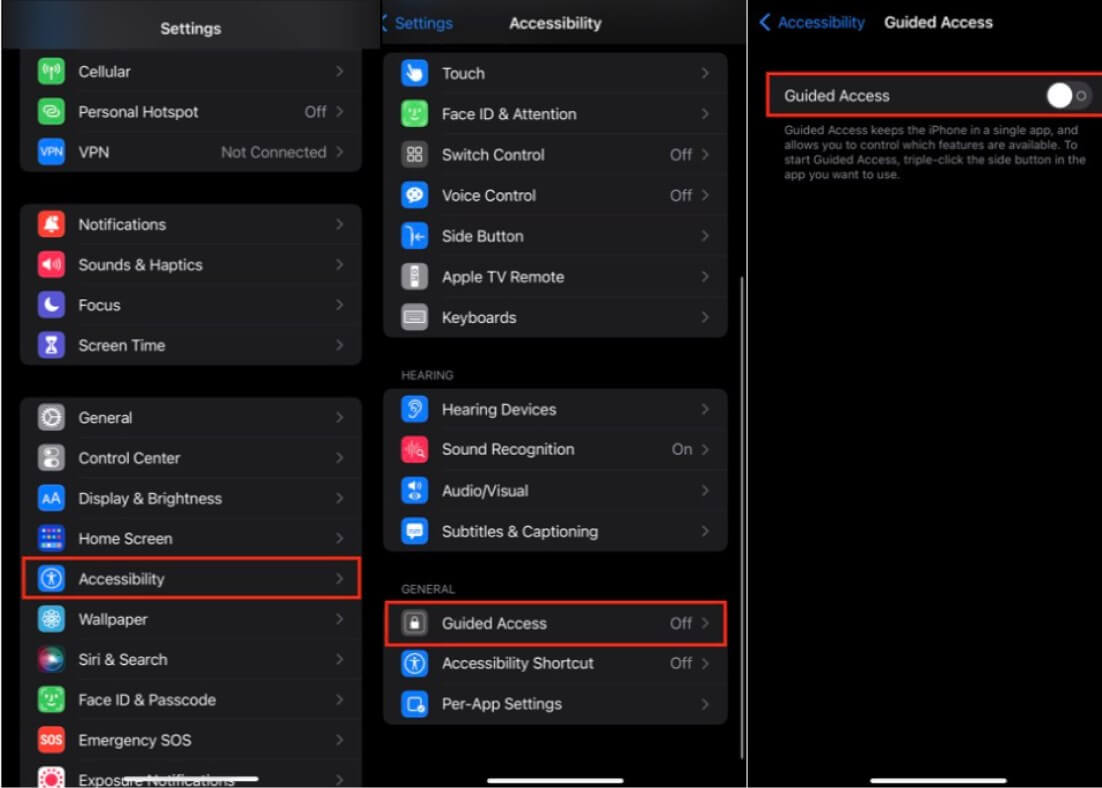
Sometimes, the feature might appear enabled but still not work correctly. In such cases, try turning it off, restarting your device, and then turning it back on. This simple reset can often resolve minor glitches that prevent Guided Access from functioning properly.
Keep Your iOS Updated
One of the most common reasons why is guided access not working relates to operating system compatibility. Apple regularly releases iOS updates that include bug fixes, security patches, and compatibility improvements. If you’re running an older version of iOS, it might have known issues with Guided Access that have been resolved in newer updates.
To check for updates, go to Settings > General > Software Update. Your device will check for available updates. If one is available, I recommend installing it, though it’s always wise to back up your device first. The update process can take some time, so make sure you have adequate battery life or are connected to a power source.
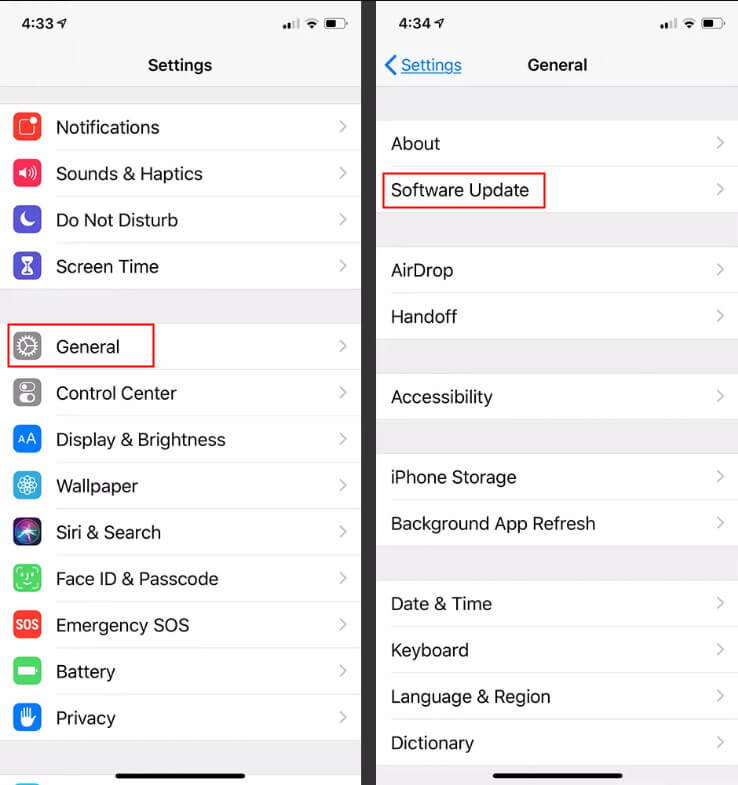
After updating, test Guided Access to see if the issue persists. Many users find that why won’t guided access work problems are resolved simply by keeping their operating system current with the latest version available.
Repair iOS System Issues
When basic troubleshooting doesn’t resolve why guided access not working issues, the problem might lie deeper within your iOS system. System corruption, software conflicts, or incomplete updates can affect features like Guided Access without showing other obvious symptoms.
This is where specialized tools like iMyFone Fixppo become incredibly valuable. This software is designed specifically to address iOS system issues without risking your data. It can fix numerous system problems that might be causing your Guided Access malfunction.
iMyFone Fixppo.Downgrade iOS 26 to 18 or upgrade to iOS 26, no jailbreak.Repair 150+ iOS/iPadOS/tvOS system issues like stuck on Apple logo, boot loop, black screen without losing data.Free enter/exit Recovery Mode on iPhone and iPad with one-click.Factory reset iPhone/iPad/Apple TV without passcode/iTunes/Finder.Back up and restore iPhone data without iTunes/iCloud.Fix various iOS bugs at home for you to smoothly use your device.Support all iOS versions and devices including iOS 26/18 and iPhone 17.Fixppo only performs system repair with the user’s permission.

Check More Details | Download Now! | Check All Deals
Using Fixppo is straightforward. After downloading and installing the software on your computer, connect your iPhone or iPad. The program will guide you through a simple process to repair your iOS system. The Standard Mode option is particularly useful as it fixes system issues without erasing your personal data.
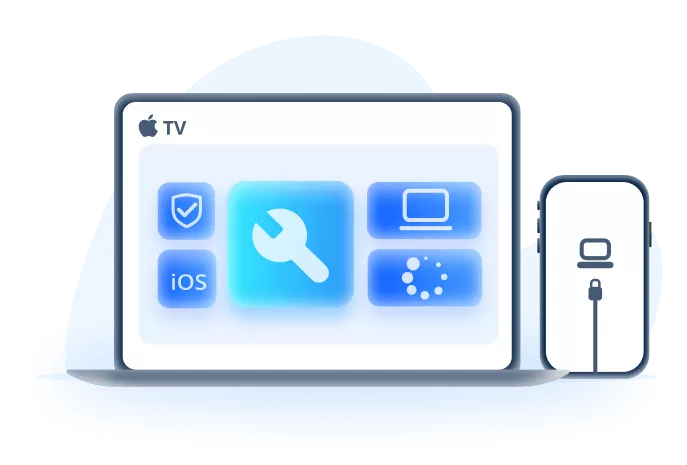
The repair process involves downloading the appropriate firmware for your device, which Fixppo handles automatically. Once the download is complete, the software repairs your system, addressing the underlying issues that might be causing why won’t guided access work problems.
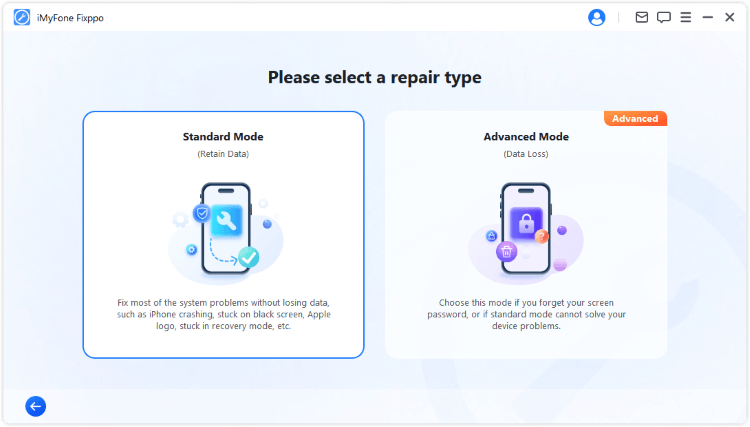
After the repair process completes, your device will restart with a healthy iOS system. You can then attempt to use Guided Access again. Many users find this resolves persistent issues that other troubleshooting methods couldn’t fix.
The Simple Restart Solution
Never underestimate the power of a simple restart when dealing with why guided access not working issues. Temporary software glitches, memory management problems, or background process conflicts can often be resolved by completely powering down and restarting your device.
To properly restart your iPhone or iPad, press and hold the side button (or top button on older devices) along with either volume button until the power off slider appears. Drag the slider to turn off your device completely. Wait about 30 seconds after the screen goes dark, then press and hold the side button again until the Apple logo appears.
This process clears temporary files and resets system processes that might be interfering with Guided Access. It’s quick, easy, and often surprisingly effective when you’re wondering why won’t guided access work on my iphone.
Reconfigure Your Guided Access Settings
If Guided Access is enabled but still not working correctly, the issue might be with your specific settings configuration. Over time, settings can become corrupted or might not have been properly configured from the start.
To reconfigure Guided Access settings, go to Settings > Accessibility > Guided Access. Tap on Passcode Settings and set a new Guided Access passcode. This is different from your device unlock passcode and is used specifically for entering and exiting Guided Access sessions.
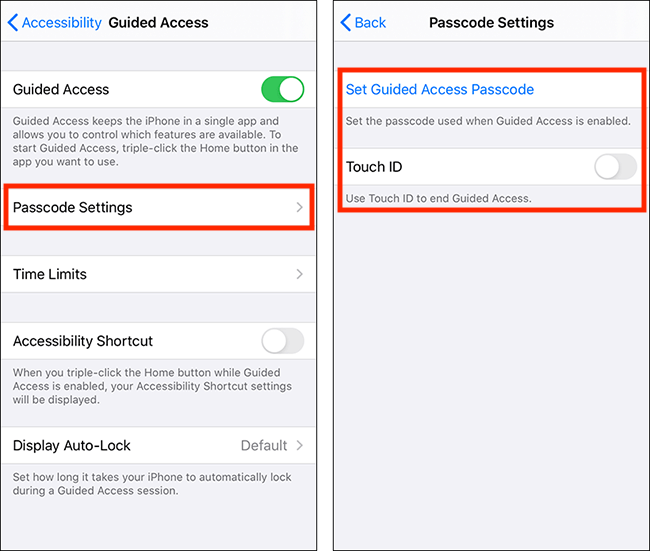
While you’re in the settings, also check the Time Limits option if you use this feature. Make sure the settings match your requirements. Sometimes, incorrect time limit settings can cause Guided Access to behave unexpectedly or end prematurely.
After updating your settings, test Guided Access with a simple app to see if the reconfiguration resolved why is guided access not working on your device.
Address App-Specific Issues
Sometimes the question isn’t why guided access not working in general, but why it’s not working with a specific app. Certain apps may have compatibility issues with Guided Access, or the app itself might be corrupted.
If you’re experiencing issues with a particular app, try uninstalling and reinstalling it. Before uninstalling, make sure you won’t lose important data—some apps store data in iCloud or have their own backup systems, while others might store everything locally.
After reinstalling the app, test Guided Access again. Also, check the App Store for any updates to the app, as developers often release patches that address compatibility issues with iOS features like Guided Access.
Ensure Apps Are Updated
App updates frequently include bug fixes and compatibility improvements. If you’re experiencing why won’t guided access work problems with specific apps, ensure those apps are updated to their latest versions.
To check for app updates, open the App Store and tap on your profile picture in the top right corner. Scroll down to see available updates. You can update individual apps or update all of them at once. After updating, test Guided Access with the problematic apps to see if the updates resolved the compatibility issues.
Reset All Settings as a Last Resort
If you’ve tried everything else and are still dealing with why guided access not working issues, resetting all settings might be your solution. This will return all system settings to their default values without erasing your personal data, photos, or apps.
To reset all settings, go to Settings > General > Transfer or Reset iPhone > Reset > Reset All Settings. You’ll need to enter your passcode and confirm your choice. Your device will restart, and you’ll need to reconfigure preferences like Wi-Fi passwords, wallpaper, and display settings.
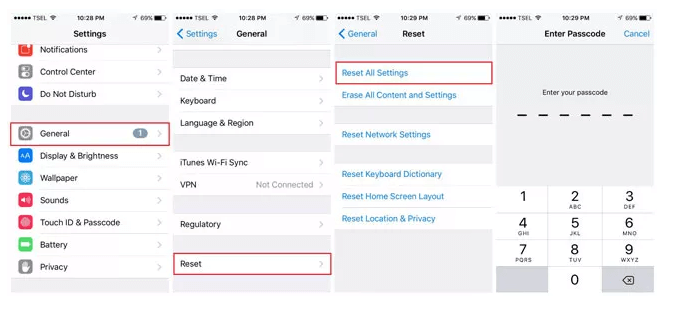
This solution addresses any system-wide settings conflicts that might be causing why won’t guided access work problems. While it requires some setup afterward, it’s less drastic than a full factory reset and often resolves persistent software issues.
Seek Professional Support
If you’ve exhausted all other options and are still asking why is guided access not working, it might be time to contact Apple Support. There could be a hardware issue affecting your device, or you might be dealing with a software problem that requires advanced troubleshooting.
Apple Support can provide personalized assistance based on your specific device model, iOS version, and the exact nature of your Guided Access issue. They can run remote diagnostics and guide you through more advanced troubleshooting steps.
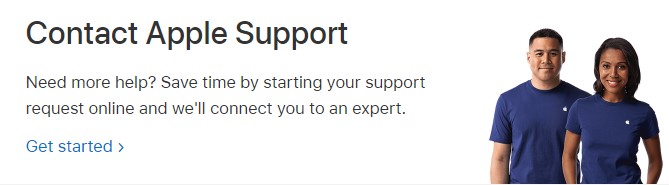
Before contacting support, make note of your iOS version, device model, and the exact steps that reproduce the Guided Access issue. This information will help the support representative provide more accurate assistance.
Advanced Guided Access Troubleshooting
Check for Conflicting Accessibility Features
Sometimes, why guided access not working issues stem from conflicts with other accessibility features. Features like VoiceOver, Switch Control, or AssistiveTouch can sometimes interfere with Guided Access.
To check for conflicts, go to Settings > Accessibility and review which features are enabled. Try disabling other accessibility features temporarily to see if Guided Access starts working. If it does, you can gradually re-enable features to identify the specific conflict.
Monitor Storage Space
Insufficient storage space can cause various iOS features to malfunction, including Guided Access. When your device is low on space, it may have trouble running certain functions properly.
Check your storage by going to Settings > General > iPhone Storage. If you’re critically low on space, consider offloading unused apps, deleting old messages and media, or moving photos to cloud storage. After freeing up space, restart your device and test Guided Access again.
Review Content & Privacy Restrictions
Content & Privacy Restrictions in Screen Time can sometimes affect Guided Access functionality. If these restrictions are configured certain ways, they might prevent Guided Access from working correctly.
Navigate to Settings > Screen Time > Content & Privacy Restrictions. Review the settings to ensure nothing is configured in a way that might interfere with Guided Access. If you’re unsure, you can temporarily disable Content & Privacy Restrictions to see if that resolves why won’t guided access work issues.
Preventing Future Guided Access Problems
Once you’ve resolved your current why guided access not working situation, you’ll want to prevent it from happening again. Regular maintenance can help keep Guided Access functioning properly.
Make a habit of keeping your iOS and apps updated. Developers regularly release updates that fix bugs and improve compatibility. Also, periodically check your Guided Access settings to ensure they’re still configured correctly, especially after major iOS updates.
Be mindful when installing new accessibility apps or features, as these can sometimes conflict with Guided Access. If you notice issues after installing something new, test Guided Access to catch problems early.
iMyFone Fixppo.Downgrade iOS 26 to 18 or upgrade to iOS 26, no jailbreak.Repair 150+ iOS/iPadOS/tvOS system issues like stuck on Apple logo, boot loop, black screen without losing data.Free enter/exit Recovery Mode on iPhone and iPad with one-click.Factory reset iPhone/iPad/Apple TV without passcode/iTunes/Finder.Back up and restore iPhone data without iTunes/iCloud.Fix various iOS bugs at home for you to smoothly use your device.Support all iOS versions and devices including iOS 26/18 and iPhone 17.Fixppo only performs system repair with the user’s permission.

Check More Details | Download Now! | Check All Deals
Regularly backing up your device ensures that you can restore your settings if they become corrupted. Use iCloud or iTunes/Finder backups to protect your data and configuration.
Frequently Asked Questions About Guided Access Issues
What causes guided access to stop working suddenly?
Guided Access can stop working for various reasons. iOS updates sometimes introduce compatibility issues that affect how Guided Access functions. App updates can also cause problems, particularly if the updated app uses system resources differently. Settings changes, whether made intentionally or accidentally, can disable or interfere with Guided Access. Software glitches, though usually temporary, can prevent the feature from working until the device is restarted. In rare cases, hardware issues might be the culprit, particularly with the touch screen or buttons used to activate Guided Access.
How can I tell if Guided Access is enabled but not working?
If Guided Access is enabled but not working, you might notice several signs. The triple-click shortcut (whether using the side button or home button) doesn’t activate Guided Access when you’re in an app. The feature might activate but not properly restrict access to the designated areas of the screen. Time limits might not work correctly, or Guided Access sessions might end unexpectedly. Sometimes, the feature appears to work but then crashes or causes the app to malfunction.
Are there specific apps that commonly have issues with Guided Access?
While most apps work fine with Guided Access, some types are more prone to issues. Apps that use custom navigation or gesture controls sometimes conflict with Guided Access’s restrictions. Games with complex touch controls might not work properly when certain screen areas are disabled. Apps that require access to multiple system features simultaneously might behave unexpectedly in Guided Access mode. Banking and financial apps sometimes have security measures that don’t play well with Guided Access. If you experience issues with specific apps, check for app updates or contact the app developer for guidance.
Can Screen Time settings affect Guided Access?
Yes, Screen Time settings can definitely affect Guided Access. The Content & Privacy Restrictions within Screen Time can sometimes conflict with Guided Access functionality. If certain restrictions are enabled, they might prevent Guided Access from working correctly or limit its capabilities. App Limits set through Screen Time can also interact unexpectedly with Guided Access sessions. If you’re having persistent issues with why won’t guided access work, it’s worth reviewing your Screen Time settings to ensure nothing is configured in a way that interferes with Guided Access.
How long does Guided Access typically last?
The duration of Guided Access sessions is completely customizable. You can set a time limit when starting a Guided Access session, after which the session will automatically end. If you don’t set a time limit, the session will continue indefinitely until you manually end it using your passcode. There’s no maximum duration imposed by iOS—sessions can theoretically last for days if needed, though battery life and other factors might naturally limit very long sessions. The flexibility in duration is one of Guided Access’s strengths, allowing it to be used for both short tasks and extended periods of focused use.
Final Thoughts on Resolving Guided Access Problems
Dealing with why guided access not working issues can be frustrating, but as we’ve seen, there are numerous troubleshooting steps you can take. From simple solutions like ensuring the feature is enabled and restarting your device to more advanced approaches like using specialized repair tools, most Guided Access problems are solvable with patience and the right approach.
The key is to start with the simplest solutions and work your way toward more comprehensive fixes. Often, basic steps like verifying settings or restarting your device will resolve the issue. For more persistent problems, tools like iMyFone Fixppo provide a safe way to address underlying system issues without risking your data.
Remember that Guided Access is a valuable tool for maintaining focus, controlling device usage, and ensuring accessibility. Taking the time to properly troubleshoot and resolve any issues is well worth the effort. With the solutions outlined in this guide, you should be well-equipped to handle any Guided Access problems that come your way.
Some images in this article are sourced from iMyFone resources.
 TOOL HUNTER
TOOL HUNTER


