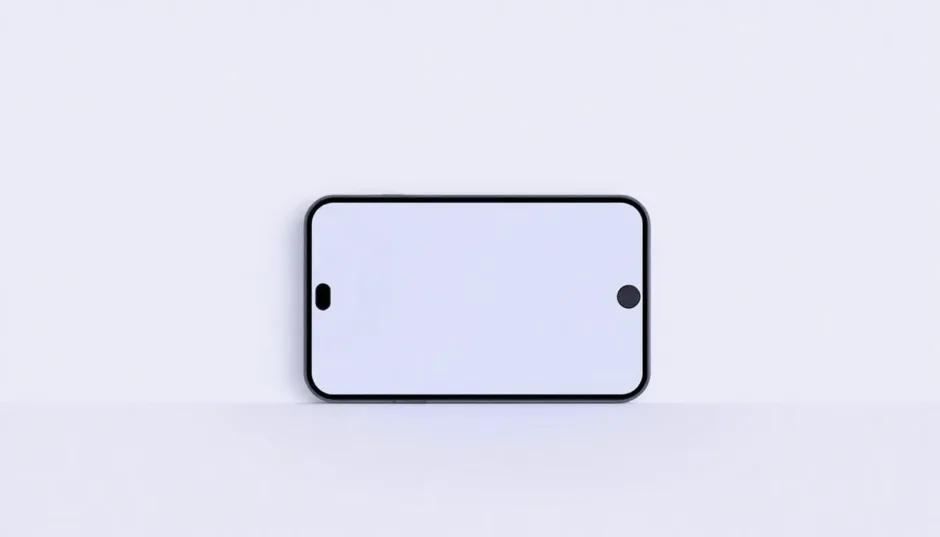Have you ever picked up your iPhone and noticed something strange on the display? Maybe you’ve seen an odd purple line on your iPhone screen or noticed your entire display has taken on a purple tint. This can be pretty alarming, especially if you rely on your phone for daily tasks. You’re not alone in wondering why is there a purple line on my iPhone – this is a common issue that many iPhone users encounter.
Seeing a purple line on phone displays can range from a minor annoyance to a serious problem that affects your device’s usability. The good news is that in many cases, you can fix this issue yourself without needing to visit a repair shop. This comprehensive guide will walk you through everything you need to know about diagnosing and fixing purple screen problems on your iPhone.
Table of Contents
- Understanding the Purple Line on iPhone Screen
- Common Causes of Purple Line on iPhone
- Why You Should Backup Your iPhone Immediately
- Basic Troubleshooting for Purple Line on iPhone
- Adjusting Display Settings to Fix Purple Line on iPhone
- Advanced Software Solutions for Purple Line on iPhone
- Hardware-Related Solutions for Purple Line on iPhone
- When to Seek Professional Repair for Purple Line on iPhone
Understanding the Purple Line on iPhone Screen
Before we jump into solutions, it’s helpful to understand what might be causing that mysterious purple line on your iPhone. The appearance of a purple line on iPhone screens can result from several different factors, and identifying the root cause is the first step toward finding the right solution.
Many users report seeing these purple lines after dropping their phones, while others notice them appearing gradually over time. Some people see a single thin purple line on iPhone screen, while others experience multiple lines or even their entire screen taking on a purple hue. The specific pattern of the discoloration can sometimes give clues about what’s causing the problem.
Common Causes of Purple Line on iPhone
When you notice a purple line on your iPhone screen, it typically stems from either software glitches or physical damage. Understanding these causes can help you determine the best approach for fixing the issue.
Physical impacts are a common culprit behind the appearance of a purple line on phone displays. If you’ve recently dropped your iPhone, even from a relatively low height, the impact could have damaged internal components. The display connectors inside your iPhone are delicate, and a hard fall can loosen them or cause other internal damage that manifests as purple lines on your screen.
Moisture exposure is another potential cause. iPhones have moisture indicators and are designed to resist water to some degree, but they’re not completely waterproof. Exposure to humidity, spills, or even excessive sweat during workouts can gradually cause corrosion or short circuits that lead to display issues like purple lines.
Software problems can also create display abnormalities. iOS updates sometimes introduce bugs that affect how colors are rendered on screen. If you started noticing the purple line on iPhone screen after a recent software update, there’s a good chance the issue is software-related rather than hardware damage.
Age and normal wear can contribute to these problems too. As iPhones get older, components naturally degrade. The display assembly, in particular, can develop issues over time that might cause color distortions or lines to appear.
Temperature extremes might also play a role. Exposing your iPhone to very hot or very cold conditions can affect the display. Extreme heat can damage the screen components, while extreme cold might temporarily affect color rendering until the device returns to normal temperature.
Why You Should Backup Your iPhone Immediately
If you’re dealing with a purple line on your iPhone screen, your first priority should be backing up your data. This is especially important because some potential fixes might risk your data, and if the problem worsens, you could potentially lose access to your information entirely.
Think about all the valuable data on your iPhone – photos, messages, contacts, app data, and personal files. A purple line on iPhone might seem like just a visual annoyance at first, but it could be a sign of a more serious underlying issue that might eventually prevent you from accessing your device altogether.
Backing up ensures that no matter what happens during the troubleshooting process, your important information remains safe. It’s like an insurance policy for your digital life. Even if you end up needing to completely reset your device or send it in for repairs, you’ll be able to restore all your data once the purple line on phone issue is resolved.
There are several reliable methods for backing up your iPhone, each with their own advantages. The method you choose might depend on your specific situation, including how severe the purple line on iPhone screen problem is and what resources you have available.
Using iCloud for Backup
iCloud backup is incredibly convenient, especially if your iPhone is still functional enough to navigate through settings. This method uses Apple’s cloud storage service to create a secure copy of your data that you can access from anywhere with an internet connection.
To back up using iCloud, you’ll need to connect to Wi-Fi since the backup process can use a significant amount of data. Make sure you have enough iCloud storage available – you might need to purchase additional storage if your current plan isn’t large enough to accommodate your backup.
The process is straightforward: go to Settings, tap on your Apple ID at the top, select iCloud, then iCloud Backup, and finally tap “Back Up Now.” Your iPhone will begin uploading your data to Apple’s servers. Keep your device connected to power and Wi-Fi until the process completes.
One limitation of iCloud backup is that it doesn’t include absolutely everything. Some app data, files already stored in iCloud, and certain settings might not be included. However, for most users, iCloud provides a comprehensive enough backup to restore their essential data.
Using iTunes or Finder for Backup
For a more complete backup solution, consider using iTunes (on Windows or older macOS versions) or Finder (on newer Macs). This method creates a full backup of your iPhone on your computer, which includes more data than iCloud backups.
This approach requires a computer with iTunes installed or a Mac with the latest operating system. You’ll also need your iPhone’s charging cable to connect to your computer. The advantage of this method is that it works without an internet connection and typically completes faster than iCloud backups since it’s transferring data directly to your computer rather than uploading to the cloud.
To back up using iTunes or Finder, connect your iPhone to your computer, open iTunes or Finder, select your device, and choose the option to back up to your computer. You can optionally encrypt your backup for added security, which also saves your health and keychain data.
Using Professional Backup Tools
If you’re looking for more control over what gets backed up, several third-party tools offer advanced backup options. These tools often allow you to selectively back up specific types of data or create backups that are easier to browse and restore individual files from.
These professional solutions can be particularly useful if you’re dealing with a severe purple line on iPhone issue that makes it difficult to use your device normally. Some tools can even help you back up data from a malfunctioning device when standard methods might not work.
Regardless of which backup method you choose, the important thing is to create a recent backup before attempting any repairs. This ensures that even if something goes wrong during the troubleshooting process, your data remains safe.
Basic Troubleshooting for Purple Line on iPhone
Once you’ve secured your data with a backup, you can begin troubleshooting the purple line on your iPhone screen. Let’s start with some simple solutions that might resolve the issue, particularly if it’s software-related rather than physical damage.
Restart Your iPhone
It might sound too simple to work, but restarting your iPhone can sometimes resolve display issues like a purple line on iPhone screen. This basic troubleshooting step clears temporary software glitches and resets various system processes that might be causing display problems.
To restart your iPhone, press and hold the side button (or the side button and volume button on newer models) until the power-off slider appears. Drag the slider to turn off your device, wait about 30 seconds, then press and hold the side button again until you see the Apple logo.
If the purple line on phone disappears after restarting, the issue was likely a temporary software glitch. However, if it returns after some use or never goes away, you’ll need to try more advanced solutions.
Check for Software Updates
Apple frequently releases iOS updates that include bug fixes for various issues, including display problems. If you’re experiencing a purple line on iPhone screen, check if a software update is available that might address your specific issue.
To check for updates, go to Settings > General > Software Update. Your iPhone will search for available updates. If one is found, follow the prompts to download and install it. Make sure your iPhone is connected to Wi-Fi and has sufficient battery life (or is connected to power) before starting the update process.
Sometimes, the issue might actually be caused by a recent update. If you started noticing the purple line on iPhone after updating iOS, you might need to wait for a subsequent update that fixes the bug, or try some of the more advanced solutions covered later in this guide.
Adjusting Display Settings to Fix Purple Line on iPhone
If basic troubleshooting doesn’t resolve the purple line on your iPhone screen, the next step is to examine your display settings. Sometimes, incorrect color settings or accessibility features can cause unusual display behavior that might appear as a purple line on iPhone.
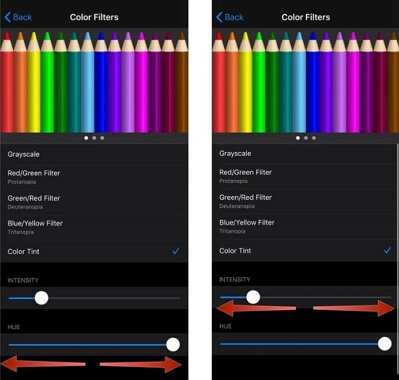
Adjust Color Filters
iOS includes color filter options designed to assist users with color vision deficiencies. Occasionally, these settings can become enabled accidentally or malfunction, causing display issues like a purple line on phone screens.
To check and adjust color filters:
- Open the Settings app on your iPhone
- Tap on Accessibility
- Select Display & Text Size
- Tap on Color Filters
- If Color Filters are enabled, toggle them off to see if this resolves the purple line on iPhone screen
If the purple line disappears when you disable color filters, you’ve identified the cause. If you actually need color filters for visual assistance, you can try adjusting the settings to eliminate the purple line while maintaining the accessibility features you require.
Reset All Settings
If specific setting adjustments don’t resolve the purple line on iPhone issue, you can try resetting all settings. This returns all system settings to their default values without deleting your personal data or media.
This can be particularly effective if the purple line on iPhone screen appeared after you changed certain settings or installed a new app that modified system configurations. Resetting ensures that any problematic settings changes are reverted.
To reset all settings:
- Go to Settings > General
- Scroll down and tap on Transfer or Reset iPhone
- Select Reset
- Choose Reset All Settings
You’ll need to enter your passcode and confirm your selection. Your iPhone will restart, and when it boots up, all system settings will be restored to factory defaults. You’ll need to reconfigure preferences like Wi-Fi passwords, wallpaper, and display brightness, but your data and apps will remain intact.
After resetting, check if the purple line on phone has disappeared. If it has, you can gradually restore your preferred settings while monitoring whether the issue returns.
Advanced Software Solutions for Purple Line on iPhone
If the basic solutions haven’t resolved the purple line on your iPhone screen, it’s time to consider more advanced approaches. These methods address deeper software issues that might be causing the display problem.
Using iMyFone Fixppo to Repair System Issues
When you’re dealing with persistent display problems like a purple line on iPhone, specialized repair tools can often resolve issues that standard troubleshooting cannot. iMyFone Fixppo is a professional iOS system recovery tool designed to fix various iPhone problems without data loss.
iMyFone Fixppo.Downgrade iOS 26 to 18 or upgrade to iOS 26, no jailbreak.Repair 150+ iOS/iPadOS/tvOS system issues like stuck on Apple logo, boot loop, black screen without losing data.Free enter/exit Recovery Mode on iPhone and iPad with one-click.Factory reset iPhone/iPad/Apple TV without passcode/iTunes/Finder.Back up and restore iPhone data without iTunes/iCloud.Fix various iOS bugs at home for you to smoothly use your device.Support all iOS versions and devices including iOS 26/18 and iPhone 17.Fixppo only performs system repair with the user’s permission.

Check More Details | Download Now! | Check All Deals
This powerful tool can address the underlying system corruption that might be causing your purple line on iPhone screen. The advantage of using a dedicated repair tool is that it can fix iOS system issues without requiring you to erase your device, preserving your data while resolving the problem.

The process of using iMyFone Fixppo to address a purple line on phone issues is straightforward:
Step 1: Download and install iMyFone Fixppo on your computer, then launch the application. Connect your iPhone using a USB cable and select the appropriate repair mode for your situation.
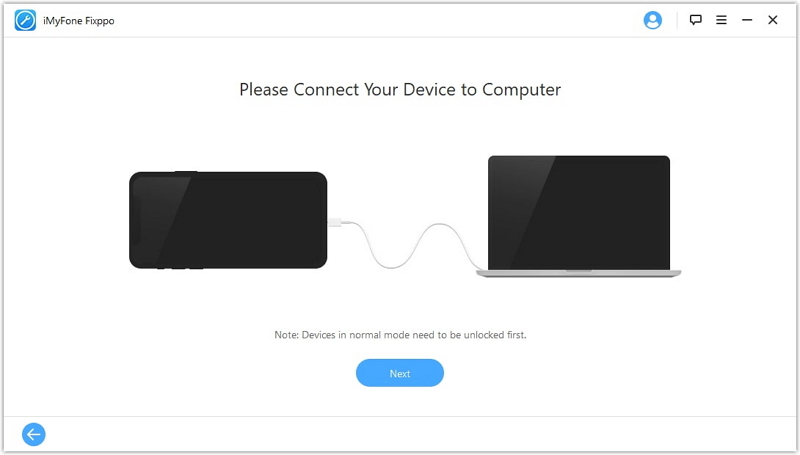
Step 2: The software will guide you through putting your device into the necessary mode (typically Recovery or DFU mode). Follow the on-screen instructions carefully. The program will then download the appropriate firmware for your device.
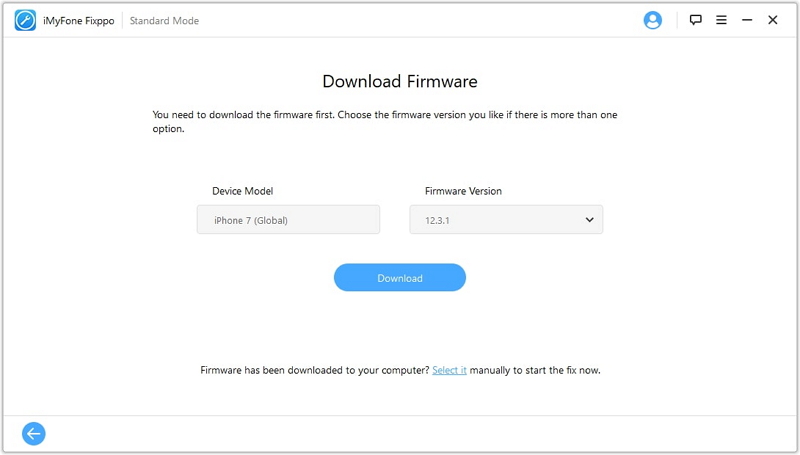
Step 3: Once the firmware is downloaded, click the “Start” button to begin the repair process. The tool will fix system issues that might be causing the purple line on iPhone screen. Your device will restart once the process is complete.
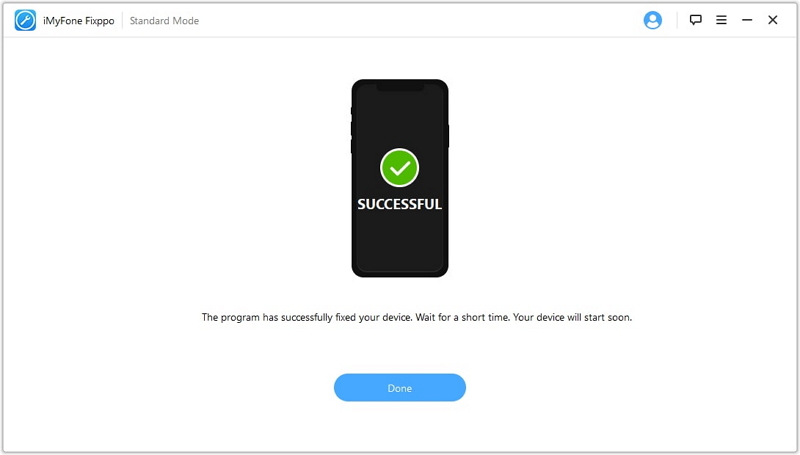
Using a professional tool like iMyFone Fixppo is often more effective than standard troubleshooting methods because it addresses the problem at a system level rather than just applying surface-level fixes.
Factory Reset as a Last Resort
If specialized tools don’t resolve the purple line on iPhone issue and you’re certain the problem isn’t hardware-related, a factory reset might be necessary. This should truly be a last resort for software issues since it erases all content and settings from your device.
Before proceeding with a factory reset, ensure you have a recent backup of your iPhone. Once reset, you’ll be able to restore from this backup, but any data created after the backup was made will be lost.
To perform a factory reset:
- Go to Settings > General
- Scroll down and tap on Transfer or Reset iPhone
- Select Erase All Content and Settings
- Enter your passcode and Apple ID password when prompted
- Confirm that you want to erase your device
Your iPhone will restart and begin the erasure process. Once complete, it will be as it was when you first took it out of the box. You can then set it up as new or restore from your backup.
If the purple line on phone disappears after a factory reset and restore, the issue was software-related. If it persists even after a complete reset, the problem is almost certainly hardware-based.
Hardware-Related Solutions for Purple Line on iPhone
When all software solutions fail to resolve the purple line on iPhone screen, the issue is likely hardware-related. Physical damage requires different approaches, ranging from simple fixes to professional repairs.
Inspect for Physical Damage
Carefully examine your iPhone for any signs of physical damage that might explain the purple line on iPhone. Look for cracks in the screen, even tiny ones that you might not have noticed before. Check the edges of the device for dents or deformities that might indicate internal damage.
Sometimes, the connection between the display and the logic board becomes loose, particularly after a drop or impact. This can cause various display issues, including the appearance of a purple line on phone screens. While you might not be able to fix this yourself without technical expertise, identifying it as the likely cause can help you decide on the best repair approach.
Check for Moisture Damage
iPhones have liquid contact indicators that change color when exposed to moisture. These are typically located in the SIM card tray slot and other areas of the device. While these indicators aren’t always completely reliable, they can provide clues about whether moisture might be causing your purple line on iPhone screen.
Even if your iPhone hasn’t been submerged, prolonged exposure to high humidity or smaller amounts of moisture over time can cause corrosion on internal components. This corrosion can interfere with the proper functioning of the display, leading to issues like purple lines or tinting.
Consider Temperature Factors
Extreme temperatures can affect iPhone displays. If you’ve exposed your device to very hot or very cold conditions, this might have contributed to the purple line on iPhone problem. In some cases, display issues caused by temperature extremes are temporary and resolve when the device returns to normal operating temperature.
If you suspect temperature might be a factor, allow your iPhone to stabilize at room temperature for several hours and see if the purple line on phone display improves. Avoid rapid temperature changes, as these can cause condensation to form inside the device, potentially worsening moisture-related issues.
When to Seek Professional Repair for Purple Line on iPhone
If you’ve exhausted all software solutions and the purple line on iPhone screen persists, it’s time to consider professional repair options. Continuing to use a device with hardware issues can sometimes worsen the problem or lead to additional damage.
Apple Support and Repair Services
For iPhones that are still under warranty or covered by AppleCare+, contacting Apple Support is your best option. Apple’s technicians can properly diagnose whether the purple line on iPhone is caused by a manufacturing defect, physical damage, or other issues.
Before visiting an Apple Store or authorized service provider, make an appointment through Apple’s support website or app. Be prepared to demonstrate the issue and provide information about when you first noticed the purple line on phone display and any relevant circumstances (drops, water exposure, etc.).
If your iPhone is no longer covered by warranty, Apple still offers repair services, though they will come at a cost. The advantage of using Apple services is that they use genuine parts and their work is guaranteed. For display issues, they typically replace the entire screen assembly, which should resolve any purple line on iPhone problems related to the display itself.
Third-Party Repair Options
If Apple’s repair costs are prohibitive, third-party repair shops can often fix purple line on iPhone issues at a lower cost. When considering third-party repairs, look for reputable shops with good reviews and experience working on iPhones specifically.
Be aware that third-party repairs may void any remaining warranty on your device, and the parts used might not be identical to Apple’s genuine components. However, for older iPhones no longer under warranty, this can be a cost-effective solution for resolving a purple line on phone display problems.
Weighing Repair vs. Replacement
For older iPhone models, sometimes the cost of repairing a purple line on iPhone screen approaches or even exceeds the value of the device itself. In these cases, it might make more sense to consider upgrading to a newer model rather than investing in repairs.
Consider factors like your iPhone’s age, overall condition, performance, and your budget when deciding between repair and replacement. If your device is otherwise functioning well and you’re satisfied with its performance, repair might be the sensible
 TOOL HUNTER
TOOL HUNTER