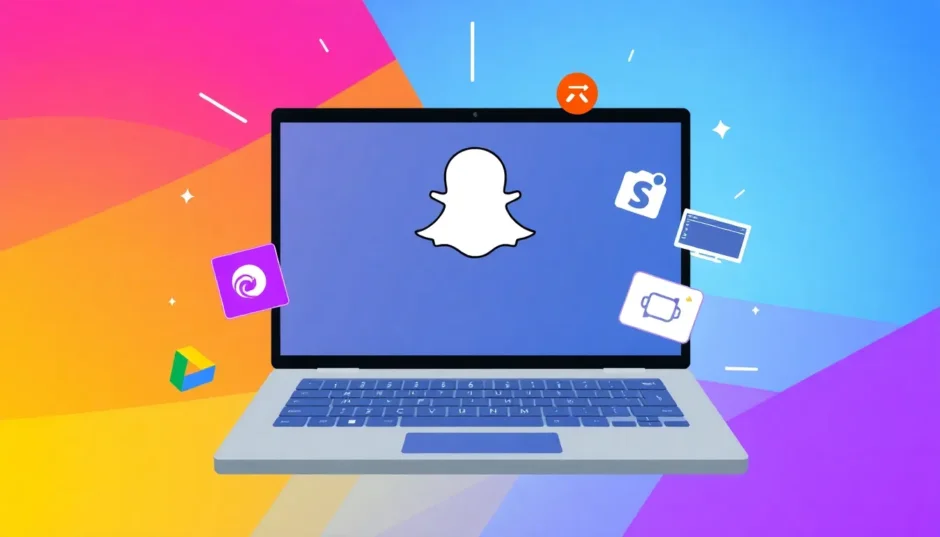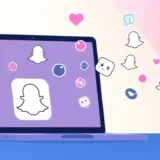Ever found yourself wondering why isn’t Snapchat working on my Chromebook? You’re not alone. Many users face this exact issue when trying to use their favorite social media app on ChromeOS. The good news is that there are several reliable methods to get Snapchat running smoothly on your Chromebook, and we’re here to walk you through each one.
Whether you’re a student wanting to stay connected with friends during breaks, a professional looking to manage social media accounts more efficiently, or just someone who prefers the larger screen experience, learning how to use Snapchat on a Chromebook can significantly enhance your social media experience. The keyboard makes typing messages much faster, and the bigger display is perfect for viewing stories and snaps in greater detail.
Table of Contents
- Understanding Why Snapchat Might Not Work on Chromebook
- How to Use Snapchat on a Chromebook Through Google Play Store
- Accessing Snapchat via Web Browser
- Why Isn’t Snapchat Working on My Chromebook: Common Issues and Solutions
- Advanced Solution: Using MirrorTo for Enhanced Snapchat Experience
- How to Use Snapchat on School Chromebook
- Optimizing Your Snapchat Experience on Chromebook
- Troubleshooting Persistent Issues
- Comparing Snapchat Access Methods
- Future of Snapchat on Chromebook
- Frequently Asked Questions
- Conclusion
Understanding Why Snapchat Might Not Work on Chromebook
Before we dive into the solutions, let’s understand why people often ask why is Snapchat not working on my Chromebook in the first place. Chromebooks run on ChromeOS, which is different from Windows, macOS, Android, or iOS. Snapchat was primarily designed for mobile devices, so there isn’t an official dedicated Snapchat app for Chromebooks. This fundamental compatibility issue is why many users struggle initially.
However, this doesn’t mean you’re completely out of options. Thanks to advancements in ChromeOS and web technology, there are now multiple ways to access Snapchat on your Chromebook. The method that works best for you will depend on your specific Chromebook model and its capabilities.
How to Use Snapchat on a Chromebook Through Google Play Store
Many modern Chromebooks support Android apps through the Google Play Store, which provides one of the most straightforward methods for how to use Snapchat on Chromebook. This approach gives you access to the full mobile app experience directly on your Chromebook.
First, you’ll need to check if your Chromebook supports Android apps. Most Chromebooks released in the last few years do, but it’s always good to verify. Here’s how to get started:
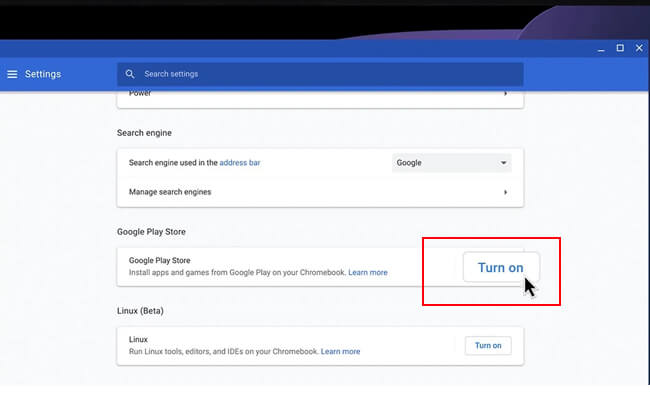
Click on the time display in the bottom right corner of your screen to open the quick settings panel. Select the gear icon to access your Chromebook’s settings menu. Scroll down until you find the “Google Play Store” section – if you see an option to “Turn on” the Play Store, your device supports Android apps. Enable this feature and agree to the terms of service.
Once the Google Play Store is enabled, open it from your app launcher and search for Snapchat. Click the install button, and the app will download directly to your Chromebook. After installation, log in with your Snapchat credentials, and you’re ready to start snapping!
This method essentially gives you the full Android Snapchat experience on your Chromebook. You’ll have access to most features, including the camera (if your Chromebook has one), filters, stories, and chat. The interface will be similar to what you’re used to on your phone, just adapted to the larger screen.
Accessing Snapchat via Web Browser
If your Chromebook doesn’t support Android apps or if you’re having issues with the mobile app, Snapchat for Web provides an excellent alternative for how to use Snapchat on a Chromebook. This method works on any Chromebook with an updated Chrome browser and doesn’t require any installations.
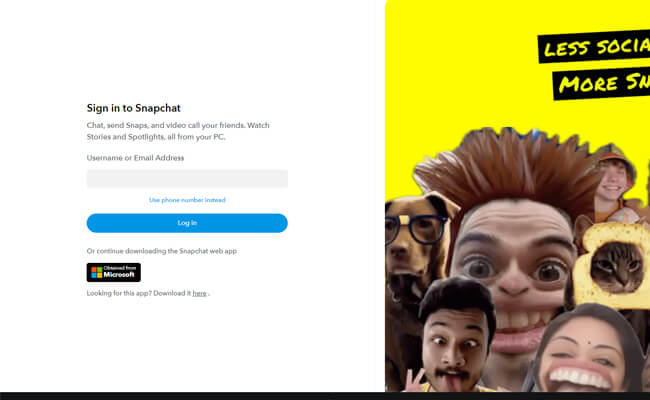
To get started, open the Chrome browser on your Chromebook and navigate to the Snapchat for Web portal. You’ll see a familiar login screen where you can enter your username and password. For security purposes, Snapchat may require you to verify your login through your mobile device, so have your phone handy during this process.
Once logged in, you’ll have access to many of Snapchat’s core features. You can send and receive snaps, view stories, and chat with friends directly from your browser. The interface is optimized for larger screens, making navigation comfortable and intuitive.
The web version is particularly useful if you’re wondering does Snapchat work on Chromebook through traditional methods. It bypasses many compatibility issues and provides a stable, reliable way to stay connected with your Snapchat friends. While it might not have every feature available in the mobile app (some AR filters and lenses might be limited), it covers all the essential functions most users need daily.
Why Isn’t Snapchat Working on My Chromebook: Common Issues and Solutions
Even with the right methods, you might still encounter situations where you’re asking why isn’t Snapchat working on my Chromebook. Let’s explore some common problems and their solutions.
If you’re using the Android app method and can’t find Snapchat in the Play Store, it might be due to compatibility issues with your specific Chromebook model. Some older devices or education-focused models may have restricted app availability. In this case, switching to the web version is your best bet.
For performance issues or app crashes, try clearing the app cache through your Chromebook’s settings. Navigate to Settings > Apps > Snapchat > Storage, and select “Clear cache.” This often resolves minor glitches without affecting your login information or saved data.
If Snapchat is running slowly or having connection problems, check your internet connection. Chromebooks are heavily dependent on stable internet, and Snapchat requires a consistent connection to function properly. Try disconnecting and reconnecting to your Wi-Fi, or test with a different network if available.
Sometimes the question why is Snapchat not working on my Chromebook has a simple answer: outdated software. Ensure both your ChromeOS and the Snapchat app (if using the Android version) are updated to the latest versions. System updates often include important compatibility improvements and bug fixes.
Advanced Solution: Using MirrorTo for Enhanced Snapchat Experience
If you’re looking for a more robust solution that bridges the gap between mobile and desktop experiences, consider using screen mirroring software. This approach is particularly useful if you want to understand how to use Snapchat on Chromebook with full mobile functionality.
iMyFone MirrorTo.Mirror and control your iPhone/iPad/Android on your PC to type, click, swipe, and scroll.Get 1080P screen recording and screenshots.Stream content from phone to YouTube, Twitch, Discord, Zoom, etc.Customizable keyboard mappings for moving, jumping, and shooting.Transfer files conveniently between Android and PC.

Check More Details | Download Now! | Check All Deals
While MirrorTo is primarily designed for Windows and Mac, the concept of screen mirroring can be applied to enhance your understanding of how to use Snapchat on a Chromebook. The principle remains similar – you’re accessing the full mobile experience through a different interface.
Screen mirroring tools like MirrorTo allow you to display and control your phone’s screen directly on your computer. This means you can use the complete Snapchat mobile app with all its features while enjoying the benefits of a larger screen and physical keyboard. It’s an excellent workaround for when you’re troubleshooting why isn’t Snapchat working on my Chromebook through traditional methods.
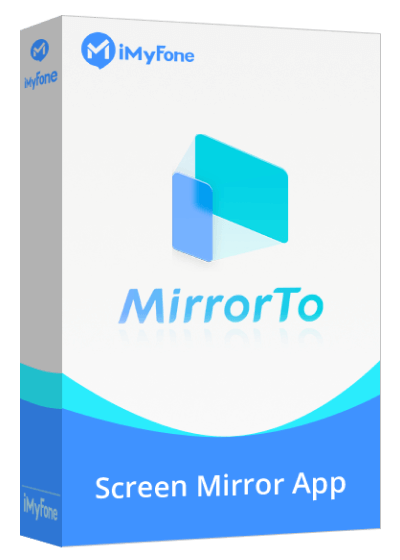
The process typically involves installing the mirroring software on your computer, connecting your phone via USB or wirelessly, and then interacting with your phone’s screen directly from your computer. You can send snaps, use filters, access all the AR features, and basically do everything you would normally do on your phone, but with the comfort of a larger display.
This method answers the question does Snapchat work on Chromebook in the most comprehensive way possible, as you’re literally using the mobile app through a mirrored interface. It’s particularly valuable for content creators or heavy Snapchat users who need access to all features without compromises.
How to Use Snapchat on School Chromebook
School Chromebooks often come with additional restrictions that can make accessing Snapchat more challenging. If you’re trying to figure out how to use Snapchat on a Chromebook provided by your school, you’ll likely encounter network blocks and app restrictions.
Many educational institutions block social media sites on their networks to minimize distractions during school hours. If you find yourself in this situation, a VPN might be your solution. A reliable VPN service can help bypass network restrictions by encrypting your connection and routing it through a different server.
When choosing a VPN for your school Chromebook, look for ones known to work well with ChromeOS. Some popular options include NordVPN, ExpressVPN, and other reputable services. Many offer Chrome extensions that are easy to install and use.
After installing and connecting to your VPN, you can access Snapchat through either the web version or the Android app (if available on your device). Remember to use this method responsibly and in accordance with your school’s acceptable use policies.
Optimizing Your Snapchat Experience on Chromebook
Once you’ve successfully accessed Snapchat on your Chromebook, there are several tips to enhance your experience. Understanding how to use Snapchat on Chromebook efficiently can make the platform even more enjoyable.
If you’re using the Android app version, take advantage of the keyboard for faster typing in chats. The larger screen is perfect for viewing stories and discovering new content. You can easily multitask by having Snapchat open in one window while browsing or working in another.
For web users, consider bookmarking the Snapchat for Web page for quick access. The web interface continues to improve with regular updates, adding new features and optimizations. Keep your Chrome browser updated to ensure the best performance and access to the latest web capabilities.
If you frequently ask why is Snapchat not working on my Chromebook, it might be worth exploring different access methods to see which works most reliably on your specific device. Some users find the Android app more stable, while others prefer the simplicity of the web version.
Troubleshooting Persistent Issues
Despite your best efforts, you might still encounter situations where you’re wondering why isn’t Snapchat working on my Chromebook. Here’s a comprehensive troubleshooting approach:
First, if you’re using the Android app and experiencing issues, try uninstalling and reinstalling Snapchat. This can resolve corruption issues that might have developed over time. Make sure you know your login credentials before doing this, as you’ll need to sign in again.
Check for system updates by clicking on the time in the bottom right corner, selecting the gear icon, then “About ChromeOS” and checking for updates. Keeping your Chromebook updated is crucial for compatibility and security.
If specific features aren’t working, consider whether does Snapchat work on Chromebook for those particular functions. Some advanced features like certain filters or games might have limitations on non-mobile platforms.
For connection issues, try restarting your Chromebook and router. Sometimes a simple reboot can resolve network-related problems that affect Snapchat’s performance.
Comparing Snapchat Access Methods
When deciding how to use Snapchat on Chromebook, it’s helpful to understand the pros and cons of each method:
The Android app approach provides the most complete Snapchat experience with access to most mobile features. However, it’s only available on Chromebooks that support Android apps, and performance can vary between device models.
Snapchat for Web offers broad compatibility across all Chromebooks and doesn’t require installation. The interface is optimized for larger screens, but some features might be limited compared to the mobile app.
Screen mirroring through tools like MirrorTo gives you access to the full mobile experience but requires additional software and a phone to connect to your Chromebook. This method works well if you frequently ask why is Snapchat not working on my Chromebook through other methods.
iMyFone MirrorTo.Mirror and control your iPhone/iPad/Android on your PC to type, click, swipe, and scroll.Get 1080P screen recording and screenshots.Stream content from phone to YouTube, Twitch, Discord, Zoom, etc.Customizable keyboard mappings for moving, jumping, and shooting.Transfer files conveniently between Android and PC.

Check More Details | Download Now! | Check All Deals
Future of Snapchat on Chromebook
As ChromeOS continues to evolve, we can expect better support for apps like Snapchat. Google has been steadily improving Android app support on Chromebooks, and web technologies are advancing rapidly.
The recurring question why isn’t Snapchat working on my Chromebook might become less common as these platforms mature. Snapchat has also been investing in their web platform, suggesting they recognize the value of non-mobile access.
For now, understanding how to use Snapchat on a Chromebook through the available methods ensures you can stay connected regardless of which device you’re using. The flexibility of having multiple access options means you can choose the method that works best for your specific needs and device capabilities.
Frequently Asked Questions
Does Snapchat work on Chromebook for all features?
While most core features are available, some advanced features like certain AR lenses and games might have limitations, particularly on the web version. The Android app version typically offers the most complete feature set.
Why is Snapchat not working on my Chromebook after an update?
System updates can sometimes affect app compatibility. If Snapchat stops working after a ChromeOS update, try updating the Snapchat app itself, clearing its cache, or reinstalling it. The web version is often less affected by system updates.
How can I improve Snapchat performance on my Chromebook?
Close other unnecessary tabs and applications to free up system resources. Ensure your Chromebook has adequate storage space available. For the Android app version, try reducing the number of concurrent chats open, as this can improve performance.
Does Snapchat work on Chromebook without a camera?
Yes, you can still use most Snapchat features without a camera. You can view stories, send chat messages, and use many of the platform’s social features. The camera-dependent features obviously won’t be available, but the core communication functions will work fine.
What should I do if none of the methods work?
If you’ve tried all access methods and are still wondering why isn’t Snapchat working on my Chromebook, consider reaching out to Snapchat support or checking Chromebook community forums for device-specific advice. Sometimes the issue might be account-related rather than device-related.
Conclusion
The question does Snapchat work on Chromebook has a resoundingly positive answer – yes, it absolutely does. While the experience might differ slightly from using Snapchat on a phone, the platform is fully accessible through multiple methods on ChromeOS.
Whether you choose the Android app approach, the web version, or screen mirroring solutions, you now have the knowledge to access Snapchat on your Chromebook reliably. The next time you find yourself asking why is Snapchat not working on my Chromebook, you’ll have a toolkit of solutions to troubleshoot and resolve the issue.
Remember that technology evolves constantly, and the methods for how to use Snapchat on Chromebook will likely improve over time. For now, enjoy the enhanced social media experience that comes with using Snapchat on a larger screen with a proper keyboard. Happy snapping!
Some images in this article are sourced from iMyFone.
 TOOL HUNTER
TOOL HUNTER