Have you ever picked up your iPhone and suddenly wondered, “why my iphone screen is black and white?” It’s a pretty common situation that catches many Apple users off guard. One moment you’re scrolling through colorful photos and videos, the next your display looks like something from an old black and white movie.
This black and white screen iphone phenomenon can be pretty alarming when you first encounter it. Your vibrant interface suddenly becomes monochromatic, with all the colors replaced by various shades of gray. But here’s the good news – in most cases, this isn’t a serious hardware problem and you can usually fix it yourself without needing to visit an Apple store.
Table of Contents
- Understanding the iPhone Black and White Screen Mystery
- Common Causes Behind Your iPhone Display Issues
- Simple Settings Adjustments to Restore Color
- Quick Fixes for iPhone Display Problems
- Advanced Solutions for Persistent iPhone Screen Issues
- When to Consider Hardware Issues
- Preventing Future iPhone Display Problems
- Final Thoughts on iPhone Black and White Screen Solutions
Understanding the iPhone Black and White Screen Mystery
So what exactly causes this strange transformation? The most common reason for an iphone black and white screen is actually a feature, not a bug. Apple includes various accessibility options to make iPhones easier to use for people with different visual abilities, and one of these is a grayscale mode that removes color from the display.
Many people activate this accidentally while navigating through settings or by using accessibility shortcuts without realizing what they’ve done. The iphone screen black and white effect can be triggered by several different settings, which is why it sometimes takes a bit of detective work to figure out which one is causing the issue in your particular case.
Other factors can contribute to this problem too. Sometimes after an iOS update, certain display settings might get reset or changed unexpectedly. In rare cases, it could indicate a more serious software glitch or even hardware damage, though these instances are much less common.
Common Causes Behind Your iPhone Display Issues
Before we jump into solutions, it helps to understand why your black iphone with white screen situation might be happening. Knowing the potential causes can make troubleshooting much easier.
The grayscale accessibility feature is definitely the number one culprit. This setting is designed to help users with color blindness or certain visual sensitivities, but it’s surprisingly easy to activate by mistake. Many users report they turned it on without realizing while exploring the Settings app or through the triple-click shortcut.
Software glitches can also create this problem. Sometimes your iPhone’s operating system might develop temporary issues that affect how colors are displayed. This can happen after updating iOS, installing new apps, or even just from normal use over time.
Hardware problems, while less common, can also cause display color issues. If your iPhone has been dropped, exposed to moisture, or has aging components, you might experience problems with color rendering. This is more likely if you’re also seeing other display abnormalities like flickering, lines, or unresponsive areas.
Simple Settings Adjustments to Restore Color
Most cases of iphone black and white screen can be resolved by checking a few settings. Let’s start with the most likely culprits.
Check Your Color Filters Settings
The grayscale mode is part of the Color Filters accessibility feature. Here’s how to check if this is causing your black and white screen iphone problem:
Navigate to Settings > Accessibility > Display & Text Size. Scroll down until you see “Color Filters” – if this is toggled on, that’s probably why your screen has lost its color. Simply toggle it off and your colors should return immediately.
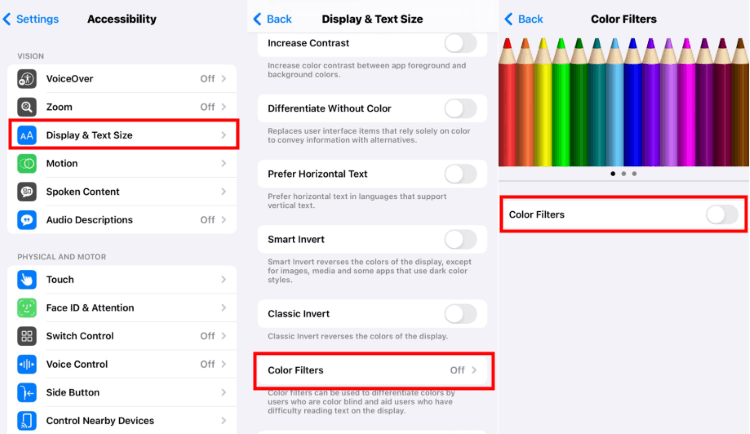
Many people wonder how this setting got turned on in the first place. It’s often through the Accessibility Shortcut, which lets you quickly enable features by triple-clicking the Home button (on older iPhones) or the side button (on newer models). If grayscale is one of the selected options for this shortcut, you might have activated it accidentally.
Investigate Zoom Filter Settings
Another setting that can affect your display colors is the Zoom filter. Even if you’re not using Zoom for magnification, its color filters can still be active.
Go to Settings > Accessibility > Zoom and look for “Zoom Filter.” If this is set to anything other than “None,” it could be causing your iphone screen black and white appearance. Set it to “None” to see if this restores your colors.
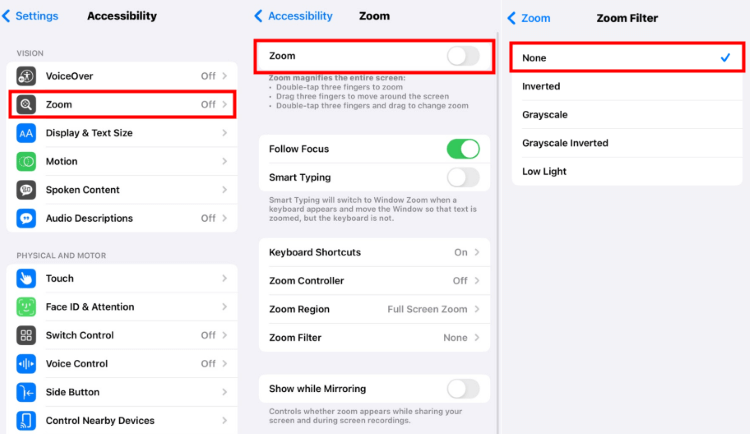
Examine Smart Invert Settings
While Smart Invert doesn’t typically create a true black and white display, it can sometimes produce a similar effect by inverting colors in a way that removes much of the color from your interface.
Check Settings > Accessibility > Display & Text Size for “Smart Invert.” If this is enabled, try turning it off to see if it resolves your black iphone with white screen issue.
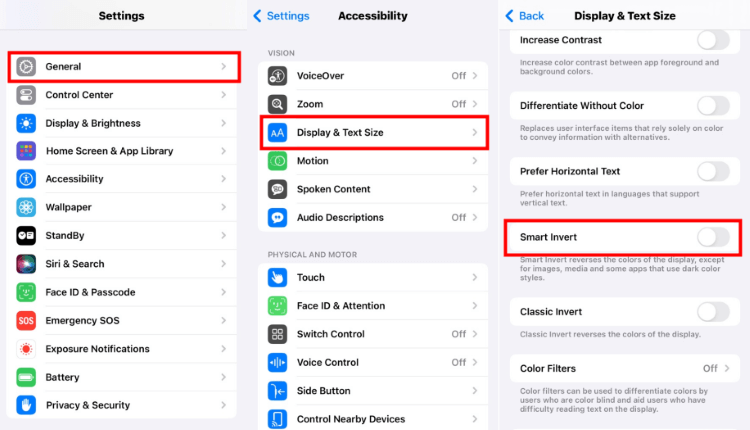
Quick Fixes for iPhone Display Problems
If adjusting settings doesn’t solve your iphone black and white screen problem, there are some simple troubleshooting steps you can try before moving on to more advanced solutions.
Force Restart Your iPhone
A force restart can clear out temporary software glitches that might be causing display issues. The method varies by iPhone model:
For iPhone 6 and earlier: Press and hold both the Home button and Power button until you see the Apple logo appear.
For iPhone 7 and 7 Plus: Press and hold both the Volume Down button and Power button until the Apple logo appears.
For iPhone 8 and later: Quickly press Volume Up, then Volume Down, then press and hold the Power button until you see the Apple logo.
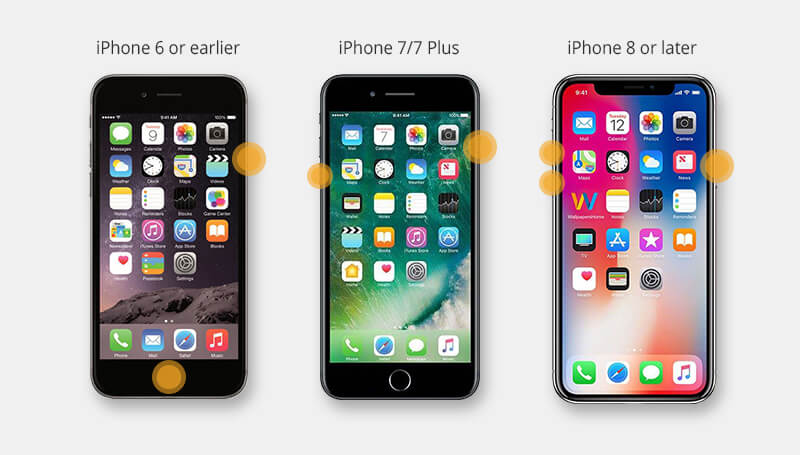
This process doesn’t delete any of your data – it just gives your iPhone a fresh start, which often resolves minor software issues that can affect display performance.
Advanced Solutions for Persistent iPhone Screen Issues
When basic troubleshooting doesn’t work, you might need to try some more advanced approaches to fix your iphone black and white screen problem.
Using Professional Repair Software
If you’re still wondering “why my iphone screen is black and white” after trying the basic fixes, professional repair software like iMyFone Fixppo can often resolve the issue. This is particularly useful when the problem stems from deeper iOS system glitches that simple restarts can’t fix.
iMyFone Fixppo.Downgrade iOS 26 to 18 or upgrade to iOS 26, no jailbreak.Repair 150+ iOS/iPadOS/tvOS system issues like stuck on Apple logo, boot loop, black screen without losing data.Free enter/exit Recovery Mode on iPhone and iPad with one-click.Factory reset iPhone/iPad/Apple TV without passcode/iTunes/Finder.Back up and restore iPhone data without iTunes/iCloud.Fix various iOS bugs at home for you to smoothly use your device.Support all iOS versions and devices including iOS 26/18 and iPhone 17.Fixppo only performs system repair with the user’s permission.

Check More Details | Download Now! | Check All Deals
Using Fixppo is relatively straightforward. After installing the software on your computer, connect your iPhone and select Standard Mode. The program will detect your device and download the appropriate firmware. Then you can start the repair process, which typically resolves the iphone black and white screen issue without affecting your personal data.
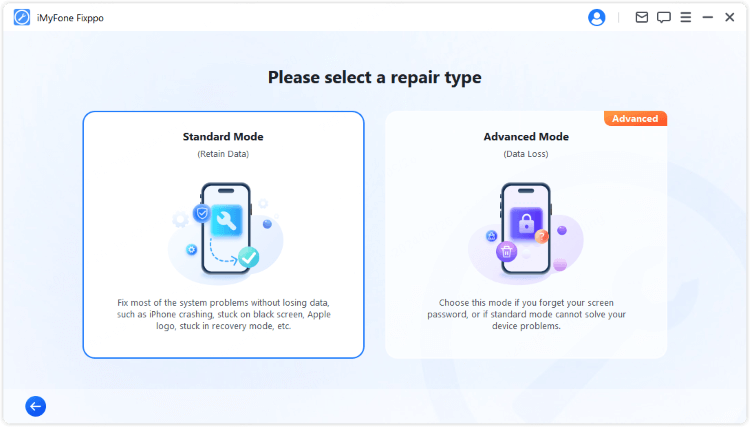
The repair process usually takes just a few minutes, and your iPhone will restart with colors restored. This approach is much less drastic than a full factory reset and preserves all your data while fixing the underlying software issue causing the black and white screen iphone display.
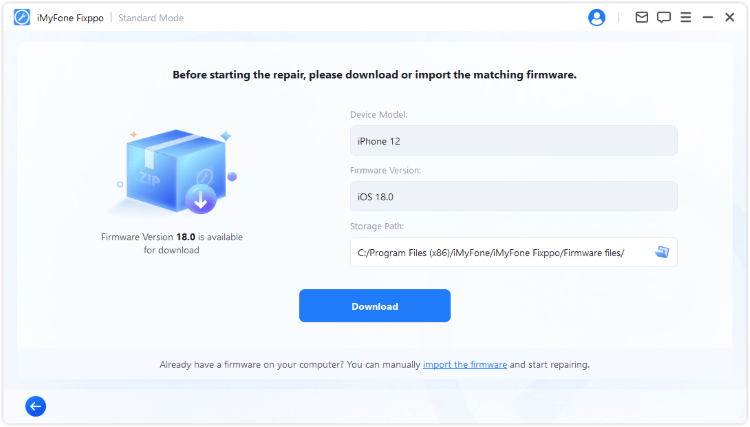
Reset All Settings
If you’re not comfortable with third-party software, you can try resetting all settings on your iPhone. This returns all system settings to their defaults without erasing your personal data like photos, messages, or apps.
Go to Settings > General > Transfer or Reset iPhone > Reset > Reset All Settings. You’ll need to enter your passcode, and your iPhone will restart. Afterward, you’ll need to reconfigure settings like Wi-Fi passwords and display preferences, but this often resolves persistent iphone screen black and white issues.
Erase All Content and Settings
As a last resort before seeking professional repair, you can try erasing all content and settings. This returns your iPhone to factory condition, so it’s crucial to back up your data first.
Navigate to Settings > General > Transfer or Reset iPhone > Erase All Content and Settings. After entering your passcode and Apple ID password, the process will begin. This eliminates any software-related causes for your black iphone with white screen problem, but should only be attempted after you’ve secured your important data through a backup.
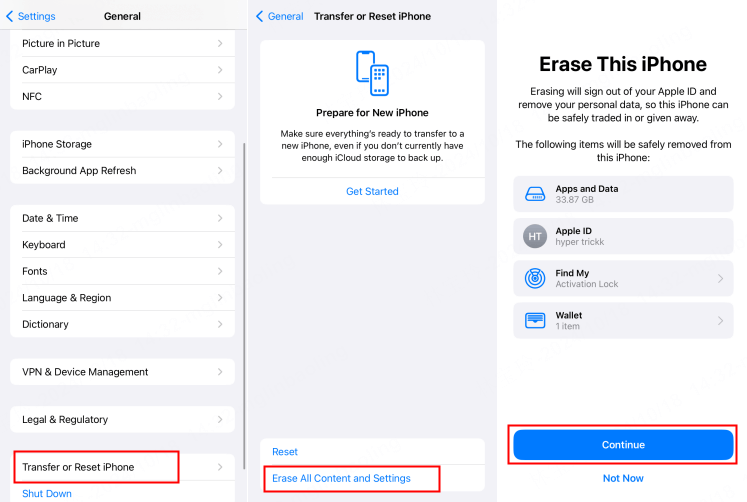
When to Consider Hardware Issues
If you’ve tried all the software solutions and your iPhone is still displaying in black and white, it might be time to consider hardware problems. This is more likely if you’re also experiencing other display issues like flickering, lines, or unresponsive touch areas.
Common hardware causes for iphone black and white screen issues include damaged display connectors, problematic color sensors, or issues with the OLED/LCD panel itself. If your iPhone has been dropped, exposed to liquid, or is older and showing other signs of aging, hardware is more likely to be the culprit.
In these cases, your best option is to contact Apple Support or visit an Apple Store or authorized service provider. They can run diagnostics to determine if there’s a hardware problem and discuss repair options with you.
Preventing Future iPhone Display Problems
Once you’ve resolved your current iphone black and white screen issue, you’ll probably want to prevent it from happening again. Here are some tips:
Be careful when exploring Accessibility settings, as it’s easy to accidentally enable features without fully understanding what they do. If you use Accessibility Shortcuts, make sure you know which features are assigned to them and how to activate/deactivate them.
Keep your iOS updated, as Apple often includes bug fixes that can resolve display issues. Regular updates can prevent many software-related problems that might cause your iphone screen black and white appearance.
Handle your iPhone carefully to avoid physical damage that could affect the display. Using a protective case and screen protector can help prevent the hardware issues that might lead to a black iphone with white screen situation.
iMyFone Fixppo.Downgrade iOS 26 to 18 or upgrade to iOS 26, no jailbreak.Repair 150+ iOS/iPadOS/tvOS system issues like stuck on Apple logo, boot loop, black screen without losing data.Free enter/exit Recovery Mode on iPhone and iPad with one-click.Factory reset iPhone/iPad/Apple TV without passcode/iTunes/Finder.Back up and restore iPhone data without iTunes/iCloud.Fix various iOS bugs at home for you to smoothly use your device.Support all iOS versions and devices including iOS 26/18 and iPhone 17.Fixppo only performs system repair with the user’s permission.

Check More Details | Download Now! | Check All Deals
Final Thoughts on iPhone Black and White Screen Solutions
Dealing with an iphone black and white screen can be frustrating, but in most cases it’s a simple fix. Start with the basic settings checks we discussed – the Color Filters, Zoom filters, and Smart Invert settings are the most common culprits. If those don’t work, a force restart often does the trick.
For more persistent cases, professional repair software like iMyFone Fixppo provides a safe way to address deeper software issues without risking your data. And if all else fails, hardware repair might be necessary, though this is less commonly the cause of the black and white screen iphone phenomenon.
Remember that this issue is almost always fixable, so don’t panic if your iPhone suddenly loses its color. With the steps outlined above, you should be able to restore your vibrant display and get back to enjoying your iPhone in full color.
Some images in this article are sourced from iMyFone.
 TOOL HUNTER
TOOL HUNTER


