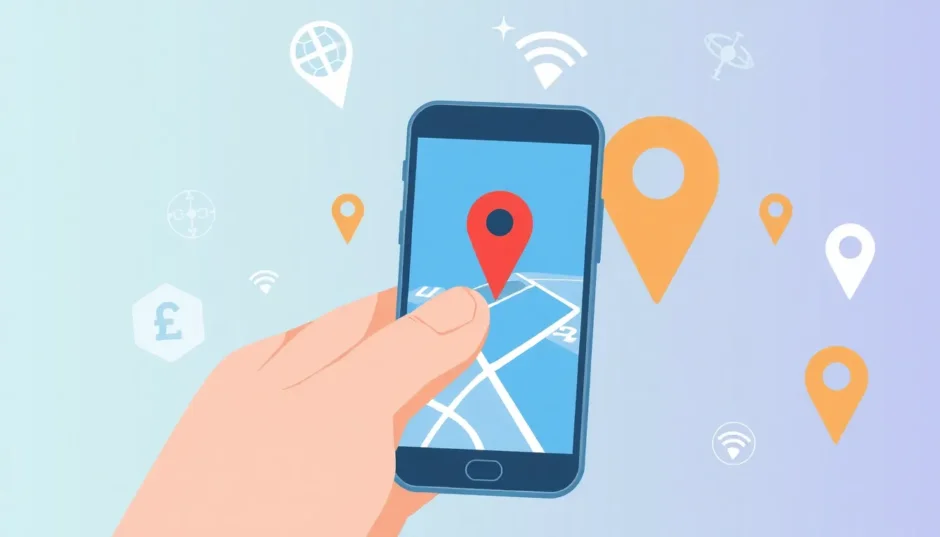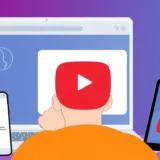Have you ever been driving along using Google Maps for navigation, only to realize it’s showing you in the middle of a lake or a completely different city? It’s frustrating when your location on Google Maps is wrong, especially when you’re relying on it to get somewhere important. This issue of Google Maps wrong location seems to be happening to more and more people lately.
Just last week, my friend was trying to meet me for coffee, and her Google Maps kept showing her location wrong on Google Maps – it had her three blocks away from where she actually was. She ended up walking in circles for 15 minutes before we finally connected. If you’re dealing with similar frustrations, don’t worry – there are plenty of solutions to try.
Table of Contents
Why Does Google Maps Show Wrong Location?
Before we dive into the fixes, it helps to understand why you might be experiencing a wrong location on Google Maps. There are several common reasons why your location on Google Maps is wrong.
Sometimes it’s as simple as a poor internet connection. Google Maps needs stable internet to accurately determine your position. Other times, your GPS might be acting up or there could be interference from tall buildings or bad weather.
VPN services are another common culprit. Since VPNs mask your actual location, they can definitely cause Google Maps wrong location issues. Also, if you have any mock location apps or developer settings enabled, these can interfere with your actual GPS data.
Outdated apps, cached data, and incorrect permissions can all contribute to Google Maps showing the wrong location. The good news is that most of these issues are pretty easy to fix once you know what to look for.
Fixing Google Maps Location Wrong on Mobile Devices
If you’re dealing with location wrong on Google Maps on your iPhone or Android phone, here are the most effective solutions to try.
Refresh Your GPS Signal
The first thing to try when your location on Google Maps is wrong is resetting your GPS. This can help recalibrate your phone’s location services and improve accuracy.
On Android devices, you can usually just swipe down your quick settings panel and toggle location services off and then on again. Make sure you have high accuracy mode enabled for the best results.
For iPhone users dealing with Google Maps wrong location issues:
- Open Settings and tap on Privacy & Security
- Select Location Services
- Toggle Location Services off, wait a few seconds, then turn it back on
- Scroll down to Google Maps and make sure it’s set to “While Using the App”
- Enable “Precise Location” for the most accurate positioning
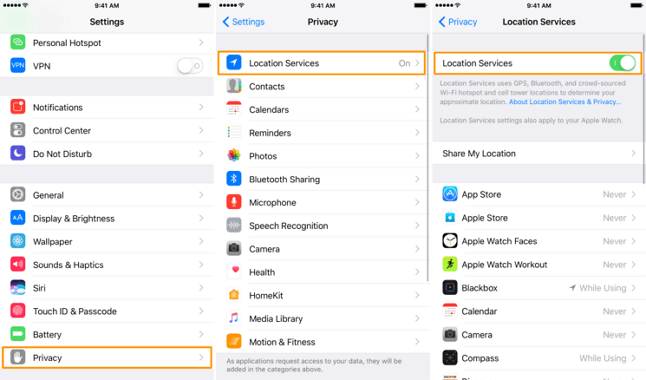
This simple reset often fixes temporary glitches causing wrong location on Google Maps.
Check for Mock Location Settings
If you have any mock location apps or fake GPS services installed, these could be why your location on Google Maps is wrong. These apps are often used for privacy or gaming purposes, but they can interfere with Google Maps’ ability to show your actual position.
For Android users experiencing Google Maps wrong location:
- Open Settings and go to About Phone
- Tap Build Number 7 times to enable Developer Options
- Go back to Settings and find Developer Options
- Look for “Select Mock Location App” or similar setting
- Make sure no app is selected, or disable mock locations entirely
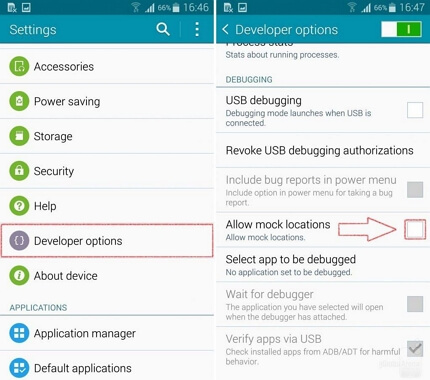
iPhone users dealing with location wrong on Google Maps should check their privacy settings:
- Go to Settings > Privacy & Security > Location Services
- Scroll through the app list and make sure no suspicious apps have location access
- Check for any VPN or location-spoofing apps in your installed apps list
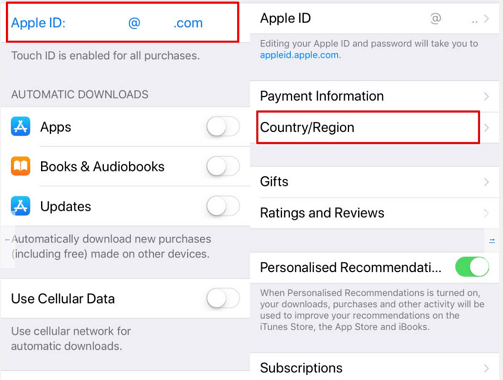
Update Your Google Maps App
An outdated Google Maps app can definitely cause issues with wrong location on Google Maps. Google regularly releases updates that fix bugs and improve location accuracy.
To update Google Maps on iOS:
- Open the App Store
- Tap your profile icon in the top right
- Scroll down to see available updates
- If Google Maps is listed, tap Update
For Android users experiencing Google Maps wrong location:
- Open the Google Play Store
- Tap your profile icon and go to Manage Apps & Device
- Check for updates under Updates Available
- Update Google Maps if available
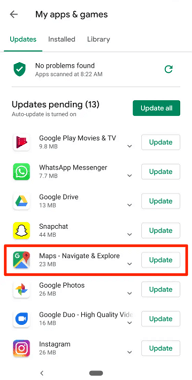
Keeping your apps updated is one of the easiest ways to prevent issues with location wrong on Google Maps.
The Classic Restart
Never underestimate the power of simply restarting your device when dealing with Google Maps wrong location problems. This clears temporary files and resets various system processes that might be causing issues.
For iPhones without home buttons: Press and hold the side button and either volume button until the power off slider appears. Drag the slider, wait 30 seconds, then press the side button to restart.
For iPhones with home buttons: Hold the side button until the power off slider appears, then slide to power off.
Android devices vary by model, but typically you hold the power button until the power menu appears, then select restart.
A simple restart fixes many cases where your location on Google Maps is wrong, so it’s always worth trying first.
Advanced Solution: iMyFone Fixppo
If you’ve tried everything and you’re still dealing with persistent Google Maps wrong location issues on your iPhone, iMyFone Fixppo might be your solution. This professional tool can fix various iOS system issues that might be causing your location problems.
iMyFone Fixppo.Downgrade iOS 26 to 18 or upgrade to iOS 26, no jailbreak.Repair 150+ iOS/iPadOS/tvOS system issues like stuck on Apple logo, boot loop, black screen without losing data.Free enter/exit Recovery Mode on iPhone and iPad with one-click.Factory reset iPhone/iPad/Apple TV without passcode/iTunes/Finder.Back up and restore iPhone data without iTunes/iCloud.Fix various iOS bugs at home for you to smoothly use your device.Support all iOS versions and devices including iOS 26/18 and iPhone 17.Fixppo only performs system repair with the user’s permission.
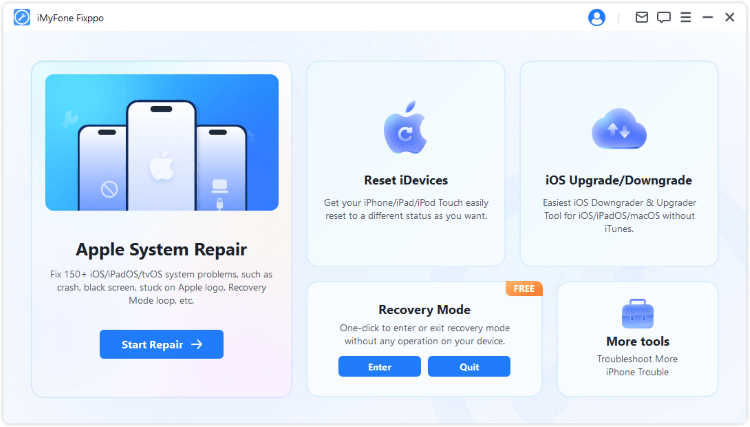
The great thing about Fixppo is that it can resolve deeper system issues that might be causing your location on Google Maps is wrong, without risking your personal data. It’s particularly useful when standard troubleshooting methods haven’t worked for your Google Maps wrong location problem.
Fixing Google Maps Showing Wrong Location on Computer
If you’re using Google Maps on a desktop or laptop computer and experiencing wrong location issues, here are solutions specifically for computer users.
Enable Location Permissions in Browser
When Google Maps shows wrong location in your browser, it’s often because location permissions aren’t properly enabled. Here’s how to fix that:
- Open Google Maps in your web browser
- Look for the location icon in the bottom right corner (it looks like a target)
- Click it and when prompted, allow Google Maps to access your location
- If you don’t see a prompt, click the lock icon left of the URL
- Ensure location access is set to “Allow”
- You might need to clear existing denials and try again
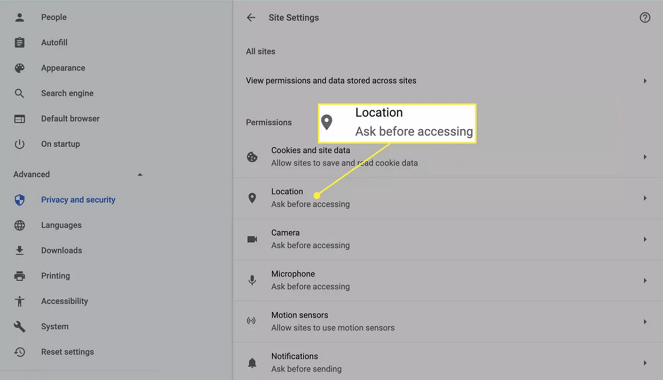
Sometimes browsers remember previous location denials, which can cause persistent issues with Google Maps showing wrong location.
Check Your Network and VPN Settings
Your internet connection can significantly impact location accuracy. If you’re dealing with wrong location on Google Maps, try these network-related fixes:
First, check if you’re connected to a VPN. Virtual Private Networks route your connection through servers in different locations, which almost always causes Google Maps wrong location issues. Disconnect from any VPN services and try Google Maps again.
Wi-Fi positioning can also sometimes cause inaccurate location data. Try disconnecting from Wi-Fi and using cellular data (on mobile) or try a different network (on computer). The combination of GPS, cell towers, and Wi-Fi networks helps Google Maps pinpoint your location more accurately.
If you’re consistently getting Google Maps wrong location at home or work, your router’s location settings might be incorrect, or the location database that Google uses might have outdated information about your network.
Clear Location History and Cache
Over time, your browser accumulates location data and cached files that can cause Google Maps to show wrong location. Clearing this data often resolves the issue.
To clear location history in Chrome:
- Click the three dots in the top right and go to Settings
- Select “Privacy and security” in the left menu
- Click “Clear browsing data”
- Choose “Advanced” and select “All time” for time range
- Check “Cached images and files” and “Site data”
- Click “Clear data”
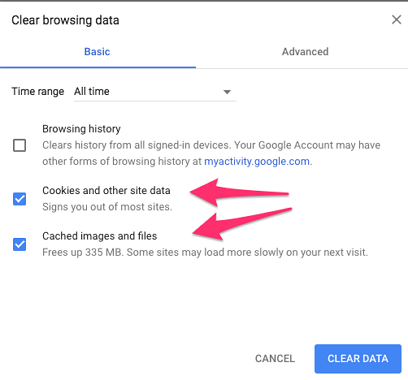
For location-specific history:
- Go to Chrome Settings > Privacy and security > Site Settings
- Click on Location
- Remove any Google Maps entries that might be blocking accurate location
- You can also completely clear location history from your Google account
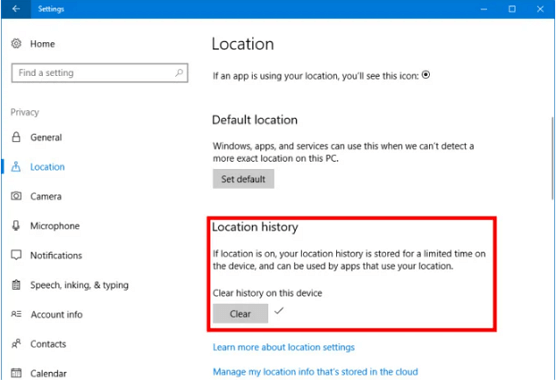
Update Your Operating System
An outdated operating system can contribute to Google Maps wrong location problems, as location services improve with system updates.
For Windows users:
- Click the Start menu and go to Settings
- Select Update & Security
- Click Check for Updates
- Install any available updates
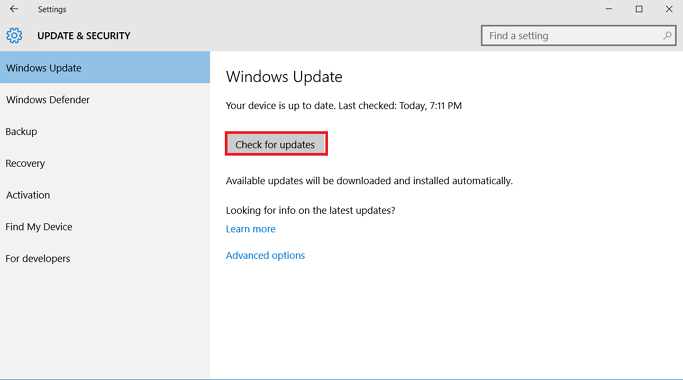
For Mac users:
- Click the Apple menu and select System Preferences
- Choose Software Update
- Install any available updates
Keeping your system updated ensures you have the latest location services and security patches, which can prevent issues with wrong location on Google Maps.
Try a Different Browser
If you’re still experiencing Google Maps wrong location issues after trying the above solutions, your specific browser might be the problem. Different browsers handle location services slightly differently.
Try accessing Google Maps in an alternative browser like Firefox, Safari, or Edge. If location works correctly in another browser, the issue is likely with your primary browser’s settings or extensions.
You can also try disabling browser extensions one by one to see if a particular extension is causing the location wrong on Google Maps problem. Some privacy or security extensions intentionally block location services.
Special Cases: Business and Home Location Errors
Sometimes the issue isn’t with your current location, but with specific saved locations like your home or business showing incorrectly in Google Maps.
Correcting Business Location
If Google Maps is showing wrong location for your business, this can be particularly problematic as it affects customers trying to find you. Here’s how to correct it:
- Go to Google My Business and sign in with your business account
- Select the location that needs correction
- Click “Info” from the menu
- Find the address section and click the pencil icon to edit
- Enter the correct address information
- Click “Apply” to submit changes
Google will review your changes, which typically takes a few days. You may need to verify your business ownership if you haven’t already.
Fixing Home Address Location
When your home location is wrong on Google Maps, it can affect navigation, delivery services, and more. To correct this:
- Open Google Maps and make sure you’re signed in
- Search for “Home” – if you’ve saved your home address, it should appear
- If the pinned location is incorrect, click on it
- Select “Edit home” or the pencil icon
- Either adjust the pin on the map or type the correct address
- Save your changes
If you haven’t set your home location yet, you can do so by:
- Clicking the menu icon (three lines) in Google Maps
- Selecting “Your places”
- Choosing “Labeled”
- Clicking “Home” and entering your correct address
When All Else Fails: Additional Troubleshooting
If you’ve tried everything and you’re still dealing with Google Maps wrong location issues, here are some additional steps to consider:
Check your device’s hardware – sometimes GPS hardware can malfunction, especially after drops or water damage. If other location-based apps are also inaccurate, it might be a hardware issue.
Consider environmental factors – being indoors, underground, or surrounded by tall buildings can interfere with GPS signals. Try going outside to an open area and check if your location on Google Maps is wrong there too.
Test at different times – GPS accuracy can vary based on weather, satellite positions, and other factors. If your location wrong on Google Maps issue is intermittent, it might be related to these external factors.
Contact your device manufacturer – if you suspect hardware issues, your device’s support team might have additional diagnostics or solutions.
iMyFone Fixppo.Downgrade iOS 26 to 18 or upgrade to iOS 26, no jailbreak.Repair 150+ iOS/iPadOS/tvOS system issues like stuck on Apple logo, boot loop, black screen without losing data.Free enter/exit Recovery Mode on iPhone and iPad with one-click.Factory reset iPhone/iPad/Apple TV without passcode/iTunes/Finder.Back up and restore iPhone data without iTunes/iCloud.Fix various iOS bugs at home for you to smoothly use your device.Support all iOS versions and devices including iOS 26/18 and iPhone 17.Fixppo only performs system repair with the user’s permission.

Check More Details | Download Now! | Check All Deals
Preventing Future Location Issues
Once you’ve resolved your current Google Maps wrong location problem, here are some tips to prevent it from happening again:
Regularly update your apps and operating system. Many location issues are fixed in updates.
Avoid using VPNs when you need accurate location data. If you must use a VPN, try to connect to servers closer to your actual location.
Be cautious with location-spoofing apps. While they can be fun or useful for privacy, they often cause lingering issues with legitimate location services.
Calibrate your compass regularly. In Google Maps, tap the location icon twice to activate compass mode, then move your phone in a figure-8 motion to improve accuracy.
Maintain good GPS signal by occasionally using maps in open areas with clear sky views, which helps your device maintain satellite locks.
Conclusion
Dealing with Google Maps showing wrong location can be incredibly frustrating, especially when you’re depending on it for navigation. The good news is that most cases of location wrong on Google Maps can be resolved with the troubleshooting steps outlined above.
Start with the simple solutions like resetting your GPS, updating apps, and restarting your device. If those don’t work, move on to more specific fixes like checking for mock locations, clearing cache, or adjusting browser permissions.
For persistent Google Maps wrong location issues on iPhones, tools like iMyFone Fixppo can address deeper system problems that might be causing the inaccuracies. Remember that occasional location errors are normal, but consistent problems typically indicate an issue that needs addressing.
With these solutions, you should be able to get Google Maps working accurately again, ensuring you never have to worry about wrong directions or misplaced pins again.
Some images in this article are sourced from iMyFone.
 TOOL HUNTER
TOOL HUNTER