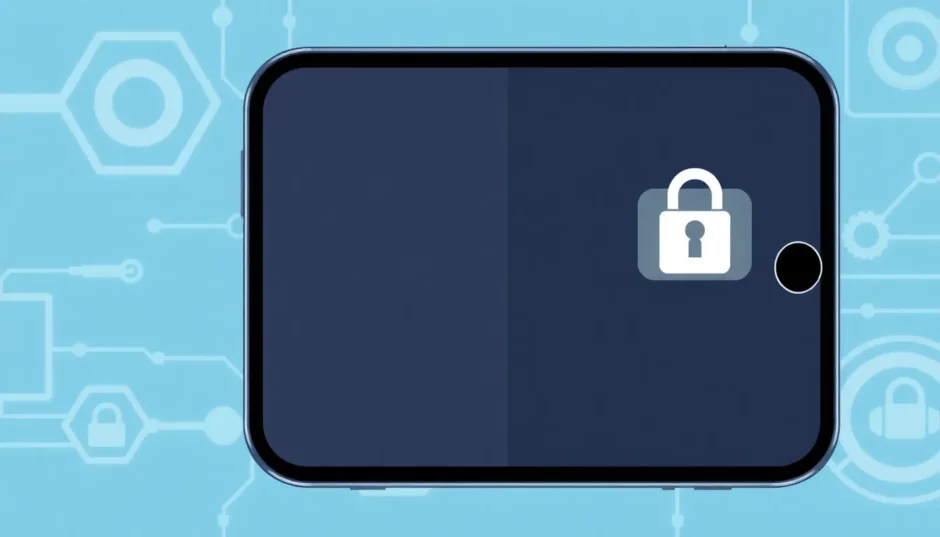Have you ever opened your iPhone settings and noticed your Apple ID appears faded and unclickable? It’s a common frustration that leaves many users wondering why is my name greyed out on iPhone settings. This issue can prevent you from accessing important features like iCloud, Messages, FaceTime, and the App Store.
When your Apple ID is greyed out in settings, it essentially means your ability to make account changes has been temporarily blocked. The good news is that this problem is usually fixable with the right approach. In this comprehensive guide, we’ll explore the reasons behind this issue and provide step-by-step solutions to get your Apple ID working properly again.
Why is Apple ID Greyed Out on iPhone?
Understanding why your Apple ID appears disabled is the first step toward fixing the problem. There are several potential reasons why your Apple ID might be greyed out, and identifying the cause can help you choose the most effective solution.
One common reason why is my Apple ID greyed out involves account security measures. If someone else has logged into your Apple ID from another device, or if there have been multiple failed login attempts, Apple’s security system may temporarily disable account access to protect your information.
Server-related issues can also cause your Apple ID to appear greyed out. Sometimes there are problems with Apple’s servers that prevent proper communication for verifying account credentials. Network connectivity problems, either with your local internet connection or with Apple’s services, can also result in authentication failures that make your Apple ID inaccessible.
Date and time settings that are out of sync with Apple’s servers can create verification problems. Additionally, technical issues with Apple services tied to your Apple ID, such as iMessage and FaceTime, might cause the ID to appear greyed out in your settings.
Many users specifically wonder why is my iCloud grayed out when they encounter this problem. The answer often lies in restrictions that have been enabled on the device, particularly through Screen Time settings. When content and privacy restrictions are active, they can prevent changes to your account settings, resulting in the greyed out appearance.
Effective Solutions for Apple ID Greyed Out Issue
Now that we understand the potential causes, let’s explore the most effective methods to resolve why is my Apple ID greyed out in settings. These solutions range from simple settings adjustments to more advanced troubleshooting methods.
Using Screen Time Passcode to Restore Access
One of the most common reasons why is my name greyed out on iPhone settings involves Screen Time restrictions. If you or someone else has enabled content and privacy restrictions, this can prevent changes to your account settings. Here’s how to check and modify these settings:
Begin by opening the Settings app on your iPhone and navigating to the Screen Time section. Tap on Content & Privacy Restrictions and enter your Screen Time passcode when prompted. Once you’ve accessed these settings, locate the Account Changes option and ensure it’s set to “Allow” rather than “Don’t Allow.”
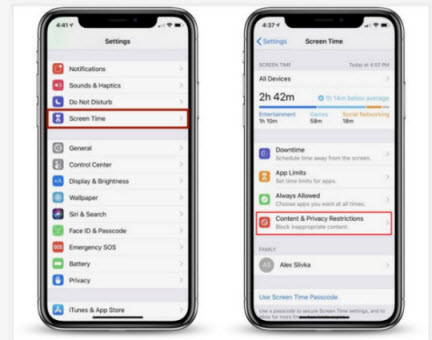
This simple adjustment often resolves why is my Apple ID greyed out immediately. After making this change, return to your main Settings page and check if your Apple ID is now accessible. If it remains greyed out, there might be additional restrictions in place, or you may need to try alternative solutions.
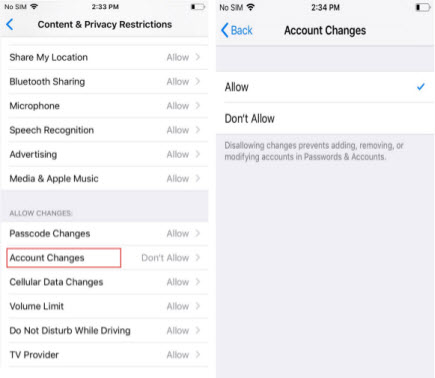
Professional Solution with iMyFone LockWiper
For those who can’t remember their Screen Time passcode or are dealing with more complex issues behind why is my iCloud grayed out, a professional tool like iMyFone LockWiper offers an effective solution. This specialized software can help remove various locks and restrictions without requiring passwords.
iMyFone LockWiper.All-in-One iPhone Unlock Tool.Unlock all types of screen locks, including 4/6 digit passcode, Face ID, Touch ID.Remove iPhone Apple ID within a few minutes without password.Bypass MDM and remove MDM profile without needing credentials.Recover and reset Screen Time passcode without losing data.Support all iPhone models and iOS versions including iPhone 17 & iOS 26.Unlock the device only with user’s permission.

Check More Details | Download Now! | Check All Deals
Using LockWiper to address why is my Apple ID greyed out in settings involves a straightforward process. After installing the software on your computer, connect your iPhone and select the Screen Time Passcode removal option. The program will guide you through the necessary steps to clear the restrictions preventing access to your Apple ID.
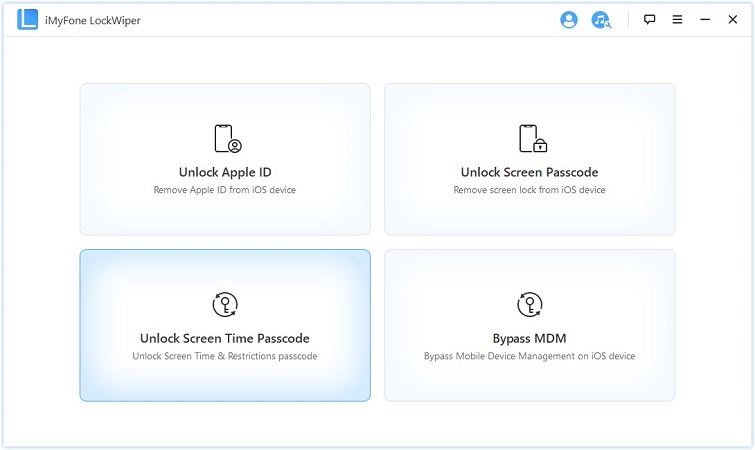
The advantage of using a dedicated tool like LockWiper is that it can handle various scenarios that might be causing why is my Apple ID greyed out, including forgotten passcodes, remote management locks, and other restrictions that standard troubleshooting methods can’t address.
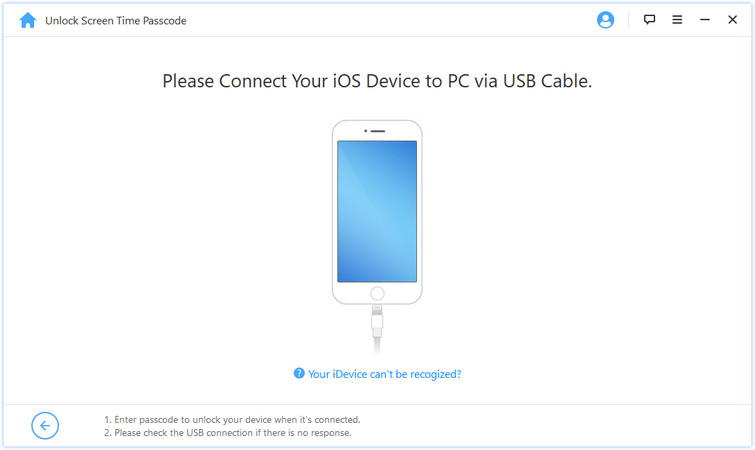
Resetting Screen Time Passcode Using Apple ID
If you’re running iOS 13.4 or later and wondering why is my name greyed out on iPhone settings, Apple provides a built-in method to reset your Screen Time passcode using your Apple ID credentials. This approach can be particularly helpful if you remember your Apple ID password but have forgotten your Screen Time passcode.
Navigate to Settings > Screen Time on your iPhone and tap on “Change Screen Time Passcode.” On the following screen, select “Forgot Passcode?” and you’ll be prompted to enter your Apple ID credentials. After verification, you can set a new Screen Time passcode and then adjust the content and privacy restrictions as needed.
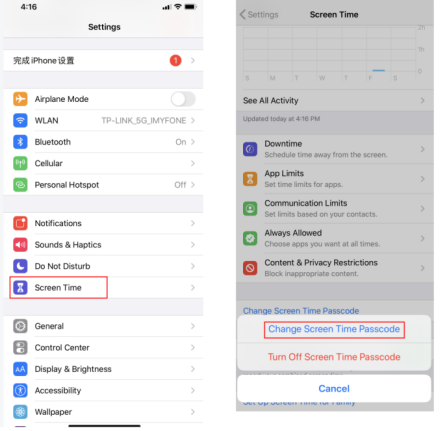
This method effectively addresses why is my iCloud grayed out when the issue stems from Screen Time restrictions. However, it’s important to note that this feature is only available on newer iOS versions, so if you’re using an older operating system, you may need to explore alternative solutions.
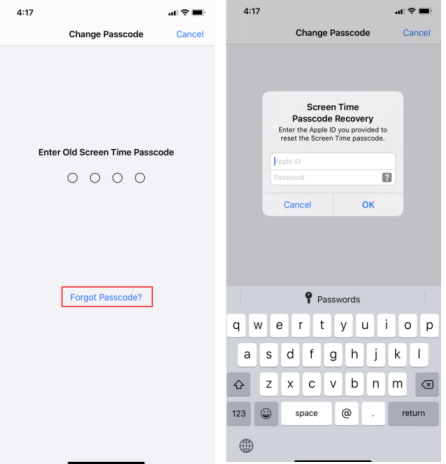
Checking Apple System Status
Sometimes the reason why is my Apple ID greyed out has nothing to do with your device or settings, but rather with Apple’s servers. Before spending time on complex troubleshooting, it’s worth checking whether Apple is experiencing service outages that might be affecting account access.
Visit Apple’s System Status page through your web browser and look for services related to Apple ID and iCloud. Green indicators next to these services mean they’re functioning normally, while yellow or red indicators suggest ongoing issues. If you notice problems with Apple’s services, the best solution for why is my Apple ID greyed out in settings might simply be to wait until Apple resolves the server-side issues.
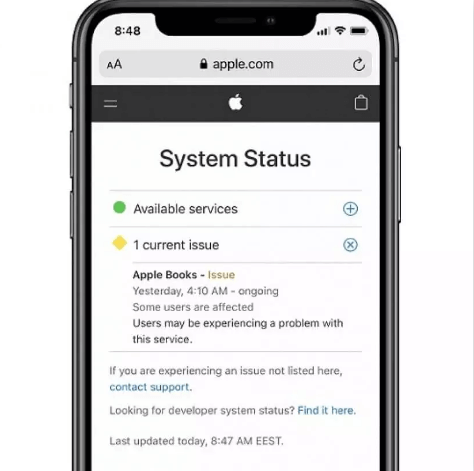
Resetting All Settings on Your iPhone
If you’re still wondering why is my name greyed out on iPhone settings after trying the previous methods, resetting all settings on your device might help. This approach can resolve various software glitches and configuration issues that might be causing the problem without erasing your personal data.
To reset your settings, go to Settings > General > Transfer or Reset iPhone > Reset. Select “Reset All Settings” and enter your device passcode when prompted. Your iPhone will restart with default settings while preserving your data and media.
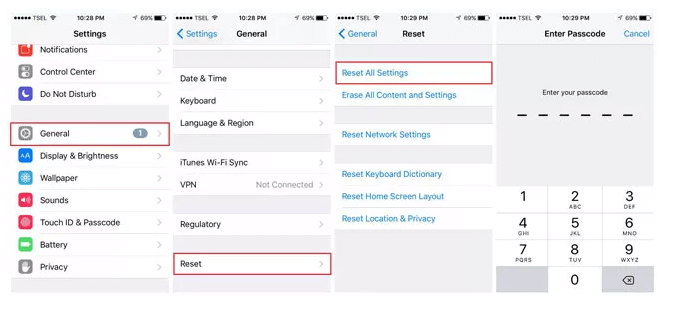
After the reset, check if the issue of why is my Apple ID greyed out has been resolved. You’ll need to reconfigure some preferences like Wi-Fi networks and display settings, but this comprehensive approach often fixes persistent software issues affecting account access.
Verifying Internet Connection
A stable internet connection is essential for Apple ID verification, which is why connectivity issues can sometimes explain why is my iCloud grayed out. Even if other internet-dependent features seem to be working, there might be specific connectivity problems affecting Apple’s authentication servers.
Check your Wi-Fi or cellular connection and try switching between different networks if possible. You can also try turning Airplane Mode on and off to reset your network connections. For Wi-Fi networks, try forgetting the network and reconnecting, or restarting your router if you have access to it.
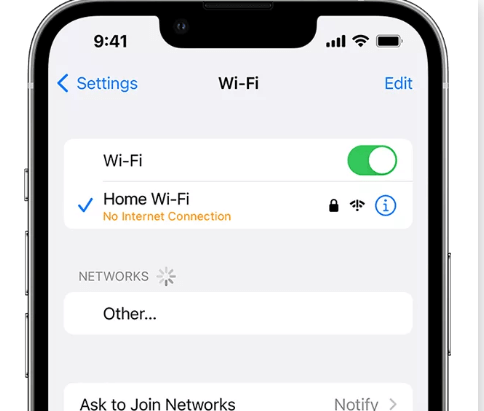
If you’re using a VPN or content filtering service, these can sometimes interfere with Apple’s servers and cause why is my Apple ID greyed out in settings. Temporarily disabling these services can help determine if they’re contributing to the problem.
Advanced Troubleshooting for Persistent Issues
If you’ve tried all the standard solutions and are still dealing with why is my Apple ID greyed out, there are more advanced approaches you can consider. These methods should be attempted with caution, as they may involve more significant changes to your device.
Updating your iOS version can sometimes resolve underlying software bugs that might be causing why is my name greyed out on iPhone settings. Go to Settings > General > Software Update to check for available updates. Installing the latest iOS version can fix known issues and improve system stability.
For particularly stubborn cases of why is my iCloud grayed out, signing out and back into your Apple ID might help. If your Apple ID is accessible elsewhere in settings (such as in the App Store or iTunes settings), try signing out completely and then signing back in after restarting your device.
If none of these methods resolve why is my Apple ID greyed out in settings, contacting Apple Support might be necessary. They can check for account-specific issues that might not be apparent through standard troubleshooting and provide personalized assistance based on your specific situation.
iMyFone LockWiper.All-in-One iPhone Unlock Tool.Unlock all types of screen locks, including 4/6 digit passcode, Face ID, Touch ID.Remove iPhone Apple ID within a few minutes without password.Bypass MDM and remove MDM profile without needing credentials.Recover and reset Screen Time passcode without losing data.Support all iPhone models and iOS versions including iPhone 17 & iOS 26.Unlock the device only with user’s permission.

Check More Details | Download Now! | Check All Deals
Preventing Future Apple ID Access Issues
Once you’ve resolved why is my Apple ID greyed out, taking preventive measures can help avoid similar issues in the future. Regularly updating your iOS device ensures you have the latest bug fixes and security improvements. Being cautious with Screen Time passcodes and keeping a record of them in a secure location can prevent access issues related to content restrictions.
Maintaining good security practices for your Apple ID, including using two-factor authentication and keeping recovery information up to date, can help prevent security-related locks that might cause why is my name greyed out on iPhone settings. Regularly checking that your device’s date and time settings are set to update automatically can also prevent authentication issues.
Avoiding unauthorized modification tools and staying informed about Apple service status through official channels can help you quickly identify whether why is my Apple ID greyed out is related to your device or broader service issues.
Frequently Asked Questions
Why can’t I sign in to my Apple ID on multiple devices?
If your Apple ID is greyed out across multiple devices, it typically indicates an account-level issue rather than a device-specific problem. This could be due to security locks, payment issues, or terms of service violations. Contact Apple Support for account-specific assistance in these cases.
How long does it take for a disabled Apple ID to become accessible again?
The duration varies depending on the reason for the restriction. Security locks due to failed password attempts might last a few hours, while more serious violations could result in longer restrictions. Apple typically sends email notifications explaining the reason and duration of any account restrictions.
Can I create a new Apple ID if my current one remains greyed out?
While technically possible, creating a new Apple ID means losing access to purchases and data associated with your original account. It’s better to resolve issues with your existing Apple ID whenever possible. If you must create a new ID, ensure you’ve exhausted all recovery options for your original account first.
Will restoring my iPhone from backup fix the greyed out Apple ID?
It might, if the issue is caused by software corruption rather than account problems. However, if the restriction is account-based, restoring from backup likely won’t help. Always try simpler solutions before attempting a restore, and ensure you have a recent backup before proceeding.
Is there a way to prevent Screen Time from blocking Apple ID changes?
Yes, you can prevent this issue by avoiding the use of Screen Time restrictions for account changes, or by ensuring you remember any passcodes you set. If others use your device, consider using separate user profiles with appropriate restrictions rather than limiting account changes through Screen Time.
Conclusion
Dealing with a greyed out Apple ID can be frustrating, but as we’ve seen, there are multiple approaches to resolve why is my Apple ID greyed out. From simple settings adjustments to more advanced solutions like iMyFone LockWiper, most users can restore full access to their Apple ID and associated services.
The key is to methodically work through the potential causes, starting with the simplest solutions like checking Screen Time restrictions and internet connectivity before moving to more comprehensive approaches. In many cases, understanding why is my name greyed out on iPhone settings is the first step toward implementing the right fix for your specific situation.
Remember that prevention is always better than cure when it comes to account access issues. Maintaining good security practices, keeping your device updated, and being cautious with restriction settings can help you avoid future instances of why is my Apple ID greyed out in settings.
With the information and solutions provided in this guide, you should be well-equipped to address Apple ID access issues and get back to fully using your iPhone’s features and services.
Some images in this article are sourced from iMyFone.
 TOOL HUNTER
TOOL HUNTER