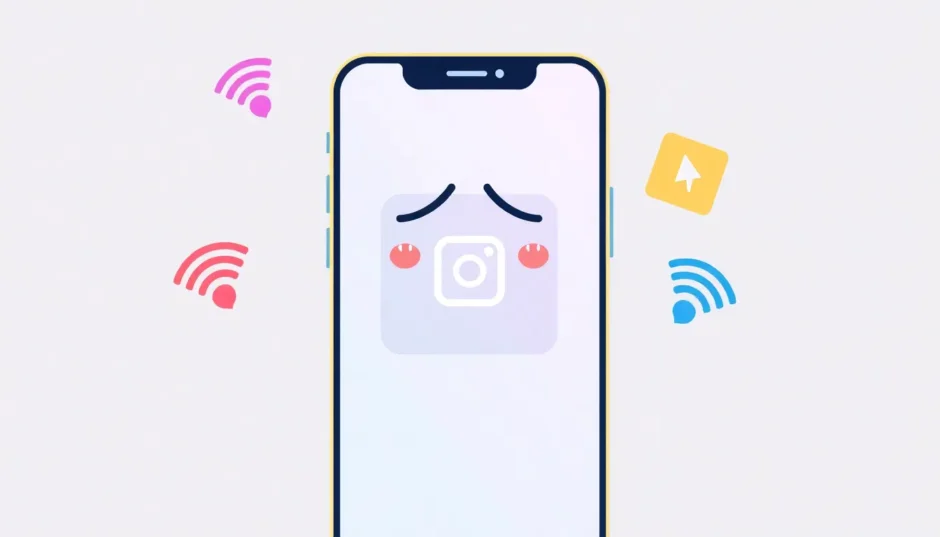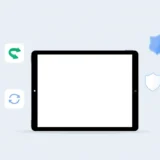It’s incredibly frustrating when you’re trying to watch a video on Instagram and it just won’t play. You tap on it, the screen goes black, and nothing happens. Or maybe it starts loading but gets stuck. This is a common problem that many iPhone users face, especially after updating to newer iOS versions like iOS 16, 17, or even the latest iOS 18.
The issue of loading Instagram video can happen for a bunch of different reasons. Sometimes it’s a simple internet problem, other times it might be a glitch with the app itself. Whatever the cause, not being able to watch videos on one of your favorite social media platforms can really ruin your experience.
The good news is that most of these problems have pretty straightforward solutions. In this guide, we’ll walk through all the possible reasons why your Instagram videos aren’t playing and give you step-by-step instructions to fix them. We’ll cover everything from basic internet checks to more advanced solutions using professional tools.
Why Your Instagram Videos Won’t Play or Load
When you’re dealing with Instagram loading video issues, there are several potential culprits. Understanding what might be causing the problem is the first step toward fixing it.
One of the most common reasons for Instagram loading iPhone problems is a poor internet connection. Videos require more bandwidth than photos or text, so if your Wi-Fi or cellular signal is weak, videos might not load properly. This is especially true for longer videos or higher quality content.
Another frequent issue is problems with the Instagram app itself. If you haven’t updated the app in a while, you might be using an outdated version that has bugs or compatibility issues with your current iOS version. App data can also become corrupted over time, which can cause all sorts of problems including videos not playing.
Sometimes the problem isn’t on your end at all. The person who posted the video might have deleted it, or there could be temporary issues with Instagram’s servers. If multiple people are reporting problems at the same time, it’s likely a server-side issue that you’ll just have to wait out.
Your phone’s settings can also interfere with video playback. If you have power saving mode enabled, your phone might restrict background data usage, which can prevent videos from loading properly. Similarly, if you have data saver options turned on, either in your phone’s settings or within the Instagram app itself, this might be blocking videos from playing.
How to Fix Instagram Video Playback Issues
If you’re tired of dealing with Instagram videos not loading, here are several solutions you can try. Start with the simple fixes first and work your way down the list until you find what works for your situation.
Check Your Internet Connection
Before you do anything else, make sure your internet connection is working properly. This is the most common cause of Instagram loading video problems.
If you’re using cellular data, try switching to Wi-Fi instead. Sometimes cellular signals can be weak or unstable, especially if you’re in a building with poor reception. Videos require a consistent connection to load properly, so an unstable signal can definitely cause problems.
If you’re already on Wi-Fi, try checking your router. The simplest thing to do is restart it by unplugging it for about 30 seconds and then plugging it back in. This can resolve many temporary connectivity issues.
To confirm whether your internet is working properly, try opening a webpage in Safari. If the page loads quickly without any issues, your internet connection is probably fine. If the page doesn’t load or takes a very long time, the problem is likely with your connection rather than Instagram.
You can also check if other devices are able to connect to the same Wi-Fi network. If other phones, tablets, or computers are having similar issues, then you’ve identified the problem is with your internet connection rather than your phone or the Instagram app.
Update or Reinstall the Instagram App
If your internet connection is working fine, the next thing to check is the Instagram app itself. An outdated or corrupted app can definitely cause issues with loading Instagram video content.
First, check if there’s an update available for Instagram. Open the App Store and tap on your profile picture in the top right corner. Scroll down to see if Instagram appears in the available updates list. If it does, tap “Update” to install the latest version.
If updating doesn’t work, or if there are no updates available, try reinstalling the app completely. To do this, press and hold the Instagram app icon on your home screen until it starts wiggling. Then tap the “X” that appears in the corner of the icon to delete it. Once it’s deleted, go to the App Store, search for Instagram, and download it again.
Reinstalling the app gives you a fresh start with clean installation files, which can resolve many issues caused by corrupted data. Just remember that you’ll need to log in again after reinstalling.
Disable Data Saver and Autoplay Settings
Instagram has some built-in settings that can affect how videos load and play, especially when you’re using cellular data. If you’re having trouble with Instagram loading iPhone videos, adjusting these settings might help.
When you’re using cellular data, Instagram has an option to “Use Less Data” which can sometimes prevent videos from loading properly. Here’s how to check this setting:
Open Instagram and go to your profile. Tap the three-line menu in the top right corner, then select “Settings.” From there, go to “Account” and then “Cellular Data Use.” Make sure that “Use Less Data” is turned off.
There’s also an autoplay setting that controls whether videos play automatically. While this doesn’t usually prevent videos from playing altogether, it can sometimes cause issues. Unfortunately, on iPhones, the autoplay setting for Wi-Fi isn’t available within the Instagram app itself—it uses your phone’s general settings.
To check your phone’s autoplay settings, go to Settings > Instagram and make sure the app has permission to use cellular data. You can also try toggling the “Low Data Mode” setting if it’s available.
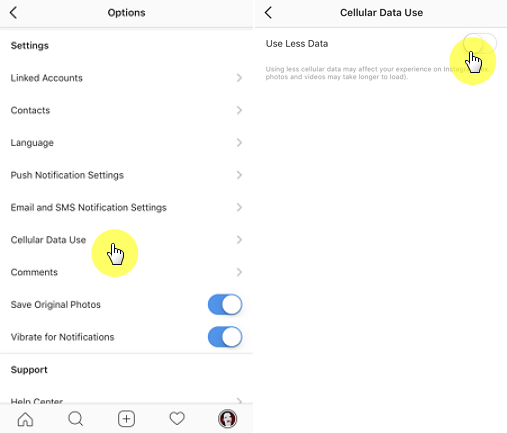
Clear Instagram Cache
Over time, the Instagram app accumulates cached data that can sometimes become corrupted and cause problems. Clearing this cache can often resolve issues with videos not playing.
On iPhones, Apple doesn’t provide a direct way to clear cache for individual apps like Instagram. However, you can achieve a similar result by offloading the app. This removes the app itself while keeping your documents and data, and then you can reinstall it.
To offload Instagram, go to Settings > General > iPhone Storage. Wait for the list of apps to load, then find and tap on Instagram. On the next screen, tap “Offload App.” Once the offloading is complete, tap “Reinstall App” to download it again.
This process effectively clears the app’s cache without deleting your login information or preferences. It’s a less drastic step than completely deleting and reinstalling the app, but can still resolve many performance issues.
If you’re still having trouble with ig videos not playing after offloading and reinstalling, you might need to try more advanced solutions.
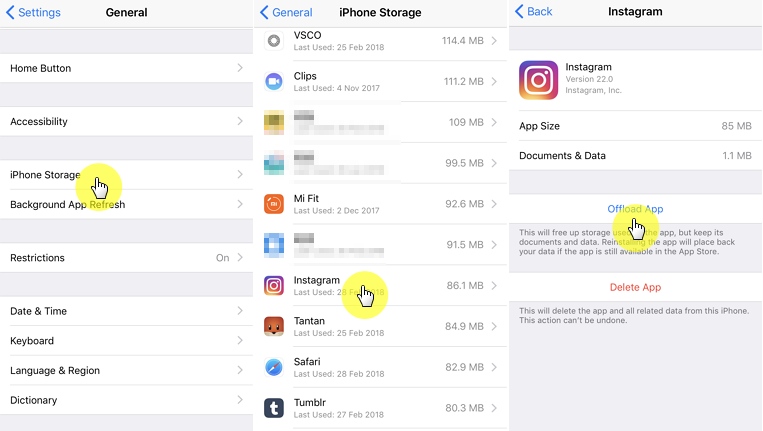
Reset Network Settings
If you’re still experiencing issues with Instagram loading video content, the problem might be with your phone’s network settings rather than the app itself. Resetting these settings can often resolve connectivity issues.
To reset your network settings, go to Settings > General > Transfer or Reset iPhone > Reset. Then tap “Reset Network Settings.” You’ll need to enter your passcode to confirm this action.
Keep in mind that this will erase all your current network settings, including saved Wi-Fi passwords, VPN configurations, and cellular settings. You’ll need to reconnect to Wi-Fi networks and re-enter passwords after the reset.
This solution can be particularly effective if you’re having issues with multiple apps or general internet connectivity, not just Instagram. If other apps are also having trouble connecting to the internet, resetting network settings is definitely worth trying.
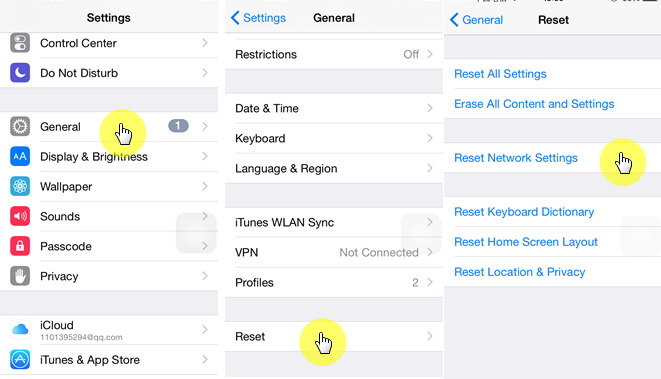
Check for iOS Updates
Sometimes the problem isn’t with Instagram itself, but with the iOS version you’re running. Apple regularly releases updates that fix bugs and improve compatibility with popular apps like Instagram.
To check for iOS updates, go to Settings > General > Software Update. If an update is available, you’ll see it here. Make sure your phone is connected to Wi-Fi and has sufficient battery life before starting an update.
It’s especially common to encounter issues after a major iOS update, as apps need time to catch up with the new system. If you started having problems with ig not playing videos after updating to iOS 16, 17, or 18, checking for a newer iOS version that might have fixed the issue is a good idea.
If an update is available, install it and then check if your Instagram video issues are resolved. Sometimes Apple releases minor updates specifically to address compatibility problems with popular apps.
Restart Your iPhone
This might seem like an obvious solution, but you’d be surprised how often a simple restart can fix various phone issues, including problems with loading Instagram video content.
To restart your iPhone, press and hold the side button (or the side button and volume button on newer models) until the power off slider appears. Drag the slider to turn off your phone, wait about 30 seconds, then press and hold the side button again until the Apple logo appears.
A restart clears temporary files and resets various system processes that might be causing conflicts with Instagram. It’s a quick and easy step that’s always worth trying before moving on to more complicated solutions.
If you’re still having trouble with Instagram loading iPhone videos after a restart, don’t worry—there are still more options to try.
Use iMyFone Fixppo for System Issues
If you’ve tried all the solutions above and you’re still dealing with Instagram videos not playing, the problem might be with your iOS system itself rather than just the Instagram app. In this case, using a professional repair tool like iMyFone Fixppo can be incredibly helpful.
iMyFone Fixppo.Downgrade iOS 26 to 18 or upgrade to iOS 26, no jailbreak.Repair 150+ iOS/iPadOS/tvOS system issues like stuck on Apple logo, boot loop, black screen without losing data.Free enter/exit Recovery Mode on iPhone and iPad with one-click.Factory reset iPhone/iPad/Apple TV without passcode/iTunes/Finder.Back up and restore iPhone data without iTunes/iCloud.Fix various iOS bugs at home for you to smoothly use your device.Support all iOS versions and devices including iOS 26/18 and iPhone 17.Fixppo only performs system repair with the user’s permission.

Check More Details | Download Now! | Check All Deals
iMyFone Fixppo is designed to fix all kinds of iOS system issues without causing data loss. It can resolve problems that standard troubleshooting steps can’t handle. Here’s how to use it to fix your Instagram video playback issues:
First, download and install iMyFone Fixppo on your computer. Launch the program and connect your iPhone using a USB cable. On the main screen, you’ll see several repair modes—select “Standard Mode” which is perfect for fixing software issues without losing your data.
The program will guide you through putting your phone into Recovery Mode. Don’t worry if this sounds complicated—Fixppo provides clear on-screen instructions with a countdown timer to make the process easy. If your phone is already in Recovery Mode or DFU Mode, the program will detect it automatically.
Once your phone is in the correct mode, iMyFone Fixppo will prompt you to download the appropriate firmware. Click “Download” and wait for the process to complete. The program will verify the firmware to make sure it’s compatible with your device.
After the download finishes, click “Start Fix” and the program will begin repairing your iOS system. This process typically takes about 10-15 minutes. Your phone will restart automatically once the repair is complete.
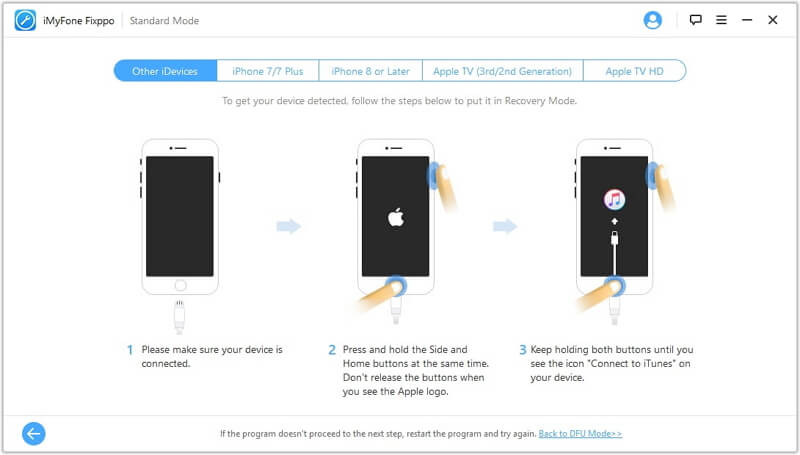
Using iMyFone Fixppo is particularly useful when you’re dealing with persistent issues that survive multiple app reinstallations and setting resets. It addresses the underlying iOS system problems that can cause apps like Instagram to malfunction.
The great thing about this approach is that it fixes the problem at the system level, which means you’re less likely to encounter the same issue again in the future. It’s also much safer than trying to manually modify system files or using unofficial repair methods.
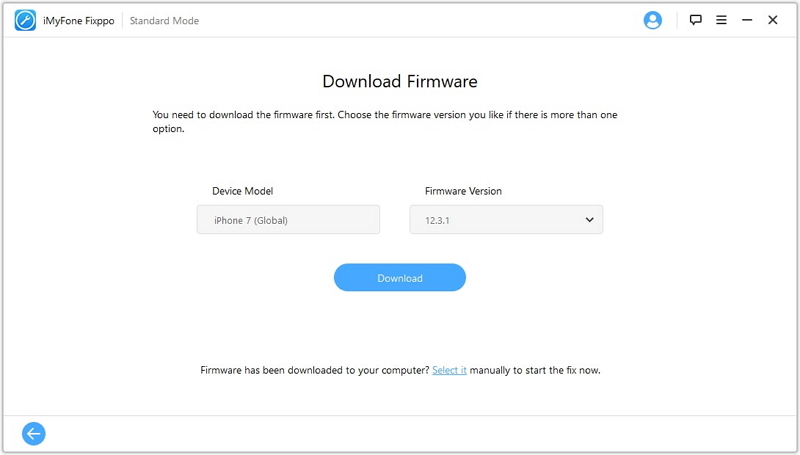
Additional Tips for Instagram Video Issues
If you’re still having some trouble after trying the main solutions, here are a few additional things to consider:
Check if the problem is with specific videos or all videos. If only certain videos won’t play, the issue might be with those particular videos rather than your app or phone. Try watching videos from different accounts to see if the problem is widespread.
Make sure you have enough storage space on your phone. While this doesn’t usually prevent videos from playing, extremely low storage can cause all sorts of performance issues. Go to Settings > General > iPhone Storage to check your available space.
Try using Instagram in a different user account if you have one. This can help determine if the problem is account-specific. If videos play fine in a different account, the issue might be with your main account rather than your phone or app.
Contact Instagram support if none of the solutions work. While response times can vary, they may be able to identify account-specific issues that you can’t fix on your own.
iMyFone Fixppo.Downgrade iOS 26 to 18 or upgrade to iOS 26, no jailbreak.Repair 150+ iOS/iPadOS/tvOS system issues like stuck on Apple logo, boot loop, black screen without losing data.Free enter/exit Recovery Mode on iPhone and iPad with one-click.Factory reset iPhone/iPad/Apple TV without passcode/iTunes/Finder.Back up and restore iPhone data without iTunes/iCloud.Fix various iOS bugs at home for you to smoothly use your device.Support all iOS versions and devices including iOS 26/18 and iPhone 17.Fixppo only performs system repair with the user’s permission.

Check More Details | Download Now! | Check All Deals
Preventing Future Instagram Video Problems
Once you’ve fixed the current issue with your Instagram videos not playing, you’ll want to prevent it from happening again. Here are some tips to keep everything running smoothly:
Keep your Instagram app updated. App updates often include bug fixes and performance improvements that can prevent issues before they start. Enable automatic updates in the App Store settings to make this process effortless.
Regularly restart your phone. As simple as it sounds, restarting your iPhone once a week can prevent many minor software glitches from accumulating and causing bigger problems.
Avoid overloading your phone with too many apps running in the background. While modern iPhones handle multitasking well, having too many apps open can sometimes cause performance issues with resource-intensive apps like Instagram.
Monitor your internet connection quality. If you frequently have issues with loading Instagram video content, it might be worth investigating your internet service or considering an upgrade if your connection is consistently slow.
Keep an eye on your phone’s storage. While you don’t need to obsess over every megabyte, maintaining at least 1-2GB of free space can help ensure smooth performance across all apps, including Instagram.
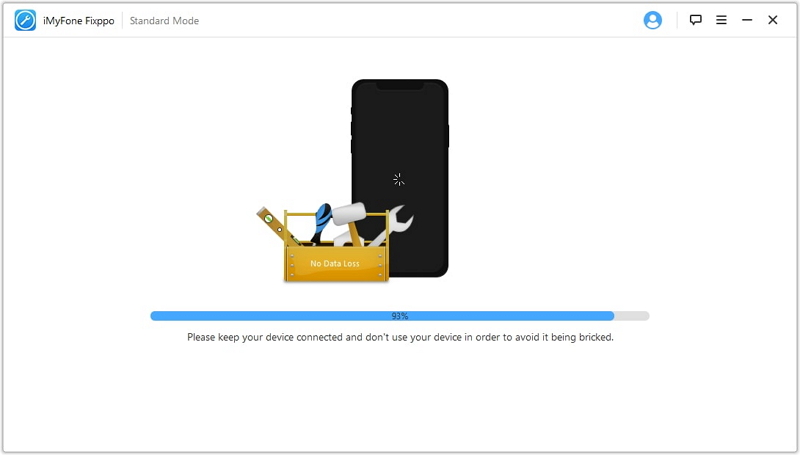
When All Else Fails
If you’ve tried every solution in this guide and you’re still having issues with Instagram videos not playing, it might be time to consider more drastic measures. Before doing anything extreme, make sure you’ve given each solution a proper try—sometimes it takes a combination of fixes to resolve persistent issues.
As a last resort, you can try performing a full factory reset on your iPhone. This will erase all your data and settings, returning your phone to its original state. Make sure to create a complete backup before attempting this. A factory reset can resolve even the most stubborn software issues, but it should only be attempted after you’ve exhausted all other options.
Remember that technology isn’t perfect, and sometimes issues occur that are beyond our control. Instagram occasionally experiences server-side problems that affect all users temporarily. If nothing seems to work, taking a break and trying again later might be the best approach.
Conclusion
Dealing with Instagram videos not playing can be incredibly frustrating, but in most cases, the problem is fixable with the right approach. Start with the simple solutions like checking your internet connection and updating the app, then work your way through the more advanced fixes if needed.
The key is to be patient and methodical in your troubleshooting. Try one solution at a time so you can identify what actually works for your specific situation. What fixes the problem for one person might not work for another, so don’t get discouraged if the first few attempts don’t solve the issue.
For the most stubborn cases, professional tools like iMyFone Fixppo can be lifesavers. They address system-level issues that standard troubleshooting can’t reach, often resolving problems that seem unsolvable otherwise.
iMyFone Fixppo.Downgrade iOS 26 to 18 or upgrade to iOS 26, no jailbreak.Repair 150+ iOS/iPadOS/tvOS system issues like stuck on Apple logo, boot loop, black screen without losing data.Free enter/exit Recovery Mode on iPhone and iPad with one-click.Factory reset iPhone/iPad/Apple TV without passcode/iTunes/Finder.Back up and restore iPhone data without iTunes/iCloud.Fix various iOS bugs at home for you to smoothly use your device.Support all iOS versions and devices including iOS 26/18 and iPhone 17.Fixppo only performs system repair with the user’s permission.

Check More Details | Download Now! | Check All Deals
Remember that technology issues are a normal part of using smartphones and apps
 TOOL HUNTER
TOOL HUNTER