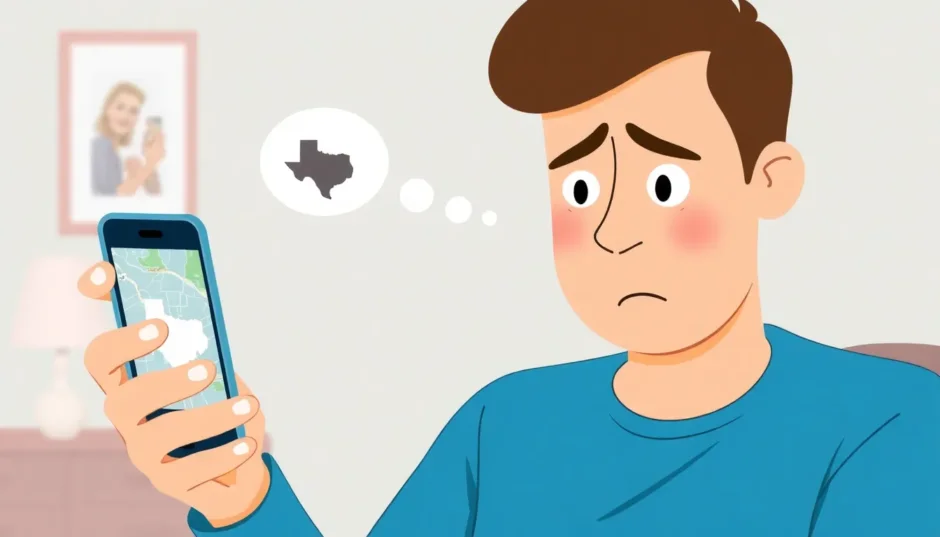Have you ever opened your maps app and wondered, “why does my phone think I’m in Texas?” when you’re actually sitting in your living room in Ohio? This frustrating experience is more common than you might think, and it can mess up everything from navigation to food delivery.
I recently spoke with someone who had this exact problem – their iPhone’s location history showed them visiting an apartment complex 12 miles away from where they actually were. When your iPhone showing wrong location becomes a regular occurrence, it can really test your patience.
Table of Contents
- Understanding iPhone Location Services
- Why Does My Phone Think I’m in Texas or Another State?
- Common Reasons for iPhone Location Inaccuracy
- How to Fix Location on iPhone
- Additional Tips for Better Location Accuracy
- How Accurate Should iPhone Location Be?
- Taking Control of Your Location
- Frequently Asked Questions
- Final Thoughts
Understanding iPhone Location Services
Before we dive into solutions, let’s talk about how your iPhone actually figures out where you are. Your device uses several methods to pinpoint your location, which is why sometimes the answer to “why does my phone think I’m in Texas” can be complicated.
Your iPhone primarily uses GPS satellites – those are the same satellites that navigation systems use. It communicates with multiple satellites to triangulate your position through a process called trilateration. But iPhones also use something called wireless-assisted GPS, which combines satellite data with information from Wi-Fi networks and cell towers to get a faster, more accurate location lock.
Why Does My Phone Think I’m in Texas or Another State?
This is one of the most confusing location problems iPhone users encounter. You’re sitting comfortably at home, but your weather app shows Texas temperatures or your maps display Texas streets. So why does my phone think I’m in Texas when I’m clearly not?
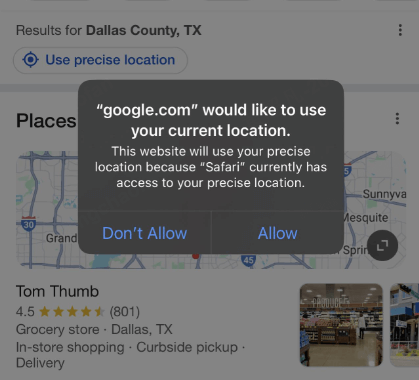
Wi-Fi Network Confusion
One common reason your iPhone might show you in another state is Wi-Fi-based location. When connected to Wi-Fi, your iPhone can use the network’s registered location rather than GPS. If you’re using a VPN service or your internet provider has their network hub in another state, your phone might pick up that location instead of your actual one.
VPN and Proxy Services
Speaking of VPNs, these privacy tools are a frequent culprit when wondering “why does my phone think I’m in Texas.” VPNs work by routing your connection through servers in different locations, which can trick your iPhone into thinking you’re wherever that server is located. The same goes for proxy services that might be enabled on your network.
Apple’s Private Relay Feature
If you subscribe to iCloud+, you might have Private Relay enabled. This feature helps protect your privacy by routing your Safari traffic through two separate internet relays. While great for privacy, it can sometimes confuse your iPhone’s location services, making it appear like you’re in a different state.
Location Services Restrictions
Sometimes the problem isn’t that your location is wrong, but that you’ve restricted location access for certain apps. If you’ve denied location permissions or set them to “While Using” instead of “Always,” some apps might show outdated location data or default to a general area rather than your precise location.
Common Reasons for iPhone Location Inaccuracy
Beyond the state confusion, there are several other reasons why your iPhone might show incorrect location data. Understanding these can help you figure out how do I fix my location on my iPhone when it’s acting up.
Weak GPS Signals
GPS signals don’t work well indoors or in areas with tall buildings. If you’re inside a shopping mall, office building, or even your own home, your iPhone might struggle to get a clear GPS lock, leading to location inaccuracies.
Outdated Wi-Fi Location Data
Your iPhone uses databases of Wi-Fi network locations to help determine where you are. If you’re connected to a public Wi-Fi network that hasn’t been properly mapped, or if your home router’s location information is outdated in Apple’s databases, this can contribute to your iPhone showing wrong location information.
Cellular Tower Triangulation Issues
When GPS isn’t available, your iPhone uses nearby cell towers to estimate your location. If you’re in an area with limited tower coverage or if the nearest tower is incorrectly mapped, this can throw off your location accuracy.
Software Glitches
Sometimes the problem is simply a software bug. An outdated iOS version, a glitchy app, or corrupted location data can all cause location inaccuracies. This is particularly common after major iOS updates.
How to Fix Location on iPhone
Now for the practical solutions. If you’re tired of asking “why does my phone think I’m in Texas” or dealing with general location inaccuracies, here are nine methods to fix your iPhone’s location services.
Disable Private Relay
Since Private Relay can interfere with location accuracy, turning it off might solve your problem:
Go to Settings > [Your Name] > iCloud > Private Relay and toggle it off. Try your location services again to see if this resolves the issue.
Refresh Location Sharing
If Find My Friends is showing incorrect locations, try resetting your location sharing:
Open Settings > Privacy & Security > Location Services > Share My Location and turn it off. Wait a minute, then turn it back on and re-add any friends in the Find My app.
Restart Location Services
This simple fix resolves many location issues:
Navigate to Settings > Privacy & Security > Location Services and toggle the switch off. Wait about 30 seconds, then turn it back on. This refreshes your location services and can clear up temporary glitches.
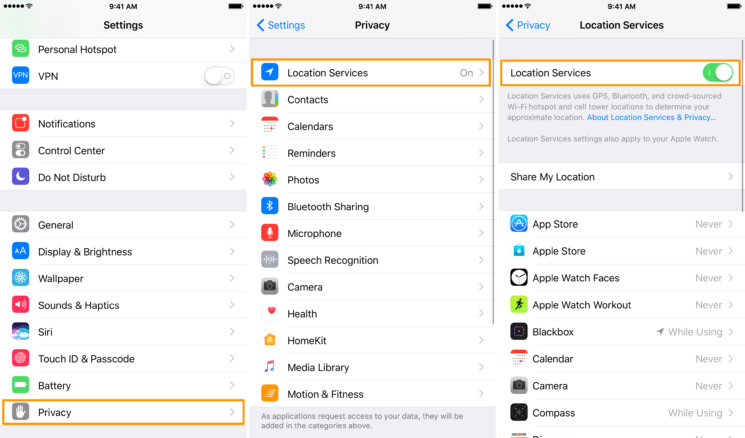
Reset Location & Privacy Settings
If the basic toggle doesn’t work, try a full reset:
Go to Settings > General > Transfer or Reset iPhone > Reset > Reset Location & Privacy. You’ll need to enter your passcode, and this will restore all location and privacy settings to their defaults while keeping your data intact.
Check Wi-Fi and Bluetooth
Location services work best when both Wi-Fi and Bluetooth are enabled, even if you’re not connected to a network:
Swipe down from the top-right to open Control Center and make sure both Wi-Fi and Bluetooth are enabled. Also check that Airplane Mode is turned off in Settings or Control Center.
Disable VPN and Proxy Services
If you’re using a VPN or proxy, try disabling them:
Go to Settings > VPN and toggle off any active VPN connections. For proxies, go to Settings > Wi-Fi, tap the “i” next to your connected network, scroll to Configure Proxy, and set it to Off.
Verify Time Zone Settings
Incorrect time zone settings can sometimes affect location services:
Navigate to Settings > General > Date & Time and make sure “Set Automatically” is enabled. This ensures your iPhone uses your current location to determine the correct time zone.
Update Your iOS
Software updates often include fixes for location service issues:
Go to Settings > General > Software Update and install any available updates. Keeping your iPhone updated is one of the easiest ways to prevent and fix various issues, including location inaccuracies.
Simple Restart
Never underestimate the power of turning your device off and on again:
Press and hold the side button and either volume button until the power off slider appears. Slide to power off, wait 30 seconds, then press the side button to restart your iPhone.
Additional Tips for Better Location Accuracy
If the main fixes don’t completely solve your location issues, here are some additional tips that might help:
Move to an open area with a clear view of the sky when you need precise location information. GPS signals are much stronger outdoors away from buildings and trees.
Enable “Precise Location” for apps that need accuracy. Go to Settings > Privacy & Security > Location Services, select an app, and make sure Precise Location is turned on.
Check Apple’s system status page to see if there are any ongoing issues with location services that might be affecting your device.
Keep your map apps updated through the App Store, as updates often include improved location data and bug fixes.
If you’ve tried everything and your iPhone’s location is still consistently wrong, you might be dealing with a hardware issue. Physical damage from drops or liquid exposure can affect the GPS chip. In this case, visiting an Apple Store or authorized service provider might be necessary.
How Accurate Should iPhone Location Be?
Under ideal conditions, your iPhone’s GPS should be accurate within 5-10 meters. However, several factors affect this precision:
A clear view of the sky significantly improves GPS accuracy, while indoor use or urban environments with tall buildings can reduce it.
Wi-Fi and cellular data assistance can refine your location, especially when GPS signals are weak.
Some apps, like Google Maps, often have better real-time location accuracy than others due to their sophisticated algorithms.
Interference from buildings, weather, or even electronic devices can impact location precision.
Taking Control of Your Location
Sometimes, rather than fixing an incorrect location, you might want to intentionally change it. Whether for privacy reasons, testing location-based apps, or accessing region-specific content, having control over your GPS location can be useful.
iMyFone AnyTo.Provide App version that doesn’t require a computer.Provide App version that doesn’t require a computer.1-click change GPS location on iPhone/Android without jailbreak/root.Simulate GPS movement safely. Customize routes and speeds.Precise GPS Joystick Control makes it more realistic.Work with location-based apps such as PoGo, MHN, Life360, etc. without downloading cracked version. Compatible with the latest Android 16 and iOS 26/18.AnyTo only modifies location with user authorization.

Check More Details | Download Now! | Check All Deals
This powerful tool lets you set your iPhone’s location to anywhere in the world with a single click. Beyond just changing your static location, it can simulate movement along custom routes at adjustable speeds, making it appear as if you’re actually traveling. The precise joystick control adds to the realism, and it works with all major location-based apps without requiring any risky jailbreaking or rooting of your device.
Frequently Asked Questions
Can Find My iPhone be completely wrong?
Yes, Find My iPhone can display incorrect locations for various reasons. Network issues, GPS inaccuracies, outdated software, or temporary glitches can all cause the service to show wrong locations. The solutions outlined in this article typically resolve these issues.
How precise is Find My iPhone normally?
Under good conditions, Find My iPhone is quite accurate, often within 10-20 meters. However, precision varies based on your environment, connection to Wi-Fi or cellular networks, and GPS signal strength. In areas with poor signal, the accuracy can decrease significantly.
What should I do if Find My iPhone shows an old location?
If Find My is stuck on an old location, try restarting your device, checking your internet connection, and ensuring Location Services is enabled. You can also toggle Share My Location off and on in your iCloud settings to refresh the location data.
Does Find My provide additional information beyond location?
Yes, Find My shows your device’s location, battery level, and online status. It also lets you play a sound to locate nearby devices, remotely lock your device, or erase it for security purposes if it’s lost or stolen.
Final Thoughts
Dealing with an iPhone that shows wrong location can be frustrating, whether it’s thinking you’re in Texas when you’re not or just being generally inaccurate. The solutions we’ve covered address the most common causes, from simple settings adjustments to more comprehensive resets.
iMyFone AnyTo.Provide App version that doesn’t require a computer.Provide App version that doesn’t require a computer.1-click change GPS location on iPhone/Android without jailbreak/root.Simulate GPS movement safely. Customize routes and speeds.Precise GPS Joystick Control makes it more realistic.Work with location-based apps such as PoGo, MHN, Life360, etc. without downloading cracked version. Compatible with the latest Android 16 and iOS 26/18.AnyTo only modifies location with user authorization.

Check More Details | Download Now! | Check All Deals
If you’ve tried everything and your location is still problematic, or if you’re interested in taking control of your location for specific purposes, tools like iMyFone AnyTo offer a reliable way to manage your GPS data safely without compromising your device’s security.
Remember that occasional location inaccuracies are normal, but persistent problems usually have identifiable causes and solutions. With the information in this guide, you should be well-equipped to answer “why does my phone think I’m in Texas” and fix whatever location issues come your way.
Some images in this article are sourced from iMyFone.
 TOOL HUNTER
TOOL HUNTER