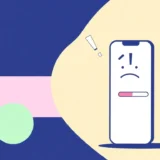It’s incredibly frustrating when you’re in the middle of something important and your iPad screen locks up. You tap, you swipe, but nothing happens. That frozen screen can ruin your workflow, interrupt your entertainment, and leave you wondering why does my iPad keep freezing like this.
The good news is that you’re not alone in this struggle. Many iPad users experience their device becoming unresponsive, and there are numerous practical solutions you can try before considering expensive repairs or replacement. Whether you’re dealing with occasional hiccups or persistent freezing that makes your iPad nearly unusable, this comprehensive guide will walk you through understanding why your iPad keeps freezing and how to fix it for good.
Table of Contents
Understanding Why Your iPad Freezes
Before diving into solutions, it helps to understand what might be causing your iPad to freeze. Several factors can contribute to this annoying problem, and identifying the root cause can help you choose the most effective fix.
One of the most common reasons an iPad freezes is simply having too many applications running simultaneously in the background. Each app consumes system resources, and when too many are active, your iPad can become overwhelmed and unresponsive. This is especially true if you frequently switch between apps without properly closing them.
Storage issues represent another significant culprit. When your iPad’s storage is nearly full, the operating system struggles to create temporary files and cache needed for smooth operation. This can lead to performance degradation and eventually cause your iPad to freeze completely. Experts recommend keeping at least 10-15% of your storage free for system operations.
Sometimes the problem lies with specific applications themselves. Poorly coded apps, apps from unreliable sources, or apps that haven’t been updated for current iPadOS versions can cause conflicts that make your iPad keeps freezing. These problematic apps might work fine initially but eventually lead to system instability.
Software issues represent another category of potential problems. If your iPadOS is outdated, contains bugs, or has developed glitches over time, these system-level problems can manifest as freezing. This is particularly common after major iOS updates or when using beta versions of the operating system.
Hardware factors can also contribute to freezing problems. An aging battery that can no longer hold a proper charge might not provide consistent power to the iPad’s components, leading to unexpected behavior including freezes. Similarly, physical damage or component failure, while less common, can cause persistent freezing issues.
Environmental factors shouldn’t be overlooked either. Using your iPad in extreme temperatures, both hot and cold, can affect its performance and potentially lead to freezing. Additionally, exposure to moisture or physical impacts can cause internal damage that manifests as system instability.
Basic Troubleshooting Methods
When your iPad starts freezing, begin with these simple solutions before moving to more advanced techniques. These basic steps resolve the majority of freezing issues without requiring technical expertise or special tools.
Ensure Adequate Power
It might seem obvious, but insufficient battery power represents one of the most overlooked causes of iPad freezing. When battery levels drop critically low, your iPad may struggle to maintain stable performance. The system might intentionally slow down or become unresponsive to conserve remaining power.
Make sure your iPad has at least 30% battery before engaging in power-intensive activities like gaming, video editing, or multitasking with numerous apps. If your iPad freezes with low battery, connect it to a power source and allow it to charge for at least 30-60 minutes before attempting to use it again. Sometimes, simply providing adequate power can resolve the freezing issue completely.
Manage Background Applications
We all tend to accumulate numerous open applications throughout our daily iPad use. While iPadOS is generally efficient at managing background processes, having too many apps running simultaneously can overwhelm system resources and cause your iPad to freeze.
Make it a habit to regularly close apps you’re not actively using. To do this, swipe up from the bottom of the screen (or double-click the Home button on older models) to view your recently used apps. Then swipe up on each app window to close it. Developing this habit can significantly improve your iPad’s performance and reduce instances of freezing.
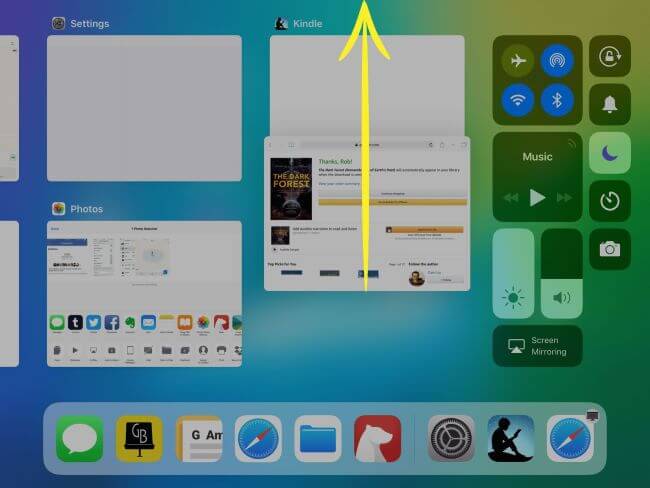
Identify and Remove Problematic Apps
If your iPad keeps freezing consistently when using specific applications, those apps might be the root cause. Problematic apps can contain bugs, compatibility issues, or poorly optimized code that conflicts with iPadOS.
Consider any recently installed applications when the freezing began. Try uninstalling these apps to see if the problem resolves. To delete an app, press and hold its icon on the Home Screen until the icons jiggle, then tap the delete button (the “X” or minus symbol). Always download apps from the official App Store, as Apple vets these for quality and security, reducing the likelihood of problematic software.
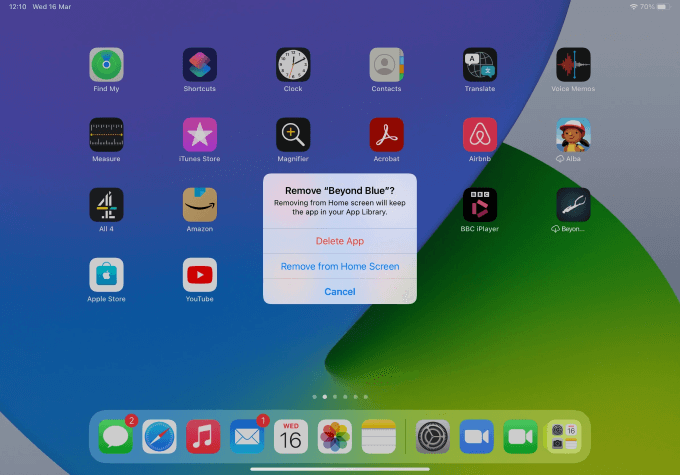
Free Up Storage Space
Inadequate storage space is a common reason why an iPad freezes frequently. When storage nears capacity, the system struggles to create temporary files, manage cache, and perform necessary operations. This can significantly slow down your iPad and eventually cause it to freeze entirely.
Check your available storage by going to Settings > General > iPad Storage. Here you’ll see a breakdown of what’s consuming your space. Aim to keep at least 10GB free for system operations. Delete unused apps, remove old photos and videos (after backing them up), and clear browser caches to free up space. Often, simply creating more available storage can resolve persistent freezing issues.
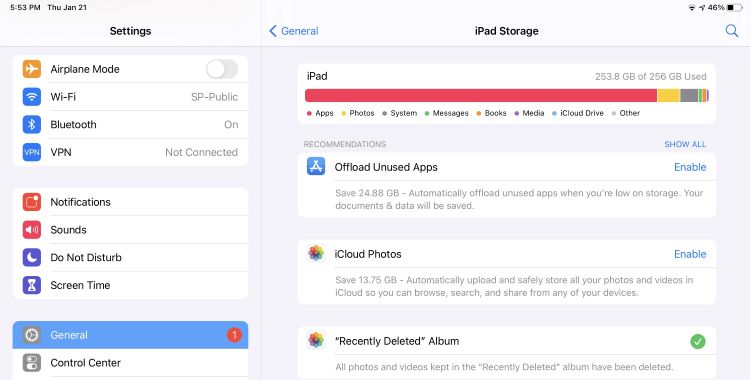
Intermediate Solutions for Persistent Freezing
If basic troubleshooting doesn’t resolve why your iPad keeps freezing, these intermediate solutions address more stubborn issues that might be causing the problem.
Perform a Force Restart
When your iPad freezes and becomes completely unresponsive, a force restart often provides the quickest solution. This process clears temporary system glitches and refreshes the operating system without affecting your data or settings.
The method varies depending on your iPad model:
For iPads with Home buttons: Press and hold both the Top (or Side) button and the Home button simultaneously. Continue holding until the Apple logo appears, then release both buttons.
For iPads without Home buttons: Quickly press and release the Volume Up button, then quickly press and release the Volume Down button. Finally, press and hold the Top button until the Apple logo appears.
A force restart resolves many temporary software issues that can cause your iPad to freeze. It’s often the most effective first step when dealing with an unresponsive device.

Update Your iPadOS
Running outdated software is a common reason why an iPad freezes frequently. Apple regularly releases iPadOS updates that include bug fixes, performance improvements, and compatibility enhancements. If your iPad keeps freezing, ensuring you have the latest software version might resolve the issue.
Check for available updates by going to Settings > General > Software Update. If an update is available, ensure your iPad has at least 50% battery or is connected to power before proceeding. Also, connect to Wi-Fi as updates can be large. Keeping your iPad updated not only addresses freezing issues but also provides security enhancements and new features.
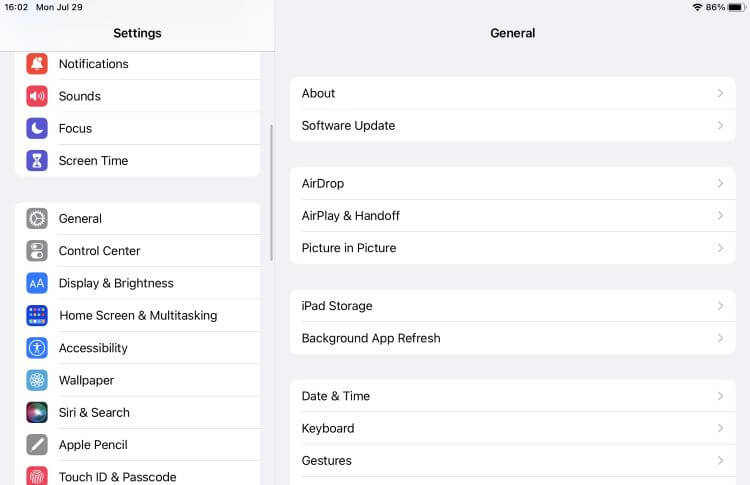
Advanced Solutions for Stubborn Freezing Problems
When basic and intermediate solutions fail to stop your iPad from freezing, these advanced methods address deeper system issues that might be causing the problem.
Repair System Issues with Specialized Software
If your iPad freezes due to underlying system corruption or deep-seated software glitches, specialized repair software like iMyFone Fixppo can resolve these issues without data loss. This approach is particularly valuable when standard troubleshooting methods prove ineffective.
iMyFone Fixppo.Downgrade iOS 26 to 18 or upgrade to iOS 26, no jailbreak.Repair 150+ iOS/iPadOS/tvOS system issues like stuck on Apple logo, boot loop, black screen without losing data.Free enter/exit Recovery Mode on iPhone and iPad with one-click.Factory reset iPhone/iPad/Apple TV without passcode/iTunes/Finder.Back up and restore iPhone data without iTunes/iCloud.Fix various iOS bugs at home for you to smoothly use your device.Support all iOS versions and devices including iOS 26/18 and iPhone 17.Fixppo only performs system repair with the user’s permission.

Check More Details | Download Now! | Check All Deals
This type of software works by repairing the underlying iPadOS system files without affecting your personal data, photos, or applications. It’s an excellent solution when you need to address system-level problems that cause your iPad to freeze but want to avoid complete data loss.
The process typically involves connecting your iPad to a computer, running the repair software, and following on-screen instructions. The software identifies and fixes system corruption, potentially resolving why your iPad keeps freezing without requiring technical expertise.
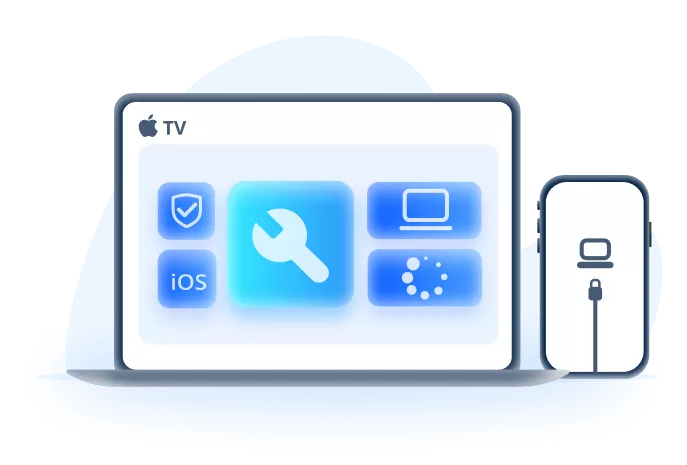
Using Fixppo involves a straightforward process:
Begin by launching the application on your computer and connecting your iPad using an appropriate cable. The software should recognize your device automatically. Select the standard repair mode, which fixes most common issues without affecting your data.
The software will then analyze your iPad and determine the appropriate system version needed for repair. It downloads the necessary components automatically. Once preparation is complete, initiate the repair process. The software works to correct system errors that may be causing your iPad to freeze.
Throughout this process, maintain a stable connection between your iPad and computer. The repair typically takes several minutes, after which your iPad should restart normally. This method successfully resolves many system-related issues that cause iPads to freeze, including problems that persist after other troubleshooting attempts.
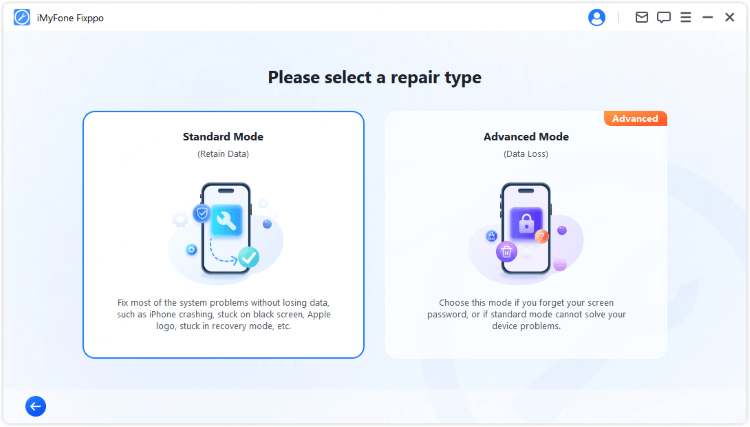
One significant advantage of this approach is its non-destructive nature. Unlike factory resets, system repair targets only corrupted system files while preserving your personal data, applications, and settings. This makes it an ideal solution when your iPad keeps freezing but you want to avoid setting up your device from scratch.
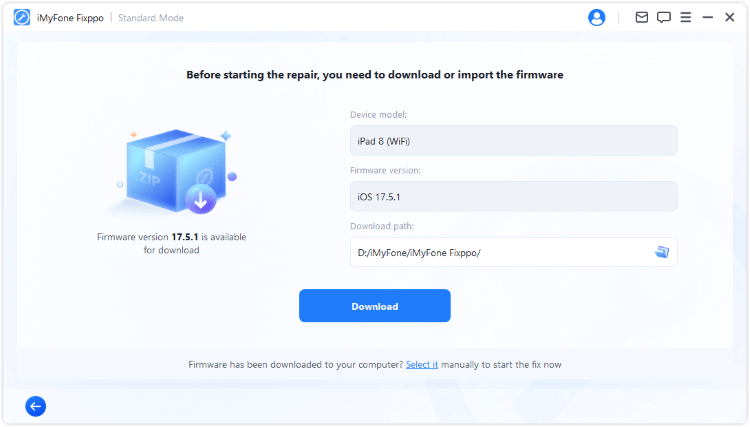
Reset All Settings
If your iPad freezes due to problematic configuration settings, resetting all settings to their defaults can resolve the issue. This approach addresses problems caused by incorrect settings, conflicting configurations, or customization that doesn’t work well with your current iPadOS version.
To reset all settings, go to Settings > General > Transfer or Reset iPad > Reset > Reset All Settings. This process returns all system and app settings to their factory defaults without affecting your personal data, applications, or media.
This solution is particularly effective if your iPad started freezing after you changed specific settings or installed configuration profiles. It eliminates any settings-related conflicts that might be causing system instability. After resetting, you’ll need to reconfigure preferences like Wi-Fi passwords, wallpaper, and notification settings, but your data remains intact.
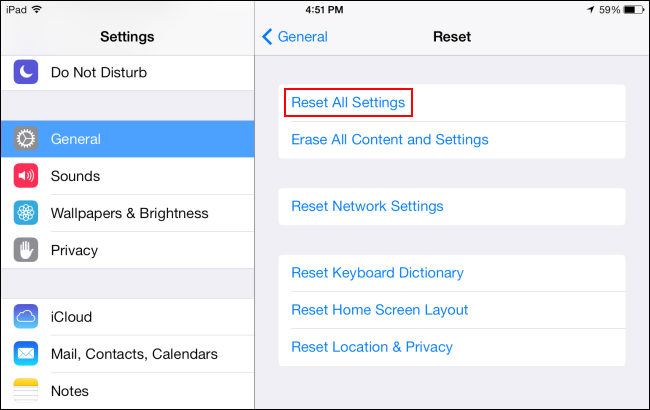
Restore via iTunes/Finder
When all other solutions fail to stop your iPad from freezing, a complete restore using iTunes (on Windows or older macOS) or Finder (on newer macOS) represents the most comprehensive software solution. This process erases all content and settings and installs a fresh copy of iPadOS.
Before proceeding with this method, ensure you have a recent backup of your iPad, either through iCloud or your computer. A restore erases everything on your device, returning it to factory condition.
To restore your iPad, connect it to your computer and open iTunes or Finder. Select your device when it appears. If your iPad is unresponsive, you may need to put it into recovery mode first. The specific button combination varies by model but typically involves holding certain buttons while connecting to your computer.
Once your iPad is recognized, choose the restore option. The software will download the latest iPadOS version and install it on your device. This process can take considerable time depending on your internet connection and computer speed.
After restoration, you can set up your iPad as new or restore from your backup. Setting up as new often provides the cleanest result if software corruption was causing the freezing, though you’ll lose your data and need to reinstall apps manually. Restoring from backup returns your data but might also restore whatever was causing the freezing issue.
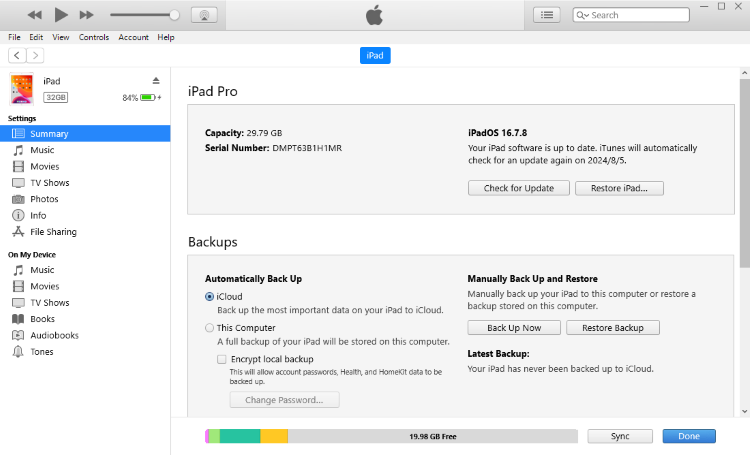
Preventing Future Freezing Issues
Once you’ve resolved why your iPad keeps freezing, implementing these preventive measures can help avoid recurrence of the problem.
Regular Maintenance Practices
Developing good iPad usage habits significantly reduces the likelihood of freezing issues. Regularly close applications you’re not using instead of leaving them running in the background. Periodically restart your iPad—at least once a week—to clear temporary files and refresh system processes.
Monitor your storage space and maintain at least 10-15% free space for system operations. Delete unused applications, old messages, and unnecessary files regularly. Avoid letting your battery drain completely before recharging, as deep discharges can stress the battery and potentially affect performance.
Software Update Discipline
Keep your iPadOS updated to the latest stable version. Apple continuously addresses performance issues and bugs through software updates. Enable automatic updates in Settings > General > Software Update > Automatic Updates to ensure you receive important fixes promptly.
Similarly, keep your applications updated through the App Store. Developers regularly release updates that fix bugs, improve performance, and ensure compatibility with current iPadOS versions. Outdated apps are a common cause of system instability and freezing.
Mindful Application Management
Be selective about the applications you install. Download apps only from the official App Store, as these undergo Apple’s review process for quality and security. Avoid sideloading apps from unknown sources, as these can contain malware or be poorly optimized, potentially causing your iPad to freeze.
Pay attention to how applications behave after installation. If you notice increased freezing after installing a specific app, consider removing it to see if the problem resolves. Some apps, particularly those still in development or from smaller developers, might not be fully optimized for all iPad models or iPadOS versions.
Environmental Considerations
Protect your iPad from extreme temperatures, both hot and cold, as these can affect performance and potentially cause freezing. Avoid using your iPad in direct sunlight for extended periods, and don’t leave it in hot cars. Similarly, extremely cold conditions can temporarily affect touch responsiveness and performance.
Use certified charging cables and power adapters to ensure stable power delivery. Cheap, uncertified accessories might not provide consistent power, potentially leading to system instability. Also, avoid using your iPad while it’s charging, as this generates additional heat that can affect performance.
When to Seek Professional Help
If you’ve tried all the solutions above and your iPad still freezes frequently, it might be time to consult professional technicians. Certain issues require specialized diagnostic equipment and expertise that goes beyond software troubleshooting.
Consider professional assistance if:
Your iPad exhibits physical damage like a cracked screen, which might indicate internal component damage affecting performance. The device overheats significantly even during light use, suggesting potential hardware failure. The freezing occurs randomly without any pattern or apparent trigger. You’ve restored your iPad to factory settings and set it up as new, but the freezing persists immediately.
Apple Authorized Service Providers have diagnostic tools that can identify hardware issues not apparent through standard troubleshooting. They can determine if components like the logic board, memory, or battery need replacement. While this option involves cost, it might be more economical than replacing your iPad, especially for newer models.
Comprehensive Solution for Persistent Freezing
For users dealing with ongoing freezing issues who want a comprehensive solution that addresses both immediate problems and prevents future occurrences, specialized software often provides the most complete approach.
iMyFone Fixppo.Downgrade iOS 26 to 18 or upgrade to iOS 26, no jailbreak.Repair 150+ iOS/iPadOS/tvOS system issues like stuck on Apple logo, boot loop, black screen without losing data.Free enter/exit Recovery Mode on iPhone and iPad with one-click.Factory reset iPhone/iPad/Apple TV without passcode/iTunes/Finder.Back up and restore iPhone data without iTunes/iCloud.Fix various iOS bugs at home for you to smoothly use your device.Support all iOS versions and devices including iOS 26/18 and iPhone 17.Fixppo only performs system repair with the user’s permission.

Check More Details | Download Now! | Check All Deals
This type of comprehensive tool not only fixes current freezing issues but also includes features that help maintain your iPad’s performance over time. The ability to repair system issues without data loss makes it particularly valuable for addressing why your iPad keeps freezing while preserving your important information.
The software’s compatibility with all iPad models and iPadOS versions ensures it remains useful even as you update your device or operating system. Features like one-click recovery mode access simplify processes that typically require complicated button combinations, making advanced troubleshooting accessible to all users.
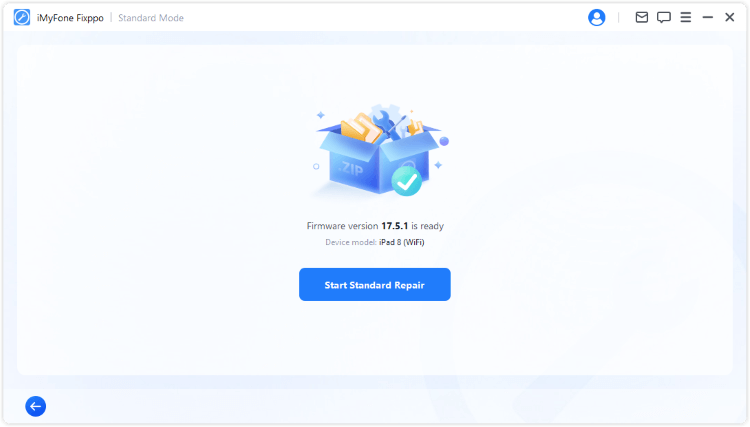
Conclusion
Dealing with an iPad that keeps freezing can be incredibly frustrating, but as we’ve seen, numerous solutions are available. From simple steps like force restarting and updating software to more advanced approaches like system repair and factory restoration, most freezing issues can be resolved without professional intervention.
The key is to methodically work through solutions from simplest to most comprehensive. Begin with basic troubleshooting like closing background apps and ensuring adequate storage. If these don’t resolve why your iPad freezes, progress to intermediate solutions like force restarting and updating iPadOS. For persistent issues, advanced options like system repair software or factory resets typically provide resolution.
Remember that prevention is equally important. Regular maintenance, mindful app management, and keeping your software updated can significantly reduce the likelihood of freezing issues developing in the first place.
If your iPad keeps freezing despite your best efforts, don’t hesitate to seek professional assistance. Sometimes hardware issues require specialized diagnosis and repair. However, for most users, the solutions outlined in this guide will successfully resolve freezing problems and restore your iPad to smooth, reliable operation.
*Some images in this article
 TOOL HUNTER
TOOL HUNTER