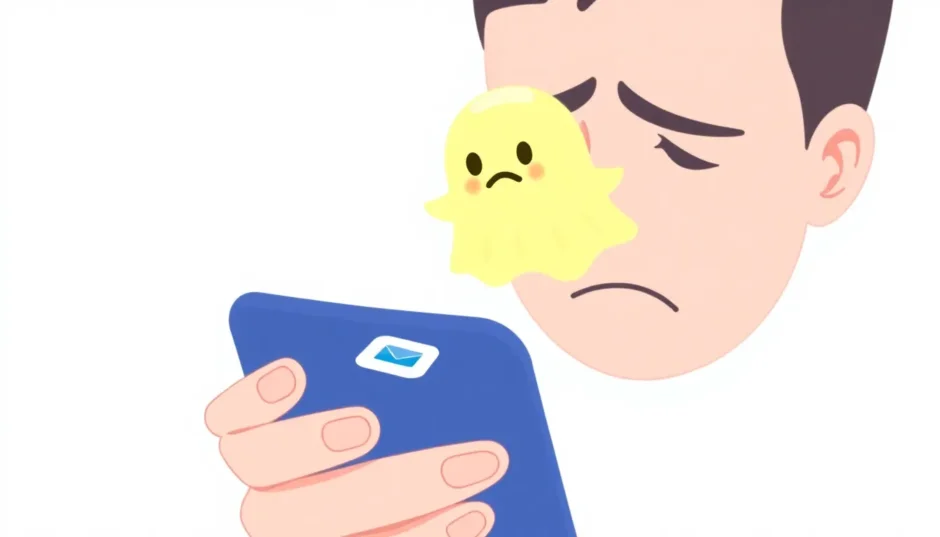Have you ever experienced that frustrating moment when you open your Messages app and see a notification badge indicating unread messages on iPhone, but when you check, there’s nothing there? You scroll through all your conversations, double-check every thread, but the phantom notification just won’t disappear. This common issue, often referred to as ghost messages on iPhone, can be incredibly annoying and persistent.
These phantom text message notifications can appear as a single unread message indicator or sometimes multiple notifications that simply won’t go away. Many iPhone users report seeing these ghost messages iPhone displays even after they’ve thoroughly checked every conversation. The problem might stem from various sources – software glitches, iMessage synchronization issues, or background app malfunctions.
The good news is that there are several effective solutions to eliminate these phantom notifications. Below, I’ll walk you through nine practical methods to resolve the issue of unread messages on iPhone that don’t actually exist.
iMyFone Fixppo.Downgrade iOS 26 to 18 or upgrade to iOS 26, no jailbreak.Repair 150+ iOS/iPadOS/tvOS system issues like stuck on Apple logo, boot loop, black screen without losing data.Free enter/exit Recovery Mode on iPhone and iPad with one-click.Factory reset iPhone/iPad/Apple TV without passcode/iTunes/Finder.Back up and restore iPhone data without iTunes/iCloud.Fix various iOS bugs at home for you to smoothly use your device.Support all iOS versions and devices including iOS 26/18 and iPhone 17.Fixppo only performs system repair with the user’s permission.
Check More Details | Download Now! | Check All Deals
Table of Contents
- Understanding Ghost Messages on iPhone
- Professional Solution for Ghost Messages iPhone
- Reset Your iPhone Settings
- Utilize Siri for Unread Messages
- Force Restart Your Device
- Force Quit Messages App
- Address iMessage Specific Issues
- Selective Message Deletion
- Send Yourself a Text Message
- Comprehensive Message Management
- Preventing Future Ghost Messages iPhone Issues
- When to Seek Additional Help
- Final Thoughts on Ghost Messages iPhone Solutions
Understanding Ghost Messages on iPhone
Before diving into solutions, it’s helpful to understand what causes these phantom text message notifications. Ghost messages on iPhone typically occur due to software bugs, corrupted cache files, or synchronization problems between your device and Apple’s servers. Sometimes, the issue arises after iOS updates or when switching between iMessage and regular SMS.
The phantom text message problem can affect any iPhone model, regardless of iOS version. Many users report that the notification badge shows one or more unread messages, but when they open the Messages app, all conversations appear read. This discrepancy between what the system thinks is unread versus what’s actually visible can be maddening.
Professional Solution for Ghost Messages iPhone
When dealing with persistent ghost messages on iPhone, sometimes you need a more powerful solution than basic troubleshooting. iMyFone Fixppo stands out as a comprehensive iOS repair tool that can effectively resolve this and many other system-related issues.
What makes Fixppo particularly useful for addressing phantom text message problems is its ability to repair iOS system files without causing data loss. The software is compatible with all iPhone models and iOS versions, making it a versatile solution regardless of your device.
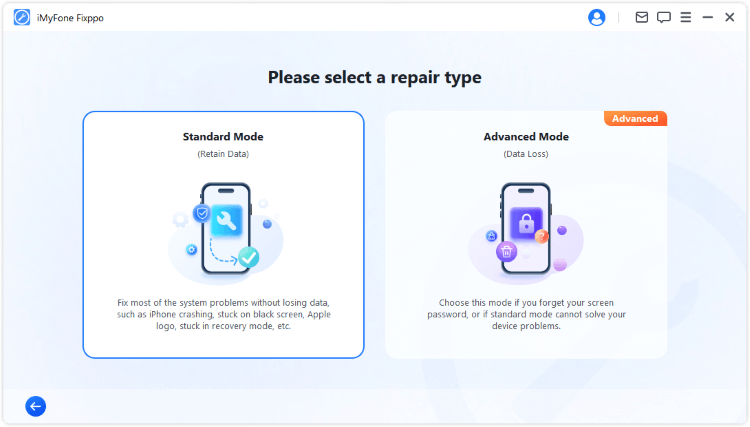
The process begins with downloading and installing Fixppo on your computer. Once installed, connect your iPhone and launch the software. You’ll be presented with various repair options, but for ghost messages iPhone issues, the Standard Mode is typically sufficient.
After selecting Standard Mode, the program will automatically detect your device model and present available firmware versions. Choose the appropriate firmware and let the software download the necessary files. This preparation ensures that the repair process goes smoothly.
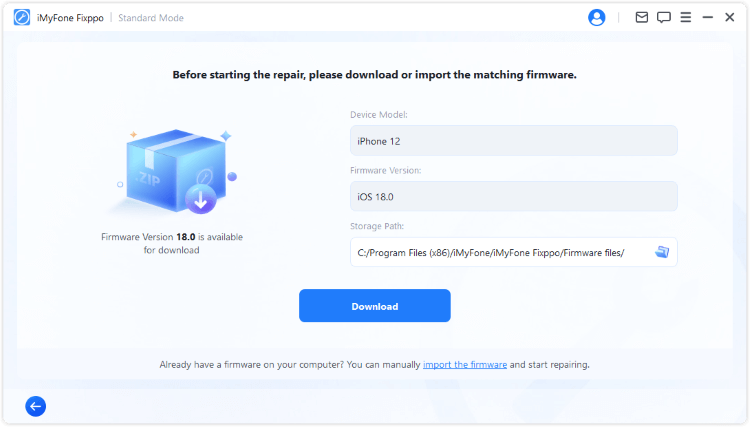
Once everything is ready, clicking “Start Standard Repair” initiates the process. The software will repair system files that might be causing the phantom text message notifications. This comprehensive approach often resolves not only the ghost messages issue but also other underlying system problems you might not have noticed.
iMyFone Fixppo.Downgrade iOS 26 to 18 or upgrade to iOS 26, no jailbreak.Repair 150+ iOS/iPadOS/tvOS system issues like stuck on Apple logo, boot loop, black screen without losing data.Free enter/exit Recovery Mode on iPhone and iPad with one-click.Factory reset iPhone/iPad/Apple TV without passcode/iTunes/Finder.Back up and restore iPhone data without iTunes/iCloud.Fix various iOS bugs at home for you to smoothly use your device.Support all iOS versions and devices including iOS 26/18 and iPhone 17.Fixppo only performs system repair with the user’s permission.

Check More Details | Download Now! | Check All Deals
Reset Your iPhone Settings
If you prefer not to use third-party software, resetting your iPhone’s settings can often resolve the ghost messages iPhone problem. This method returns your device settings to their default state without deleting your personal data, making it a safe troubleshooting step.
To perform this reset, open your Settings app and navigate to General. Scroll down to find the Reset option, then select “Reset All Settings.” You’ll need to enter your passcode to confirm the action. This process can take a few minutes as your iPhone restores default settings.
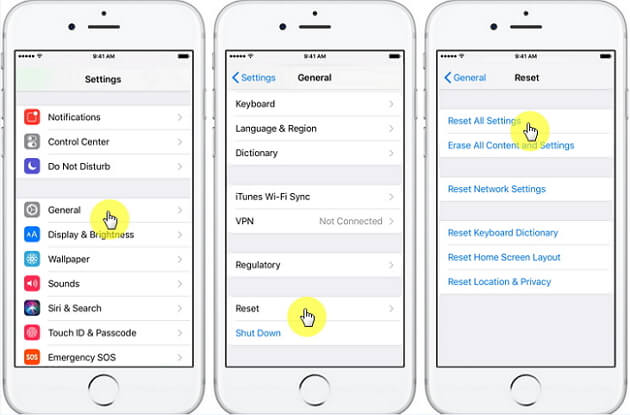
After your device reboots, check if the phantom text message notification has disappeared. This method works because it clears any corrupted settings that might be causing the system to display incorrect notification badges for unread messages on iPhone.
Utilize Siri for Unread Messages
Here’s a clever trick that often works for ghost messages on iPhone: ask Siri to read your unread messages. This method leverages Siri’s ability to access message data differently than the standard Messages app interface.
Activate Siri by saying “Hey Siri” or holding the side button, then give the command “Read my unread messages.” Siri will search for and attempt to read any messages marked as unread in the system. Sometimes, Siri can locate and access these phantom text message notifications that aren’t visible in the app.

If Siri finds and reads messages that you hadn’t seen before, the notification badge should clear. Even if Siri doesn’t find any actual messages, the process of searching can sometimes reset the notification system and clear the ghost messages iPhone display.
Force Restart Your Device
A simple force restart can work wonders for various iPhone issues, including phantom text message problems. This process clears temporary files and resets system processes that might be causing the ghost messages on iPhone display.
The method for force restarting varies by iPhone model:
For iPhone 6 series and earlier models, press and hold both the Home button and Power button simultaneously. Continue holding until you see the Apple logo appear on the screen, then release both buttons.
iPhone 7 and iPhone 7 Plus require you to press and hold both the Power button and Volume Down button together. Keep holding until the Apple logo appears, then release.
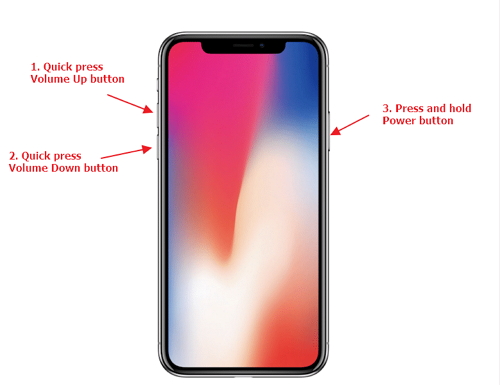
For iPhone 8 and later models, including iPhone 12, 13, 14, and 15 series, quickly press and release the Volume Up button, then quickly press and release the Volume Down button. Finally, press and hold the Side button until the Apple logo appears.
After your device restarts, check if the unread messages on iPhone notification has cleared. This method often resolves temporary software glitches causing phantom text message displays.
Force Quit Messages App
Sometimes, the Messages app itself develops issues that lead to ghost messages iPhone notifications. The app might be running with corrupted data in the background, causing it to display incorrect notification badges.
To force quit the Messages app on iPhones with a Home button, double-press the Home button to bring up the app switcher. Swipe through your open apps until you find the Messages app, then swipe it upward to close it completely.
For iPhone X and later models without a Home button, swipe up from the bottom of the screen and pause in the middle of the display. This action brings up the app switcher. Find the Messages app and swipe it up to close.
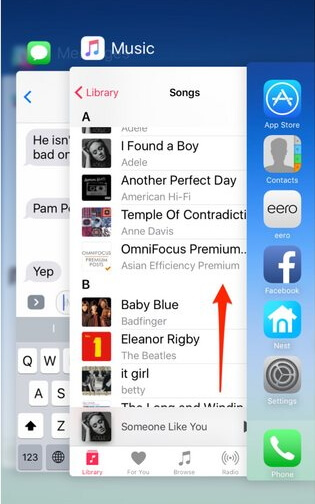
After force quitting the app, wait a few seconds, then reopen Messages. This clears the app from memory and forces it to reload fresh, which can resolve phantom text message notification issues.
Address iMessage Specific Issues
If you primarily use iMessage and are experiencing ghost messages on iPhone, the problem might be specific to Apple’s messaging service. iMessage relies on Apple’s servers and internet connection, which can sometimes cause synchronization issues leading to phantom text message notifications.
To troubleshoot iMessage-specific problems, go to Settings and tap on Messages. Find the iMessage toggle and turn it off. Wait for about 30 seconds, then turn iMessage back on. This process forces your device to re-authenticate with Apple’s iMessage servers.
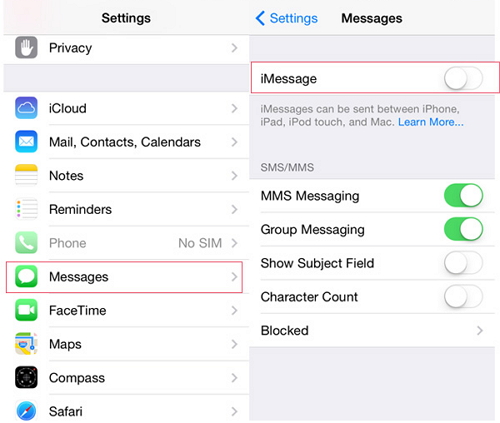
If the unread messages on iPhone notification persists after toggling iMessage, you might need to sign out completely and then sign back in. Go to Settings > Messages > Send & Receive, tap on your Apple ID, and select “Sign Out.” After signing out, restart your iPhone, then sign back into iMessage.
Selective Message Deletion
In some cases, ghost messages iPhone issues are caused by specific problematic messages or conversations. Deleting select messages can sometimes resolve the phantom text message notification without requiring you to delete your entire message history.
Open the Messages app and look for any conversations that might be causing the issue. If you notice a particular conversation that seems suspicious or if you recall recently having issues with a specific thread, that’s a good place to start.
Open the problematic conversation and delete a few messages, particularly any that were received around the time the ghost messages on iPhone notification first appeared. After deleting some messages, force quit the Messages app as described earlier, then reopen it to check if the notification has cleared.
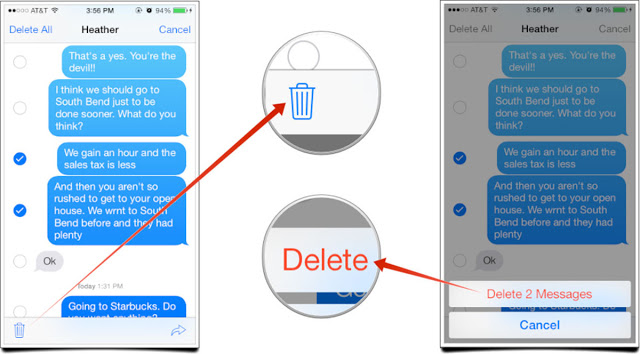
This method works because it removes potentially corrupted message data that might be causing the system to incorrectly display unread message notifications.
Send Yourself a Text Message
This might sound unusual, but sending yourself a text message can sometimes resolve phantom text message issues. The process creates new activity in your Messages app that can reset the notification system and clear ghost messages on iPhone.
Open a new message composition and enter your own phone number in the recipient field. Type a simple message like “Test” and send it. You’ll receive your own message, which you can then read and delete if desired.
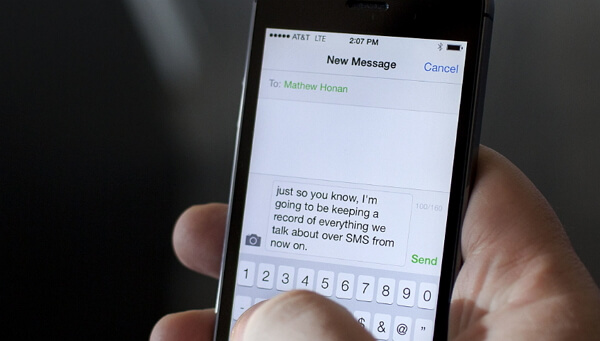
After sending and reading your self-message, check if the unread messages on iPhone notification has disappeared. This method works by creating fresh message activity that can override any corrupted notification data causing the phantom text message display.
Comprehensive Message Management
If none of the previous methods have resolved your ghost messages iPhone issue, a more comprehensive approach might be necessary. This involves backing up and then deleting messages from contacts that appear to be causing the phantom text message notifications.
Before taking this step, ensure you have a recent backup of your iPhone. You can use iCloud or iTunes/Finder to create a backup that includes your messages. This precaution ensures you don’t permanently lose important conversations.
Identify any conversations that might be related to the ghost messages on iPhone issue. If you notice a specific contact that seems to trigger the problem, consider deleting the entire conversation thread with that contact.
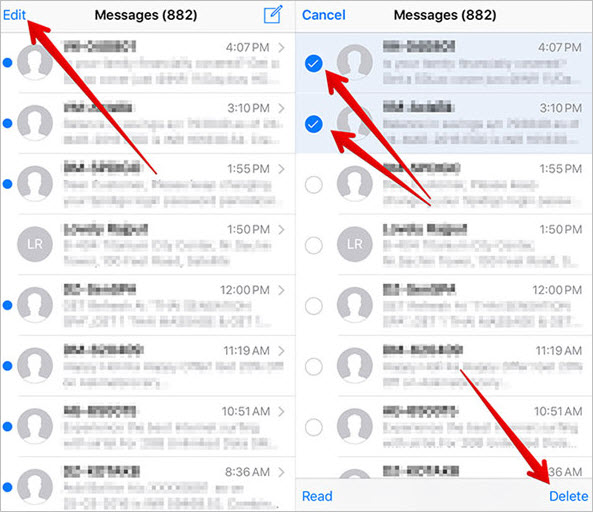
To delete an entire conversation, swipe left on the conversation in your Messages list and tap “Delete.” Alternatively, you can tap “Edit” in the top-left corner of the Messages screen, select the conversations you want to remove, and then tap the delete icon.
After deleting problematic conversations, force quit the Messages app and restart your iPhone. When you reopen Messages, check if the phantom text message notification has finally cleared.
Preventing Future Ghost Messages iPhone Issues
Once you’ve resolved the current ghost messages on iPhone problem, you might want to take steps to prevent it from recurring. Regular software updates often include bug fixes that address notification issues. Ensure your iPhone is running the latest version of iOS by going to Settings > General > Software Update.
Maintaining adequate storage space on your device can also help prevent various software issues, including phantom text message problems. When your iPhone storage is nearly full, it can lead to system instability and strange behaviors like ghost notifications.
Regularly restarting your iPhone (at least once a week) can help clear temporary files and prevent the accumulation of issues that lead to problems like unread messages on iPhone that don’t actually exist.
When to Seek Additional Help
If you’ve tried all these methods and are still experiencing ghost messages iPhone notifications, there might be a more complex underlying issue. In such cases, contacting Apple Support or visiting an Apple Store might be necessary. Apple technicians can run diagnostics on your device to identify hardware or deeper software issues that might be causing the phantom text message problem.
Another option is to consider more advanced iOS repair tools like iMyFone Fixppo, which we discussed earlier. These tools can address system-level issues that basic troubleshooting methods can’t resolve.
iMyFone Fixppo.Downgrade iOS 26 to 18 or upgrade to iOS 26, no jailbreak.Repair 150+ iOS/iPadOS/tvOS system issues like stuck on Apple logo, boot loop, black screen without losing data.Free enter/exit Recovery Mode on iPhone and iPad with one-click.Factory reset iPhone/iPad/Apple TV without passcode/iTunes/Finder.Back up and restore iPhone data without iTunes/iCloud.Fix various iOS bugs at home for you to smoothly use your device.Support all iOS versions and devices including iOS 26/18 and iPhone 17.Fixppo only performs system repair with the user’s permission.

Check More Details | Download Now! | Check All Deals
Final Thoughts on Ghost Messages iPhone Solutions
Dealing with phantom text message notifications can be frustrating, but as we’ve seen, there are numerous approaches to resolving ghost messages on iPhone. From simple tricks like asking Siri for help to more comprehensive solutions using specialized software, you have multiple options to try.
The key is to start with the simplest solutions first – force restarting your device, force quitting the Messages app, or toggling iMessage settings. If these don’t work, progress to more involved methods like resetting settings or using dedicated repair tools.
Remember that unread messages on iPhone that don’t actually exist are typically a software issue rather than a hardware problem. With patience and methodical troubleshooting, you should be able to eliminate those pesky phantom text message notifications and restore normal functionality to your Messages app.
Some images in this article are sourced from iMyFone.
 TOOL HUNTER
TOOL HUNTER