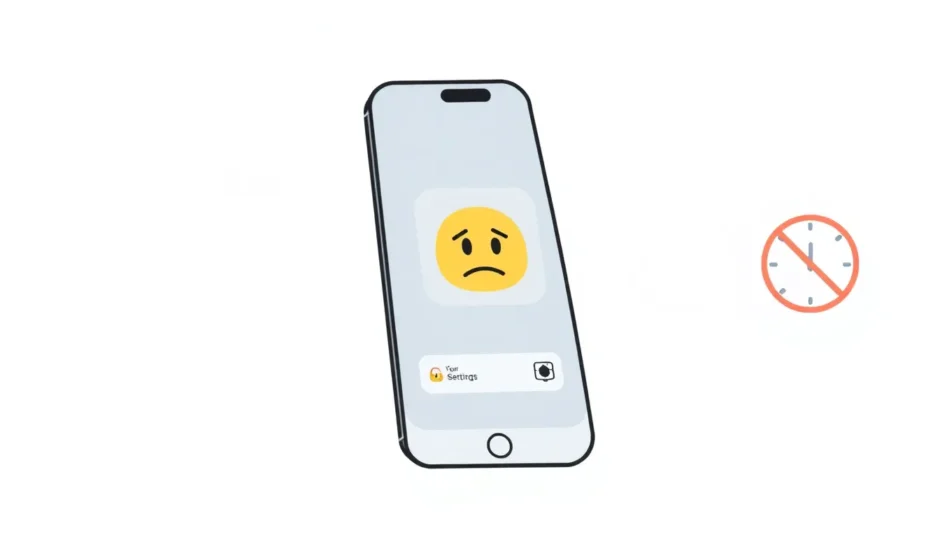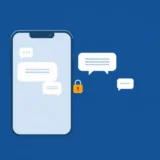Have you ever tried to clear your Safari browsing history only to find that the “Clear History and Website Data” button is mysteriously greyed out? You’re not alone. Many iPhone and iPad users encounter this frustrating situation where they can’t clear Safari history, leaving them wondering about their privacy and what’s causing this technical glitch.
Table of Contents
- Understanding Why You Can’t Clear Safari History
- How to Clear Safari History When Facing Restrictions
- Additional Methods to Fix Safari History Clearing Issues
- Comprehensive Solution for Clearing Safari History and Data
- Preventing Future Safari History Issues
- Understanding the Bigger Picture of Safari Privacy
- When Standard Solutions Aren’t Enough
- Conclusion
Understanding Why You Can’t Clear Safari History
When you’re trying to delete Safari history on your iPhone, the most common roadblock is that the “Clear History and Website Data” option appears inactive or greyed out. This typically happens for a few specific reasons that aren’t immediately obvious to most users.
The primary culprit behind why you can’t clear Safari history is content restrictions set up on your device. When web content restrictions are active under Content & Privacy Restrictions in Screen Time, Safari’s history clearing function becomes disabled as a security measure.
Many users, particularly parents setting up devices for children, enable website restrictions through the Settings app. The “Limit Adult Content” option is frequently selected to prevent access to inappropriate material online. While this serves an important protective function, it has the side effect of disabling the ability to clear Safari history and website data.
Another scenario where you might find yourself unable to delete Safari history occurs when there’s actually no history or website data to clear. The option automatically greys out in this situation, though this is less common than the restrictions issue.
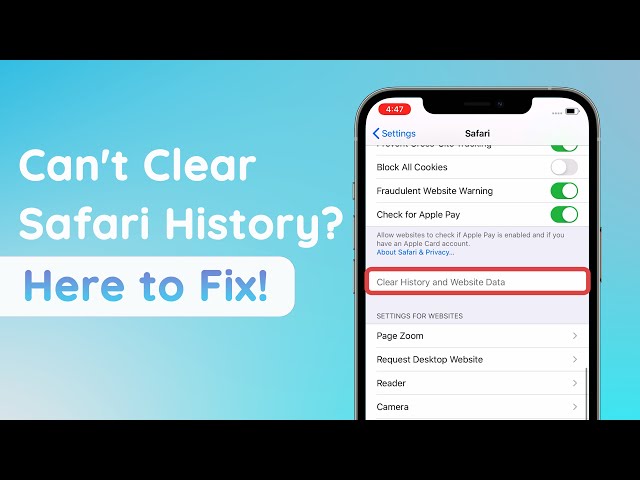
How to Clear Safari History When Facing Restrictions
If you’re wondering how to clear search history Safari when facing these restrictions, the solution involves adjusting your device’s content settings. Here’s a step-by-step guide to regaining control over your browsing data.
Begin by opening the Settings app on your iPhone or iPad and navigating to the General section. Scroll down until you find the Restrictions option – this might be labeled as Screen Time with Content & Privacy Restrictions on newer iOS versions. You’ll need to enter your restrictions passcode to proceed.
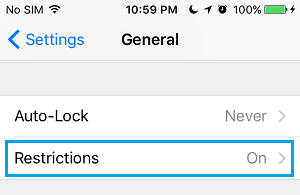
Once inside the restrictions menu, look for the Allowed Content section and select Websites. Here you’ll typically find three options: All Websites, Limit Adult Content, and Specific Websites Only. If you want to clear Safari history, you’ll need to change the setting from either “Limit Adult Content” or “Specific Websites Only” to “All Websites.”
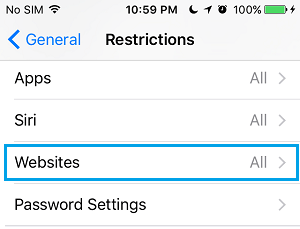
After making this adjustment, return to the Safari settings. You should now find that the previously greyed-out “Clear History and Website Data” option is active and available. Tapping this will successfully clear your Safari browsing history.
It’s important to understand that while this method removes your browsing history from immediate view, it doesn’t permanently erase the data. Your Safari history may still be recoverable from iCloud backups or through specialized data recovery tools, which could be a privacy concern for some users.
Additional Methods to Fix Safari History Clearing Issues
If adjusting restrictions doesn’t solve the problem, or if you’re still unable to delete Safari history, several other troubleshooting methods might help resolve the issue.
Addressing iCloud Sync Problems
Sometimes the inability to clear Safari history stems from iCloud synchronization across multiple Apple devices. When Safari data syncs through iCloud, it can create conflicts that prevent history deletion on individual devices.
To address this, navigate to Settings, select your Apple ID profile, then iCloud, and toggle Safari off. If Safari was already disabled, try turning it on, selecting “Merge” when prompted, then turning it off again. For comprehensive resolution, perform this same process on all Apple devices connected to your iCloud account, including Mac computers where you would access System Preferences, then iCloud, and disable Safari synchronization.
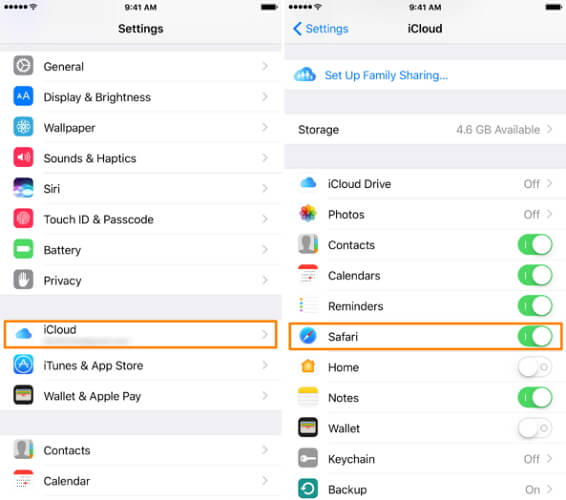
Managing Cookie Settings
Understanding how cookies interact with your browsing history is important when trying to clear Safari history. Deleting your Safari history doesn’t automatically remove data stored by cookies, including login information, site preferences, and passwords.
To manage cookies, go to Settings, select Safari, then choose Block Cookies. You can select “Always Block” or “Allow From Current Website Only” depending on your privacy preferences. This won’t directly fix the history clearing issue but provides additional control over what browsing data remains on your device.
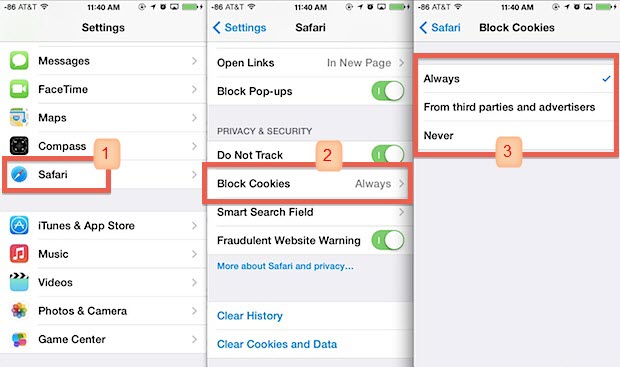
Device Reset Options
When software-related issues prevent you from clearing Safari history, various reset options might resolve the problem.
A hard reset, which doesn’t erase your data, can sometimes fix minor software glitches affecting Safari. The process varies by device model:
For iPhone 8 through iPhone 14 models, quickly press and release the Volume Up button, then do the same with the Volume Down button. Finally, press and hold the Side button until the “Slide to power off” option appears, then power down your device.
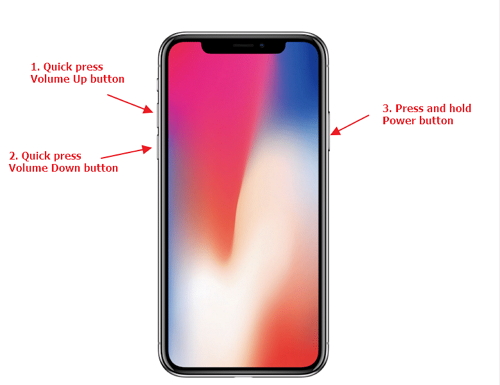
iPhone 7 and 7 Plus users should press and hold both the Side and Volume Down buttons simultaneously until the Apple logo appears on screen.
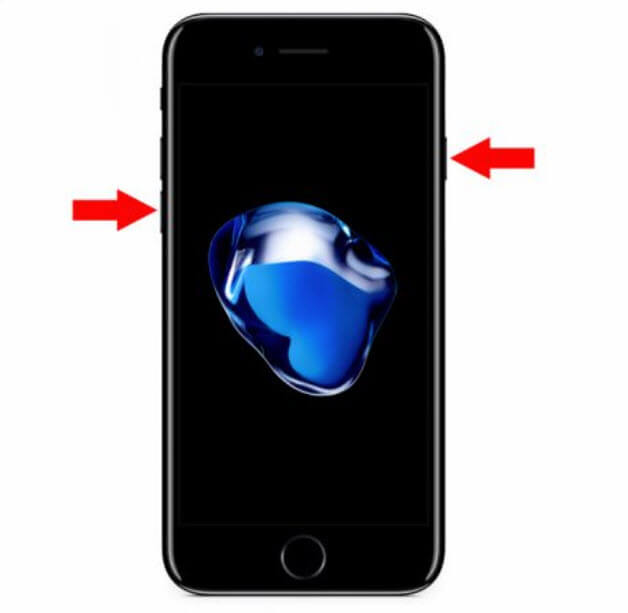
For iPhone 6s and earlier models, hold both the Home and Top (or Side) buttons together until you see the Apple logo.
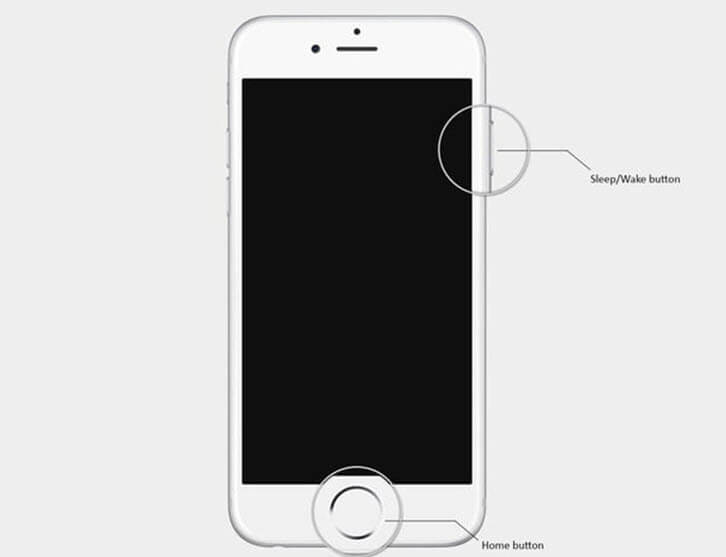
If a hard reset doesn’t resolve the issue, you might try resetting network settings (Settings > General > Reset > Reset Network Settings) or resetting all settings (Settings > General > Reset > Reset All Settings). These options won’t delete your personal data but will restore system settings to their defaults, which can resolve conflicts preventing Safari history deletion.
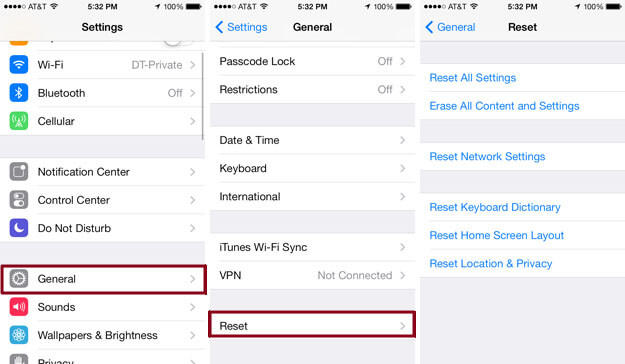
Comprehensive Solution for Clearing Safari History and Data
For users seeking a more thorough approach to managing their Safari browsing data, especially when dealing with persistent issues around clearing history, specialized tools offer a more comprehensive solution. These tools can permanently remove not only your visible browsing history but also cached data, cookies, and other digital footprints that standard clearing methods might miss.
iMyFone D-Back.All-in-one Data Recovery Software: You can recover deleted, lost, formatted, or corrupted files from iOS/Android devices and PCs in one tool.1000+ Data Types Recovery: Restore photos, videos, messages, contacts, office documents, emails, audio, etc. without backup.Third-Party App Recovery: Retrieve messages and attachments directly from WhatsApp, LINE, Kik, WeChat, Skype and more.iOS Data Backup: Securely back up various data from your iOS device, reducing the risk of data loss.

Check More Details | Download Now! | Check All Deals
When you need to delete Safari history iPhone completely, including data that might be recoverable through standard methods, these specialized tools ensure that your browsing history, cache, and cookies are permanently erased beyond recovery. This provides peace of mind for privacy-conscious users who want to ensure their browsing habits remain confidential.
The advantage of using a dedicated tool becomes apparent when you consider that standard methods to clear Safari history often leave behind fragments of data that could potentially be reconstructed. This is particularly important when preparing to sell or give away a device, or when dealing with sensitive browsing information.
Preventing Future Safari History Issues
Once you’ve resolved the immediate issue of not being able to clear Safari history, implementing some preventive measures can help avoid similar problems in the future.
Regular maintenance of your browsing data is recommended. Even if you don’t need to clear your entire history frequently, periodically deleting cookies and website data can prevent accumulation that might lead to performance issues or conflicts with the history clearing function.
Understanding the relationship between different privacy settings is also valuable. If you choose to re-enable content restrictions after clearing your history, be aware that this will likely grey out the “Clear History and Website Data” option again. You may need to temporarily disable restrictions whenever you want to clear your Safari history in the future.
For users who regularly need to clear browsing data while maintaining content restrictions, using Safari’s Private Browsing mode provides an alternative approach. Pages visited in Private Browsing mode aren’t added to your history, don’t remember search terms, and don’t auto-fill information, eliminating the need to clear history afterward.
iMyFone D-Back.All-in-one Data Recovery Software: You can recover deleted, lost, formatted, or corrupted files from iOS/Android devices and PCs in one tool.1000+ Data Types Recovery: Restore photos, videos, messages, contacts, office documents, emails, audio, etc. without backup.Third-Party App Recovery: Retrieve messages and attachments directly from WhatsApp, LINE, Kik, WeChat, Skype and more.iOS Data Backup: Securely back up various data from your iOS device, reducing the risk of data loss.

Check More Details | Download Now! | Check All Deals
Understanding the Bigger Picture of Safari Privacy
The challenge of not being able to clear Safari history highlights broader questions about digital privacy and data management on mobile devices. While it might seem like a minor inconvenience, the inability to control your browsing data can have significant implications for your privacy and security.
Beyond just clearing history, consider implementing additional privacy measures within Safari. The “Prevent Cross-Site Tracking” option in Safari settings helps limit how websites can track your browsing across different sites. The “Block All Cookies” setting provides maximum privacy, though it may impact your browsing experience on some websites.
For those particularly concerned about privacy, alternative browsers with enhanced privacy features are available in the App Store. These often include more transparent data management options and easier methods to clear browsing history and related data.
When Standard Solutions Aren’t Enough
In some cases, despite trying all the standard troubleshooting methods, users still find they can’t clear Safari history. This might indicate a more complex software issue or conflict that requires advanced solutions.
If you’ve attempted all the previously mentioned methods without success, consider these additional steps:
Updating your iOS to the latest version can resolve bugs that might be interfering with Safari’s functionality. Software updates often include fixes for known issues, including problems with clearing browsing data.
Restoring your device from a backup, or as a last resort, performing a factory reset, can eliminate persistent software issues. Be sure to back up your important data before attempting these more drastic measures.
iMyFone D-Back.All-in-one Data Recovery Software: You can recover deleted, lost, formatted, or corrupted files from iOS/Android devices and PCs in one tool.1000+ Data Types Recovery: Restore photos, videos, messages, contacts, office documents, emails, audio, etc. without backup.Third-Party App Recovery: Retrieve messages and attachments directly from WhatsApp, LINE, Kik, WeChat, Skype and more.iOS Data Backup: Securely back up various data from your iOS device, reducing the risk of data loss.

Check More Details | Download Now! | Check All Deals
Conclusion
The inability to clear Safari history typically stems from content restrictions designed to protect users, particularly children, from inappropriate web content. While this protection serves an important purpose, it can frustrate users who need to manage their browsing data for privacy or performance reasons.
Understanding why these restrictions affect history clearing and knowing how to temporarily adjust them provides a straightforward solution for most users. For those needing more comprehensive data management, specialized tools offer permanent deletion capabilities beyond what’s available through standard iOS functions.
Regardless of which method you choose, regularly managing your browsing data contributes to both your device’s performance and your personal privacy. By understanding the relationship between different iOS settings and Safari’s functionality, you can maintain better control over your digital footprint while keeping your device running smoothly.
Some images in this article are sourced from iMyFone.
 TOOL HUNTER
TOOL HUNTER