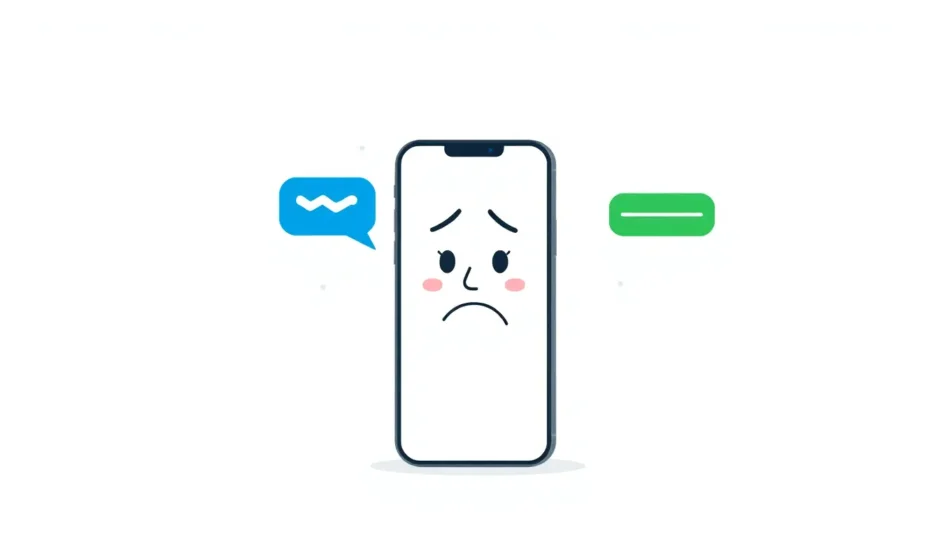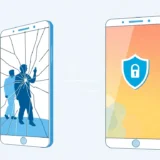Have you ever noticed your iPhone messages suddenly switching from blue to green? That’s a common frustration many iPhone users face when their iMessages start sending as text messages instead. It’s like your phone decided to take a detour without telling you!
When you’re used to the seamless blue bubble experience of iMessage, seeing those green text message bubbles can be confusing and annoying. You might wonder why are my imessages sending as texts when they were working perfectly fine yesterday. This issue can happen for various reasons, and understanding the difference between these two message types is the first step toward fixing the problem.
iMessage uses your internet connection to send messages, which is why they appear in blue bubbles. Regular text messages (SMS) use your cellular network and show up in green. When your iPhone can’t send a message via iMessage, it might automatically switch to sending as SMS, resulting in those unexpected green bubbles.
Let me walk you through some practical solutions that can help resolve this imessage sending as text dilemma. I’ve organized these methods from simplest to most comprehensive, so you can start with the easy fixes before moving to more involved solutions.
Table of Contents
- Understanding Why Your iMessages Send as Texts
- Quick Fixes for iMessage Issues
- Professional Solution for Persistent iMessage Problems
- Adjusting Your Send as SMS Settings
- Network Troubleshooting Steps
- iMessage Account and System Resets
- Comprehensive Solution with iTunes
- When to Seek Additional Help
- Preventive Measures and Best Practices
- Understanding the Bigger Picture
Understanding Why Your iMessages Send as Texts
Before diving into solutions, it’s helpful to understand why this happens. There are several common reasons why your imessages sent as text might occur. The recipient might not have iMessage enabled, your internet connection could be unstable, or there might be a temporary glitch in Apple’s iMessage service.
Sometimes the issue is on your end – maybe you’ve accidentally changed a setting, or your iPhone needs a quick reset. Other times, the problem could be with the person you’re messaging. They might have switched to a non-Apple device, turned off iMessage, or have connectivity issues themselves.
The good news is that most of these scenarios have straightforward fixes. Let’s explore the various methods you can try to get your blue bubbles back.
Quick Fixes for iMessage Issues
Sometimes the simplest solutions work best. Before trying anything complicated, give these quick fixes a shot. They only take a minute but can save you a lot of frustration.
Start by checking if the person you’re messaging has iMessage enabled. It sounds obvious, but sometimes people switch phones or disable iMessage without realizing it affects how they receive messages. If they’re using an Android device or have iMessage turned off, your messages will automatically send as texts.
Another quick check: verify your internet connection. iMessage requires either Wi-Fi or cellular data to work. If you’re in an area with poor reception or your Wi-Fi is acting up, your iPhone might default to regular text messages. Try switching between Wi-Fi and cellular data to see if that resolves the imessage sending as text problem.
Restarting your iPhone can also work wonders. It’s the classic tech support advice for a reason – it clears temporary glitches and refreshes your system. Just hold the power button until “slide to power off” appears, then turn your phone back on after it shuts down completely.
Professional Solution for Persistent iMessage Problems
When basic troubleshooting doesn’t work and you’re still wondering why are my texts sending as text messages instead of iMessage, it might be time to consider a more comprehensive solution. Sometimes the issue runs deeper than simple settings adjustments.
iMyFone Fixppo.Downgrade iOS 26 to 18 or upgrade to iOS 26, no jailbreak.Repair 150+ iOS/iPadOS/tvOS system issues like stuck on Apple logo, boot loop, black screen without losing data.Free enter/exit Recovery Mode on iPhone and iPad with one-click.Factory reset iPhone/iPad/Apple TV without passcode/iTunes/Finder.Back up and restore iPhone data without iTunes/iCloud.Fix various iOS bugs at home for you to smoothly use your device.Support all iOS versions and devices including iOS 26/18 and iPhone 17.Fixppo only performs system repair with the user’s permission.
Check More Details | Download Now! | Check All Deals
This professional tool can address underlying iOS system issues that might be causing your imessages sent as text problem. The process is straightforward and designed to fix system-level problems without risking your data.
To use this solution, begin by downloading and installing the software on your computer. Connect your iPhone using a USB cable and launch the application. The interface will guide you through the necessary steps to diagnose and repair your iMessage functionality.
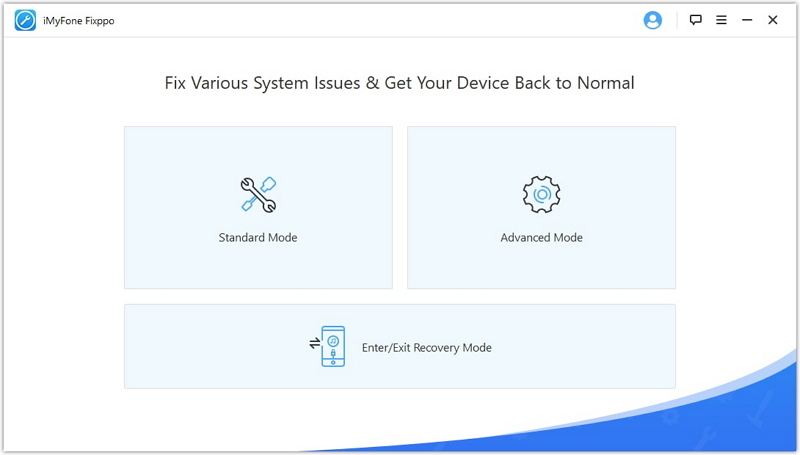
Once connected, select the standard repair mode – this option fixes most issues without affecting your personal data. The program will then guide you through entering DFU mode, which is a special state that allows for deeper system access and repair.
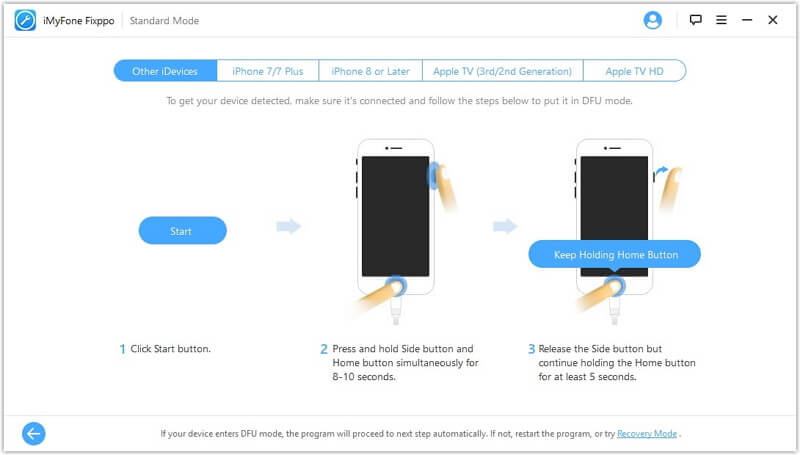
The software will automatically detect your device model and download the appropriate firmware. This ensures compatibility and prevents additional issues. After the download completes, the repair process begins automatically.
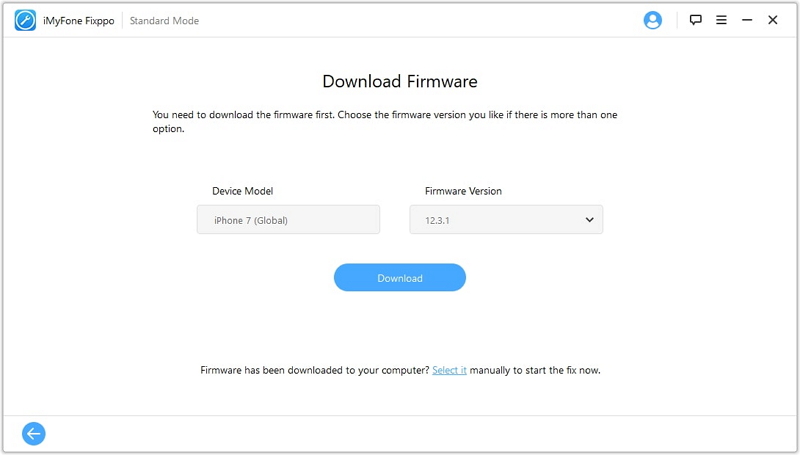
Within minutes, your iPhone will restart with the system issues resolved. This comprehensive approach often fixes persistent problems that simpler methods can’t address, including those frustrating instances when your imessage sending as text won’t stop happening.
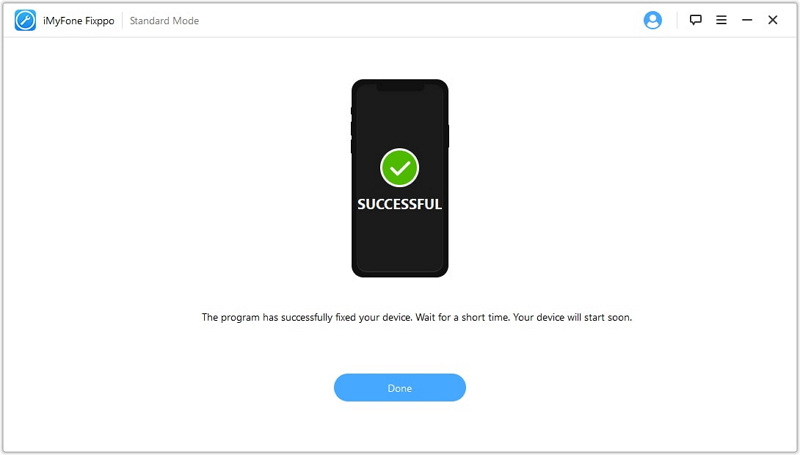
Adjusting Your Send as SMS Settings
Your iPhone has a built-in feature that automatically sends iMessages as texts when iMessage isn’t available. While this ensures your messages still get delivered, it might be causing your imessages sent as text issue more frequently than necessary.
The “Send as SMS” setting is found in your Messages settings. When enabled, it acts as a backup delivery method. However, if you prefer to only send iMessages when possible (and wait until you have internet connection if not), you might want to disable this feature.
To adjust this setting, open your Settings app and tap on “Messages.” Scroll down until you see “Send as SMS” and toggle it off. Now your iPhone will only attempt to send iMessages when you have an internet connection, rather than defaulting to text messages.
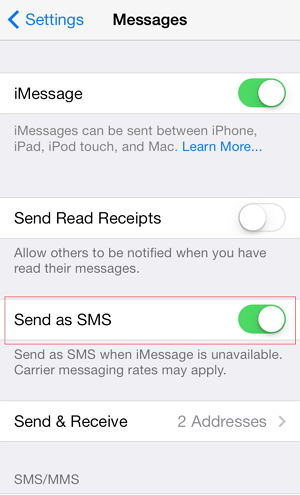
This setting adjustment is particularly useful if you have limited text messages in your cellular plan but unlimited data. It prevents your phone from automatically using your text message allowance when you’d prefer to wait until iMessage is available.
Network Troubleshooting Steps
Since iMessage relies on an internet connection, network issues are a common culprit when wondering why are my imessages sending as texts. Let’s explore some network-specific solutions that can restore your iMessage functionality.
First, thoroughly check your connection. For Wi-Fi, try loading a webpage to confirm you have actual internet access, not just a connected status. For cellular data, check if you can browse websites or use other internet-dependent apps. If other internet functions work but iMessage doesn’t, the issue might be specific to Apple’s services.
If you suspect network problems, resetting your network settings can help. This clears saved Wi-Fi networks, Bluetooth connections, and other network-related configurations that might be causing conflicts.
To reset network settings, go to Settings > General > Transfer or Reset iPhone > Reset > Reset Network Settings. You’ll need to re-enter Wi-Fi passwords afterward, but this often resolves connectivity issues that cause imessage sending as text problems.
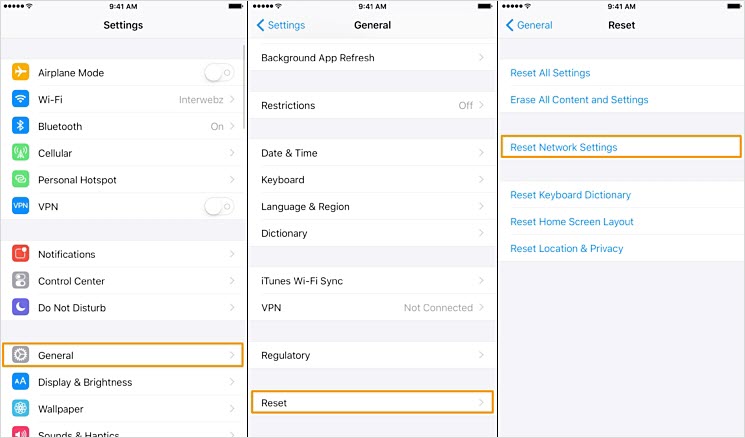
For cellular data issues, try toggling Airplane mode on for 30 seconds, then off again. This refreshes your connection to cellular networks. You can also try removing and reinserting your SIM card, as a loose or dirty SIM can cause connectivity problems.
iMessage Account and System Resets
If you’re still experiencing issues with imessages sent as text after trying network solutions, the problem might be with your iMessage account configuration or broader system settings.
Signing out and back into iMessage can refresh your account connection. Go to Settings > Messages > Send & Receive, tap your Apple ID, and select “Sign Out.” Wait a moment, then sign back in. This re-establishes your connection to Apple’s iMessage servers and can resolve authentication or synchronization issues.
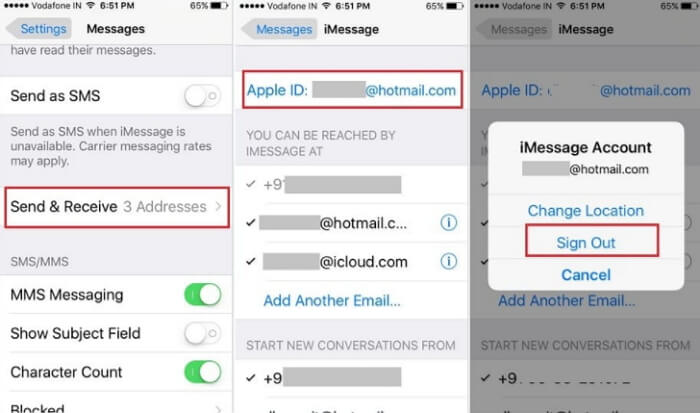
For more persistent problems, resetting all settings might be necessary. This returns all system settings to their defaults without erasing your personal data. Go to Settings > General > Transfer or Reset iPhone > Reset > Reset All Settings. You’ll need to reconfigure preferences like wallpaper, privacy settings, and Apple Pay, but it can resolve conflicts that cause why are my texts sending as text message issues.
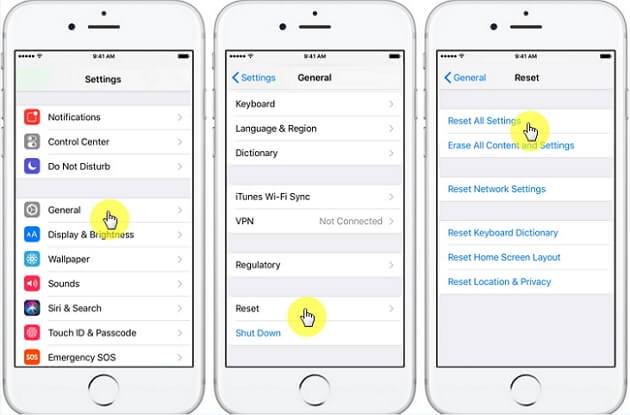
Before resetting all settings, consider if you’ve recently changed any specific configurations. Sometimes simply reversing a recent change can fix the problem without needing a full reset.
Comprehensive Solution with iTunes
When all else fails, restoring your iPhone through iTunes (or Finder on newer Macs) can address deep-seated software issues. This is the most thorough software solution, but it comes with an important caveat: it will erase your device, so you must have a recent backup.
Before proceeding, ensure you’ve backed up your iPhone recently. You can use iCloud or iTunes/Finder for this backup. Once confirmed, connect your iPhone to your computer and open iTunes (or Finder on macOS Catalina and later).
Select your device when it appears, then choose “Restore iPhone.” This will completely erase your device and install a fresh copy of iOS. After the process completes, you can restore your data from the backup you created earlier.
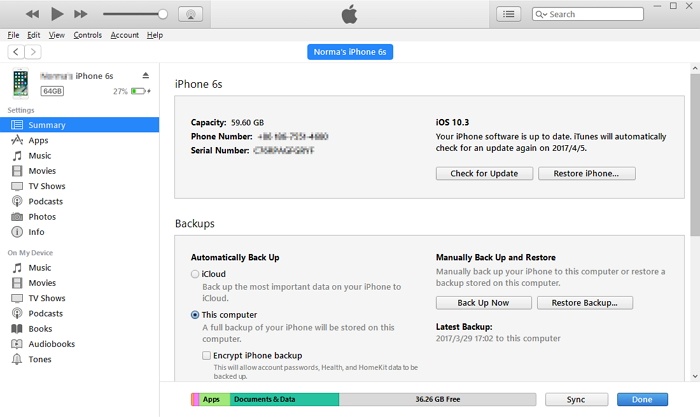
This nuclear option should only be used when other methods have failed, as it’s time-consuming and requires careful backup management. However, for persistent software issues causing your imessage sending as text problem, it can be the ultimate solution.
When to Seek Additional Help
If you’ve tried all these solutions and are still asking why are my imessages sending as texts, there might be factors beyond basic troubleshooting. Consider these additional scenarios:
Your cellular carrier might be experiencing issues with MMS or SMS services, which can interfere with iMessage fallback functionality. Contacting your carrier to ensure all message services are active on your account can sometimes reveal the issue.
If the problem only occurs with specific contacts, the issue might be on their end. They might have changed devices, disabled iMessage, or have network issues preventing proper iMessage delivery.
For persistent problems across all contacts, consider contacting Apple Support. They can check if there are service outages or account-specific issues affecting your iMessage functionality.
Preventive Measures and Best Practices
Once you’ve resolved your imessages sent as text issue, taking some preventive measures can help avoid future problems. Regularly updating your iOS ensures you have the latest bug fixes and improvements for iMessage and related services.
Maintaining stable internet connections when possible provides the best iMessage experience. If you frequently move between areas with poor reception, consider downloading important conversations or using alternative communication methods when necessary.
iMyFone Fixppo.Downgrade iOS 26 to 18 or upgrade to iOS 26, no jailbreak.Repair 150+ iOS/iPadOS/tvOS system issues like stuck on Apple logo, boot loop, black screen without losing data.Free enter/exit Recovery Mode on iPhone and iPad with one-click.Factory reset iPhone/iPad/Apple TV without passcode/iTunes/Finder.Back up and restore iPhone data without iTunes/iCloud.Fix various iOS bugs at home for you to smoothly use your device.Support all iOS versions and devices including iOS 26/18 and iPhone 17.Fixppo only performs system repair with the user’s permission.

Check More Details | Download Now! | Check All Deals
Monitoring your iMessage settings after iOS updates is also wise. Sometimes updates can reset preferences or introduce new options that affect how iMessage functions. Taking a moment to verify your settings after major updates can prevent surprises.
Understanding the Bigger Picture
The fact that you’re experiencing imessage sending as text issues means your iPhone is actually working as designed in many cases. The system is built to ensure your messages get delivered, even if it means switching from iMessage to traditional texts.
This fallback mechanism is generally helpful, ensuring your important communications aren’t delayed by technical issues. However, when it happens unexpectedly or frequently, it understandably becomes frustrating.
The solutions we’ve covered address the most common reasons why are my texts sending as text messages instead of iMessage. From quick setting adjustments to comprehensive system repairs, you now have a range of options to troubleshoot and resolve this common iPhone concern.
Remember that technology isn’t perfect, and occasional glitches are normal. With these troubleshooting methods at your disposal, you can quickly address imessages sent as text issues and return to the seamless messaging experience you expect from your iPhone.
Some images in this article are sourced from iMyFone documentation and tutorials.
 TOOL HUNTER
TOOL HUNTER