Have you ever experienced that moment of panic when you go to download a new app or update an existing one, only to discover that the App Store has vanished from your iPhone or iPad? It’s a surprisingly common issue that leaves many users scratching their heads and wondering why their app store disappeared.
The sudden absence of the App Store can be incredibly frustrating, especially when you need to download something important. You might find yourself asking, “Why did my app store disappear?” or “Where did my App Store go?” The good news is that this problem is usually fixable, and in most cases, you can get your App Store back without losing any data.
Why Did My App Store Disappear?
Understanding why the App Store disappeared from your device is the first step toward fixing the problem. There are several common reasons why your app store might be missing, and most of them relate to settings configurations rather than serious technical issues.
One of the most frequent causes involves Screen Time settings. Many users don’t realize that certain restrictions can actually hide the App Store icon from view. Parents sometimes set up these restrictions for their children’s devices and forget about them, while other users might accidentally enable settings that make the App Store disappear.
Another common scenario involves temporary software glitches. Like any app, the App Store can experience minor bugs that cause it to behave unexpectedly. Sometimes, the icon might get moved to a different home screen or placed in a folder by mistake, making it appear as though the App Store has vanished when it’s actually just hiding in plain sight.
System updates can also occasionally cause issues with app visibility. While Apple tests updates thoroughly, sometimes new iOS versions can create unexpected conflicts with existing settings or configurations.
How to Find Your Missing App Store
Before you panic about your app store disappearing, it’s worth taking a few moments to make sure it’s actually gone. Many times, the App Store isn’t missing – it’s just not where you expect it to be.
Check If the App Store Is Really Missing
The first question to ask yourself is, “Is my app store missing, or is it just hiding?” Our devices have multiple home screens and folders, and it’s surprisingly easy to accidentally move an app icon without realizing it.
Start by swiping through all your home screens carefully. Look not just at the main pages but also check any folders you might have created. Sometimes the App Store icon gets dragged into a folder by accident during normal device use.
If you don’t see it after checking all screens and folders, try using Spotlight Search. Swipe down from the middle of any home screen to bring up the search function, then type “App Store” into the search bar. If the App Store appears in the search results, you’ll be able to see which folder or screen it’s located on.
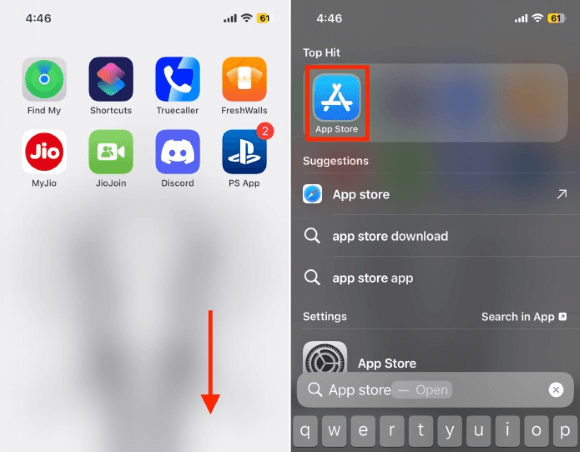
To use Spotlight Search to locate your missing App Store:
Swipe down from the middle of any home screen to access the search function. Type “App Store” into the search bar and review the results. If the App Store appears, note its location – it will show which folder or screen contains the icon. If it’s in a folder, you can move it back to your home screen by long-pressing the icon and selecting “Add to Home Screen.”
If the App Store doesn’t appear in search results at all, then you’re dealing with a situation where the app store disappeared completely, and you’ll need to try other solutions.
Adjust Settings to Restore App Store Visibility
When your App Store has genuinely disappeared rather than just being misplaced, the issue often lies with your device’s settings. Several configuration options can affect whether the App Store icon appears on your home screen.
Enable App Installation Permissions
One of the most common reasons the App Store disappeared involves the “Allow Installing Apps” setting. This restriction is often used by parents to prevent children from downloading new apps without permission, but it can sometimes be enabled accidentally.
When this setting is turned off, not only can you not install new apps, but the App Store icon may disappear entirely from your device. This is Apple’s way of preventing app installations by removing access to the store completely.
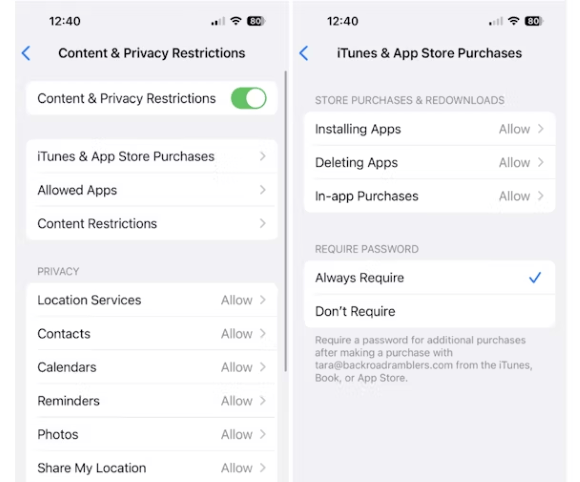
To check and modify this setting:
Open Settings and tap on “Screen Time.” Select “Content & Privacy Restrictions.” Tap on “iTunes & App Store Purchases.” Find “Installing Apps” and make sure it’s set to “Allow.”
If this setting was already enabled, or if enabling it doesn’t bring back your App Store, don’t worry – there are several other settings to check.
Disable Content Restrictions
Content and privacy restrictions serve an important purpose on iOS devices, but they can sometimes be overly aggressive. If you’re wondering why your app store disappeared, restrictions might be the culprit.
These restrictions are designed to limit access to certain types of content and functionality, but they can occasionally hide the App Store even when that wasn’t your intention. This is particularly common after iOS updates, which can sometimes change how restrictions are applied.
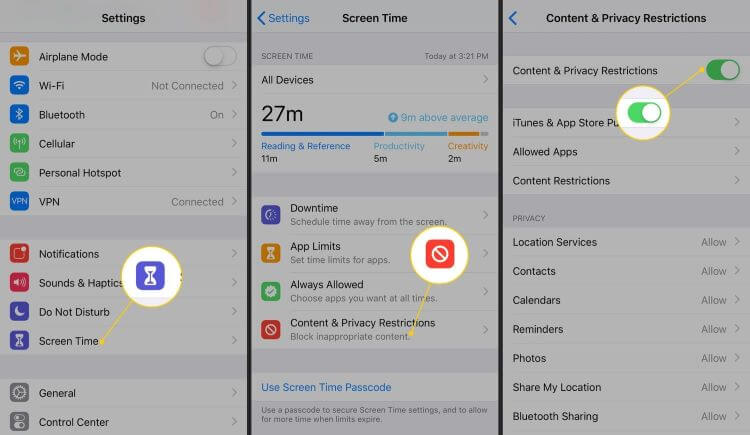
To check your restriction settings:
Navigate to Settings > Screen Time > Content & Privacy Restrictions. If Content & Privacy Restrictions are enabled, toggle the switch to turn them off temporarily. Wait a moment for the changes to take effect, then check if your App Store has reappeared.
If turning off restrictions brings back your App Store, you can always re-enable them later and adjust the specific settings to allow App Store access while maintaining other restrictions.
Manage Screen Time Settings
Screen Time is a valuable feature for managing device usage, but it can sometimes cause the App Store to disappear. Many users have reported that after configuring Screen Time settings, they suddenly found their app store missing.
The relationship between Screen Time and App Store visibility isn’t always obvious, which is why many people don’t immediately connect the two. If you recently set up or modified Screen Time settings and then noticed your App Store disappeared, this could be the cause.
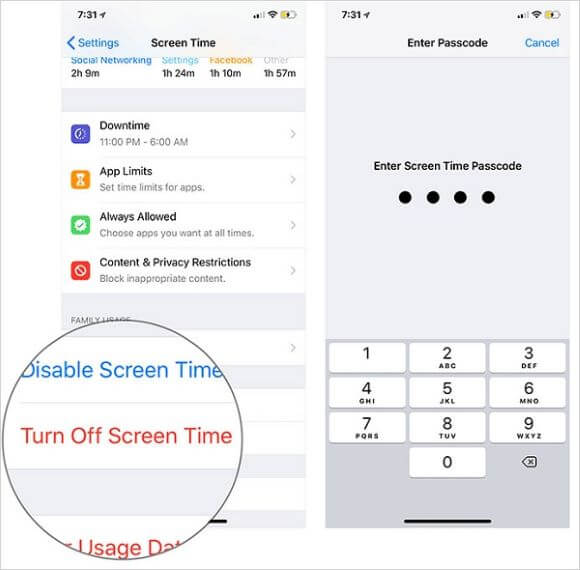
To test if Screen Time is causing the issue:
Go to Settings and select “Screen Time.” Scroll to the bottom and tap “Turn Off Screen Time.” Enter your Screen Time passcode if prompted, then confirm by tapping “Turn Off Screen Time” again.
After disabling Screen Time, check if your App Store has returned. If it has, you can re-enable Screen Time and adjust the settings to ensure the App Store remains accessible.
Adjust Share Across Devices
The “Share Across Devices” feature is designed to sync Screen Time data between your Apple devices, but some users have found that disabling it can help when the App Store disappeared from their iPhone or iPad.
This solution might seem unrelated to the App Store visibility issue, but several users in online forums have reported success with this method. It’s worth trying if other setting adjustments haven’t worked.
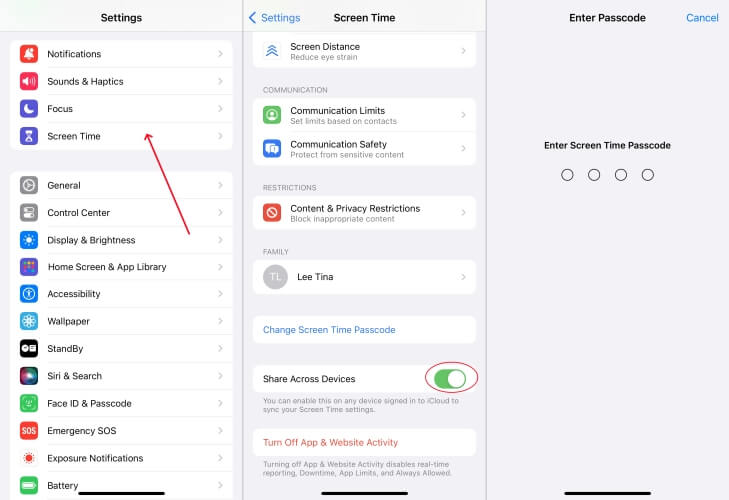
To modify this setting:
Open Settings and go to Screen Time. Scroll down and select “Share Across Devices.” Toggle off the “Share Across Devices” option. Enter your passcode if prompted to confirm the change.
After making this change, check if your App Store has reappeared. You can always re-enable this feature later if you find it useful.
Basic Troubleshooting Techniques
If adjusting settings doesn’t solve the problem of your missing App Store, there are several basic troubleshooting techniques that can help. These methods address common software glitches that might be causing the issue.
Force Restart Your Device
When you’re dealing with any unexplained issue on your iPhone or iPad, a force restart should be one of your first troubleshooting steps. This simple procedure can resolve many temporary software glitches, including those that might cause the App Store to disappear.
A force restart is different from a normal shutdown and restart because it clears temporary system files and resets various software components. It’s completely safe and won’t delete any of your data or settings.

The method for force restarting depends on your device model:
For iPhone 6 or earlier: Press and hold both the Home button and Power button simultaneously until you see the Apple logo appear, then release both buttons.
For iPhone 7/7 Plus: Press and hold both the Volume Down button and Power button together until the Apple logo appears, then release.
For iPhone 8/X/11/12/13/14/15/16 and newer: Quickly press and release the Volume Up button, then quickly press and release the Volume Down button, then press and hold the Power button until the Apple logo appears.
After your device restarts, check if the App Store has returned to its proper place on your home screen.
Reset Home Screen Layout
If you’ve confirmed that your App Store isn’t just hiding in a folder or on another screen, resetting your home screen layout might help. This option returns all your app icons to their default positions, which can resolve issues with missing icons.
This is particularly useful if your App Store disappeared due to a layout corruption or if it was accidentally moved to a location you can’t find. Resetting the home screen layout won’t delete any of your apps or data – it simply reorganizes your icons.
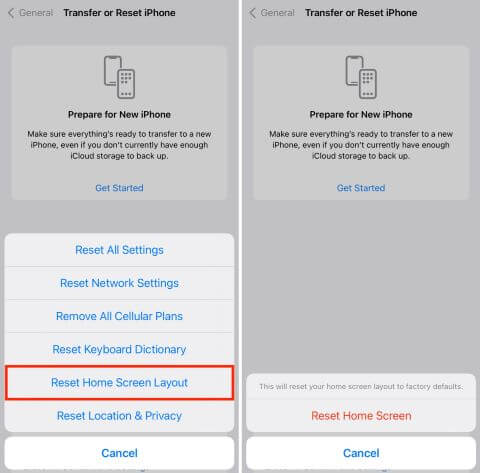
To reset your home screen layout:
Open Settings and go to General. Scroll down and select “Transfer or Reset iPhone.” Tap on “Reset” and then choose “Reset Home Screen Layout.” Confirm your selection by tapping “Reset Home Screen.”
After your device restarts, your app icons will be in their original default positions, which should include the App Store on your first home screen.
Advanced Solutions for Persistent Issues
If you’ve tried all the basic troubleshooting steps and your App Store is still missing, don’t despair. There are more advanced solutions that can address deeper software issues causing the problem.
Repair iOS System Issues
When your App Store disappeared and none of the basic solutions work, the issue might be with your iOS system itself. Software glitches, corrupted system files, or failed updates can sometimes cause specific apps or functions to become inaccessible.
This is where specialized repair tools like iMyFone Fixppo can be incredibly helpful. These tools are designed to fix iOS system issues without affecting your personal data, making them a safe option when you’re dealing with persistent problems.
iMyFone Fixppo.Downgrade iOS 26 to 18 or upgrade to iOS 26, no jailbreak.Repair 150+ iOS/iPadOS/tvOS system issues like stuck on Apple logo, boot loop, black screen without losing data.Free enter/exit Recovery Mode on iPhone and iPad with one-click.Factory reset iPhone/iPad/Apple TV without passcode/iTunes/Finder.Back up and restore iPhone data without iTunes/iCloud.Fix various iOS bugs at home for you to smoothly use your device.Support all iOS versions and devices including iOS 26/18 and iPhone 17.Fixppo only performs system repair with the user’s permission.

Check More Details | Download Now! | Check All Deals
Using a tool like Fixppo to address system-level issues has several advantages. It can resolve problems that settings adjustments can’t fix, it works without deleting your personal data, and it’s often faster than trying multiple manual troubleshooting steps.
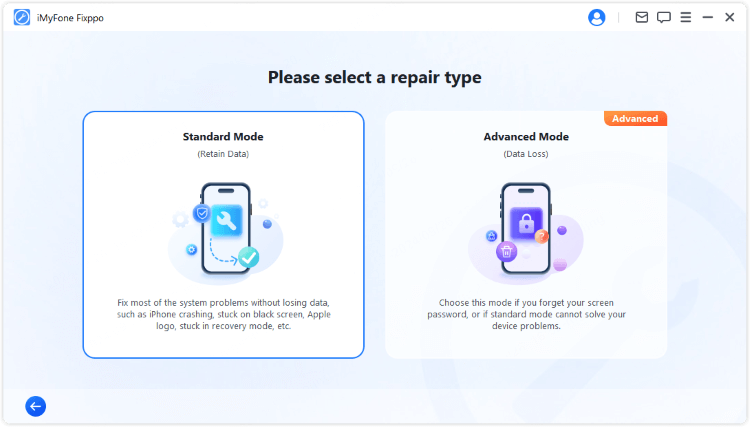
To use iMyFone Fixppo to restore your missing App Store:
Connect your iPhone to your computer using a USB cable. Open Fixppo and select “Standard Mode” from the system repair options. Wait for the software to detect your device, then click “Download” to get the necessary firmware.
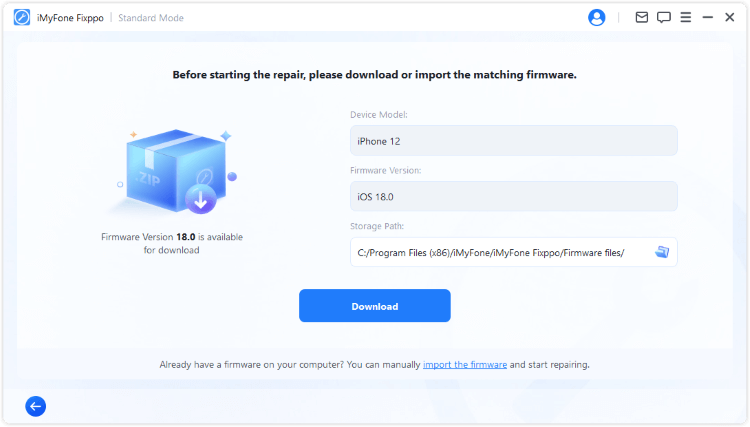
Once the download is complete, click “Start Standard Repair” to begin fixing the system issues that may be causing your App Store to be missing.
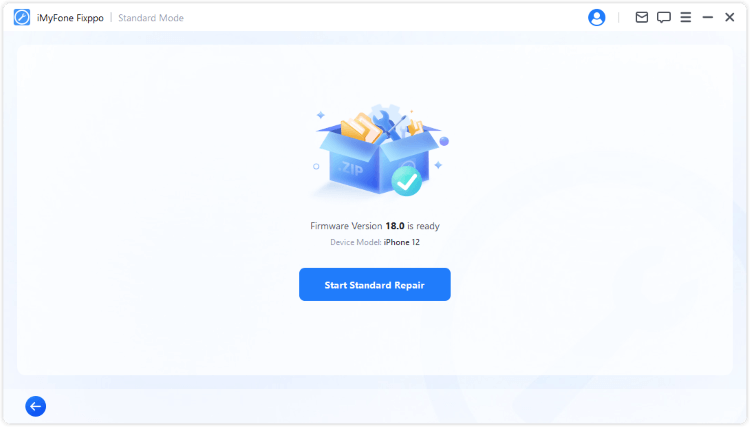
The repair process will take a few minutes, after which your device will restart. When it boots up again, check if your App Store has returned to its proper place.
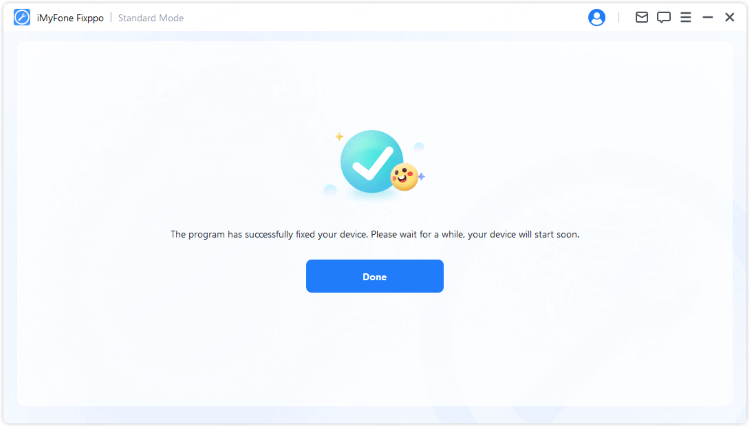
Factory Reset as Last Resort
If you’ve exhausted all other options and your App Store is still missing, a factory reset might be necessary. This should be your last resort because it will erase all content and settings from your device, returning it to its original out-of-the-box state.
Before attempting a factory reset, make sure you have a recent backup of your device. You can back up to iCloud or to your computer using iTunes/Finder. This ensures you can restore your data after the reset process.
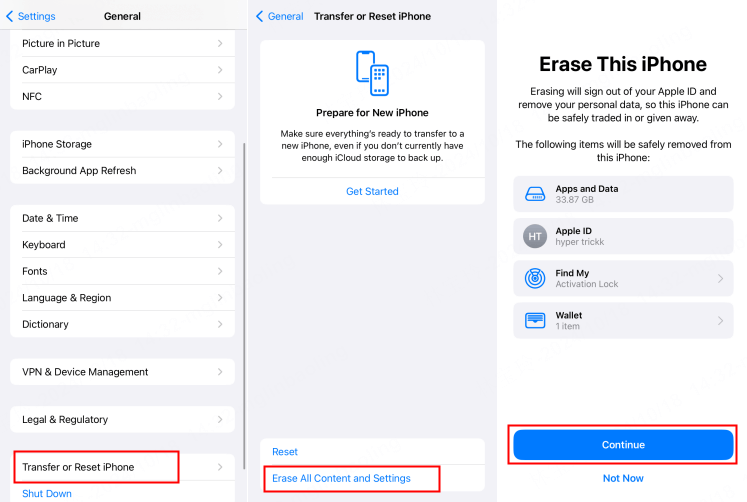
To perform a factory reset:
Go to Settings > General > Transfer or Reset iPhone. Select “Erase All Content and Settings.” Enter your passcode when prompted, then confirm that you want to erase your device. Wait for the process to complete – your device will restart and show the initial setup screen.
After the reset, you can set up your device as new or restore from your backup. If you set up as new, check if the App Store is present before restoring your data.
Preventing Future App Store Disappearances
Once you’ve successfully restored your missing App Store, you’ll probably want to prevent the issue from happening again. While there’s no guaranteed way to prevent all software glitches, there are steps you can take to minimize the risk.
Be cautious when adjusting restriction settings, particularly those related to Screen Time and content restrictions. Make note of any changes you make so you can reverse them if problems occur.
Keep your iOS version updated. Apple regularly releases updates that fix known bugs and issues. While updates can occasionally cause new problems, they more often resolve existing ones.
Avoid manually moving the App Store icon to obscure locations or folders. While it’s fine to organize your home screens, keeping the App Store in a predictable location makes it easier to find if issues occur.
iMyFone Fixppo.Downgrade iOS 26 to 18 or upgrade to iOS 26, no jailbreak.Repair 150+ iOS/iPadOS/tvOS system issues like stuck on Apple logo, boot loop, black screen without losing data.Free enter/exit Recovery Mode on iPhone and iPad with one-click.Factory reset iPhone/iPad/Apple TV without passcode/iTunes/Finder.Back up and restore iPhone data without iTunes/iCloud.Fix various iOS bugs at home for you to smoothly use your device.Support all iOS versions and devices including iOS 26/18 and iPhone 17.Fixppo only performs system repair with the user’s permission.

Check More Details | Download Now! | Check All Deals
Regularly back up your device. While this won’t prevent the App Store from disappearing, it ensures you can recover your data if you need to perform a factory reset or other major troubleshooting step.
When to Seek Additional Help
In most cases, one of the solutions outlined above will resolve the issue of your missing App Store. However, if you’ve tried everything and your App Store is still missing, there might be a more serious underlying issue.
If your device is still under warranty, contact Apple Support for assistance. They can run diagnostics on your device and may be able to identify issues that aren’t apparent through standard troubleshooting.
Visit an Apple Store if there’s one nearby. Genius Bar technicians have access to tools and resources that can help identify and resolve persistent issues.
Consider whether you’ve recently installed any configuration profiles or mobile device management (MDM) software. These can sometimes impose restrictions that hide the App Store, and they may require special steps to remove or modify.
Final Thoughts
Discovering that your App Store has disappeared can be alarming, but in most cases, it’s a temporary issue that can be resolved with the right approach. Start with the simple solutions – checking if the icon is just misplaced, adjusting relevant settings, and performing a force restart.
If those don’t work, move on to more advanced techniques like resetting your home screen layout or using specialized repair software. Remember that tools like iMyFone Fixppo can often resolve system-level issues without risking your data.
The key is to work through the solutions methodically, starting with the least invasive options and progressing to more comprehensive fixes only if necessary. With patience and the right approach, you’ll likely have your App Store back in working order in no time.
Some images in this article are sourced from iMyFone.
 TOOL HUNTER
TOOL HUNTER


