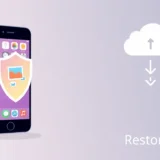When you’re setting up a new iPhone or trying to restore an existing one, you’ll inevitably encounter the apps data screen. This important interface appears during the setup process and gives you several options for how you want to configure your device. Many users wonder where is apps & data on iPhone during their initial setup experience, and the answer depends on whether you’re working with a brand new device or one that’s been used before.
The apps and data screen serves as a crucial junction point in your iPhone setup journey. It’s the screen where you decide whether to restore from a backup, transfer data from an Android device, or start completely fresh with your new iPhone. Understanding how to access this screen can save you significant time and frustration, especially if you’re migrating from an older device or switching from another platform.
Table of Contents
- Understanding the Purpose of the Apps & Data Screen
- How to Access the Apps & Data Screen on a Previously Used iPhone
- Accessing the Apps & Data Screen on a New iPhone
- What to Do When You Reach the Apps & Data Screen
- Troubleshooting Common Apps & Data Screen Issues
- Advanced Scenarios and Special Considerations
- Maximizing Your Apps & Data Screen Experience
- Conclusion
Understanding the Purpose of the Apps & Data Screen
Before we dive into the specifics of accessing this screen, let’s talk about why it matters. The apps data screen isn’t just another step in the setup process – it’s where you make important decisions about how your data and applications will be handled on your new device.
When you reach the apps and data screen, you’ll typically see several options:
- Restore from iCloud Backup
- Restore from Mac or PC
- Transfer Directly from iPhone
- Move Data from Android
- Don’t Transfer Apps and Data
Each of these choices serves a different purpose and understanding them can help you make the right decision for your specific situation. The option you select will determine how your apps, settings, photos, messages, and other personal data make their way to your new device.
Many users find themselves asking where is apps & data on iPhone when they’re in the middle of setting up their device and want to ensure they’re choosing the right data transfer method. This screen essentially acts as the control center for your data migration process.
How to Access the Apps & Data Screen on a Previously Used iPhone
If you’ve been using your iPhone for a while and need to get back to the apps data screen, the process involves resetting your device. This might be necessary if you’re experiencing software issues, planning to sell your device, or simply want to start fresh with a clean installation.
Here’s how to reach the apps and data screen on an iPhone that’s already been set up:
First, open your Settings app and navigate to General. Scroll down until you find the Reset option. This section contains several reset functions, but the one we’re interested in is “Erase All Content and Settings.”
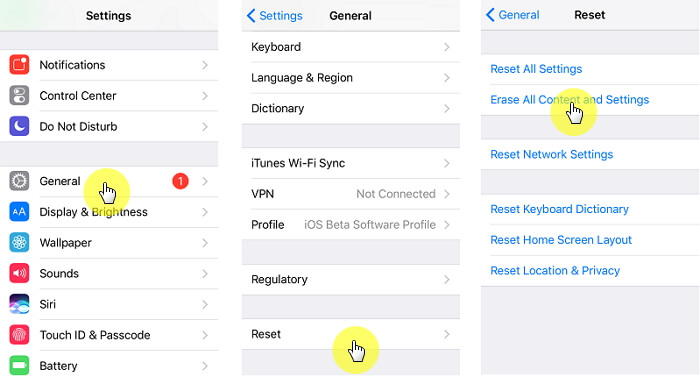
Before proceeding with this step, it’s absolutely crucial that you back up your important data. The erase function will completely wipe your device, removing all your personal information, photos, messages, and applications. If you don’t have a recent backup, you could permanently lose important files and memories.
Once you’ve confirmed your backup is complete, tap “Erase All Content and Settings.” Your iPhone will prompt you to enter your passcode and Apple ID password to confirm the action. This security measure prevents accidental erasures and unauthorized users from wiping your device.
After confirmation, your iPhone will begin the erasure process. The device will restart and eventually display the initial setup screen, similar to what you’d see with a brand new iPhone. Follow the on-screen instructions, selecting your country, connecting to Wi-Fi, and setting up security features like Face ID, Touch ID, and a passcode.
After completing these preliminary steps, you’ll finally arrive at the apps data screen where you can choose how to restore your data or set up as new. This answers the common question of where is apps & data on iPhone for those with previously configured devices.
Accessing the Apps & Data Screen on a New iPhone
Getting to the apps and data screen on a brand new iPhone is significantly more straightforward. When you power on a new device straight out of the box, the setup process automatically guides you through the necessary steps to reach this important screen.
Begin by pressing and holding the side button until the Apple logo appears. Your new iPhone will boot up and display the initial “Hello” screen in multiple languages. Swipe up from the bottom of the display to begin the setup process.
The first steps involve selecting your language and country or region. These choices affect various aspects of your iPhone, including keyboard layouts, date formats, and available services. After making your selections, you’ll connect to a Wi-Fi network. A stable internet connection is essential for the next steps, especially if you plan to restore from an iCloud backup.
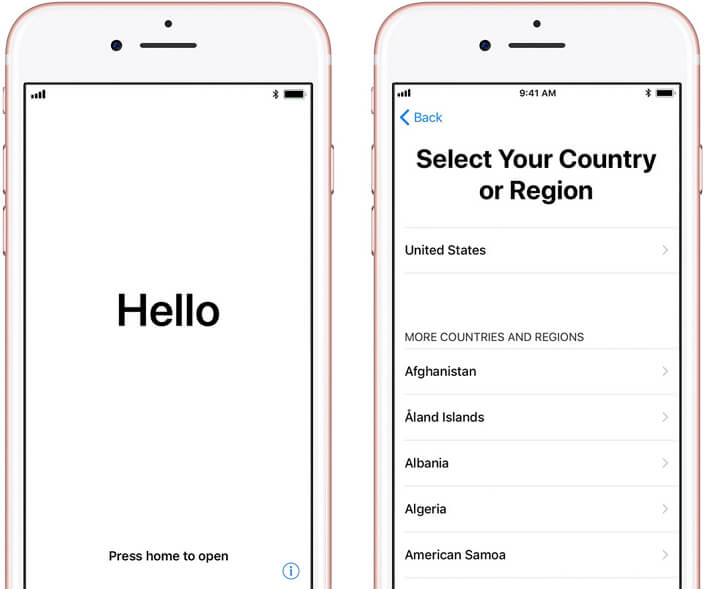
Next, you’ll configure security features. Depending on your iPhone model, you’ll set up Face ID or Touch ID, followed by creating a passcode. Even if you use biometric authentication, a passcode serves as a backup authentication method and is required for certain security functions.
After completing these preliminary setup steps, you’ll automatically arrive at the apps data screen. This is where many users first wonder where is apps & data on iPhone, not realizing they’ve already reached this crucial juncture in the setup process.
What to Do When You Reach the Apps & Data Screen
Once you’ve successfully navigated to the apps and data screen, you need to choose the option that best fits your situation. Each choice serves a specific purpose and understanding the differences can help you avoid potential pitfalls.
If you’re upgrading from an older iPhone and have a recent backup, selecting “Restore from iCloud Backup” is often the most convenient option. You’ll need to sign in with your Apple ID and choose from available backups. Keep your device connected to power and Wi-Fi during this process, as it can take considerable time depending on your backup size and internet speed.
The “Restore from Mac or PC” option works similarly but uses a local backup stored on your computer. This method can be faster than iCloud restoration since it doesn’t depend on internet download speeds.
For those setting up a brand new iPhone while keeping their old device, “Transfer Directly from iPhone” offers a wireless transfer method. Both devices need to be nearby, connected to power, and on the same Wi-Fi network. This method transfers your data directly between devices without intermediate cloud storage.
Android users switching to iPhone will find the “Move Data from Android” option particularly useful. You’ll need to download the “Move to iOS” app on your Android device and follow the on-screen instructions to wirelessly transfer your contacts, message history, photos, videos, and more.
If you prefer to start completely fresh without transferring any existing data, select “Don’t Transfer Apps and Data.” This option sets up your iPhone as a new device without importing any previous information.
iMyFone D-Back.All-in-one Data Recovery Software: You can recover deleted, lost, formatted, or corrupted files from iOS/Android devices and PCs in one tool.1000+ Data Types Recovery: Restore photos, videos, messages, contacts, office documents, emails, audio, etc. without backup.Third-Party App Recovery: Retrieve messages and attachments directly from WhatsApp, LINE, Kik, WeChat, Skype and more.iOS Data Backup: Securely back up various data from your iOS device, reducing the risk of data loss.

Check More Details | Download Now! | Check All Deals
Troubleshooting Common Apps & Data Screen Issues
Sometimes, reaching or using the apps data screen doesn’t go as smoothly as planned. Various issues can prevent you from accessing this screen or completing your chosen data transfer method.
If you’re having trouble reaching the apps and data screen on a used iPhone, ensure you’ve properly backed up your data before attempting the reset process. Without a backup, you risk permanent data loss. Also, verify that you have your Apple ID password handy, as you’ll need it to disable Activation Lock before erasing your device.
When setting up a new iPhone, if you don’t see the apps and data screen after the initial setup steps, you may have accidentally skipped it or there might be a software issue. In such cases, you’ll need to erase the device and start the setup process over again.
Connectivity problems can also interfere with the apps data screen functions. If you’re restoring from iCloud but the process seems stuck, check your Wi-Fi connection stability and ensure you have sufficient storage space on your new device. iCloud backups require both a stable internet connection and enough local storage to accommodate the restored data.
For direct iPhone-to-iPhone transfers, keep both devices close together and connected to power throughout the process. These transfers can take anywhere from a few minutes to several hours depending on the amount of data being moved.
If you’re moving data from Android to iPhone, ensure both devices remain undisturbed during the transfer process. Interruptions can cause the transfer to fail, potentially resulting in incomplete data migration.
Advanced Scenarios and Special Considerations
There are several special circumstances that might affect how you approach the apps and data screen. Understanding these scenarios can help you navigate potential complications.
If you’re setting up an iPhone for a child or managing a device through Apple’s Family Sharing, you’ll encounter additional steps before reaching the apps data screen. These include setting up Screen Time, content restrictions, and parental controls.
For business users or those setting up iPhones with mobile device management (MDM) profiles, the apps and data screen might appear differently or include additional organizational setup steps. These typically occur after the initial personal setup process.
When replacing a broken or lost iPhone, you might need to use the apps data screen to restore from a backup that’s several weeks or months old. In such cases, you may lose recent data created after your last backup. This highlights the importance of regular iCloud backups.
If you’re setting up an iPhone with a different Apple ID than previously used, you’ll still be able to access the apps data screen, but some restoration options may be limited. For instance, App Store purchases tied to your previous Apple ID won’t automatically restore, though you can download them manually later.
iMyFone D-Back.All-in-one Data Recovery Software: You can recover deleted, lost, formatted, or corrupted files from iOS/Android devices and PCs in one tool.1000+ Data Types Recovery: Restore photos, videos, messages, contacts, office documents, emails, audio, etc. without backup.Third-Party App Recovery: Retrieve messages and attachments directly from WhatsApp, LINE, Kik, WeChat, Skype and more.iOS Data Backup: Securely back up various data from your iOS device, reducing the risk of data loss.

Check More Details | Download Now! | Check All Deals
Maximizing Your Apps & Data Screen Experience
To make the most of your apps data screen experience, proper preparation is key. Before beginning any device setup or restoration process, take time to plan your approach based on your specific needs and circumstances.
If you’re upgrading from an older iPhone, ensure you have a recent iCloud backup or computer backup before starting the process. You can manually trigger an iCloud backup by going to Settings > [Your Name] > iCloud > iCloud Backup > Back Up Now.
For those switching from Android, download the “Move to iOS” app on your Android device beforehand and gather any login information you might need for your various accounts. The transfer process works best when you’re prepared with all necessary information.
Consider your timing when setting up a new device. Data restoration, especially from iCloud, can take several hours depending on your internet speed and the amount of data being transferred. Choose a time when you won’t need immediate access to your phone, and keep it connected to power throughout the process.
If you encounter persistent issues with the apps and data screen that standard troubleshooting doesn’t resolve, you may need to contact Apple Support for assistance. They can help diagnose whether the problem relates to your device, Apple ID, or backup files.
Remember that the apps data screen represents an opportunity to thoughtfully consider what data you bring to your new device. Sometimes, starting fresh without transferring old data can result in better performance and a more organized device.
Conclusion
Finding your way to the apps and data screen is an essential part of setting up any iPhone, whether it’s brand new or previously used. This crucial interface determines how your personal information, applications, and settings make their way to your device.
The path to this screen varies depending on your situation. For new iPhones, it appears automatically during the initial setup process after you’ve configured basic settings like language, region, and security features. For used iPhones, you’ll need to erase the device through Settings to return to the setup screens where the apps data screen appears.
Understanding where is apps & data on iPhone and how to navigate the various options available on this screen can significantly streamline your device setup experience. Whether you’re restoring from a backup, transferring from another device, or starting fresh, the apps and data screen puts you in control of your data migration process.
With the information provided in this guide, you should feel confident navigating to and using the apps data screen regardless of your specific circumstances. Remember to always back up your important data before making significant changes to your device, and don’t hesitate to seek additional support if you encounter unexpected challenges.
Some images in this article are sourced from imyfone.
 TOOL HUNTER
TOOL HUNTER