Have you ever wondered where all your app information goes after installing applications on your Android device? Understanding where app data is stored on Android can be incredibly useful when you need to free up space, troubleshoot issues, or recover lost information. Let’s dive into the world of Android application data storage and management.
Table of Contents
- Understanding Android App Data Storage Locations
- Types of Android Application Data
- How to Access Android App Data
- Managing Your App Data on Android
- Recovering Lost App Data on Android
- Advanced App Data Management Techniques
- Preventing App Data Loss
- Common App Data Issues and Solutions
- Frequently Asked Questions About Android App Data
- Future of Android App Data Storage
- Conclusion
Understanding Android App Data Storage Locations
When we talk about appdata android storage, it’s important to know that Android handles application data differently than desktop operating systems. The system organizes everything in a structured way to maintain security and organization across different applications.
The primary location for app data android storage is in the internal storage of your device. Specifically, you’ll find application data in the /data/data/<package_name> directory. This is where each app stores its private data, including user preferences, databases, and cached files. This location is often referred to as shared storage, though it’s not actually shared between apps without proper permissions.
For example, if you’re looking for where app data is stored android for a specific application, you would navigate to /data/data/ followed by the package name assigned by the developer. So if you have an app called “magicstar,” you would find its data at /data/data/magicstar.
It’s worth noting that some appdata android information might also be stored on external storage if your device supports it and the app has the necessary permissions. External storage typically refers to SD cards or expanded storage options, where apps might store larger files like media content or documents.
Types of Android Application Data
Android application data comes in several forms, each serving different purposes:
User data includes your personal settings, saved games, login information, and customizations within the app. This is the data that makes your app experience personalized.
Cache data consists of temporary files that help apps load faster. These might include images, web pages, or other resources that don’t need to be downloaded repeatedly.
Application files include documents, images, videos, or other media that you’ve created or downloaded within the app.
Databases store structured information like message history, contact lists, or any other organized data the app needs to function properly.
How to Access Android App Data
Accessing where app data is stored android locations typically requires root access on most devices. For regular users, the built-in file manager might provide limited access to some app data, particularly on external storage.
However, understanding where is app data stored on android becomes particularly important when you need to:
- Free up storage space by clearing cache or unnecessary files
- Backup important application data manually
- Troubleshoot app issues by examining data files
- Transfer data between devices
Managing Your App Data on Android
Now that we understand where app data is stored android devices, let’s explore how to effectively manage this data. Proper management can help optimize your device’s performance and ensure you don’t lose important information.
Checking App Data Usage
To see how much space each app is using:
- Open your device’s Settings app
- Tap on “Apps” or “Application Manager”
- Select any app to view its storage usage
- You’ll see how much space the app itself takes up, along with its data and cache
This is particularly useful when you’re trying to figure out where is app data stored on android devices and which apps are consuming the most storage space.
Clearing App Cache and Data
If an app is misbehaving or you need to free up space:
- Go to Settings > Apps
- Select the problematic app
- Tap “Storage”
- Choose “Clear Cache” to remove temporary files
- For more drastic measures, tap “Clear Data” to reset the app completely
Remember that clearing data will erase all your preferences and login information for that app, so use this option carefully.
Recovering Lost App Data on Android
Losing important app data can be frustrating, especially if it contains valuable information like game progress, important documents, or conversation history. Let’s explore how to recover deleted app data on Android devices using different methods.
Method 1: Restore Android App Data Using Backup
If you’ve been proactive about backups, recovering your app data is relatively straightforward. Android provides built-in backup options that can save your appdata android information.
Here’s how to restore app data using Android’s backup system:
Step 1: Open the Settings application on your Android smartphone or tablet. Scroll down and select the “Backup and Reset” option. The exact name might vary slightly depending on your device manufacturer and Android version.
Step 2: Within the Backup and Reset menu, make sure that the “Automatic Restore” feature is turned on. This setting ensures that when you reinstall an app, Android will automatically restore its data from the backup if available.
Step 3: Visit the Google Play Store and search for the app whose data you want to recover. Tap the “Install” button to download and install the application onto your device.
Step 4: After the installation completes, the app should prompt you to restore its previous data from the backup. Confirm by tapping “Yes” or “Restore” to retrieve all your lost app data and settings.
This method works well if you have regular backups enabled. However, if you haven’t backed up your data recently or the backup doesn’t contain the specific information you need, you might need to explore other options for recovering your android application data.
Method 2: Recover Deleted App Data Without Backup
What happens if you don’t have a recent backup of your appdata android information? Don’t panic – there are still options available for recovering your valuable data.
iMyFone D-Back for Android.Restore Deleted WhatsApp Messages on Android Without Backup and Root.Supports 6000+ Android Phones and Tablets, including Samsung, Huawei, Xiaomi, OPPO, Google Pixel, and more.Now Supports Android 12/13 for WhatsApp, WA Business, LINE, KakaoTalk, and Samsung Notes Data Recovery.
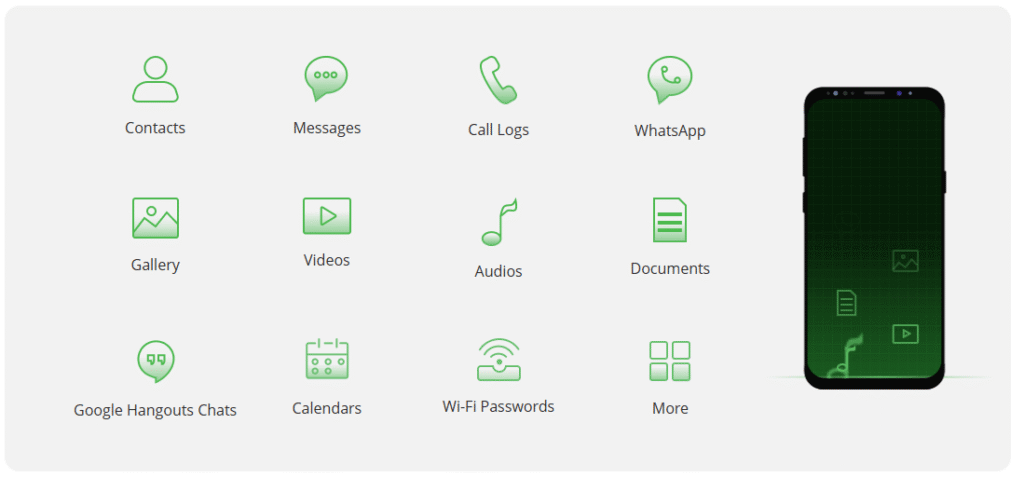
Check More Details | Download Now! | Check All Deals
Specialized data recovery tools like iMyFone D-Back for Android can scan your device’s storage for remnants of deleted app data. These tools work by searching through the storage sectors where data was previously stored, even after deletion.
Here’s how the recovery process typically works:
Step 1: After installing and launching the recovery software, select the “Recover Phone Data” option from the main menu. This will initiate the data recovery process for your Android device.
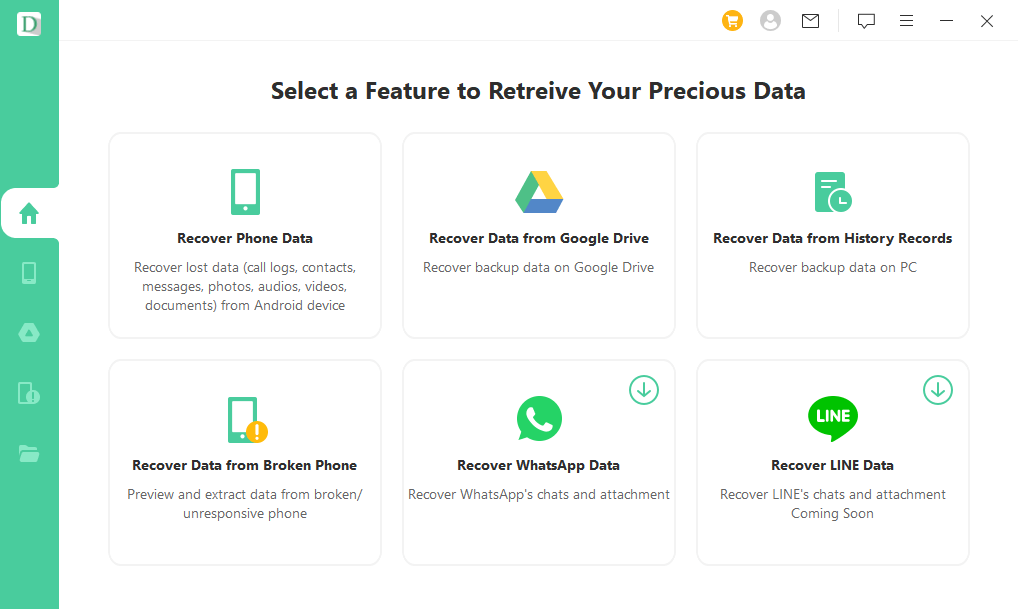
Step 2: Connect your Android device to your computer using a USB cable. Make sure to enable USB debugging on your Android device if prompted. The software will then begin scanning your device for recoverable data.
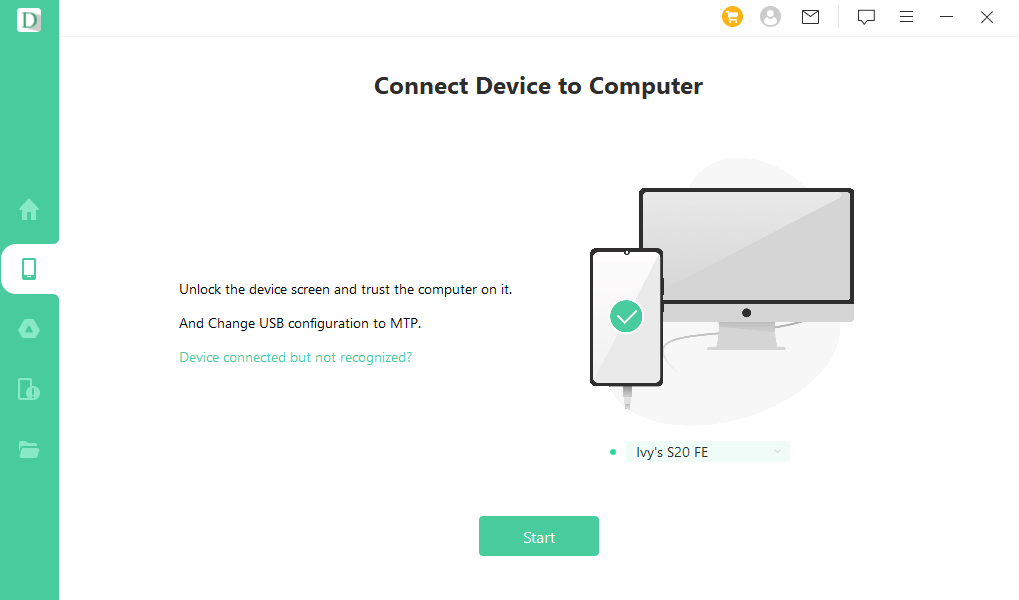
Step 3: Once the scan is complete, the software will display all recoverable app data it found. Select the items you want to recover and click the “Recover” button to restore them to your device or computer.
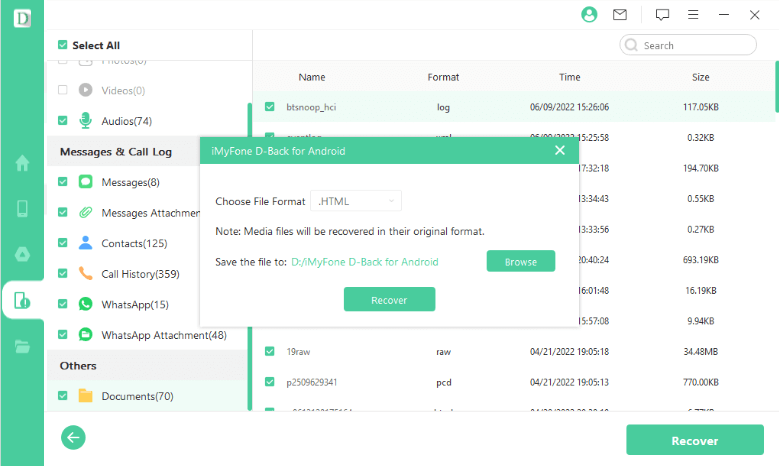
The success of data recovery without backup depends on several factors, including how much time has passed since deletion and how much new data has been written to the storage. It’s always best to attempt recovery as soon as possible after realizing data loss.
Advanced App Data Management Techniques
For users who want more control over their appdata android storage, there are several advanced techniques worth exploring.
Using File Managers with Root Access
If you have a rooted Android device, file managers with root access can show you exactly where app data is stored android file systems. This allows you to:
- Browse the /data/data directory directly
- Copy app data for manual backups
- Modify certain app files (advanced users only)
- Clean up residual files from uninstalled apps
ADB Commands for App Data Management
Android Debug Bridge (ADB) provides command-line access to your device, allowing for precise control over app data. With ADB, you can:
- Backup app data to your computer
- Restore app data from previous backups
- Access app data directories without root
- Troubleshoot app data issues
Third-Party Backup Solutions
Several third-party applications offer more comprehensive backup options than Android’s built-in system. These tools can provide:
- Scheduled automatic backups
- Cloud storage integration
- Selective app data backup and restore
- Cross-device data transfer
Preventing App Data Loss
While knowing how to recover app data is important, preventing data loss in the first place is even better. Here are some tips to safeguard your android application data:
Regular Backups
Set up automatic backups through Google Drive or your device manufacturer’s cloud service. Regularly check that backups are completing successfully and contain the data you need.
Sync Important Data
For critical applications, enable sync features that continuously backup your data to the cloud. This ensures you always have a recent copy of important information.
Be Cautious with Clearing Data
Before clearing app data or cache, make sure you understand what will be lost. Consider backing up important information first, especially for apps that don’t have cloud sync.
Monitor App Permissions
Be mindful of what permissions you grant to applications. Some apps might request access to modify or delete data that they shouldn’t need to function properly.
Common App Data Issues and Solutions
Understanding where is app data stored on android devices can help troubleshoot common problems:
App Crashing or Freezing
If an app frequently crashes, try clearing its cache first. If that doesn’t help, clearing data might resolve the issue, though you’ll lose your settings and login information.
Insufficient Storage Errors
When you see storage warnings, check which apps are using the most space. You might be able to clear cache for multiple apps to free up significant space without losing important data.
App Not Functioning Properly After Update
Sometimes app updates introduce bugs or compatibility issues. If an app stops working correctly after an update, clearing its cache and data often resolves the problem.
Data Not Syncing Across Devices
If your app data isn’t syncing properly between devices, check your sync settings and internet connection. You might need to manually trigger a sync or reauthenticate with your account.
Frequently Asked Questions About Android App Data
How can I recover uninstalled app data on Android?
Recovering uninstalled app data depends on whether you had backups enabled. If you used Android’s backup service, reinstalling the app should prompt you to restore its data. Without backups, specialized recovery software offers your best chance, though success isn’t guaranteed. The key is acting quickly before the deleted data is overwritten by new information.
How do I turn off app data on Android?
To restrict an app’s mobile data usage:
Step 1: Open your phone’s Settings and navigate to Network & Internet or Connections, then select Data Usage.
Step 2: Tap on Mobile Data Usage and find the specific app you want to restrict. Toggle off Background Data to prevent the app from using data when not actively in use.
This doesn’t delete the app’s data but prevents it from using your mobile data plan for background activities. You can still use the app when connected to Wi-Fi.
How do I remove app data from Android?
Completely removing an app’s data is straightforward:
Step 1: Open Settings on your Android device and select Apps or Application Manager.
Step 2: Find and select the app whose data you want to remove.
Step 3: Tap on Storage and then select Clear Data.
Step 4: Confirm by tapping OK when prompted.
This action will erase all the app’s settings, accounts, databases, and any other information it has stored. The app will be reset to its initial state, as if you had just installed it.
Can I move app data to SD card?
This depends on the app and your Android version. Some apps allow moving部分 data to external storage, while others don’t. To check:
- Go to Settings > Apps
- Select an app
- If the option is available, you’ll see “Move to SD Card”
Even when this option is available, note that only部分 app data might be movable, and the app might run slower from external storage.
Why is my app data taking up so much space?
App data can grow large for several reasons:
- Cached files accumulating over time
- Downloaded content within the app
- Database growth from regular use
- Media files created or saved in the app
Regularly clearing cache (not data) for apps that accumulate large caches can help manage space without losing your important information.
Is it safe to clear app data?
Clearing app data is generally safe, but you should understand what will be lost:
- You’ll need to set up the app again
- Any accounts will need to be re-logged-in
- Preferences and settings will be reset
- Downloaded content within the app might be removed
- Game progress might be lost if not saved to the cloud
Always ensure you have backups or cloud sync enabled for important data before clearing.
Future of Android App Data Storage
As Android continues to evolve, how and where app data is stored android systems is also changing. Recent developments include:
Scoped Storage
Android 10 and later versions implement scoped storage, which changes how apps access shared storage. This enhances privacy and security by limiting apps’ access to each other’s data.
Better Backup Solutions
Google continues to improve Android’s built-in backup capabilities, making it easier to seamlessly transfer app data between devices.
Enhanced Data Management Tools
New versions of Android typically include improved tools for managing storage and understanding what’s using space on your device.
Conclusion
Understanding where app data is stored on Android devices empowers you to better manage your device’s storage, troubleshoot issues, and recover lost information when necessary. The primary location for appdata android storage is the /data/data/<package_name> directory in your device’s internal storage, though some data might also reside on external storage.
When it comes to recovering lost app data, you have multiple options. If you have backups, the restoration process is straightforward through Android’s built-in system. For situations where backups aren’t available, specialized recovery tools can often help retrieve deleted information.
iMyFone D-Back for Android.Restore Deleted WhatsApp Messages on Android Without Backup and Root.Supports 6000+ Android Phones and Tablets, including Samsung, Huawei, Xiaomi, OPPO, Google Pixel, and more.Now Supports Android 12/13 for WhatsApp, WA Business, LINE, KakaoTalk, and Samsung Notes Data Recovery.
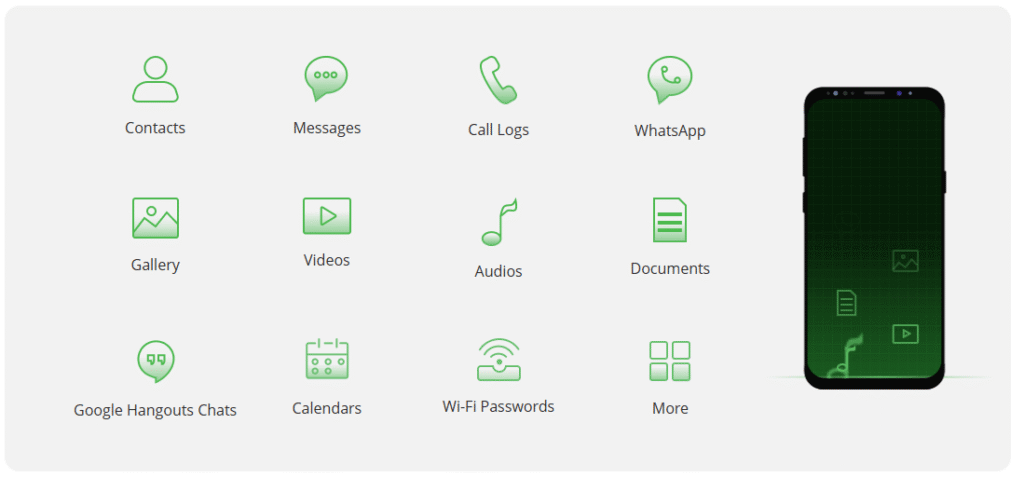
Check More Details | Download Now! | Check All Deals
Regular maintenance of your app data – such as clearing unnecessary cache files and ensuring important data is backed up – will help keep your Android device running smoothly and protect against data loss. By understanding where is app data stored on android systems and how to manage it effectively, you can make the most of your device’s capabilities while safeguarding your valuable information.
Remember that prevention is always better than cure when it comes to data loss. Establish good backup habits, be mindful when clearing app data, and consider using reliable tools for data recovery when needed. With these practices in place, you can enjoy your Android device with confidence, knowing your app data is secure and recoverable if anything goes wrong.
Some images in this article are sourced from iMyFone.
 TOOL HUNTER
TOOL HUNTER


