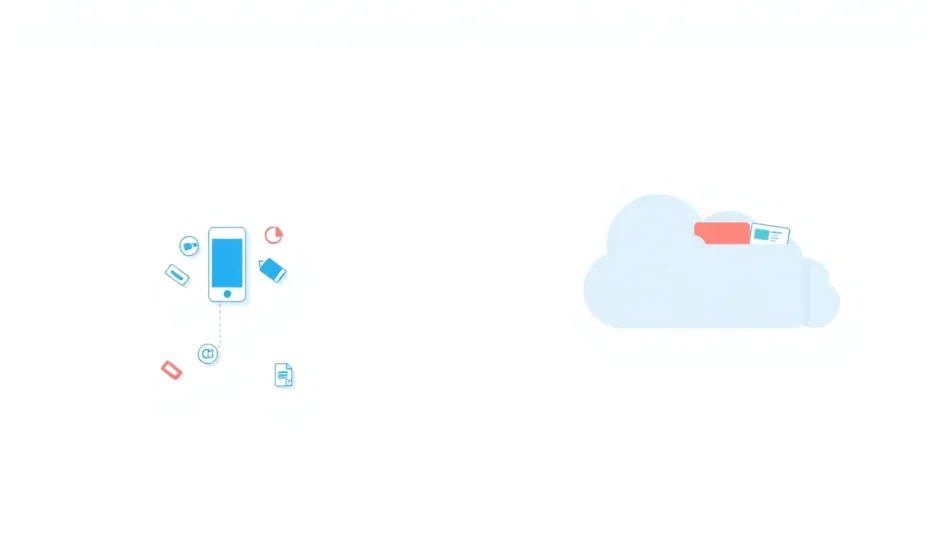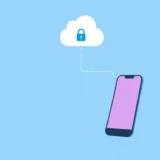If you’re an Apple user, you’ve probably heard about iCloud and iCloud Drive, but do you really know what they are and how they differ? Many people use these terms interchangeably, but they’re actually distinct services with different purposes. Understanding the difference between iCloud and iCloud Drive can help you make better decisions about backing up your precious photos, documents, and other important data.
Table of Contents
- What is iCloud and iCloud Drive?
- iCloud Drive vs iCloud: Key Differences
- iCloud versus iCloud Drive for Device Backup
- Setting Up iCloud Backup
- When iCloud Backup Isn’t Enough
- Accessing Your iCloud Drive Files
- Making the Most of Both Services
- Advanced iCloud Drive Features
- Troubleshooting Common Issues
- Conclusion
What is iCloud and iCloud Drive?
When people ask what is iCloud and iCloud Drive, they’re often surprised to learn these aren’t the same thing. Let’s break down each service to understand their unique roles in the Apple ecosystem.
Understanding Apple iCloud
iCloud serves as Apple’s comprehensive cloud storage solution that works seamlessly across all your Apple devices. When you set up iCloud, it automatically backs up various types of data from your iPhone, iPad, or Mac. This includes your photos, contacts, calendars, notes, and even your app data. What’s particularly useful is that iCloud also saves your iTunes and App Store purchases, so you can re-download them anytime without extra cost.
The beauty of iCloud lies in its synchronization capabilities. If you take a photo on your iPhone, it can automatically appear on your iPad and Mac. If you add an event to your calendar on your Mac, it syncs to your iPhone. This seamless integration makes managing your digital life across multiple devices incredibly convenient.
One important thing to know about what is iCloud and iCloud Drive is that iCloud encompasses several services, with iCloud Drive being just one component of the larger iCloud ecosystem.
Exploring iCloud Drive
Now, when we look at iCloud Drive specifically, we’re talking about Apple’s file synchronization and storage service. Think of it as Apple’s answer to services like Dropbox or Google Drive. iCloud Drive allows you to store files of any type in the cloud and access them from any of your Apple devices, or even from a Windows PC through a web browser.
The way iCloud Drive works is different from traditional cloud storage services. Instead of having one central app where you manage all your files, iCloud Drive integrates with the apps you already use. For example, when you’re working on a Pages document on your Mac, you can save it directly to iCloud Drive, then open and continue working on it from your iPhone using the Pages app. This app-centric approach makes the file management experience more intuitive for many users.
iCloud Drive vs iCloud: Key Differences
Understanding the iCloud Drive vs iCloud comparison is crucial for using these services effectively. While both are part of Apple’s cloud ecosystem, they serve different purposes and have distinct functionalities.
How They Work Together
It’s important to recognize that iCloud Drive is actually a component of iCloud. When you store files in iCloud Drive, they’re being stored within your iCloud storage space. This relationship is fundamental to understanding the difference between iCloud and iCloud Drive.
iCloud functions primarily as a backup and synchronization service for your device data and settings. It ensures that your important information is safe and consistent across all your Apple devices. iCloud Drive, on the other hand, focuses specifically on file storage and sharing between devices. It’s designed for active file management and collaboration.
Primary Functions Comparison
The core difference between iCloud and iCloud Drive becomes clear when we examine their primary functions. iCloud is optimized for automatically backing up your device and keeping specific types of data synchronized across devices. This includes your photos, contacts, calendars, reminders, and Safari bookmarks.
iCloud Drive is designed for storing and accessing files across devices. It’s perfect for documents you’re actively working on, project files, or any other files you want to access from multiple devices. The iCloud Drive vs iCloud distinction is similar to the difference between an automatic backup service and an active file storage service.
For instance, if you’re writing a report on your Mac and save it to iCloud Drive, you can later open and edit the same document on your iPhone while commuting, then review it on your iPad at home. This seamless workflow demonstrates the practical value of understanding what is the difference between iCloud and iCloud Drive.
iCloud versus iCloud Drive for Device Backup
When it comes to backing up your Apple devices, the iCloud versus iCloud Drive question becomes particularly important. Many users wonder which service is better for safeguarding their data.
Backup Capabilities
iCloud offers comprehensive device backup functionality. When you enable iCloud Backup, your iPhone, iPad, or iPod touch automatically backs up its data when connected to power, locked, and on Wi-Fi. This backup includes your device settings, app data, home screen organization, iMessage conversations, and your photos and videos.
iCloud Drive, however, doesn’t function as a backup service for your device. While it stores files you deliberately save to it, it doesn’t automatically create backups of your device’s entire contents. This is a crucial distinction in the iCloud Drive vs iCloud comparison for backup purposes.
Limitations of Each Service
Both services have their limitations when it comes to data protection. iCloud Drive’s primary limitation for backup is that it only stores what you explicitly save to it. If you forget to save an important document to iCloud Drive, it won’t be protected. Additionally, iCloud Drive syncs deletions across devices – if you accidentally delete a file from one device, it disappears from all your devices.
iCloud has its own limitations too. The free tier only provides 5GB of storage, which often isn’t enough for complete device backups, especially if you have multiple devices. Additionally, iCloud only backs up certain types of data, excluding content you didn’t purchase from iTunes and some other file types.
Understanding these limitations helps clarify the difference between iCloud and iCloud Drive for data protection strategies.
Setting Up iCloud Backup
Given the importance of regular backups, let’s walk through how to set up iCloud to protect your device data.
Step-by-Step Configuration
Setting up iCloud backup is straightforward. On your iPhone or iPad, go to Settings, tap on your name at the top, then select iCloud. Scroll down and tap on iCloud Backup. Toggle on the “iCloud Backup” switch. Once enabled, your device will automatically back up when connected to power, locked, and on Wi-Fi.
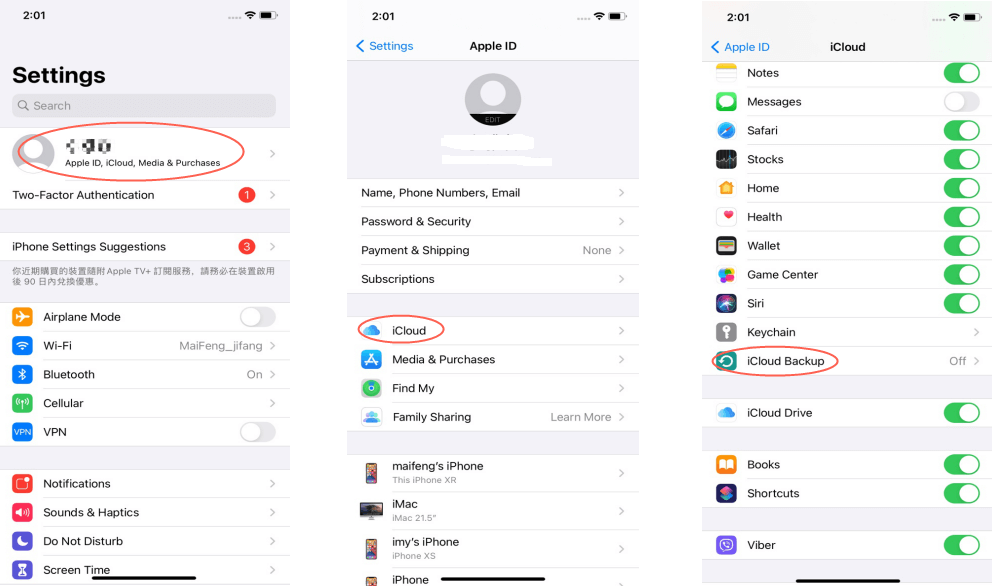
You can also perform a manual backup at any time by tapping “Back Up Now.” This is useful before updating your iOS or if you want to ensure you have a recent backup.
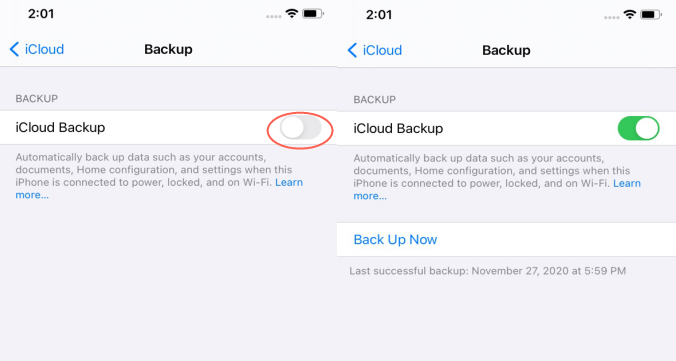
Managing Storage Space
With only 5GB of free iCloud storage, you’ll likely need to manage what gets backed up. In your iCloud settings, you can see which apps are using iCloud storage and disable backup for apps that don’t contain critical data. You can also upgrade your storage plan if needed, with Apple offering various paid tiers with more space.
Regularly reviewing your iCloud storage helps ensure your most important data continues to be backed up without interruption.
When iCloud Backup Isn’t Enough
Despite iCloud’s convenience, there are situations where it may not meet all your data protection needs.
Common Backup Issues
iCloud backups can fail for various reasons. Unstable Wi-Fi connections, insufficient storage space, or temporary server issues can prevent successful backups. Additionally, if you don’t regularly connect your device to power while on Wi-Fi, automatic backups may not occur as frequently as needed.
Another limitation is that you can’t easily view what’s contained in an iCloud backup before restoring it. You might restore your device only to discover that certain files you thought were backed up actually weren’t included.
Data Recovery Solutions
When iCloud backup isn’t available or sufficient, third-party tools can help recover lost data. These tools can sometimes retrieve deleted files directly from your device, even without a backup.
iMyFone D-Back.All-in-one Data Recovery Software: You can recover deleted, lost, formatted, or corrupted files from iOS/Android devices and PCs in one tool.1000+ Data Types Recovery: Restore photos, videos, messages, contacts, office documents, emails, audio, etc. without backup.Third-Party App Recovery: Retrieve messages and attachments directly from WhatsApp, LINE, Kik, WeChat, Skype and more.iOS Data Backup: Securely back up various data from your iOS device, reducing the risk of data loss.

Check More Details | Download Now! | Check All Deals
For situations where you need to recover data without a backup, tools like iMyFone D-Back can scan your device directly for recoverable files. The process typically involves connecting your device to a computer, scanning for lost data, and selecting which files to recover.
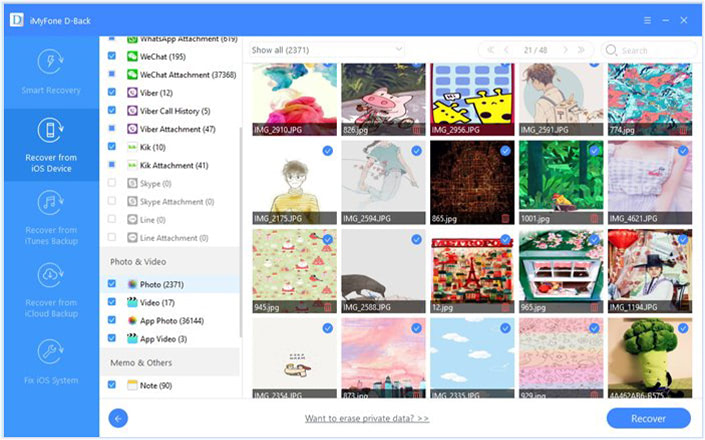
If you have an iCloud backup but want to view its contents or extract specific files without restoring your entire device, specialized software can help with that too. This approach lets you see exactly what’s in your backup before committing to a full restore.
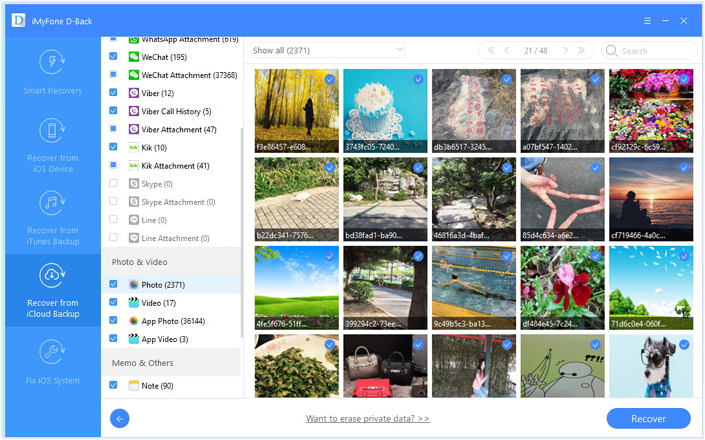
Accessing Your iCloud Drive Files
One of the advantages of iCloud Drive is its accessibility across different platforms and devices.
Through Web Browser
You can access your iCloud Drive files from any computer with an internet connection. Simply visit iCloud.com, sign in with your Apple ID, and click on the iCloud Drive icon. From there, you can view, download, or upload files directly through the web interface.
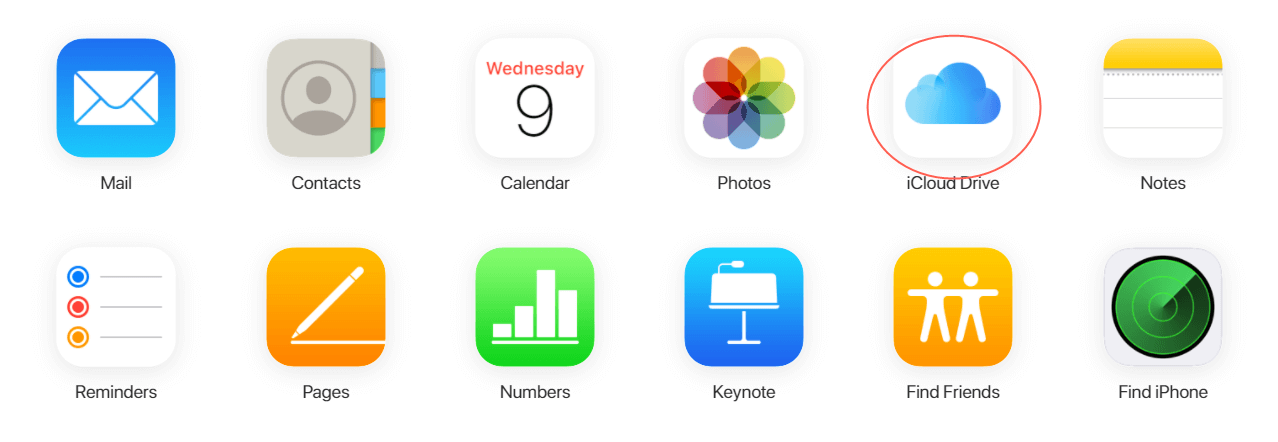
This method is particularly useful when you’re using a computer that isn’t your own or doesn’t have the iCloud Drive client installed.
On iOS Devices
On your iPhone or iPad, you access iCloud Drive through the Files app. Open the Files app, tap on “Browse” at the bottom, then under Locations, select iCloud Drive. Here you’ll see all your folders and files stored in iCloud Drive.
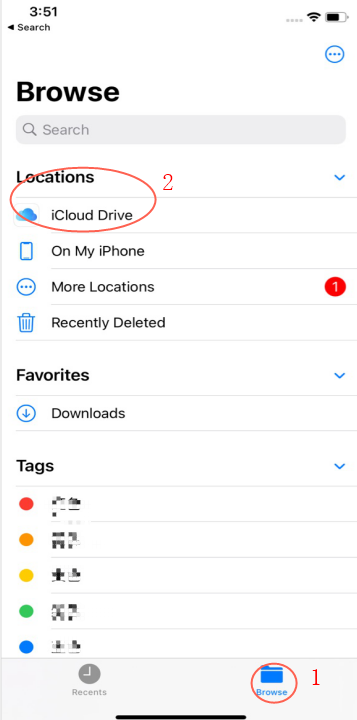
The Files app lets you organize your iCloud Drive content, create folders, and easily share files with others.
On Windows Computers
If you use a Windows PC alongside your Apple devices, you can still access your iCloud Drive files. After installing iCloud for Windows, you’ll find iCloud Drive in File Explorer, where it appears as a separate drive. Any changes you make to files in this location sync across all your devices.
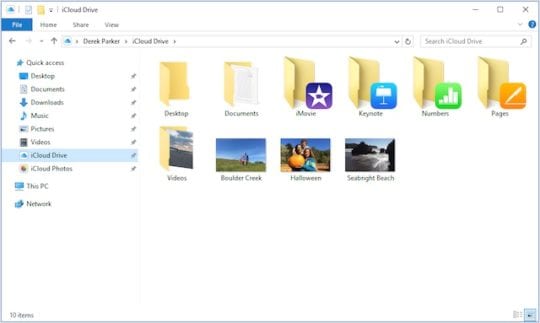
On Mac Computers
On a Mac, iCloud Drive integrates directly into Finder. Open a Finder window, and you’ll see iCloud Drive listed in the sidebar. If it’s not visible, you can enable it by going to Finder > Preferences > Sidebar and checking the iCloud Drive option.
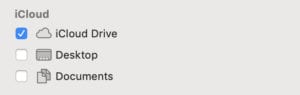
The Mac implementation offers the most seamless iCloud Drive experience, with many apps offering direct save and open options to iCloud Drive.
Making the Most of Both Services
Now that we’ve explored what is iCloud and iCloud Drive and their differences, let’s discuss how to use them effectively together.
Strategic Use Cases
For comprehensive device protection, rely on iCloud Backup to automatically safeguard your device settings, app data, and personal information. Use iCloud Drive for active projects and files you need to access across multiple devices regularly.
The iCloud versus iCloud Drive decision isn’t about choosing one over the other—it’s about using each for its intended purpose. iCloud protects your device’s ecosystem, while iCloud Drive facilitates file access and collaboration.
Best Practices
Regularly check that your iCloud backups are completing successfully. Monitor your storage space and upgrade if necessary to ensure continuous protection. For important files, consider saving them to iCloud Drive while also maintaining local copies or additional backups.
Understanding what is the difference between iCloud and iCloud Drive helps you develop a balanced data management strategy that leverages the strengths of both services.
Advanced iCloud Drive Features
Beyond basic file storage, iCloud Drive offers several features that enhance its utility.
Folder Sharing
With iCloud Drive, you can share entire folders with other people, making collaboration on projects much easier. When you share a folder, anyone with access can view and edit the files within it, with changes syncing across all participants’ devices.
File Collaboration
Many apps that support iCloud Drive also enable real-time collaboration on documents. Multiple people can work on the same document simultaneously, with changes appearing in near real-time for all collaborators.
Desktop and Documents Folder
On Mac computers, you can choose to store your Desktop and Documents folders in iCloud Drive. This means all files on your desktop and in your documents folder automatically sync to iCloud and become accessible from your other Apple devices.
Troubleshooting Common Issues
Even with reliable services like iCloud and iCloud Drive, you may occasionally encounter problems.
Sync Problems
If your files aren’t syncing properly across devices, check your internet connection and ensure you’re signed in with the same Apple ID on all devices. Sometimes, signing out of iCloud and signing back in can resolve sync issues.
Storage Management
When you run low on iCloud storage, both iCloud Backup and iCloud Drive may stop working properly. Regularly review what’s using your iCloud space and remove unnecessary files or upgrade your storage plan.
Recovery Options
If you accidentally delete files from iCloud Drive, you may be able to recover them. Recently deleted files are moved to a special folder where they’re kept for 30 days before permanent deletion.
iMyFone D-Back.All-in-one Data Recovery Software: You can recover deleted, lost, formatted, or corrupted files from iOS/Android devices and PCs in one tool.1000+ Data Types Recovery: Restore photos, videos, messages, contacts, office documents, emails, audio, etc. without backup.Third-Party App Recovery: Retrieve messages and attachments directly from WhatsApp, LINE, Kik, WeChat, Skype and more.iOS Data Backup: Securely back up various data from your iOS device, reducing the risk of data loss.

Check More Details | Download Now! | Check All Deals
Conclusion
Understanding the difference between iCloud and iCloud Drive is essential for any Apple user looking to make the most of their devices. iCloud serves as your automatic backup and synchronization service, protecting your device data and keeping it consistent across all your Apple products. iCloud Drive functions as your active file storage and sharing platform, allowing you to work with documents and projects across multiple devices seamlessly.
Remember that iCloud Drive is part of iCloud, not a separate service. This relationship means that files stored in iCloud Drive count against your total iCloud storage allocation. When considering iCloud Drive vs iCloud for your needs, think about what you’re trying to accomplish—device protection versus file accessibility.
Both services play important roles in the Apple ecosystem, and using them together effectively can significantly enhance your productivity and data security. By understanding what is iCloud and iCloud Drive and their distinct functions, you can develop a comprehensive data management strategy that keeps your important information both safe and accessible.
Some images in this article are sourced from iMyFone.
 TOOL HUNTER
TOOL HUNTER