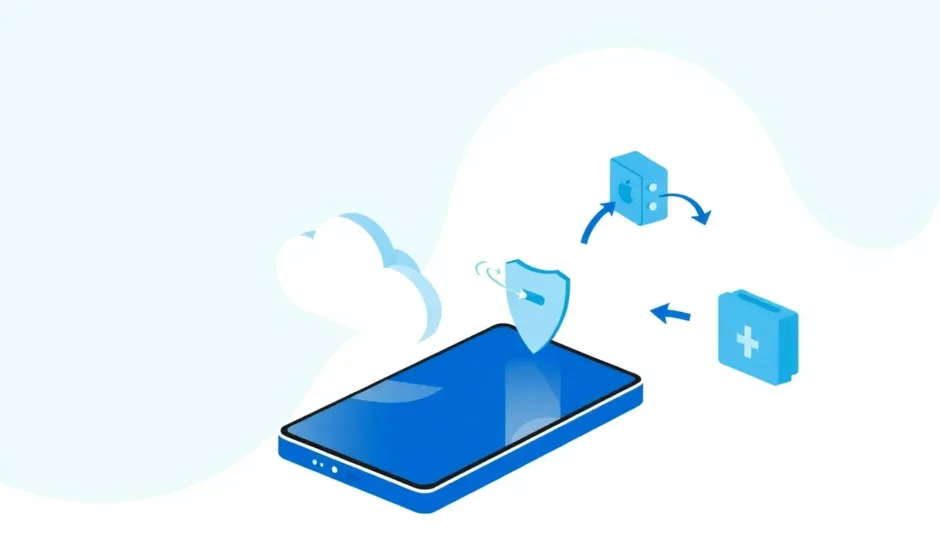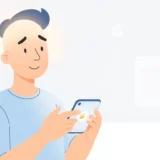TL;DR: Signing out of iCloud on your iPhone disconnects it from Apple’s cloud services, stopping data syncs like backups and photos. Crucially, choosing to keep data locally ensures you won’t lose everything, but you’ll temporarily lose access to cloud-synced information until you sign back in. Understanding the impact before you perform an icloud sign out on iphone is key.
Have you ever paused while preparing to sell your iPhone or switch Apple IDs, wondering, “What does signing out of iCloud do?” You’re not alone. This process, often involving an icloud sign out on iphone, triggers significant changes to how your device interacts with all things Apple cloud. This comprehensive guide will break down precisely what to expect when you decide to sign out of iCloud on iPhone, covering data safety, service interruptions, and the step-by-step procedure.
Table of Contents
- Understanding What is Involved in Signing Out of iCloud
- Precisely What Happens When You Perform an iCloud Sign Out on iPhone
- Essential Precaution: Backup Strategies Before Signing Out
- Step-by-Step Guide for Safe iCloud Sign Out on iPhone
- Services Disabled After Signing Out of iCloud
- Troubleshooting: Dealing with Password Complications During Sign Out
- Advanced Scenarios: Multi-Device Management and Sign Out
- Frequently Asked Questions Regarding iCloud Sign Out
- Troubleshooting Common Issues During iCloud Sign Out
- Data Preservation Strategies in Detail
- Long-Term Effects of Disconnecting iCloud
- Security Implications of iCloud Sign Out
- Conclusion: Mastering the iCloud Sign Out Process
Understanding What is Involved in Signing Out of iCloud
When you initiate the process to sign out of iCloud on iPhone, you are essentially severing the direct link between your physical device and Apple’s remote servers for that specific Apple ID. It’s a common misconception that performing an icloud sign out on iphone instantly deletes everything. In reality, the action is more about disabling synchronization and cloud access than wiping data entirely.
Most of your device’s content—like apps you’ve downloaded or media stored directly on the phone—will remain untouched. However, the way your data is managed changes dramatically. The system is designed to give you control upfront, prompting you to decide what to keep locally before the final step of signing out of icloud on iphone.
If the question nagging you is, “If I sign out of iCloud what happens to my data?” the short answer is: data stored in iCloud stays in iCloud. Data that was synced to your iPhone via iCloud might be removed from the device itself during the sign-out unless you explicitly tell iOS to retain a copy.
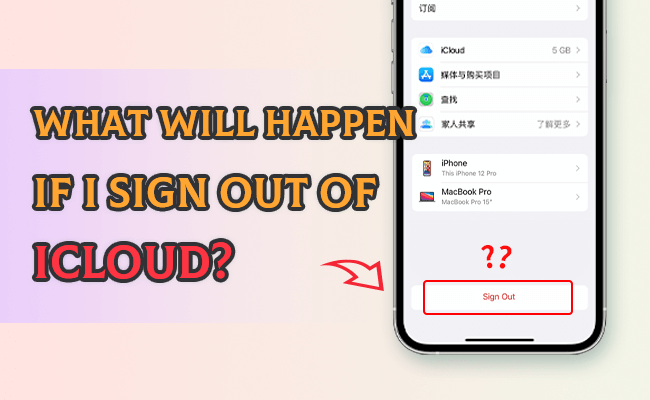
Precisely What Happens When You Perform an iCloud Sign Out on iPhone
So, what does signing out of iCloud do on the functional level? The moment you complete the icloud sign out on iphone procedure, your device immediately stops communicating with iCloud for services linked to that account.
Key functions that cease immediately include:
- Synchronization Halt: Any new notes, contacts, calendar events, or reminders created on the iPhone will no longer sync to the cloud or appear on other devices signed into the same account.
- Service Discontinuation: Features deeply reliant on your iCloud credentials, such as iCloud Photos, iCloud Drive, and iCloud Backup, become inactive on that device.
This leads directly to a frequent concern: “If I sign out of iCloud what happens to my photos and contacts?” Apple is smart about this. During the signing out of icloud on iphone process, you are presented with options to save copies of certain data types—like contacts, calendars, and Safari data—directly onto your iPhone or iPad. If you choose to keep this data, it stays put. If you choose to delete it, it’s scrubbed from the local device but remains safe in your iCloud account, ready to re-sync when you eventually sign back in.
Essential Precaution: Backup Strategies Before Signing Out
To truly understand what does signing out of iCloud do to your peace of mind, remember that preparation is everything. Before you even think about the icloud sign out on iphone steps, securing your information is paramount.
Think of this as creating a safety net against any unforeseen glitches during the transition.
Step 1: Ensure Connectivity
First and foremost, ensure your iPhone is connected to a reliable, fast Wi-Fi network. This is crucial for finishing any pending uploads or downloads before you disconnect.
Step 2: Navigate to iCloud Settings
Head straight to Settings, tap on [your name] at the very top of the screen, and then select iCloud. This section dictates what data is currently being managed by your cloud account.
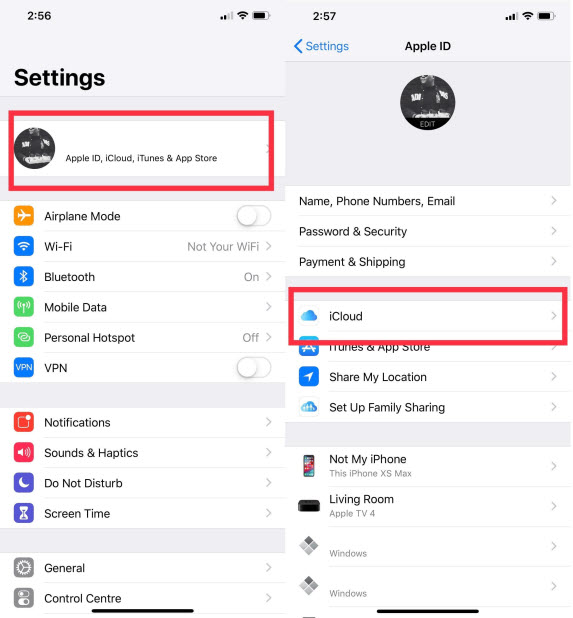
Step 3: Execute a Final Backup
Since signing out of iCloud on iPhone stops automatic backups, you need a recent manual one. Locate iCloud Backup and toggle it on (if it wasn’t already), then tap Back Up Now.
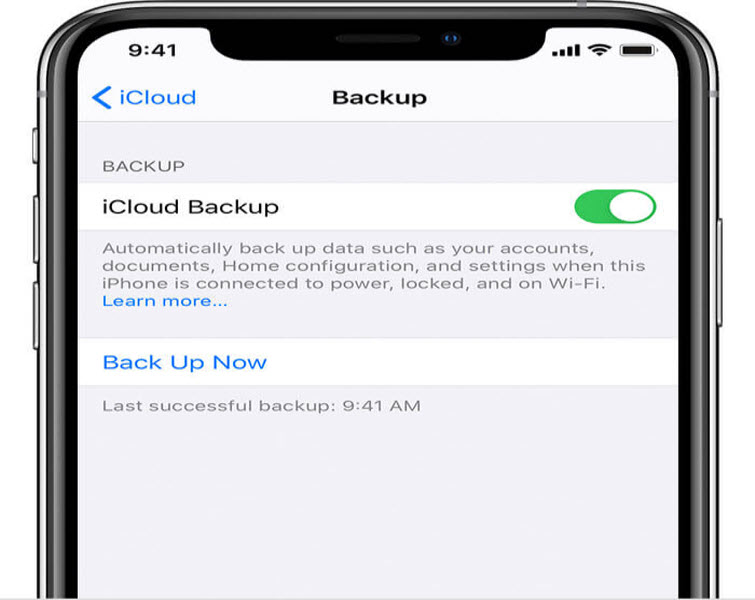
This process ensures that everything currently synced to your iCloud (including application states, settings, and messages) is the most current version possible. Once this backup is finished, you have a solid recent snapshot before you proceed with the icloud sign out on iphone.
Step-by-Step Guide for Safe iCloud Sign Out on iPhone
Knowing what does signing out of iCloud do is one thing; executing the signing out of iCloud on iPhone process correctly is another. The steps vary slightly based on your iOS version, but for modern devices (iOS 10.3 and later), the process is streamlined.
For iOS 10.3 and Later Versions
This is the standard procedure for most contemporary iPhones and iPads:
Step 1: Access Settings
From your iPhone’s Home screen, tap the grey Settings gear icon. You are beginning the icloud sign out on iphone sequence.
Step 2: Navigate to Apple ID Management
Tap directly on your name and profile picture located prominently at the very top of the Settings menu.
Step 3: Initiate Sign Out
Scroll all the way down to the bottom of the Apple ID screen and tap the red Sign Out button. This officially begins the process of signing out icloud on iphone.
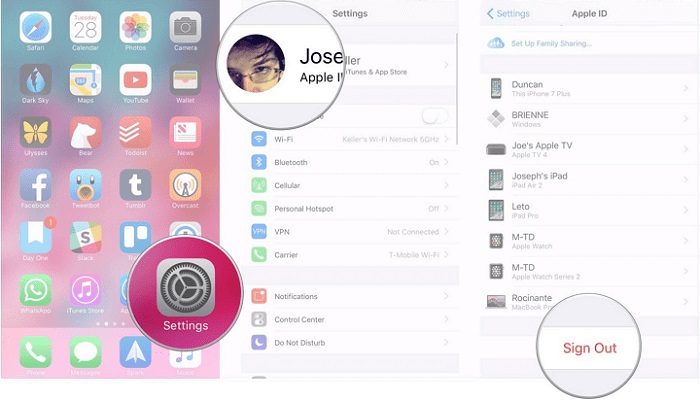
Step 4: Disable Find My iPhone
If Find My iPhone is active (which is highly recommended for security), you will be immediately prompted to enter your Apple ID password. This step confirms you know the necessary credentials before disabling device tracking—a key aspect of what does signing out of iCloud do to security measures.
Step 5: Confirm Password Entry
Enter your password and tap Turn Off. This action deactivates Find My iPhone locally, which is a mandatory step for the icloud sign out on iphone.
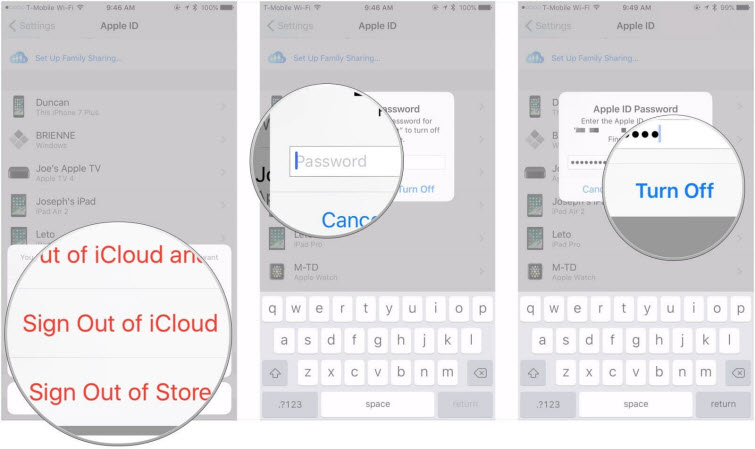
Step 6: Choose Data Retention
This is the crucial moment that addresses “If I sign out of iCloud what happens to my data?” You will see toggles for data types (like Contacts, Calendars, Safari data). Choose which information you want to keep a copy of on the iPhone. Data you opt to keep remains locally—it won’t sync to the cloud anymore, but it won’t vanish from your device immediately. This step determines what stays after the signing out of iCloud on iPhone is complete.
Step 7: Final Confirmation
Tap Sign Out again (usually in the top right corner) to finalize the signing out of iCloud on iPhone.
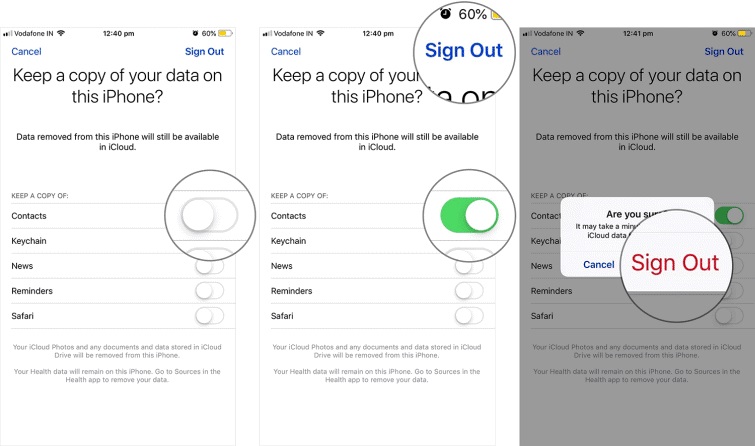
For iOS 10.2 and Earlier Versions
Older versions handled this slightly differently, typically accessing the option directly under the main iCloud settings:
Step 1: Open Settings and go to iCloud
Scroll down in the main Settings menu and tap iCloud.
Step 2: Initiate Sign Out
Tap Sign Out and tap the confirmation button.
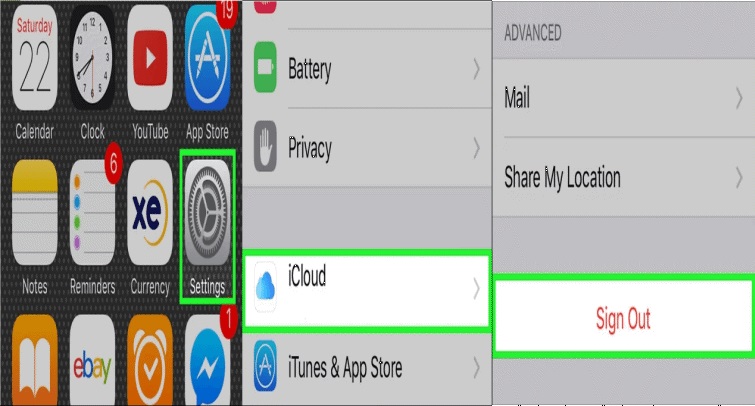
Step 3: Choose Local Deletion (Older OS)
In older iOS versions, the prompt was often phrased around deleting data from the device. Tapping Delete from My iPhone removes the synced data locally, although it remains in the cloud. This shows what does signing out of iCloud do in terms of local storage removal on older software.
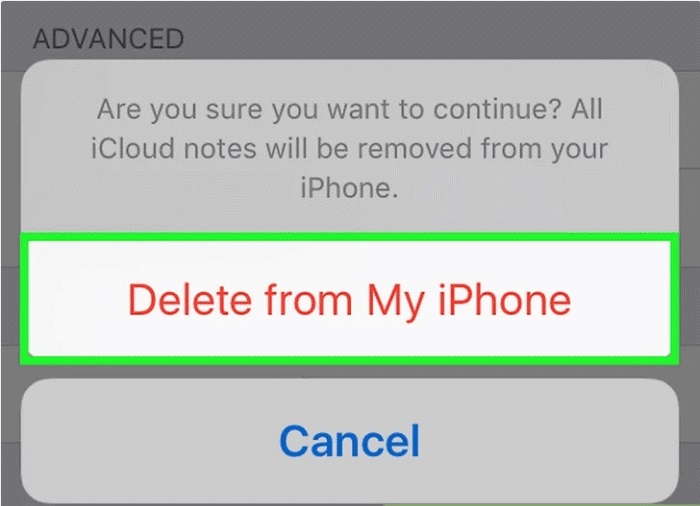
Step 4: Finalize
Enter your Apple ID password to disable Find My iPhone and confirm the final Turn Off.
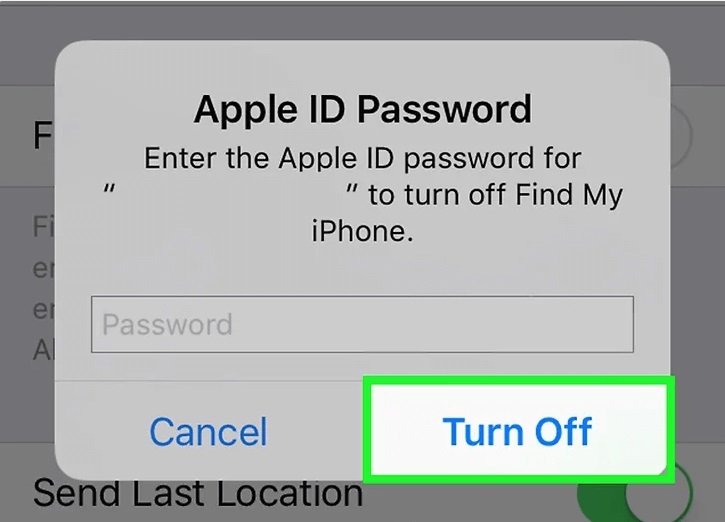
Services Disabled After Signing Out of iCloud
When you ask, “What does signing out of iCloud do to my services?” the list is quite extensive, as iCloud underpins many core Apple functionalities. When you complete the icloud sign out on iphone process, you immediately disable the connection for the following features on that device:
- Security & Tracking: Find My iPhone is instantly disabled.
- Backup & Storage: iCloud Backup stops, and access to iCloud Drive files is lost.
- Data Syncing: Contacts, Calendars, Reminders, Safari bookmarks, and passwords in iCloud Keychain cease synchronizing across other devices.
- Core Apple Apps: iCloud Mail becomes inaccessible.
- Photos: iCloud Photos library access is cut off.
- Continuity: Features like Handoff and Universal Clipboard stop working.
- Purchases/Apple Services: You are also automatically logged out of the App Store, iMessage, and FaceTime; while iMessage/FaceTime can sometimes be reactivated using just a phone number, App Store access requires signing back into your Apple ID for updates or purchases.
- Third-Party Data: Any app data stored on iCloud Drive for third-party applications will also be unavailable.
If your primary concern revolves around “if I sign out of iCloud what happens to my app data?” rest assured, purchased apps remain yours, but any cloud-dependent data within those apps will be inaccessible.
Troubleshooting: Dealing with Password Complications During Sign Out
What if you’re stuck asking, “If I sign out of iCloud what happens without my password?” You generally cannot disable Find My iPhone (a prerequisite for signing out) without the password. This locks the device to the previous owner if you’re dealing with a second-hand phone.
If you are the legitimate owner but have forgotten your Apple ID password, you must reset it first via iforgot.apple.com. However, for scenarios where credential recovery is impossible or dealing with an unknown previous owner, dedicated tools can assist in removing the Apple ID lock specifically for situations where you need to complete the signing out of iCloud on iPhone procedure when you lack the password.
iMyFone LockWiper.All-in-One iPhone Unlock Tool.Unlock all types of screen locks, including 4/6 digit passcode, Face ID, Touch ID.Remove iPhone Apple ID within a few minutes without password.Bypass MDM and remove MDM profile without needing credentials.Recover and reset Screen Time passcode without losing data.Support all iPhone models and iOS versions including iPhone 17 & iOS 26.Unlock the device only with user’s permission.

Check More Details | Download Now! | Check All Deals
Using such tools can streamline the process when the standard path is blocked, making the icloud sign out on iphone manageable.
Advanced Scenarios: Multi-Device Management and Sign Out
For users deep within the Apple ecosystem, the next logical question is, “If I sign out of iCloud what happens to my other devices?” The impact of signing out of iCloud on iPhone is generally localized to that specific device. Your other devices (like an iPad or Mac) remain connected to the iCloud account and continue to sync normally.
Comprehensive Sign Out Across Web Browsers
If your goal is a complete disconnection, you should also sign out from all web sessions:
- Visit icloud.com in any web browser.
- Sign in with your Apple ID.
- Go to Account Settings.
- Select the Sign Out of All Browsers option near the bottom.
This ensures that your session isn’t maintained on shared computers or web platforms.
Forcibly Removing Devices Remotely
If you need to ensure a device is fully disconnected from your account (e.g., before selling it or if the device is lost), you can remove it via the web, which is a step beyond a simple icloud sign out on iphone:
- Go to icloud.com and log in.
- Navigate to Account Settings > My Devices.
- Locate the unwanted device and click the ‘X’ next to it to remove it from your associated devices list.
This remote action ensures that the device cannot bypass activation locks or connect to your account data after the local sign-out.
Frequently Asked Questions Regarding iCloud Sign Out
People often have recurring anxieties when considering this action. Let’s address some of the most common concerns about what does signing out of iCloud do.
Can I sign out and back into the same Apple ID?
Absolutely! Signing out is a temporary disconnection, not a permanent deletion of the account. If you sign out of iCloud on iPhone and then decide to sign back in later with the same Apple ID, all your cloud-stored data—photos, documents, etc.—will begin to resynchronize with the device, provided you have sufficient storage and connectivity. The data remains waiting for you in the cloud.
What is the difference between signing out and removing iCloud?
This is a critical distinction. Signing out of iCloud on iPhone simply deactivates that device’s connection; the account and the data within it remain intact in Apple’s servers. Conversely, removing an iCloud account entirely means permanently deleting the account and all associated cloud data. Signing out of icloud on iphone is always reversible; account removal is not.
How does signing out impact my App Store purchases?
When you sign out of your Apple ID on the device, you temporarily lose the license to utilize purchases made under that ID—this includes apps, music, and movies. You won’t be able to update existing apps or download new content from the App Store. However, the purchase history stays tied to your Apple ID. As soon as you complete the icloud sign out on iphone and sign back in with the correct Apple ID, access is restored. Your purchased items aren’t deleted; they just become inaccessible until re-authentication.
Troubleshooting Common Issues During iCloud Sign Out
Even with clear instructions, hiccups can occur when performing an icloud sign out on iphone. Knowing what to check helps mitigate frustration.
If you encounter errors during the signing out of iCloud on iPhone process, the network connection is usually the first place to check. A weak or intermittent Wi-Fi connection can interrupt the necessary layered authentication required to sever the secure connection.
Another frequent roadblock is Activation Lock, powered by Find My iPhone. If you can’t pass Step 4, “If you have Find My iPhone enabled, you’ll need to enter your Apple ID password…”, you cannot finish the sign-out. Users often ask, “If I sign out of iCloud what happens to Find My iPhone?” It gets disabled, but only after you successfully enter the password. If you don’t have the password, you are typically stuck.
iMyFone LockWiper.All-in-One iPhone Unlock Tool.Unlock all types of screen locks, including 4/6 digit passcode, Face ID, Touch ID.Remove iPhone Apple ID within a few minutes without password.Bypass MDM and remove MDM profile without needing credentials.Recover and reset Screen Time passcode without losing data.Support all iPhone models and iOS versions including iPhone 17 & iOS 26.Unlock the device only with user’s permission.

Check More Details | Download Now! | Check All Deals
If you have the Apple ID password, you can proceed. If not, specialized software that handles icloud sign out on iphone issues without credentials might be necessary for legitimate owners facing forgotten passwords.
Data Preservation Strategies in Detail
When you are performing a signing out of iCloud on iPhone maneuver, being deliberate about your data handling pays off. Understanding what does signing out of iCloud do to specific data categories helps tailor your approach.
For foundational data—like your Contacts, Calendars, and Reminders—the prompt during sign-out allows you to keep a copy on the device. This ensures the information isn’t lost from the phone itself, even if it stops backing up to the cloud.
When it comes to large assets like iCloud Photos, it’s often wise to fully download them or transfer them to a computer or a non-Apple service (like Google Photos) before signing out. While the option might exist to keep photos locally, sometimes large libraries fail to transfer fully during the icloud sign out on iphone prompts.
For sensitive information, such as Health Data, backing up via iTunes or Finder before the sign out is the most robust method. This bypasses any potential hiccups in the on-device data migration choices presented during the signing out of iCloud on iPhone process.
Long-Term Effects of Disconnecting iCloud
If you choose to keep your device signed out for a substantial amount of time, it’s vital to grasp the long-term consequences of what does signing out of iCloud do to your day-to-day experience. You are foregoing the fundamental interconnectivity Apple builds into its ecosystem.
- Loss of Automation: No more automatic backups, no seamless continuity features (like Handoff), and no automatic synchronization across devices.
- Manual Management Required: You become responsible for manually backing up data, managing passwords (iCloud Keychain is gone), and transferring files (iCloud Drive is inaccessible).
Many users opt to replace iCloud functionality with robust third-party services like Dropbox or Google Drive if they intend to remain signed out of icloud on iphone. While these are viable alternatives for storage, they often lack the deep integration Apple provides for core services.
Security Implications of iCloud Sign Out
Addressing the security aspect: “If I sign out of iCloud what happens to my security?” The most significant immediate change is the deactivation of Find My iPhone.
When Find My iPhone is off due to an icloud sign out on iphone, the device is no longer trackable via the Find My network, drastically increasing the risk if the device is lost or stolen. Furthermore, the device security structure using two-factor authentication linked to that Apple ID on that device is temporarily suspended until you sign back in.
Conclusion: Mastering the iCloud Sign Out Process
Ultimately, understanding what does signing out of iCloud do removes the mystery and fear associated with the action. Whether you are setting up an iPhone for a new user, troubleshooting persistent syncing errors, or simply switching to a different Apple ID, executing the signing out of iCloud on iPhone procedure correctly is vital.
Remember, signing out is usually a temporary break, not a destructive event for your cloud-stored data. By prioritizing pre-sign-out backups and carefully considering which local copies to retain during the prompts, you can navigate icloud sign out on iphone smoothly and confidently, maintaining control over your digital life.
Some images in this article are sourced from iMyFone and wikiHow.
 TOOL HUNTER
TOOL HUNTER