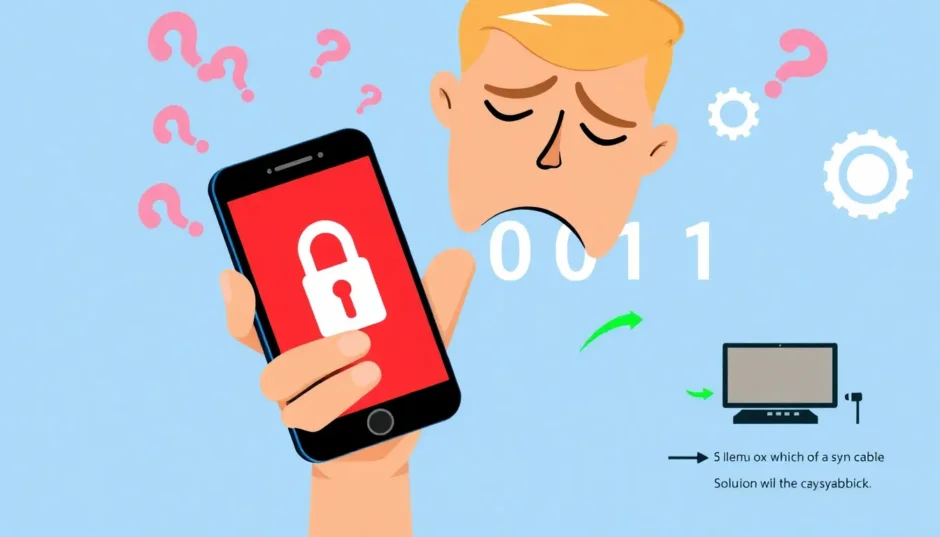TL;DR: If you’ve made 10 failed passcode attempts on your Screen Time settings, your device will enforce a temporary lockout, usually lasting one hour, before you can try again. Understanding this limit and your recovery options is key to regaining access without losing valuable data.
Have you ever found yourself staring at your iPhone screen, completely blanking on that four-digit Screen Time passcode? You’re definitely not alone in this frustrating situation. Many iPhone users have experienced that moment of panic when they realize they’ve forgotten the code that controls their device’s usage limits and restrictions. The good news is that there are multiple ways to regain access to your device, and understanding what happens after 10 failed screen time passcode attempts is the first step toward finding the right solution for your situation.
Table of Contents
- Understanding Screen Time Passcode Basics
- What Really Happens After Multiple Failed Screen Time Passcode Attempts
- Comprehensive Solutions for Screen Time Passcode Recovery
- Understanding Reset Limitations with Screen Time Passcode
- Preventive Measures: Avoiding Future Screen Time Passcode Issues
- Choosing the Right Solution for Your Situation
Understanding Screen Time Passcode Basics
Before we dive into the consequences of multiple failed attempts, let’s quickly review what the Screen Time passcode actually is. This security feature serves as a digital gatekeeper for your device’s usage settings and restrictions. Parents often use it to manage their children’s device activities, while many adults use it for self-control purposes.
The Screen Time passcode is separate from your device’s unlock code—the one you use to generally unlock your phone. This separation adds an extra layer of security but can naturally create confusion when you inevitably forget one (or both!) of the codes. This specific four-digit number protects crucial settings like app limits, content restrictions, and privacy configurations you’ve set up.
When you need to adjust any Screen Time settings or decide to disable the feature entirely, this passcode becomes your essential key. Without it, you are effectively locked out from modifying any restrictions you previously put in place.
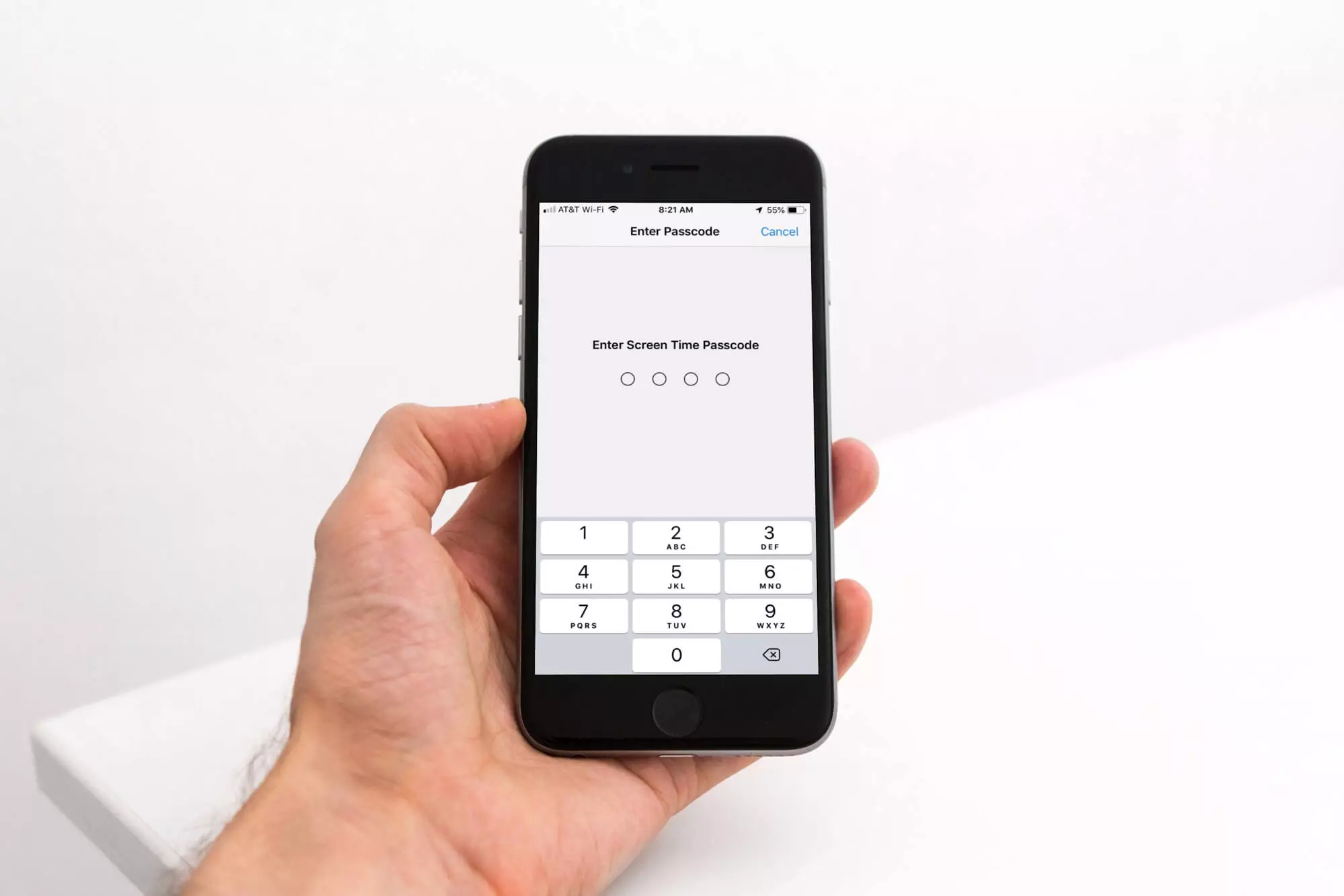
What Really Happens After Multiple Failed Screen Time Passcode Attempts
So, you’ve tried a few combinations that didn’t work, and now you’re probably wondering about the consequences. iPhones have a built-in security mechanism that escalates waiting periods when incorrect passcode entries occur. This is a defensive measure specifically designed to thwart brute-force attacks where someone might try thousands of combinations to guess your code.
The system follows a defined progression for how many failed screen time passcode attempts it will permit before implementing temporary locks. Knowing this progression can help you decide whether it’s worth continuing to guess or if it’s time to explore alternative paths.
Here is the typical breakdown of what occurs with each unsuccessful attempt:
| Attempts | System Response |
|---|---|
| 1 – 5 wrong passcode attempts | Immediate reattempt allowed |
| 6 failed passcode attempts | 1-minute lockout |
| 7 failed passcode attempts | 5-minute lockout |
| 8 failed passcode attempts | 15-minute lockout |
| 9 failed passcode attempts | 1-hour lockout |
| 10 failed passcode attempts | 1-hour lockout (duration may vary) |
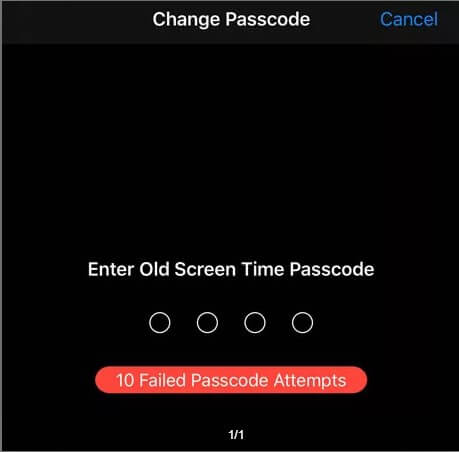
The critical takeaway regarding what happens after 10 failed screen time passcode attempts is that your device enters an extended cooling-off period. It’s important to stress that this is not a permanent lockout—it’s a temporary security measure designed to slow down potential attackers. After hitting that 10 failed passcode attempts threshold, you simply must wait out the timer before attempting entry again.
Contrary to some fears, reaching this limit doesn’t typically cause the device to permanently damage itself or instantly wipe your data (unless you specifically enabled the ‘Erase Data’ option, which is separate but related). The security logic aims to protect your settings without causing irreversible harm to your device or information.
When considering how many attempts until some consequence occurs, remember that the counter resets immediately upon a successful entry. So, if you recall your code after the waiting period, you can proceed normally.
Comprehensive Solutions for Screen Time Passcode Recovery
If you’ve reached a point where you’ve made too many wrong entries and don’t want to just sit there waiting for the timer to expire, several methods exist to help you regain control of your settings. Each solution comes with different requirements and potential consequences, so selecting the right one is vital for your specific needs.
Let’s look closely at the most effective solutions available when facing the aftermath of too many 10 failed passcode attempts or when you simply can’t remember the code.
Professional Software Solution: iMyFone LockWiper
For many users, the greatest concern when locked out is the potential loss of precious data. If you need to bypass Screen Time restrictions without wiping your device, specialized software like iMyFone LockWiper often presents a highly reliable and efficient path forward. This tool is specifically engineered for situations where you’ve exhausted your guessing attempts and need quick reversal.
iMyFone LockWiper.All-in-One iPhone Unlock Tool.Unlock all types of screen locks, including 4/6 digit passcode, Face ID, Touch ID.Remove iPhone Apple ID within a few minutes without password.Bypass MDM and remove MDM profile without needing credentials.Recover and reset Screen Time passcode without losing data.Support all iPhone models and iOS versions including iPhone 17 & iOS 26.Unlock the device only with user’s permission.
What makes LockWiper particularly valuable in scenarios involving multiple failed Screen Time passcode attempts is its core capability: bypassing the restriction without forcing a device erase. Traditional recovery methods often force a difficult choice between data retention and access restoration, but this software aims to eliminate that trade-off.
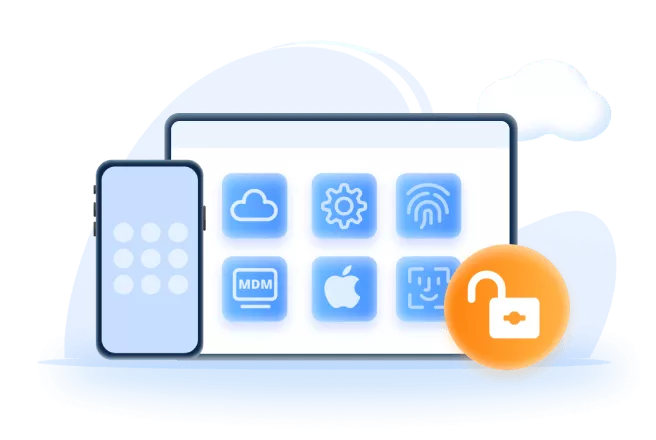
The operation process is generally straightforward, even for users who might not consider themselves highly technical. After installing the software on a Mac or PC and connecting your iPhone, you simply follow the prompts guiding you through the recovery. The process begins by selecting the Screen Time passcode removal option.
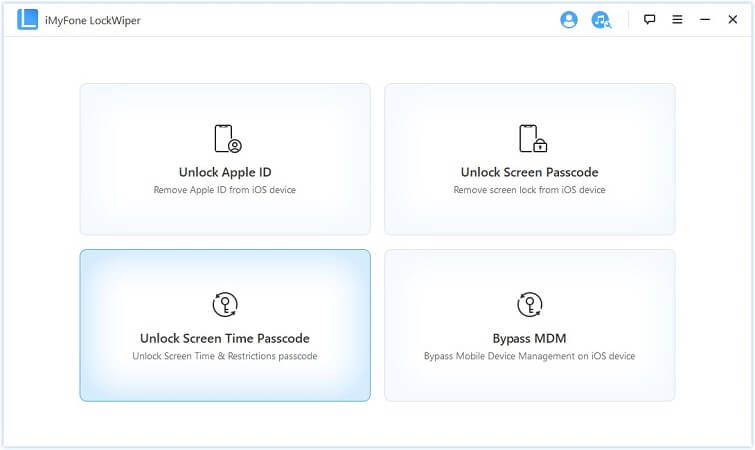
One of the biggest pros of using tools like LockWiper is its wide compatibility across various iPhone models and iOS versions. Whether you have an older device or the absolute latest iPhone release, the software tends to adapt to your specific requirements.
Crucially, throughout the entire procedure, your personal data—photos, messages, contacts, etc.—is intended to remain completely intact. This peace of mind is significant if you rely heavily on your device and cannot afford to start fresh.
Apple ID Recovery Method
If you prefer sticking to official, built-in Apple methods over third-party software, the Apple ID recovery pathway is your official route. This only works if you correctly recall the Apple ID credentials associated with setting up the Screen Time passcode and if you had linked the passcode redemption with your Apple ID during setup—which is the default when setting up the feature in recent iOS versions.
The process initiates within the Settings app: navigate to Screen Time, and instead of continuing to guess, select the “Forgot Passcode?” option. This prompts a recovery sequence utilizing your Apple ID and password.
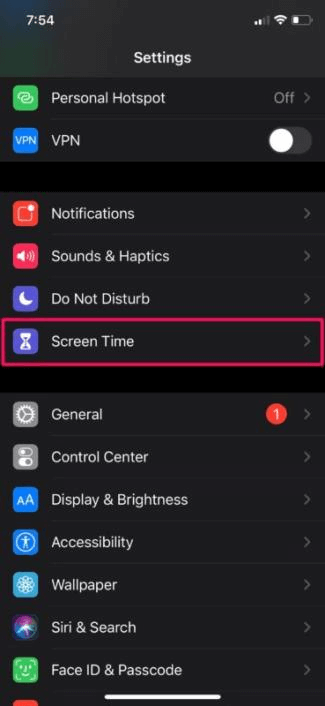
This method is especially useful for parents who set Screen Time for their kids but forgot the custom code they chose. As long as you possess the required Apple ID access, resetting the code to establish new restrictions is possible.
Important Note: This recovery method hinges on having correctly linked the Screen Time passcode to that specific Apple ID initially. If that link was never established, this recovery path will be unavailable.
iTunes or Finder Restoration Process (Data Loss Risk)
For those who don’t mind wiping everything completely to regain access, restoring your device via a computer using iTunes (or Finder on newer macOS versions) is a classic recovery method. This will successfully remove the Screen Time passcode, but it comes with the significant side effect of deleting all locally stored data, including settings and media, unless a robust backup exists.
If you performed 10 failed passcode attempts and are ready to wipe the device, follow these steps:
- Connect your iPhone to a computer with iTunes/Finder installed.
- Select your device within the application.
- Navigate to the Summary/General tab and choose the “Restore iPhone” option.
This action forces a total factory reset, erasing all limitations, including the forgotten Screen Time code.
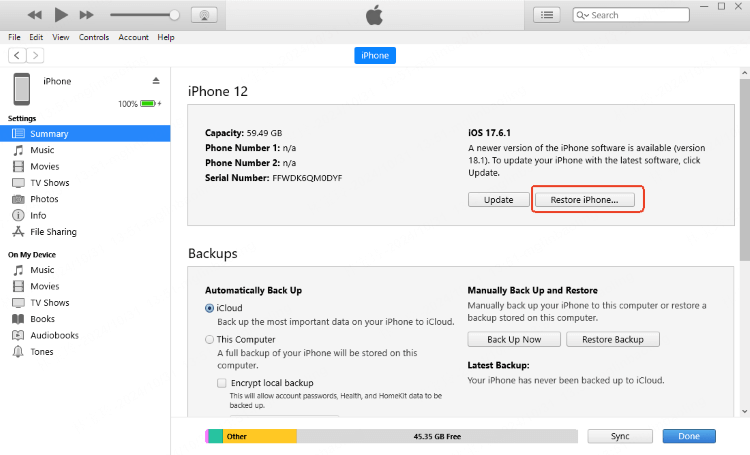
This method is best used when you have a recent, reliable backup ready to restore immediately after the reset process is complete. Without a backup, be prepared to start over.
iCloud Find My Method (Remote Wipe)
Similar to the iTunes/Finder method, you can leverage Apple’s Find My service to remotely erase your device, which conveniently removes restrictions like the Screen Time code. This is useful if you don’t have immediate access to a computer.
To use this, sign in to iCloud.com from any web browser, access Find My, select your device, and choose “Erase iPhone.” This remotely wipes the device clean, removing the passcode lock.
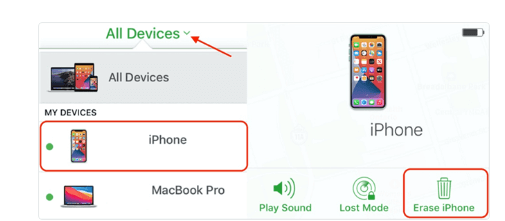
Again, this action results in data loss for anything not synced to iCloud. Be sure your essential data is backed up elsewhere if you choose this path to resolve the difficulty after how many attempts you’ve made.
Backup Restoration Technique
If you are diligent about backups (either iCloud or computer-based), you have an option that preserves data while removing the passcode hurdle. This involves erasing the device entirely (which resolves the passcode issue) and then restoring from a backup made before you initially set the Screen Time restrictions.
If all your recent backups include the passcode setting, this method won’t help, as restoring the backup will just reinstate the locked state. You need a backup dated prior to setting that forgotten 4-digit lock.
Apple Support Assistance
If you have tried the standard methods and are still stuck, or if the situation feels too risky to tackle alone, Apple Support remains the official final recourse. Apple specialists have resources and authorization that might help resolve complex issues.
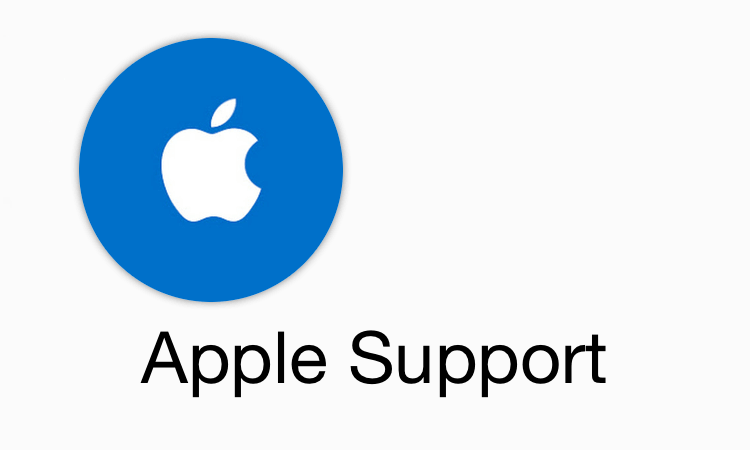
While they cannot magically recover a forgotten code for security purposes, they can often guide you through authorized recovery or resetting procedures.
Understanding Reset Limitations with Screen Time Passcode
It’s a common point of confusion: why can’t you just factory reset the iPhone via Settings > General > Transfer or Reset iPhone > Erase All Content and Settings to bypass the Screen Time passcode?
The reason is fundamental to Apple’s security design. The Screen Time passcode’s explicit purpose is to prevent exactly this: unauthorized modification or removal of usage restrictions. If a simple factory reset through the settings menu could bypass it, the feature would be largely useless, especially as a parental control tool.
When you attempt an internal reset, iOS requires verification with the Screen Time passcode before proceeding to wipe all content. This intentional barrier means you must use an external method (like those listed above) or the official Apple ID recovery if you forget the code.
Preventive Measures: Avoiding Future Screen Time Passcode Issues
Once you’ve navigated the immediate frustration of being locked out, it’s smart to put measures in place to avoid future repeats. Knowing what happens after 10 failed screen time passcode attempts should serve as a good reminder to secure your code better.
Create Memorable Yet Secure Passcodes
The simplest defense is ensuring your passcode sticks in your memory. A code that is secure but also easily recalled is the sweet spot. Don’t use the same 10 failed passcode attempts logic as a distraction; focus on the code itself. Consider using a number sequence with personal significance that isn’t obvious externally (like a meaningful date or address digit combination). Definitely avoid using the same code as your main device unlock code to prevent a single point of failure.
Secure Password Storage
If you opt for a complex, random passcode for maximum security, you absolutely need a robust storage plan. No, scribbling it on a desk calendar isn’t the answer! A reputable password manager app uses strong encryption to store these details securely, often syncing them across your trusted devices. Alternatively, storing the code physically in a secure location, like a safe or locked drawer, acts as a reliable emergency backup.
Leverage iCloud Keychain
For Apple users, iCloud Keychain is a convenient, built-in security net specifically designed for this purpose. It encrypts and syncs your vital credentials across all your logged-in Apple devices.
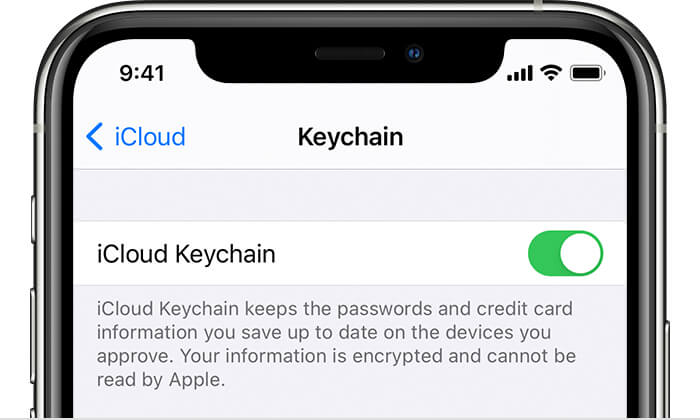
Saving your Screen Time passcode there means you can access it (with appropriate device verification) without needing to rely on memory alone. Once enabled in Settings, the Keychain securely manages many passwords, including your vital 4-digit Screen Time code.
Establish a Routine Check
Habits play a huge role in preventing forgotten passwords. Consider setting a simple, periodic reminder—perhaps once every few months—to actively recall and verify you still know the Screen Time code. A quick mental check is far better than facing a lockout in an emergency.
Choosing the Right Solution for Your Situation
Deciding on the best path forward depends entirely on your priorities: data preservation versus simplicity and speed. Given the escalating wait times after consecutive failed entries, knowing your options is crucial.
If protecting your data is the absolute top priority, tools like iMyFone LockWiper are engineered precisely for this. They offer a direct way to bypass the Screen Time lock without requiring a factory reset, which preserves your local data.
iMyFone LockWiper.All-in-One iPhone Unlock Tool.Unlock all types of screen locks, including 4/6 digit passcode, Face ID, Touch ID.Remove iPhone Apple ID within a few minutes without password.Bypass MDM and remove MDM profile without needing credentials.Recover and reset Screen Time passcode without losing data.Support all iPhone models and iOS versions including iPhone 17 & iOS 26.Unlock the device only with user’s permission.
If you remember the Apple ID linked to the setup, the built-in recovery using the “Forgot Passcode”? option is the cleanest approach, though it still requires you to know that ID’s password.
For drastic measures where data loss isn’t a concern (or if you have recent backups), restoring via iTunes/Finder or using the Find My feature remotely are effective ways to clear the settings. These services effectively reset the device to default.
Ultimately, the countdown for how many attempts you have is meant to deter unauthorized access. Whether you wait out that hour after the 10 failed passcode attempts or use a recovery tool, prioritizing data security alongside regaining access is the smart approach.
Image sources: Portions of content and imagery referenced from iMyFone, EaseUS, Apple Support documentation, MacRumors forums, and other online resources.
 TOOL HUNTER
TOOL HUNTER