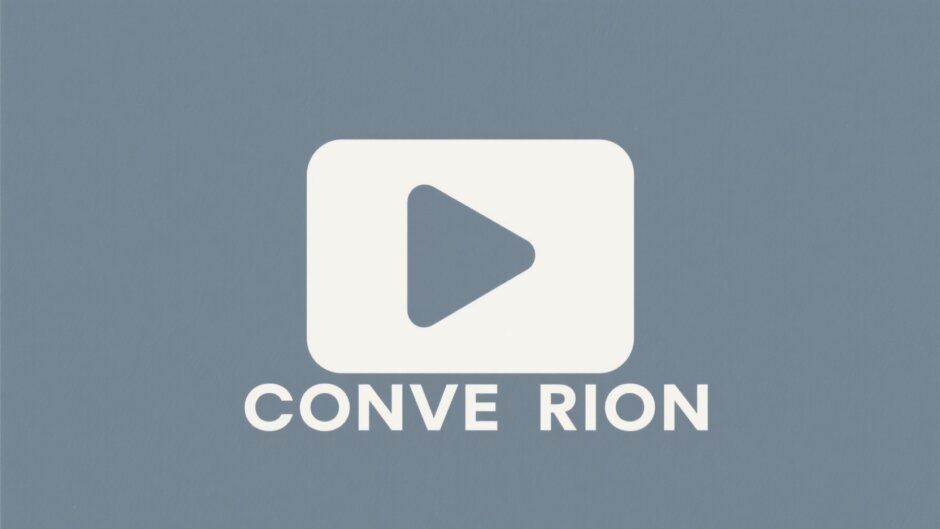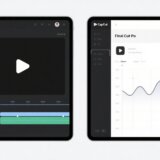Have you ever downloaded a cool video from the internet, excited to watch or edit it, only to find it won’t play on your device? It’s super annoying, right? This happens all the time with WebM files, especially if you use Apple gadgets like a Mac, iPhone, or iPad. WebM is a format that works great online, but many devices and apps just can’t handle it. That’s why learning how to convert WebM to MOV is such a useful skill to have.
MOV is a video format created by Apple, and it’s like the native language for all Apple products. If you convert WebM to MOV, your videos will play smoothly on any Mac, iPhone, or iPad. It also makes editing way easier in apps like iMovie or Final Cut Pro. Plus, MOV files keep your video quality high and make sharing simple—whether you’re sending it to friends or posting it online.
Since so many people run into this problem, a quick search for “convert WebM to MOV” will give you thousands of results. But not all tools are good. Some are slow, some cost money, and some might even mess up your video or audio. You need a converter that’s fast, easy to use, and keeps everything looking and sounding perfect.
In this guide, we’ll walk you through the best ways to convert WebM to MOV. We’ll cover three different methods so you can pick what works best for you. Whether you’re on Windows or Mac, we’ve got you covered. The tools we’re focusing on are CapCut, VLC media player, and HandBrake. They’re all popular, and each has something special to offer.
Why Convert WebM to MOV?
Let’s dig a little deeper into why you’d want to convert WebM to MOV. WebM is a video format built for the web—it offers good quality with smaller file sizes, which is perfect for online streaming. But not all devices and software support it. Apple products, in particular, often struggle with WebM files.
For instance, if you try to play a WebM video on your iPhone or edit it in iMovie on a Mac, it might not even open. This is a common headache. By converting it to MOV, you make it Apple-friendly. Think of MOV as a universal pass for Apple devices—they recognize it and work with it effortlessly.
MOV files are also really flexible. They support high-quality video, multiple audio tracks, subtitles, and more. This makes them ideal for both casual viewing and professional editing. So whether you’re a content creator, a student working on a project, or just someone who wants to watch videos without glitches, knowing how to convert WebM to MOV is a game-changer.
Converting might sound technical, but it doesn’t have to be. With the right tool, it’s quick and straightforward. The goal is to change the video container from WebM to MOV without losing quality. It’s like pouring the same drink into a different bottle—what’s inside stays the same, but more people can enjoy it.
Using CapCut to Convert WebM to MOV
CapCut is an awesome tool for both editing and converting videos. It’s made by the same folks behind TikTok, so they really get what users want for creating fun, engaging content. But it’s not just for social media pros—it’s for everyone who wants to make their videos look better. CapCut is a powerful WebM to MOV converter that’s also incredibly user-friendly.
One of the best things about CapCut is that it’s totally free. You can download it without spending a dime, and it doesn’t slap a watermark on your videos. That’s a big deal because many free editors ruin your video with ugly watermarks. CapCut lets your content stay clean and professional.
What Makes CapCut Special
CapCut isn’t just a converter—it’s a full video editing suite. Here’s what it can do:
It works with almost any video format you can think of. Whether it’s MP4, MPEG, MOV, AVI, or WebM, CapCut handles it all. You’ll never have to worry about file compatibility again.
The editing tools are super powerful. You can do basic stuff like trimming and cutting, but also much more. Rotate your video, crop it, add visual effects, adjust colors, apply filters, overlay text, and even use AI tools to automate cool edits.
The interface is designed to be user-friendly. Even if you’ve never edited a video before, you’ll find it easy to navigate. Buttons are clearly labeled, tools are where you’d expect them, and the whole process—from importing to converting WebM to MOV—is straightforward.
CapCut makes sharing a breeze. By converting to MOV, a widely compatible format, you ensure your videos play on any device, no matter where you share them.
It can also reduce file size without sacrificing quality. This is perfect for saving space on your device or making uploads faster.
There’s a huge library of templates. Whether you’re making a vlog, a promo video, or a travel montage, there’s a template to get you started. It saves time and makes your videos look pro.
Want to control the pace of your video? Use the speed ramp feature to create slow-mo or fast-forward effects effortlessly.
For more advanced users, keyframe animation lets you create smooth motion for text, stickers, or effects. You set start and end points, and CapCut does the rest.
How to Convert WebM to MOV Using CapCut
Converting with CapCut is simple. Just follow these steps:
Download CapCut from its official website. It’s free and available for both Windows and Mac.
Install and open the app, then start a new project. Import your WebM file by dragging it in or clicking “Import.”
This part is optional but fun: edit your video. Trim clips, add music, insert text, or apply effects. Make it look just how you want.
When you’re happy, hit “Export.” Choose MOV as the output format, pick your quality settings, and let CapCut do the rest. Your new MOV file will be saved and ready to share.
CapCut isn’t just a WebM to MOV converter; it’s an all-in-one video tool. It’s the best choice for most people because it’s free, powerful, and easy to use.
CapCut — Your all-in-one video & photo editing powerhouse! Experience AI auto-editing, realistic effects, a huge template library, and AI audio transformation. Easily create professional masterpieces and social media viral hits. Available on Desktop, Web, and Mobile App.
Converting WebM to MOV on Windows with VLC
Did you know VLC can do more than just play videos? VLC media player is a famous free, open-source program that plays almost any video file. But it also works as a WebM to MOV converter. This is a great option if you’re on Windows and don’t want to install new software.
VLC is like a universal remote for video files—it handles everything. Since it’s open-source, it’s completely free with no ads or hidden junk. It’s been around for ages and is super reliable.
Key Features of VLC
VLC’s conversion feature has some perks:
It supports tons of video and audio formats, including WebM and MOV.
VLC works on Windows, Mac, Linux, and more. No matter your device, it’ll run.
The conversion menu is a bit hidden since it’s not the main feature, but once you find it, the steps are simple.
You can convert multiple files at once (batch processing), which is a huge time-saver.
Steps to Convert WebM to MOV with VLC on Windows
Here’s how to use VLC for conversion:
Make sure VLC is installed on your Windows PC. If not, download it from the official site for free. Open VLC.
Click “Media” in the top menu, then select “Convert / Save.” This opens a new window.
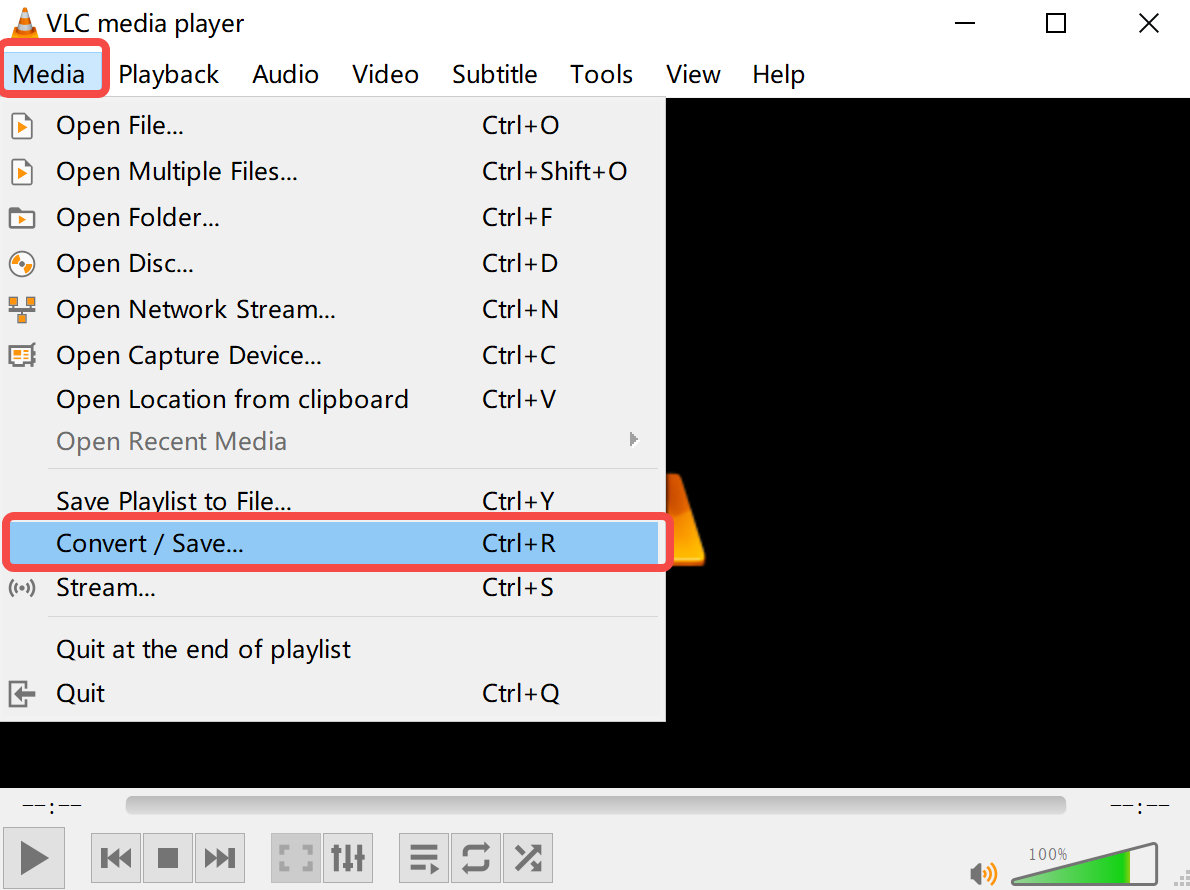
Click “Add” to select your WebM file, then hit “Convert / Save.”
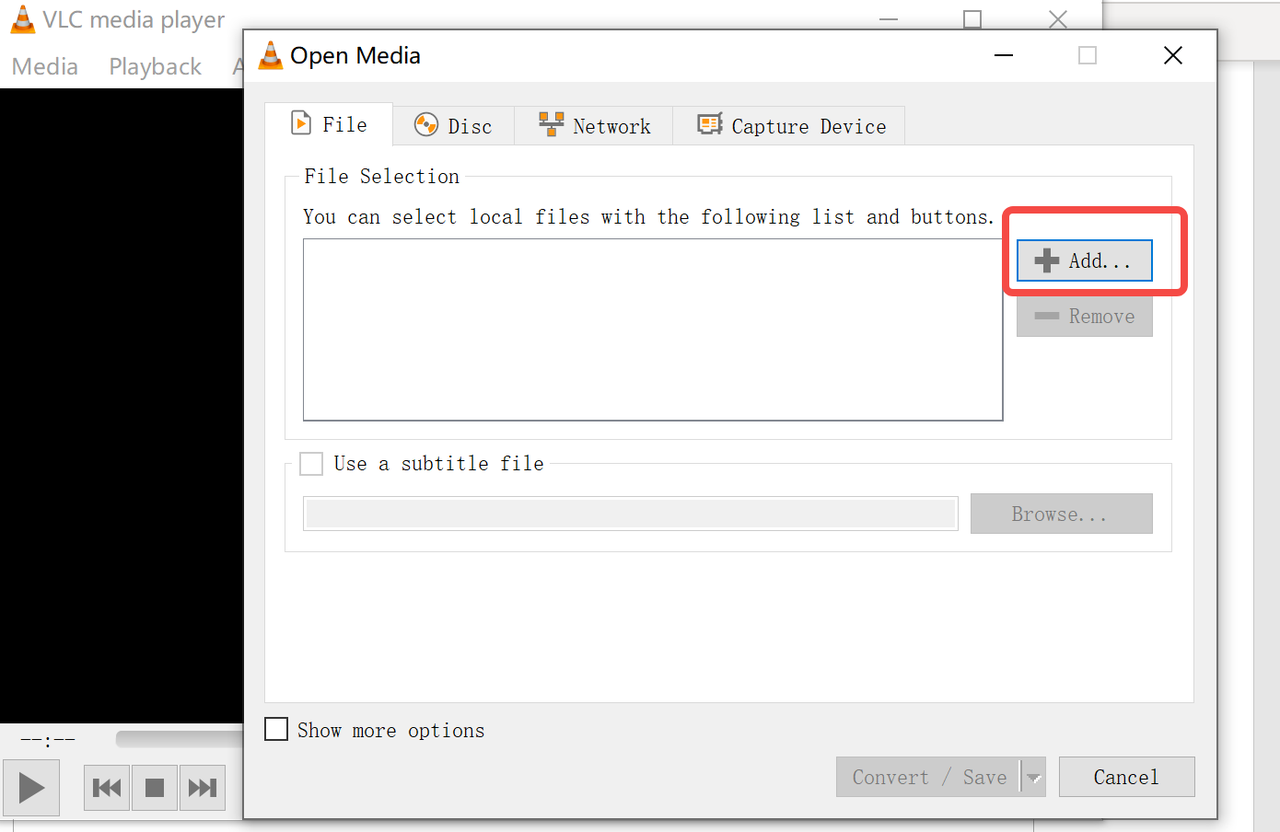
Next to “Profile,” choose a format. Even if it says MP4, you can pick it and change the file extension to .mov later. For a direct MOV converter for Mac, you might need to tweak settings, but on Windows, this works.
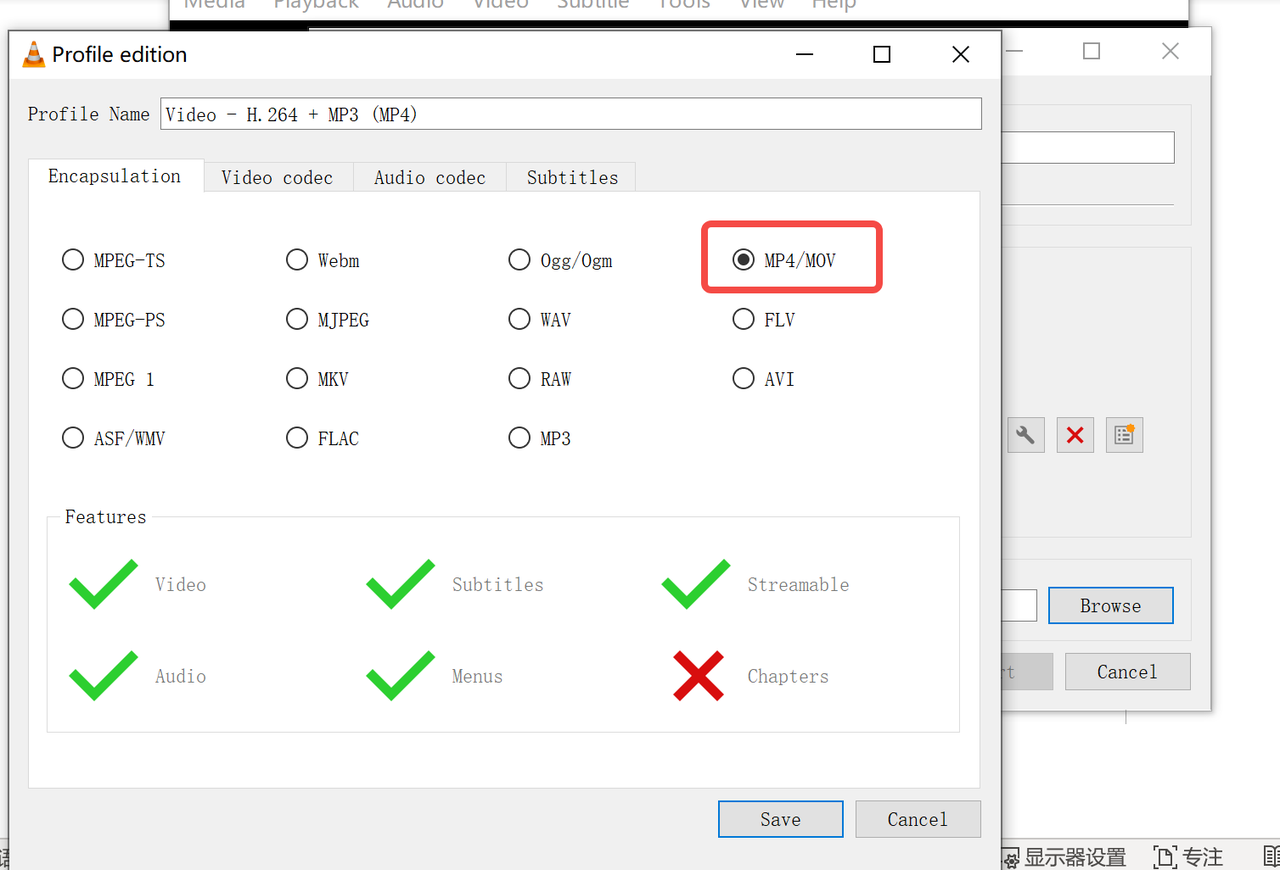
Click “Browse” to choose where to save your file, name it with a .mov ending, and hit “Start.” VLC will convert your WebM to MOV.
VLC is solid for quick conversions, especially if you already have it. But it’s not as full-featured as CapCut—it’s best for simple jobs without editing.
Converting WebM to MOV on Mac with HandBrake
If you’re a Mac user, HandBrake is a popular free tool for converting videos. It’s open-source and built for one thing: converting between formats. It gives you lots of control, making it a powerful MOV converter for Mac.
HandBrake can turn almost any video into MP4 or MKV, but what about MOV? Even though MOV isn’t always listed, there’s a trick: choose MP4, then change the file extension to .mov when saving. The video will work perfectly in the MOV container.
Key Features of HandBrake
HandBrake is loved for its flexibility:
It has built-in presets for devices like iPhones, iPads, and Apple TV, making it easy to get started.
It reads most multimedia files, so your WebM file is no problem.
You can queue up multiple videos for batch conversion, saving tons of time.
It’s free and open-source, so it’s always improving.
Steps to Convert WebM to MOV with HandBrake on Mac
Converting with HandBrake is simple:
Download HandBrake from its official site and install it on your Mac. Open the app.
Click “Open Source” and select your WebM file. HandBrake will analyze it.
Choose a preset from the right sidebar—something like “Apple 1080p30” works well for Apple devices. You can adjust quality or filters if you want.
At the bottom, under “Save As,” type your filename with a .mov extension (e.g., “my_video.mov”). Even if the format menu says MP4, this tricks HandBrake into creating a MOV file.

Hit “Start” at the top. HandBrake will encode your video. This might take a while depending on file size and your Mac’s power. When it’s done, you’ll have a new MOV file.
HandBrake is excellent for Mac users who need a reliable converter. But like VLC, it’s just a converter—if you want to edit, you’ll need another app.
CapCut — Your all-in-one video & photo editing powerhouse! Experience AI auto-editing, realistic effects, a huge template library, and AI audio transformation. Easily create professional masterpieces and social media viral hits. Available on Desktop, Web, and Mobile App.
Conclusion: Which WebM to MOV Converter Should You Choose?
We’ve covered three great ways to convert WebM to MOV. VLC is perfect for quick conversions on Windows, especially if you already use it. HandBrake is a powerful, free option for Mac users who need a dedicated MOV converter for Mac.
But for most people, CapCut is the best choice. Why? Because it’s more than a converter—it’s a full video editor that makes converting WebM to MOV easy. It’s free, watermark-free, and user-friendly. You can edit your videos, add effects, and then export them to MOV without any hassle.
Whether you’re a pro or just someone who wants videos to play smoothly, having the right tool matters. CapCut ensures your videos look great and work everywhere. So next time you need to convert WebM to MOV, give CapCut a try—it turns a frustrating task into something simple and even fun.
Some images sourced from CapCut.
 TOOL HUNTER
TOOL HUNTER