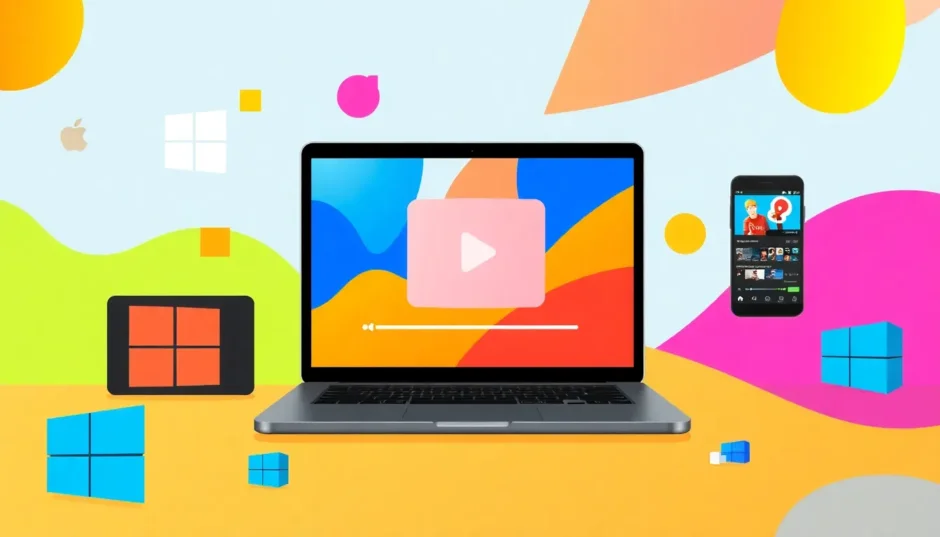Ever opened a video only to find it’s playing sideways or completely upside down? It’s super annoying when you just want to watch something normally. But guess what? There’s an easy fix using something you might already have on your computer – VLC Media Player. Learning how to use the VLC player rotate video feature can solve this problem in minutes. This guide will show you exactly how to rotate videos with VLC on both Windows and Mac, plus how to save them permanently. We’ll also check out another awesome option called CapCut for when you need more editing power. Ready to fix those sideways videos? Let’s do this!
Table of Contents
- What is VLC Media Player and why should you use it for video rotation?
- How to rotate video with VLC Media Player on Windows
- How to rotate video VLC style on Mac computers
- How to use VLC rotate to permanently save Windows videos
- CapCut video editor: An awesome alternative for rotating videos
- Why CapCut might be better than VLC for some video editing tasks
- Conclusion
- Frequently asked questions about rotating videos with VLC
What is VLC Media Player and why should you use it for video rotation?
VLC Media Player is probably one of the most popular video players out there, and for good reason. It works on both Windows and Mac, and it can handle pretty much any video format you throw at it. But here’s something not everyone knows – VLC isn’t just for playing videos. It actually has some cool editing features too, including the ability to rotate videos that are playing the wrong way.
So why would you want to use VLC media player rotate video feature? Well, there are some really good reasons. First, it’s super quick and easy to rotate a video using VLC. You don’t need to download any special software if you already have VLC installed (which lots of people do). Second, when you rotate video with VLC, it doesn’t mess up the quality of your video. The picture stays just as clear as before. And third, videos you rotate with VLC will play properly on different devices and platforms, so you don’t have to worry about compatibility issues.
How to rotate video with VLC Media Player on Windows
If you’re using Windows and need to fix a video that’s playing sideways or upside down, here’s how you can use VLC player how to rotate video feature. It might seem a bit confusing at first, but once you know where to look, it’s actually pretty simple.
First things first – make sure you have VLC installed on your computer. If you don’t have it yet, no worries! You can download it for free from the official website. The installation is straightforward and doesn’t take long at all.
Once you have VLC ready to go, open your video file in the player. There are a couple of easy ways to do this. You can start VLC and then click on the “Media” menu at the top, then choose “Open File.” Find the video you want to fix and click “Open.” An even easier way is to just drag the video file from your folder and drop it right into the VLC window.
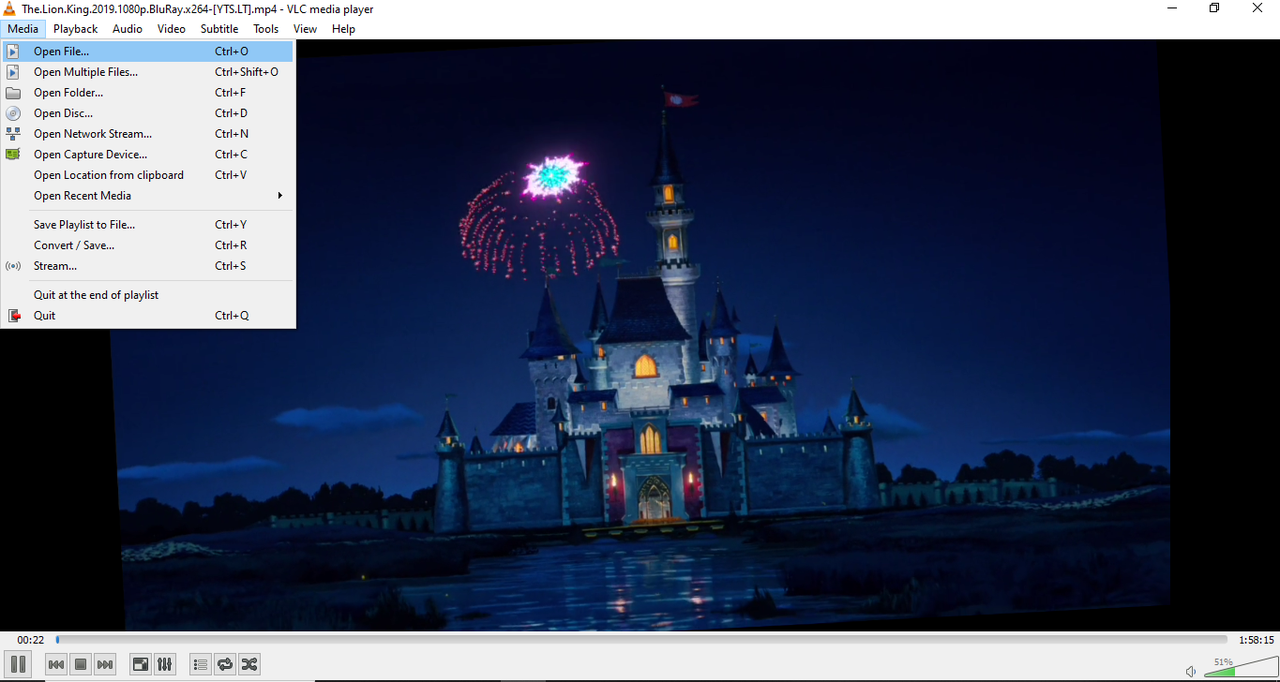
Now for the actual rotation part. In VLC Media Player, look for the “Tools” menu at the top and click on “Effects and Filters.” A new window will pop up with different options. Click on the “Video Effects” tab and then choose the “Geometry” section. This is where you’ll find all the transformation options for your video.
To actually rotate your video, you need to check the “Transform” box to turn on the rotation feature. Then you can pick the rotation angle that fixes your video. For example, if your video is sideways and needs to be turned 90 degrees, you can choose that option. There’s also a “Rotate” checkbox that lets you set a custom angle if the preset ones don’t work for your particular video. After you’ve picked your rotation setting, click “Close” to apply the changes.
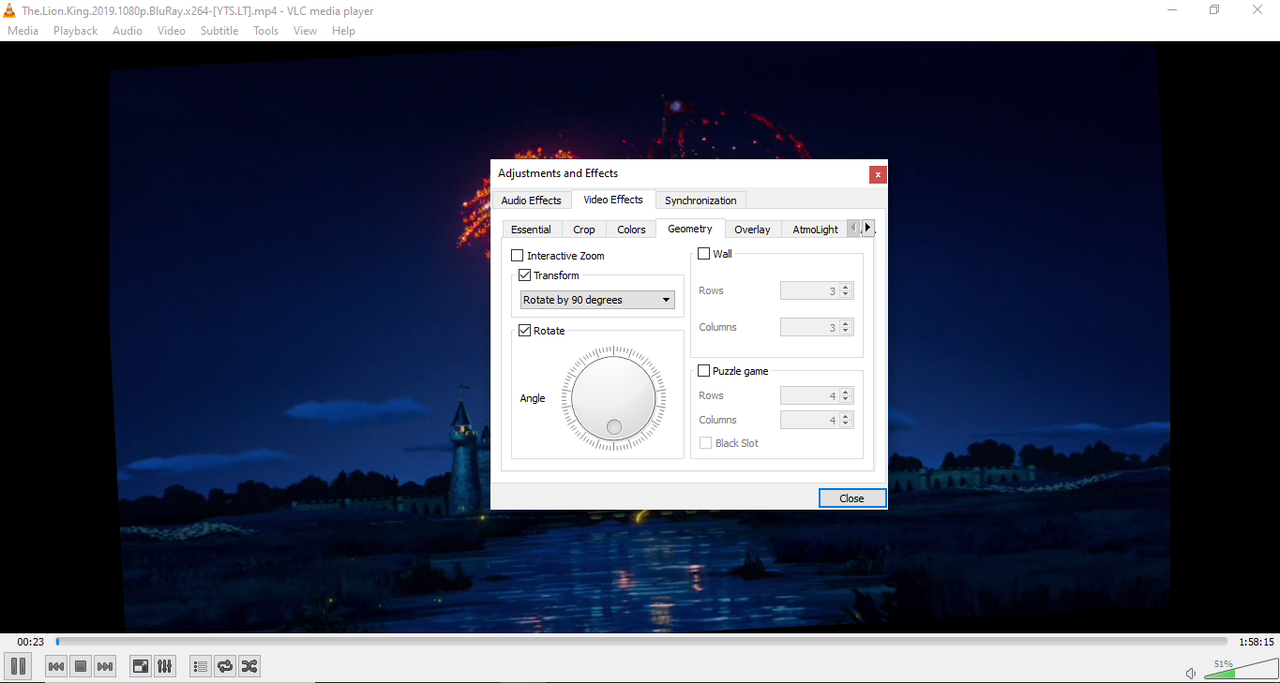
Your video should now be playing the right way! But we’re not quite finished yet. If you want to keep this rotated version, you need to save it properly. To do this, go back to the “Media” menu and this time choose “Convert/Save.” Click “Add” to select the video you just rotated. Then click “Browse” to choose where you want to save the new file and what format you want it to be. Finally, hit “Start” to begin the saving process. This might take a little while depending on how big your video file is.
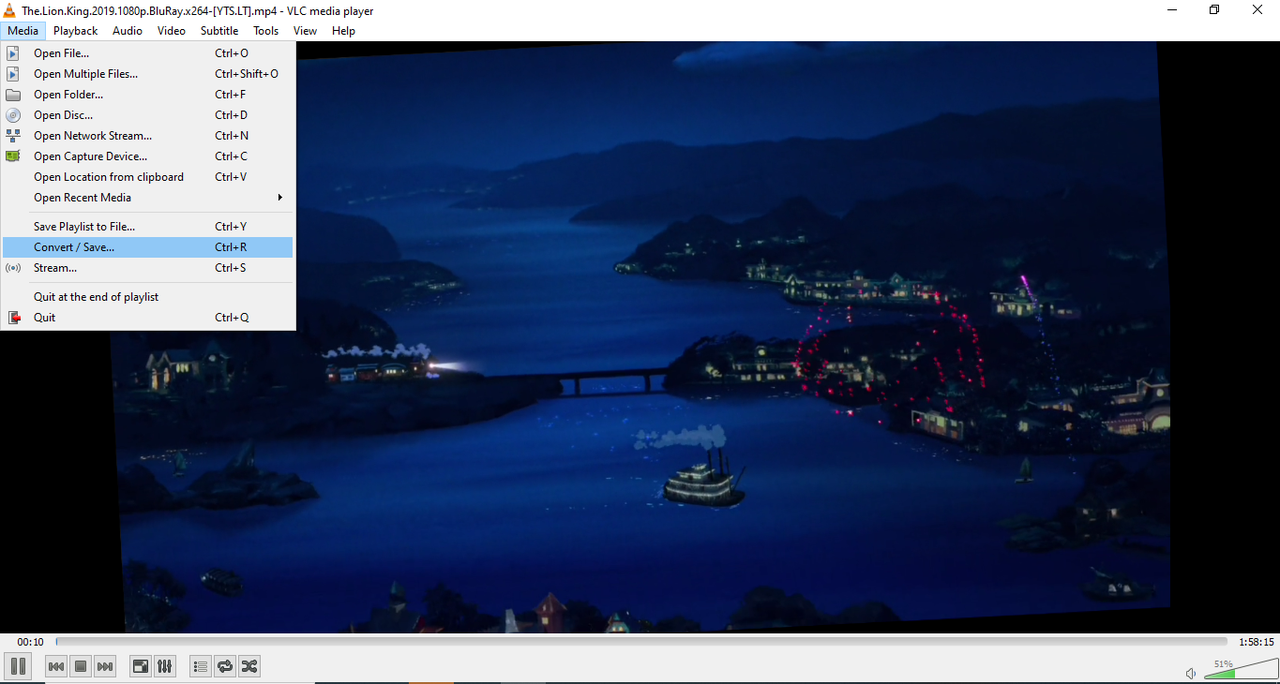
One important thing to remember – after you rotate a video in VLC, it will keep applying that same rotation to every new video you open. If you don’t want this to happen, you need to go back to the Effects and Filters window and uncheck the rotation options you selected earlier.
How to rotate video VLC style on Mac computers
The process is a bit different for Mac users who want to rotate video VLC style, but don’t worry – it’s still pretty straightforward once you know where to look.
First, open VLC Media Player on your Mac. Then go to the “File” menu and select “Open File” to find and open the video that needs rotating.
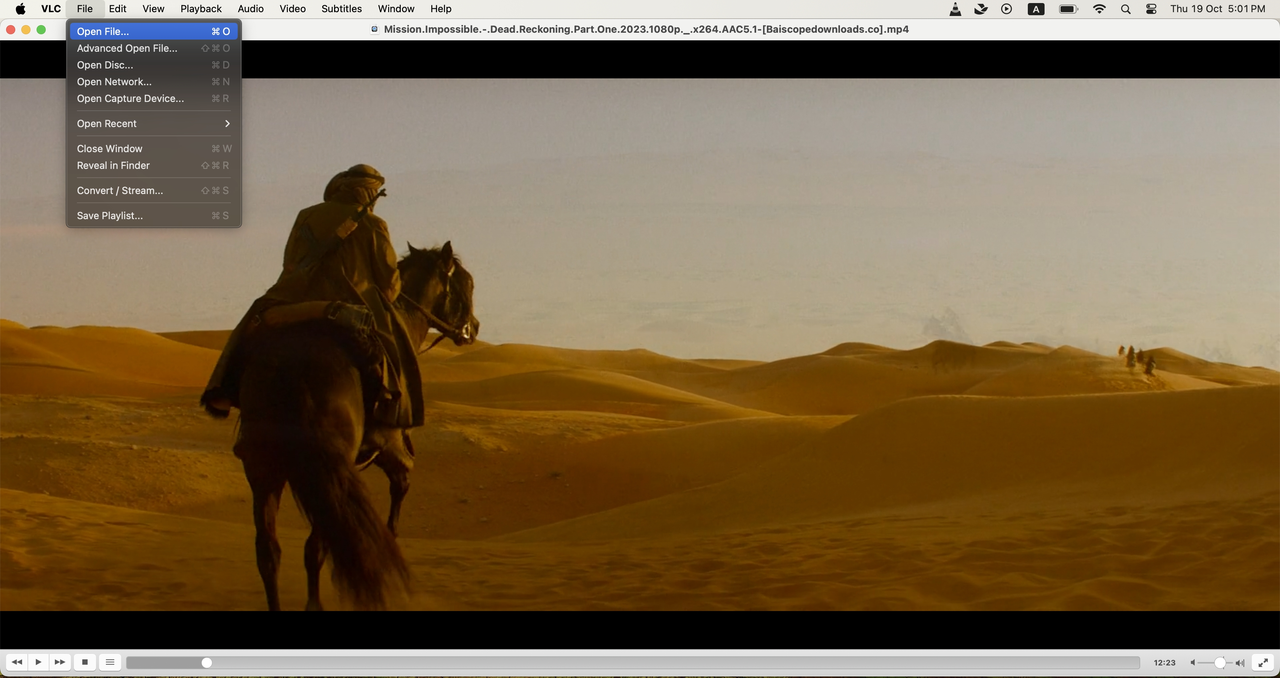
Once your video is playing, you’ll need to find the rotation features. Go to the “Window” menu at the top of your screen and choose “Video Effects” from the dropdown list.
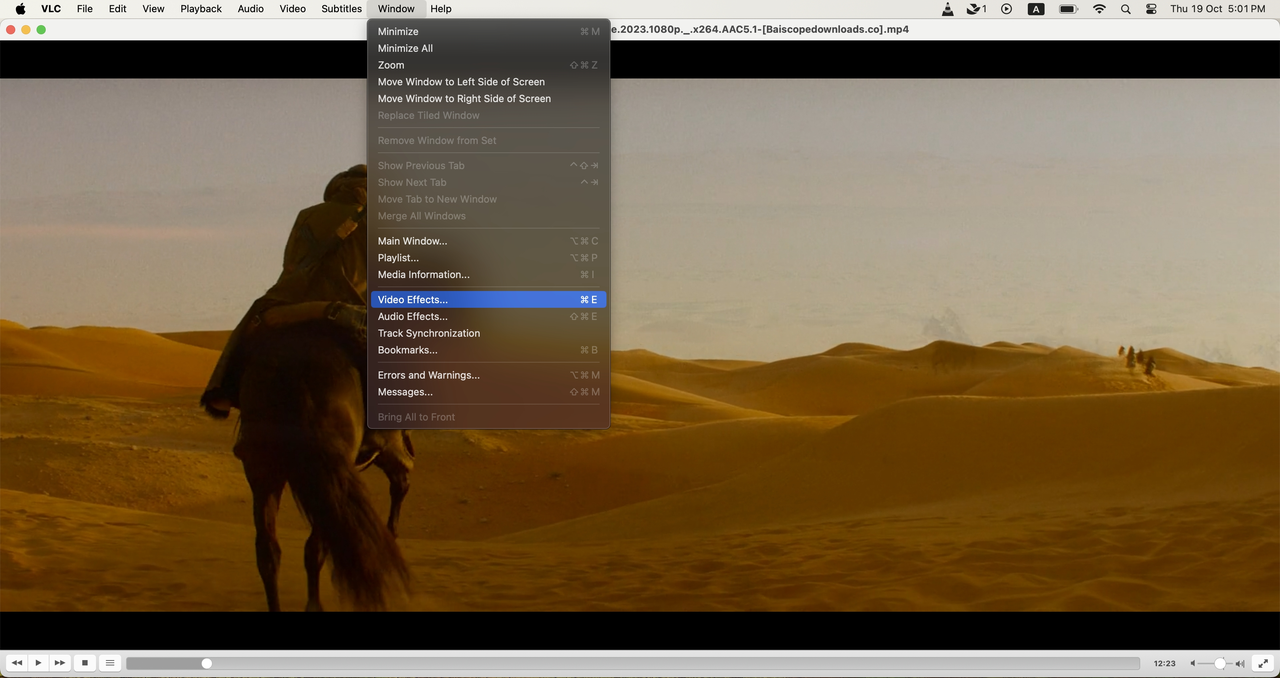
In the Video Effects window that appears, click on the “Geometry” tab. Here you’ll find the “Transform” option where you can select how you want to rotate your video. Pick the rotation that fixes your video’s orientation problem.
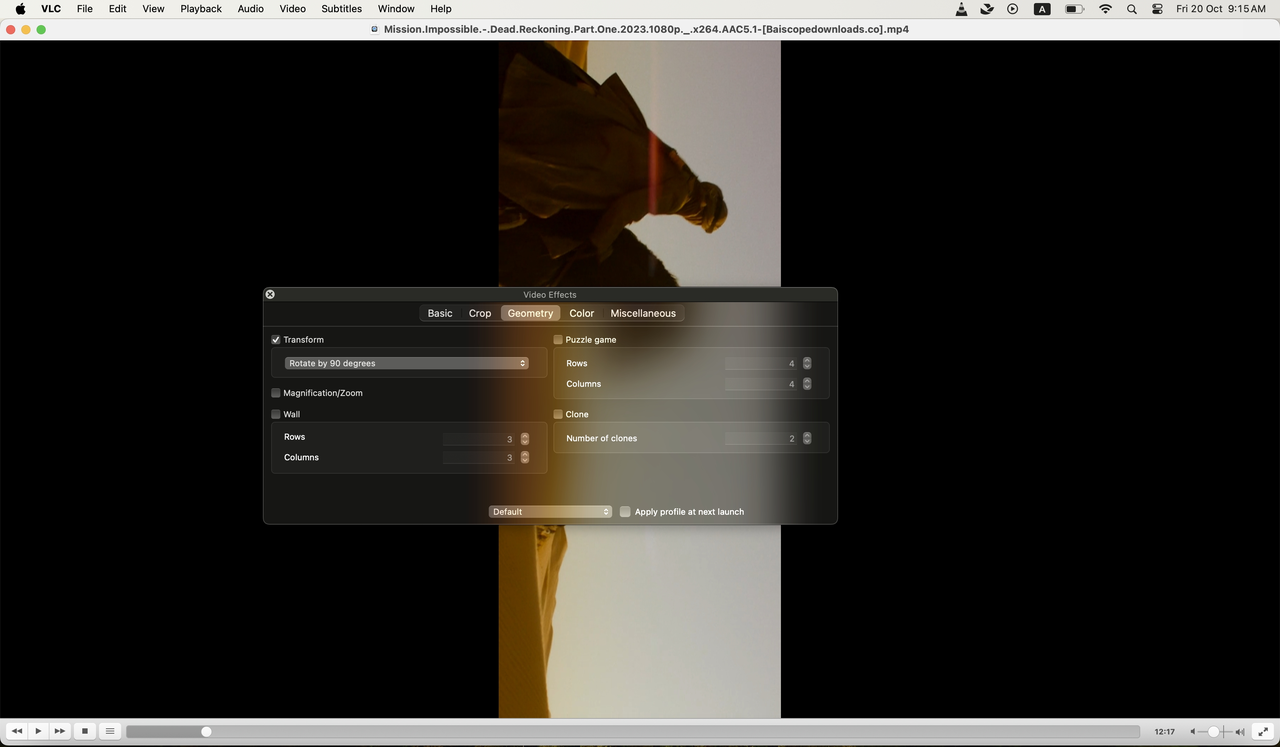
After you’ve chosen your rotation, you can simply close the Video Effects window. VLC will automatically save these changes to your video. Just like with Windows, remember that this rotation setting will apply to all videos you open in VLC until you change it back. To go back to normal viewing, just reopen the Video Effects window and uncheck the transform option.
How to use VLC rotate to permanently save Windows videos
If you’re using Windows and want to permanently rotate your video (not just for playback in VLC), there’s a way to do that too. This is really useful if you want to share the rotated video or play it on other devices without worrying about orientation issues.
After you’ve rotated your video using the method above, go to the “Tools” menu and select “Preferences.”
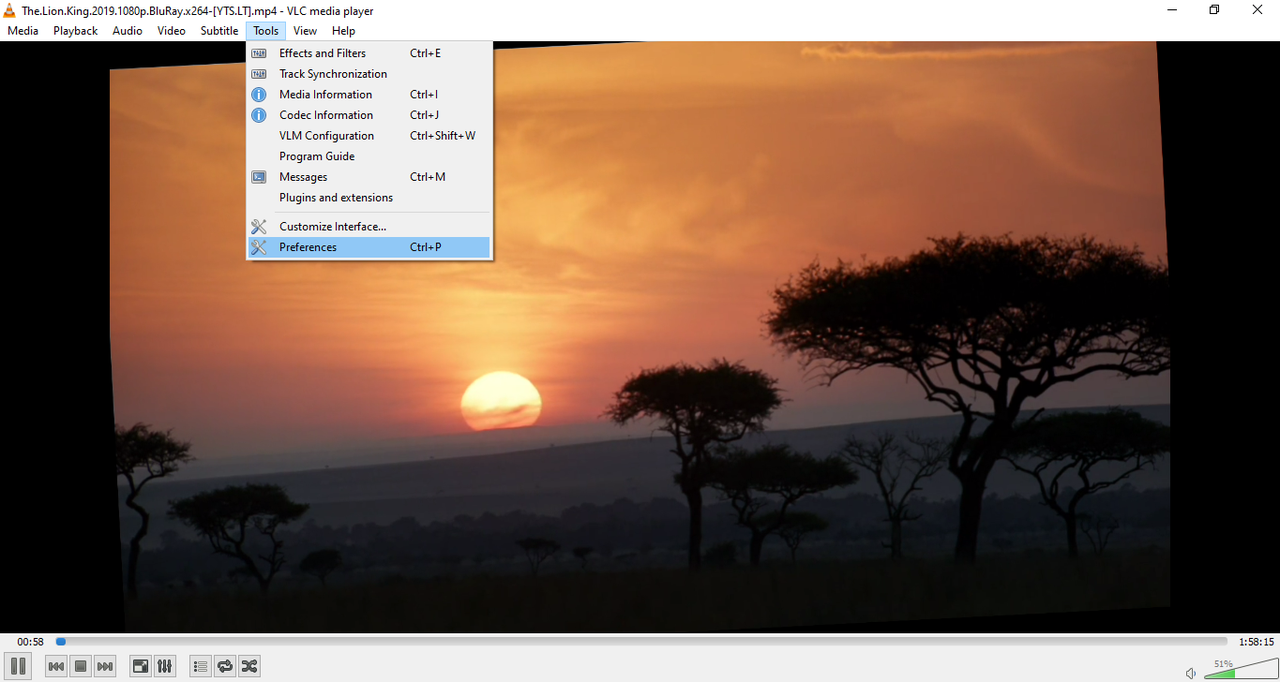
In the Preferences window, you’ll need to change the show settings to “All” at the bottom left. This shows you more advanced options. Now go to “Sout stream” and choose “Transcode” from the dropdown menu. Look for “Rotate video filter” in the Transcode stream output options and turn it on. Don’t forget to click “Save” to keep these settings.
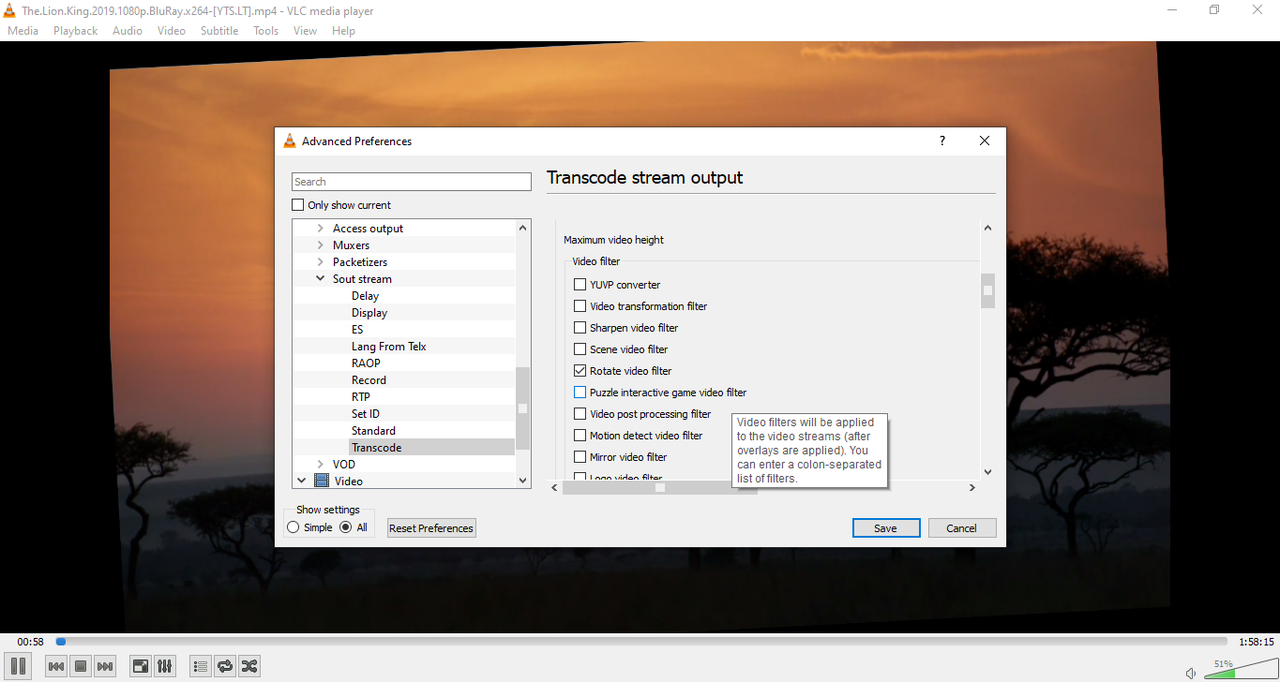
Now you need to save the rotated video permanently. Go back to the “Media” menu and choose “Convert/Save” like before. Add your video, choose where to save it and in what format, and then click “Start.” This process will create a new video file that’s permanently rotated, not just rotated during playback in VLC.
It’s important to know that this permanent rotation feature is only available for Windows users right now. Mac users can rotate videos for playback in VLC, but they can’t permanently save the rotated version using VLC. The VLC team might add this feature for Mac in future updates though.
CapCut — Your all-in-one video & photo editing powerhouse! Experience AI auto-editing, realistic effects, a huge template library, and AI audio transformation. Easily create professional masterpieces and social media viral hits. Available on Desktop, Web, and Mobile App.
CapCut video editor: An awesome alternative for rotating videos
While VLC is great for basic rotation, sometimes you might need more editing features. That’s where CapCut video editor comes in. It’s a really popular alternative that offers tons of editing tools beyond just rotation. Lots of people use CapCut for creating TikTok videos because it’s so user-friendly and has cool editing options.
What makes CapCut special is that it’s not just a simple video rotator – it’s a complete video editing program. You can use it to rotate videos, but you can also do so much more. It has features like trimming, cropping, adding effects and filters, and even advanced tools like speed curves and masks. Plus, it has AI-powered tools that can do things like remove backgrounds or improve video quality.
The best part is that CapCut has a free version that’s really powerful. You don’t need to pay anything to start using it for basic editing tasks like rotating videos. It also offers cloud storage, so you can access your projects from different devices. And when you’re done editing, you can share your videos directly to social media platforms like TikTok and YouTube.
How to rotate a video using CapCut step by step
If you want to try CapCut for rotating your videos, here’s exactly how to do it:
First, you’ll need to download and install CapCut on your computer. You can find it on the official website. After installing, open the program and sign in with your TikTok, Facebook, or Google account.
Once you’re in, create a new project and click “Import” to bring in the video you want to rotate. You can then drag and drop it into the timeline at the bottom of the screen.
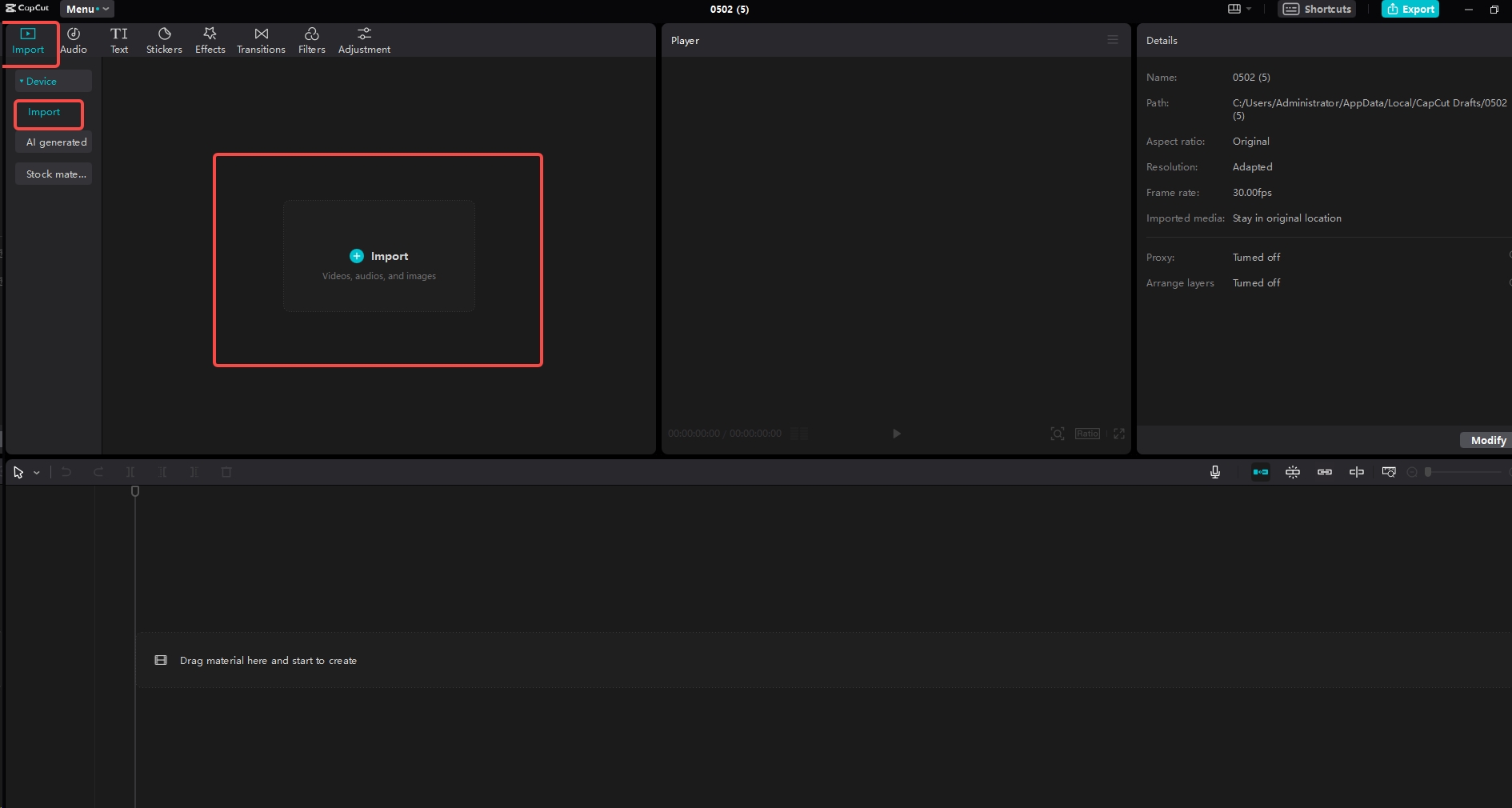
With your video selected, look for the “Basic” editing options. Here you’ll find rotation settings where you can choose the angle you need. CapCut makes it really easy to get your video oriented correctly.
But why stop at just rotating? While you’re there, you can check out other editing features too. You can add filters, adjust the speed, or use AI tools to make your video look even better. There’s so much you can do to improve your videos beyond just fixing the orientation.
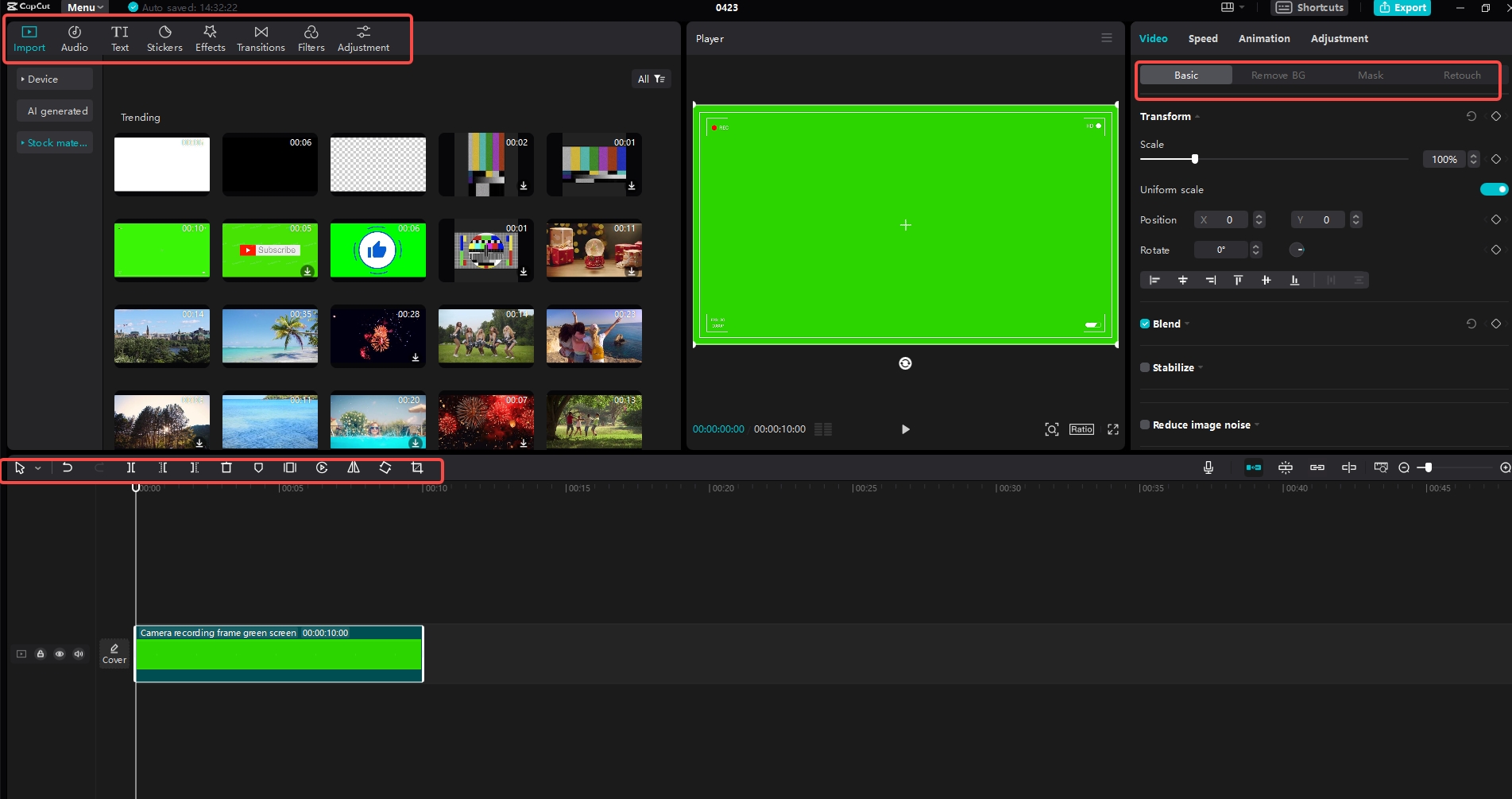
When you’re happy with your video, it’s time to export it. Click the “Export” button and you can customize the quality settings before saving. CapCut will then process your video and save it permanently with all your changes. You can download it to your computer or share it directly to social media platforms.
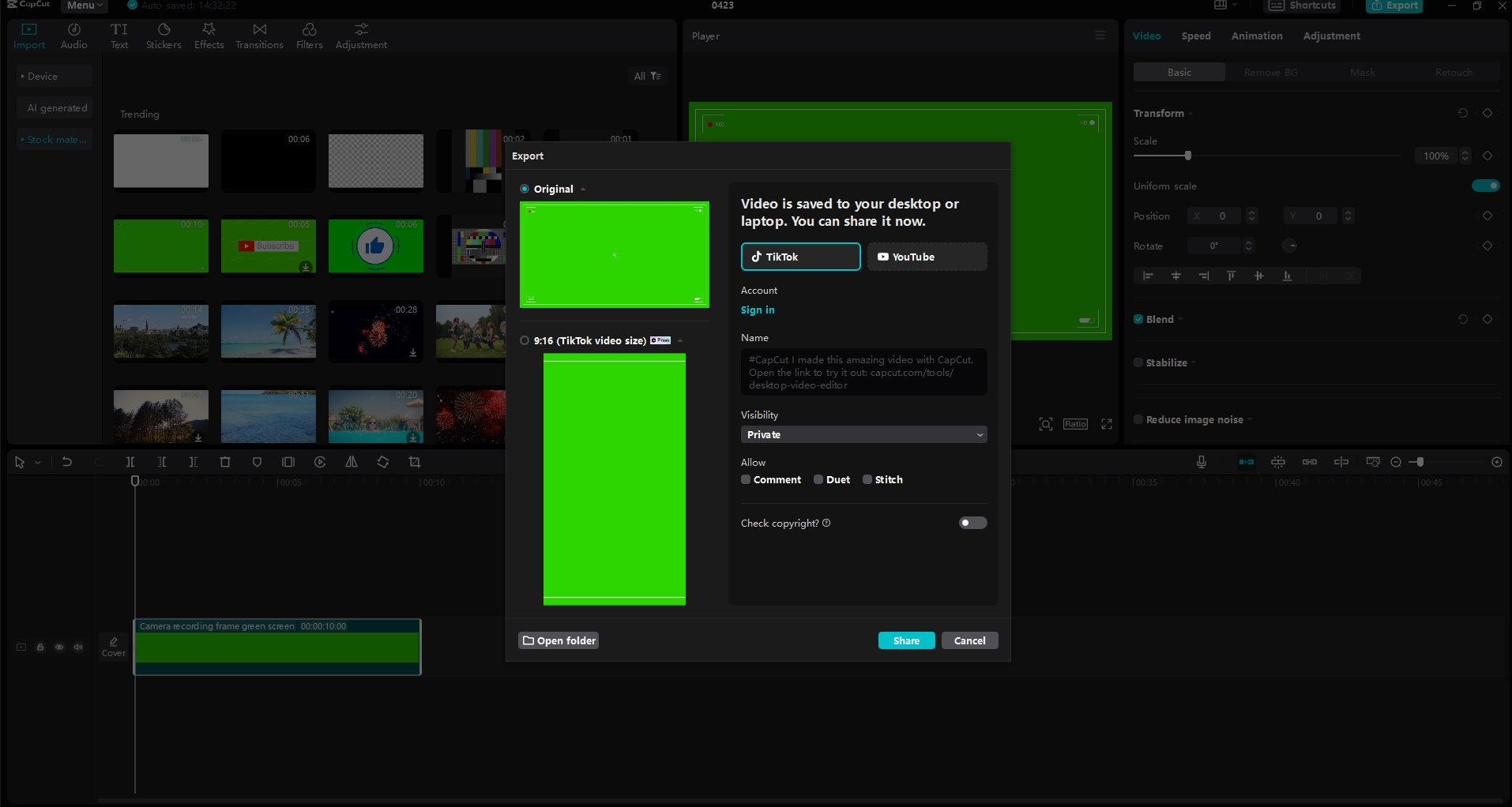
Why CapCut might be better than VLC for some video editing tasks
While VLC is great for quick rotations, CapCut offers a lot more for people who need complete video editing. Here’s what makes CapCut stand out from VLC and other basic tools:
CapCut gives you both basic and advanced editing features. Beyond just rotating, you can trim clips, crop videos, flip them, reverse them, and so much more. It has tools for adjusting speed with precision using curves, adding masks for creative effects, and using keyframes for smooth animations.
The program comes with a huge library of templates that make it easy to create professional-looking videos quickly. Whether you’re making content for social media, vlogs, or special occasions, you’ll find templates that fit your needs perfectly.
CapCut’s AI tools are really impressive. The AI video upscaler can improve the quality of your videos, while the video background remover can isolate subjects without complicated editing. These tools save so much time and effort compared to doing things manually.
Unlike many video editors, CapCut offers a robust free version that doesn’t cut back on features too much. You can access most tools without paying anything, which is great for beginners or those on a budget.
With CapCut’s cloud storage, you can work on your projects from different devices and never worry about losing your work. This is especially useful if you switch between a computer and mobile device for your editing.
When your video is ready, CapCut lets you share it directly to social media platforms without having to save and then upload separately. This streamlined process is a real time-saver when you’re creating content regularly.
CapCut — Your all-in-one video & photo editing powerhouse! Experience AI auto-editing, realistic effects, a huge template library, and AI audio transformation. Easily create professional masterpieces and social media viral hits. Available on Desktop, Web, and Mobile App.
Conclusion
So which should you use – VLC or CapCut? Well, it really depends on what you need to do. If you just need to quickly rotate a video and you already have VLC installed, then using VLC player rotate video feature is probably your best choice. It’s convenient and gets the job done without any extra software.
But if you need to do more editing beyond just rotation, or if you want to permanently save rotated videos on a Mac, then CapCut is definitely the way to go. It offers so many more features and makes the entire editing process easier and more powerful.
Both VLC media player rotate video capabilities and CapCut’s editing tools have their place in your video toolbox. VLC is great for quick fixes when you just need to flip a video quickly, while CapCut is perfect when you need to create more polished, professional-looking videos with multiple edits.
The good news is that both options are free to use, so you can try them both and see which one works better for your specific needs. You might find yourself using VLC for simple rotations and CapCut for more involved editing projects. Many people end up using both programs depending on what they need to accomplish with their videos.
Frequently asked questions about rotating videos with VLC
Can I rotate my video in VLC without losing quality?VLC does a pretty good job of maintaining video quality when rotating. The rotation process doesn’t significantly reduce quality, so your video should look almost the same as before, just properly oriented. However, for the absolute best quality preservation, dedicated editing software like CapCut might be slightly better, especially if you need to do multiple edits to your video.
How do I rotate a vertical video to horizontal using VLC?To change a vertical video to horizontal using VLC rotate video feature, go to the “Tools” menu, select “Effects and Filters,” choose the “Video Effects” tab, and then use the “Geometry” options to select the appropriate rotation. Usually, you’ll want to rotate it 90 degrees either clockwise or counterclockwise depending on how it was recorded originally.
Can I both rotate and flip a video using VLC?Yes, VLC Media Player rotate feature allows you to both rotate and flip videos. In the same Geometry section where you find rotation options, there are also flip options. You can combine these to get your video exactly how you want it. However, CapCut offers a more intuitive interface for these transformations if you find VLC’s controls confusing or difficult to remember.
Does VLC Media Player permanently save rotated videos?This is a bit complicated. VLC can permanently save rotated videos, but the process is different for Windows and Mac users. Windows users can follow the special process outlined earlier to permanently rotate and save videos. Mac users currently can only rotate videos for playback within VLC, but not permanently save the rotated version. This is why many Mac users prefer using CapCut for permanent video rotation tasks.
Some images courtesy of CapCut
 TOOL HUNTER
TOOL HUNTER