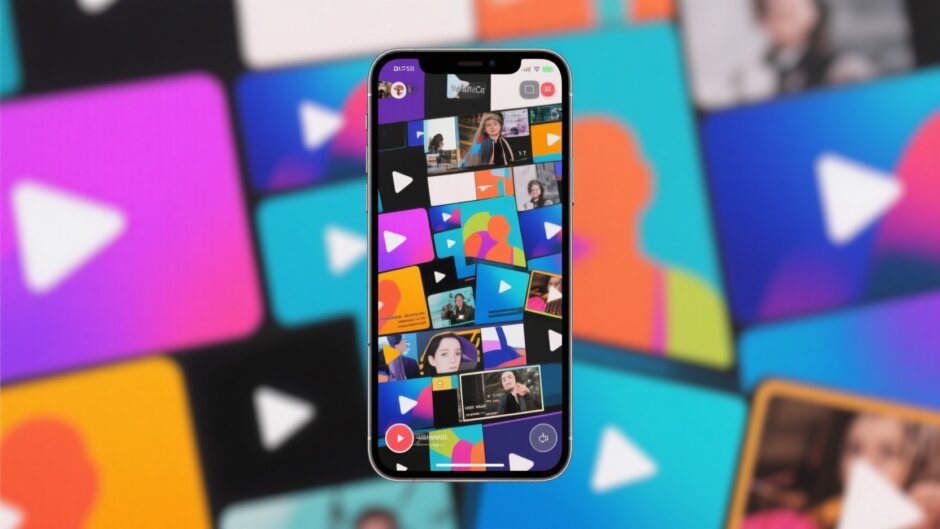Ever find yourself scrolling through your phone, looking at all those video clips from birthdays, vacations, or just silly everyday moments? Wouldn’t it be cool to bring them all together into one awesome video? That’s exactly what video collage apps let you do! They’re fun, easy to use, and perfect for turning scattered memories into something you’ll love to watch again and again.
Why Use a Video Collage App?
Video collage apps aren’t just about sticking clips together. They let you tell a story. You can mix videos from your best friend’s birthday, that sunset at the beach, and your dog being hilarious—all in one place. Add some music, throw in cool transitions, maybe even some text or stickers, and suddenly, you’ve got a mini-movie that’s uniquely yours.
The best part? You don’t need to be some tech expert to make something great. These apps are designed so anyone can use them. Whether you want something funny, emotional, or just visually stunning, there’s a video collage app that can help.
Top Video Collage Apps to Try
Ready to get started? Here are some of the best apps out there for making video collages. Some are totally free, some have extra features you can pay for, but all of them are user-friendly and packed with creative tools.
CapCut – Powerful, Free, and Easy
If you’re looking for a free video collage app that does it all, CapCut is a fantastic choice. It works on both iPhone and Android and comes loaded with features that make editing fun instead of frustrating.
What stands out? For starters, it has tons of ready-made templates. That means you can choose a style you like, drop in your videos, and you’re pretty much done. It also includes AI tools that can auto-generate captions, remove backgrounds, and even recommend how to arrange your clips.
You can layer videos and images, apply effects, trim clips, and add smooth transitions—all with a few taps. It’s easily one of the best apps for video collage, especially if you’re just getting started.
How to create a video collage with CapCut:
- Download the app and sign up.
- Open a new project and select the collage option.
- Pick two or more videos from your gallery.
- Edit each clip—resize, filter, or adjust colors.
- Use the overlay tool to add more media.
- Export and share your creation!
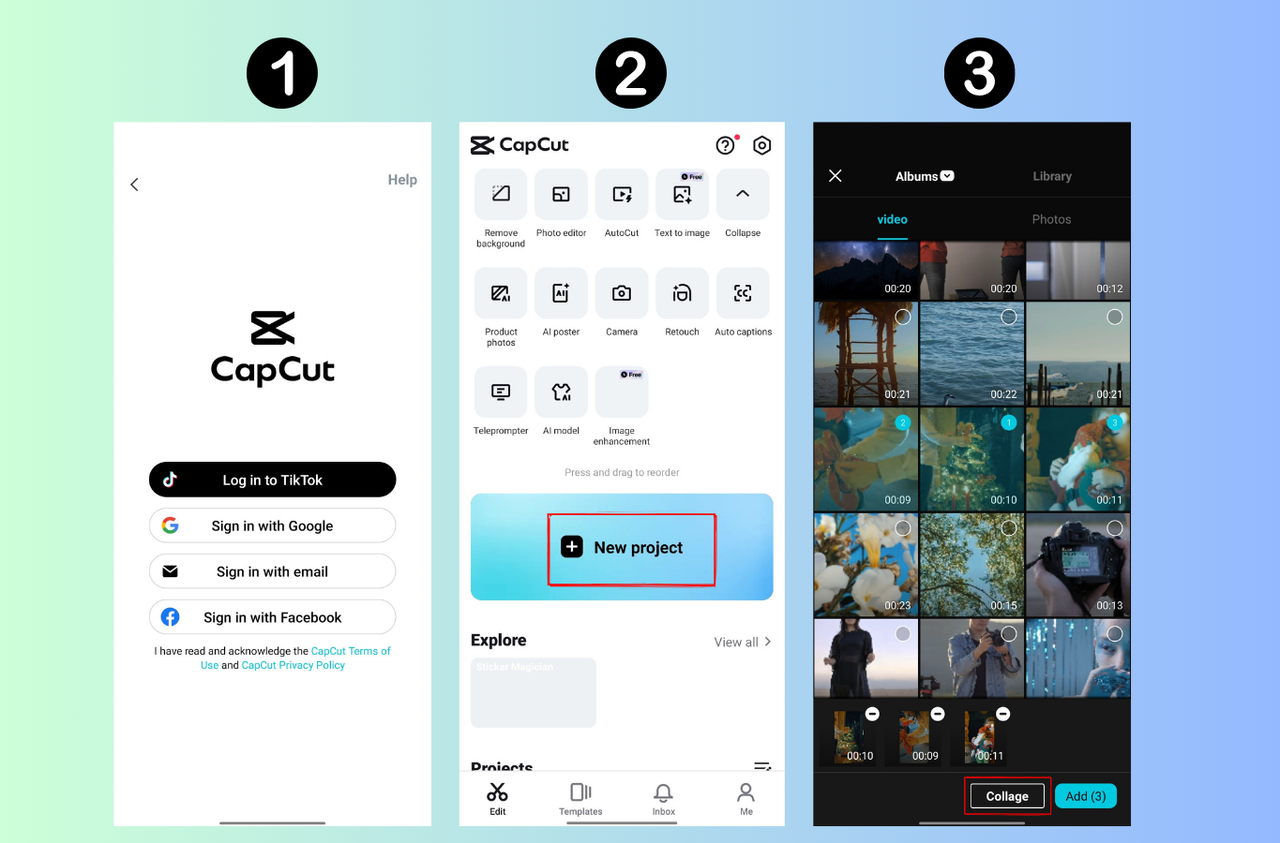
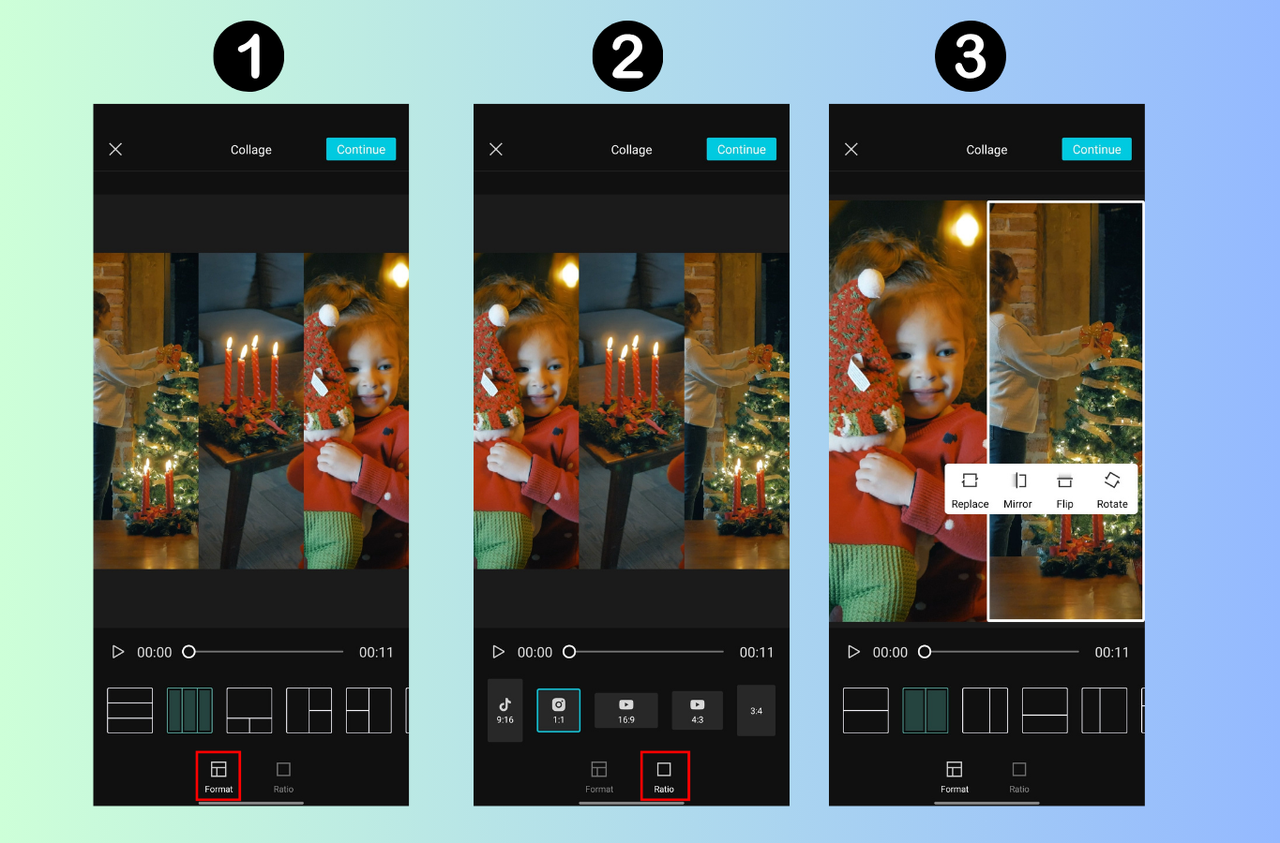
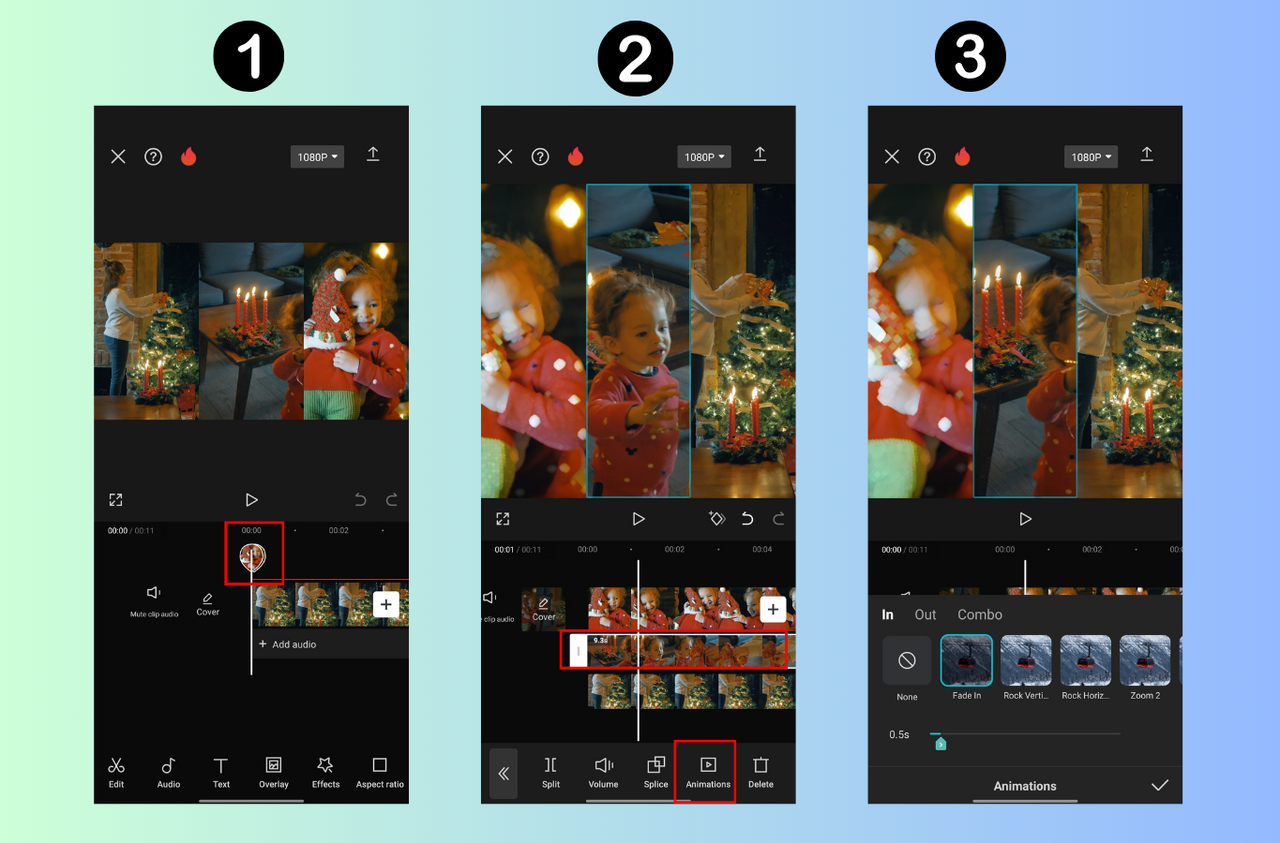
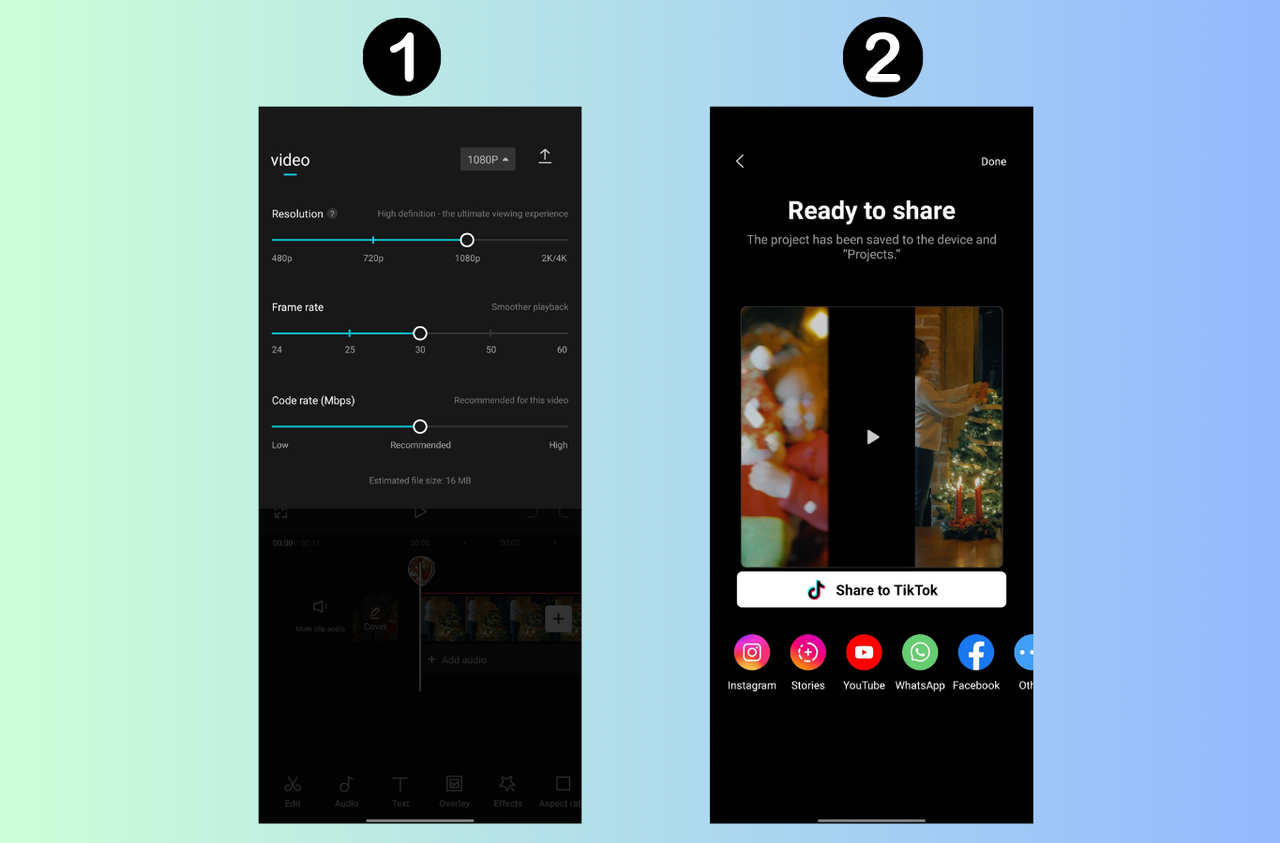
CapCut — Your all-in-one video & photo editing powerhouse! Experience AI auto-editing, realistic effects, a huge template library, and AI audio transformation. Easily create professional masterpieces and social media viral hits. Available on Desktop, Web, and Mobile App.
Mojo – Perfect for Social Media
Mojo is another great app to make a video collage, especially if you love sharing content on Instagram or TikTok. It offers trendy templates, smooth animations, and eye-catching transitions that are perfect for social feeds.
Its Creative Mode lets you add frames, dynamic animations, and filters that give your videos a professional touch. Even if you’ve never edited before, you’ll find Mojo super intuitive.
How to use Mojo:
- Download the app and create an account.
- Tap “Grid Maker” to begin.
- Select your video format (square, portrait, etc.).
- Choose a grid layout.
- Import and edit your videos.
- Export and share right away.
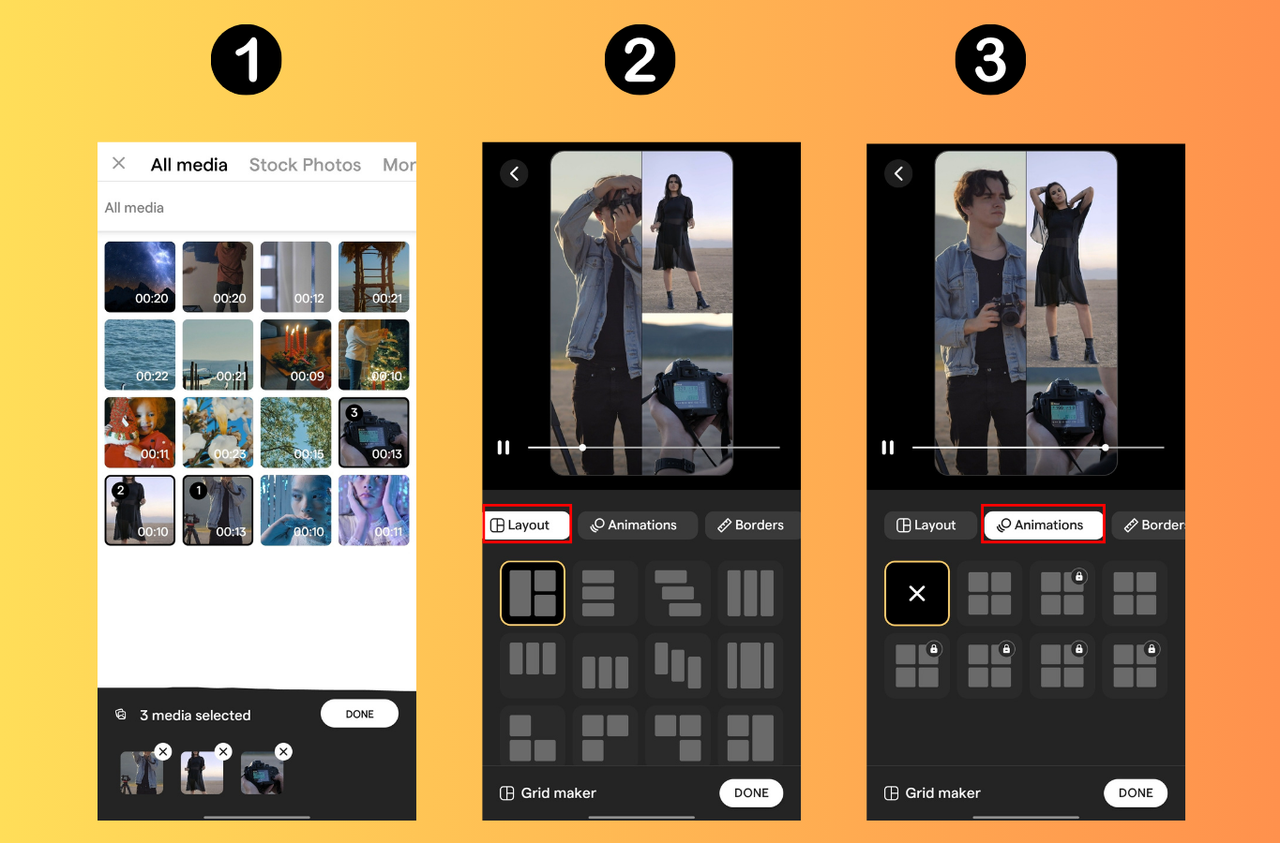
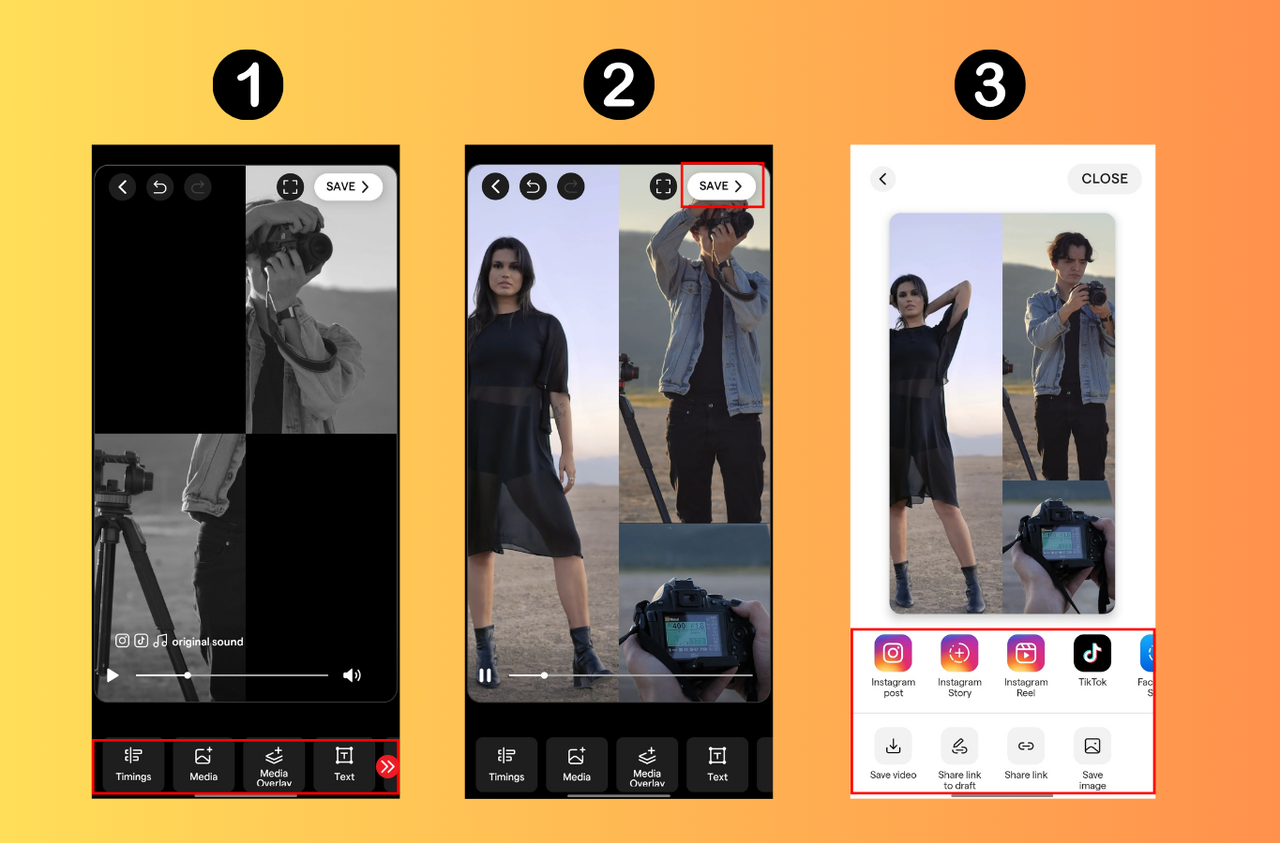
KineMaster – For the Detail-Oriented Creator
If you really want to get into the nitty-gritty of editing, KineMaster is one of the best collage video app options for advanced users. It supports layering, custom layouts, and detailed edits like voiceovers and keyframe animation.
You have total control over your project, which is great—but it might take a little time to learn all the features. The free version does include a watermark, but it’s still one of the most powerful apps to make video collage.
How to use KineMaster:
- Download and sign up.
- Start a new project and pick a background.
- Use layers to add videos, images, and text.
- Arrange and resize each element.
- Add effects or voiceovers if you like.
- Export your video.
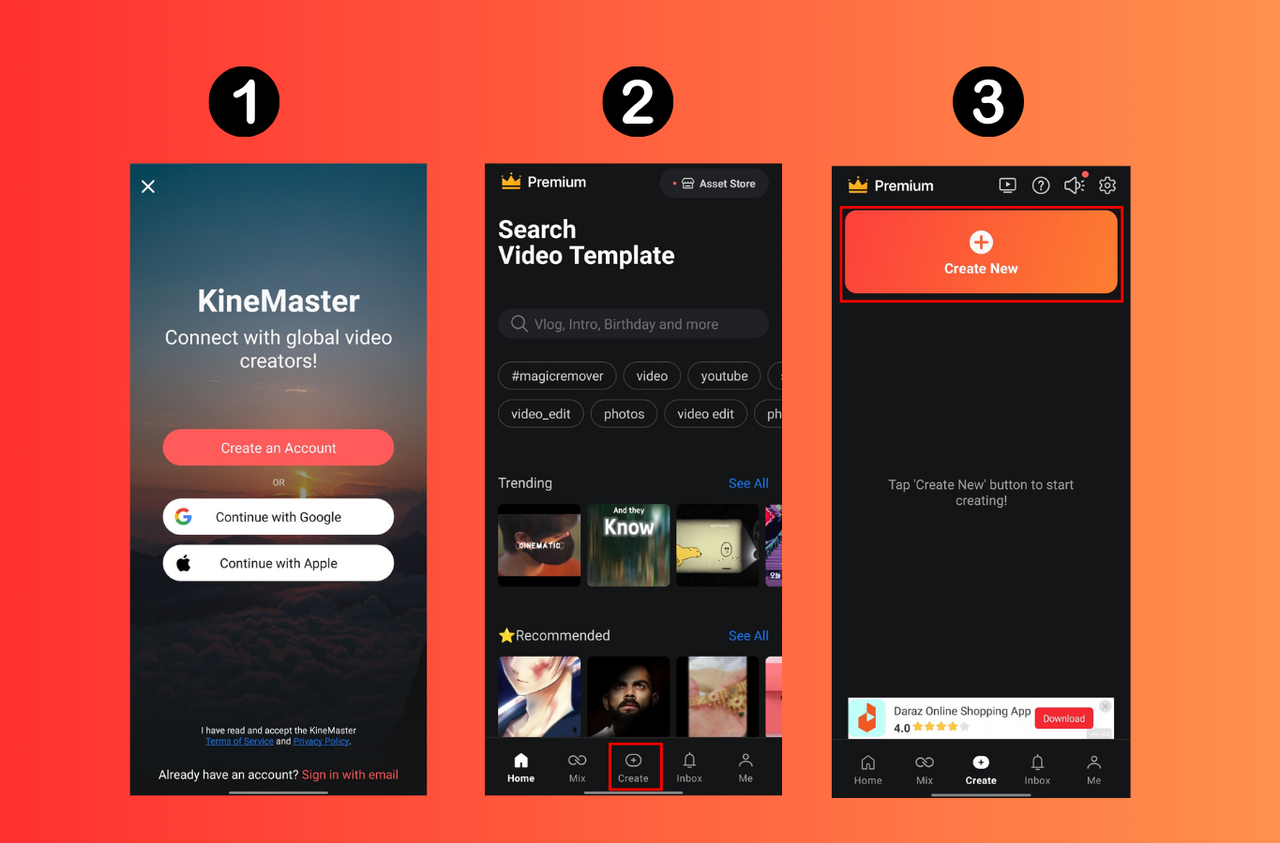
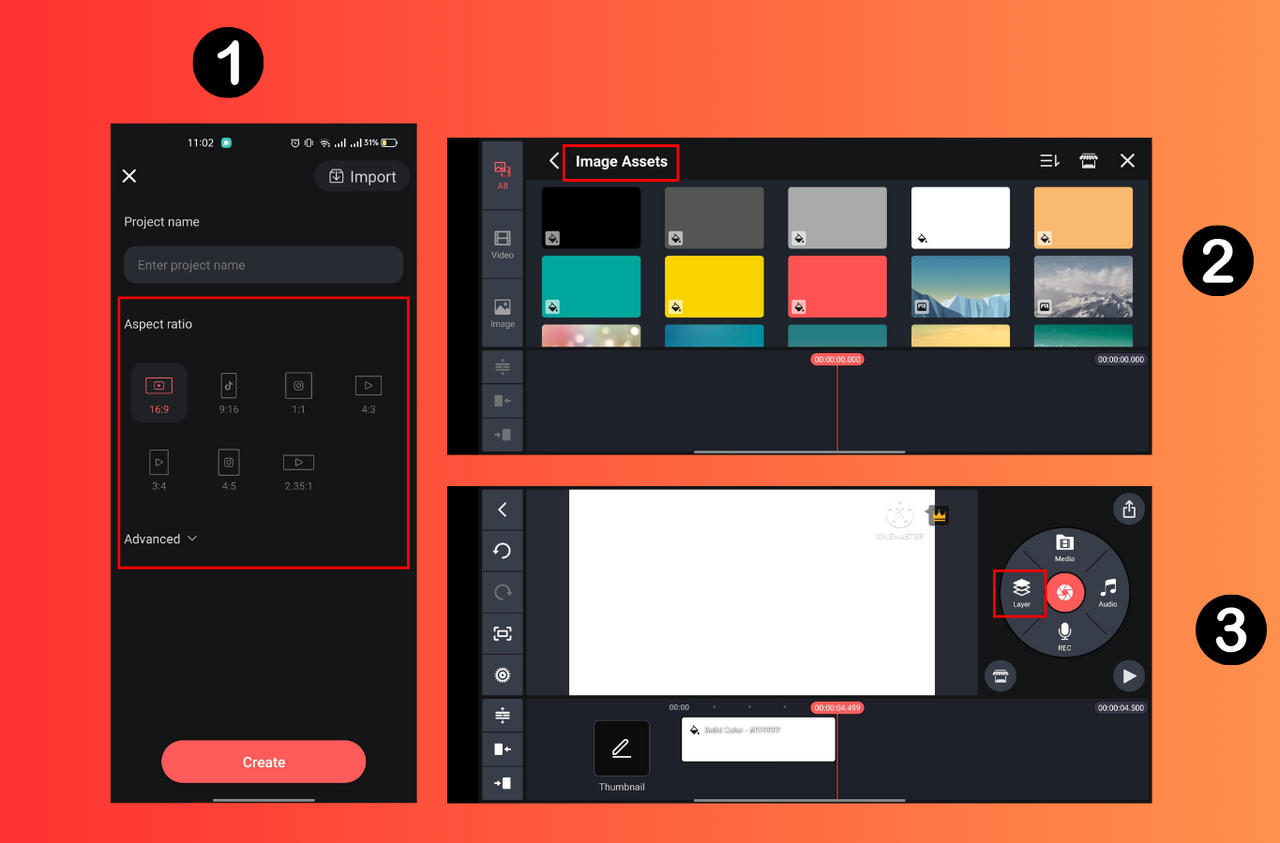
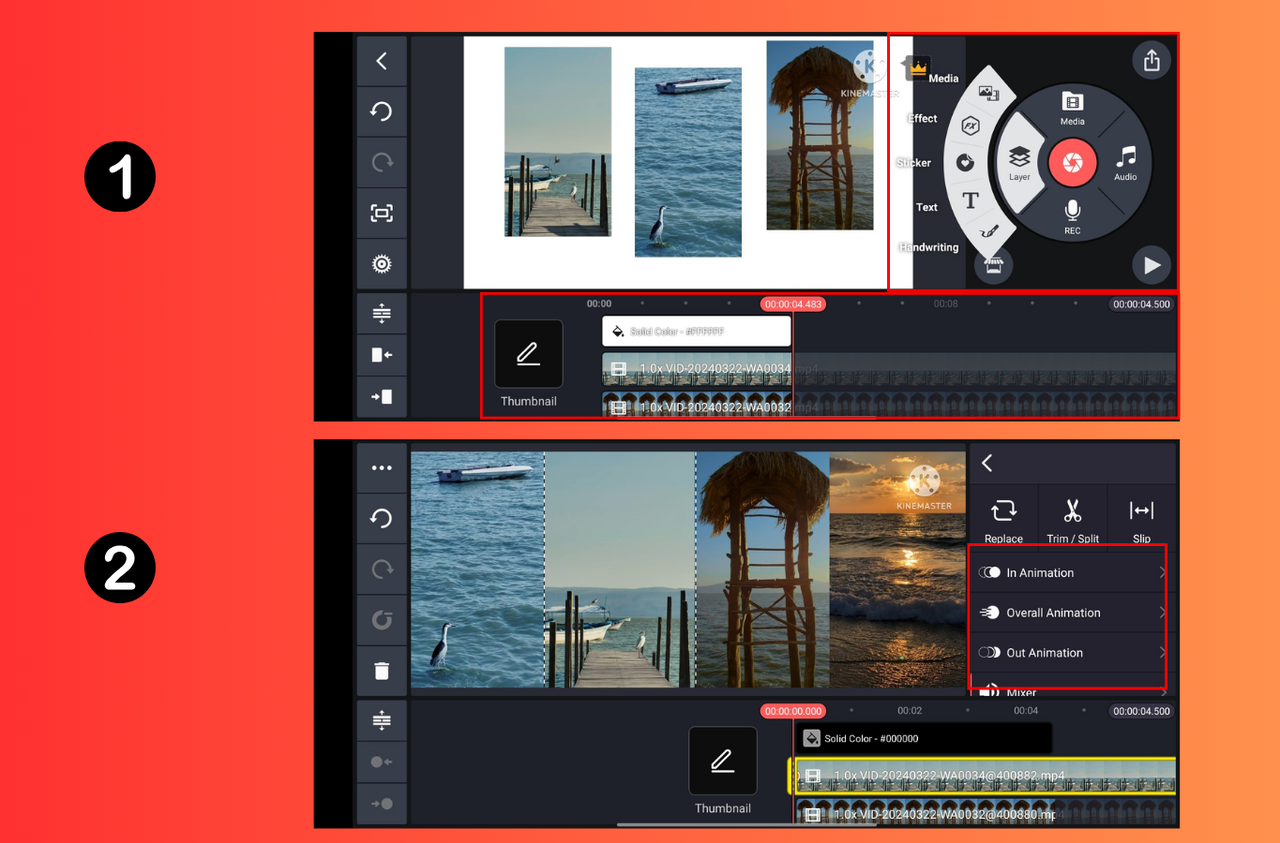
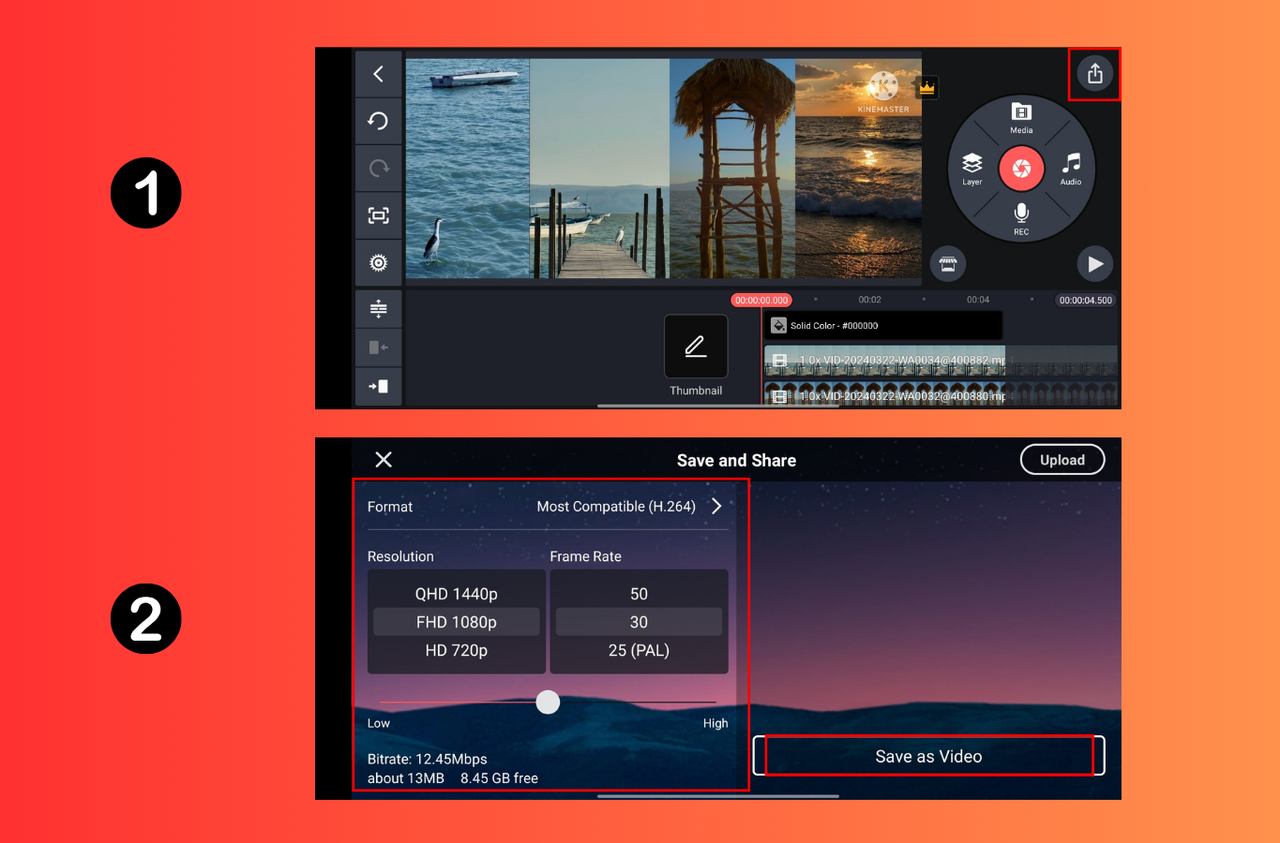
InShot – Simple & Speedy Editing
InShot is perfect when you want to make a video collage quickly without a lot of fuss. It’s simple, fast, and ideal for social media content. You can merge videos and photos, customize layouts, throw on some music, and be done in minutes.
It’s free with ads, or you can go pro to remove them. For quick, fun, and effective edits, it’s one of the best apps to make a video collage on the fly.
How to use InShot:
- Download and open the app.
- Go to “Video” > “New.”
- Select a blank canvas and set your duration.
- Use Picture-in-Picture (PIP) to add videos.
- Arrange, add effects, and export.
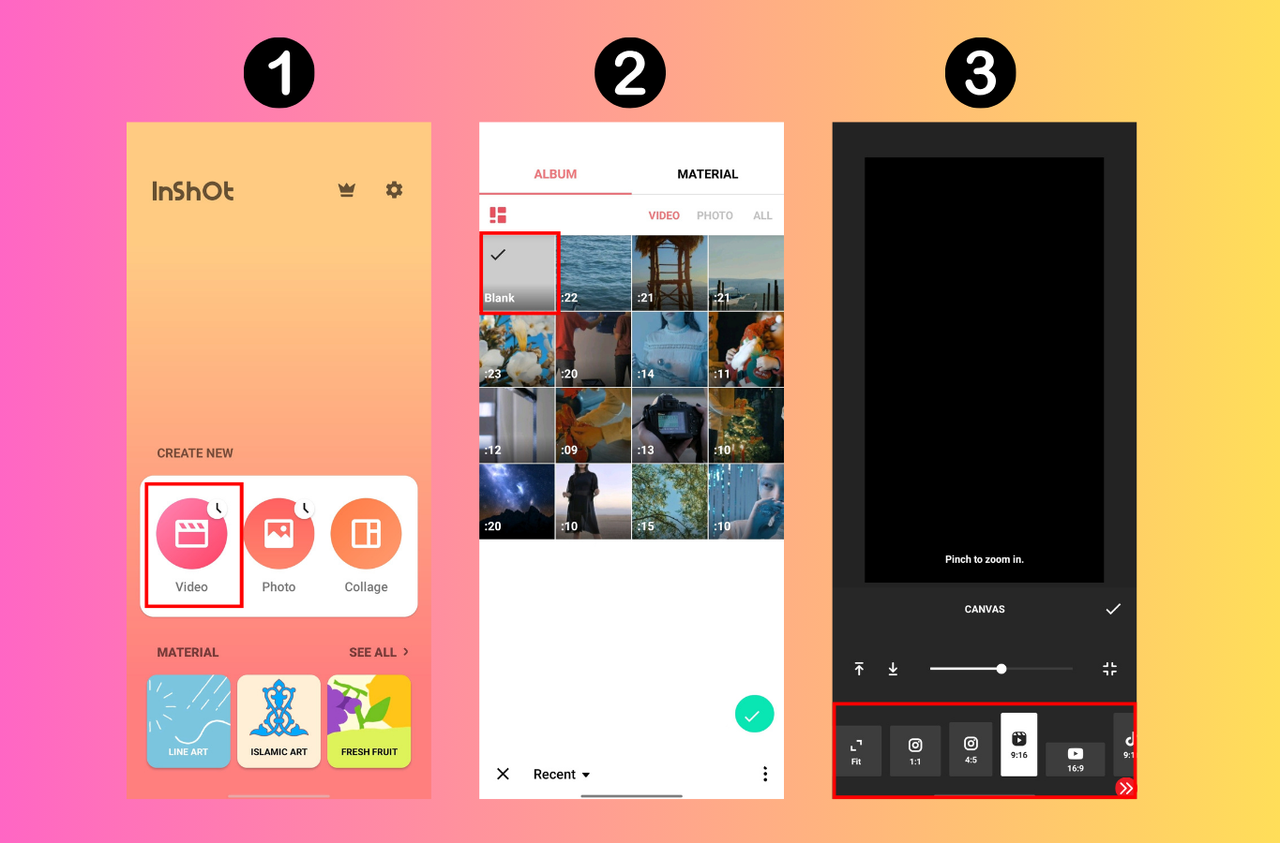
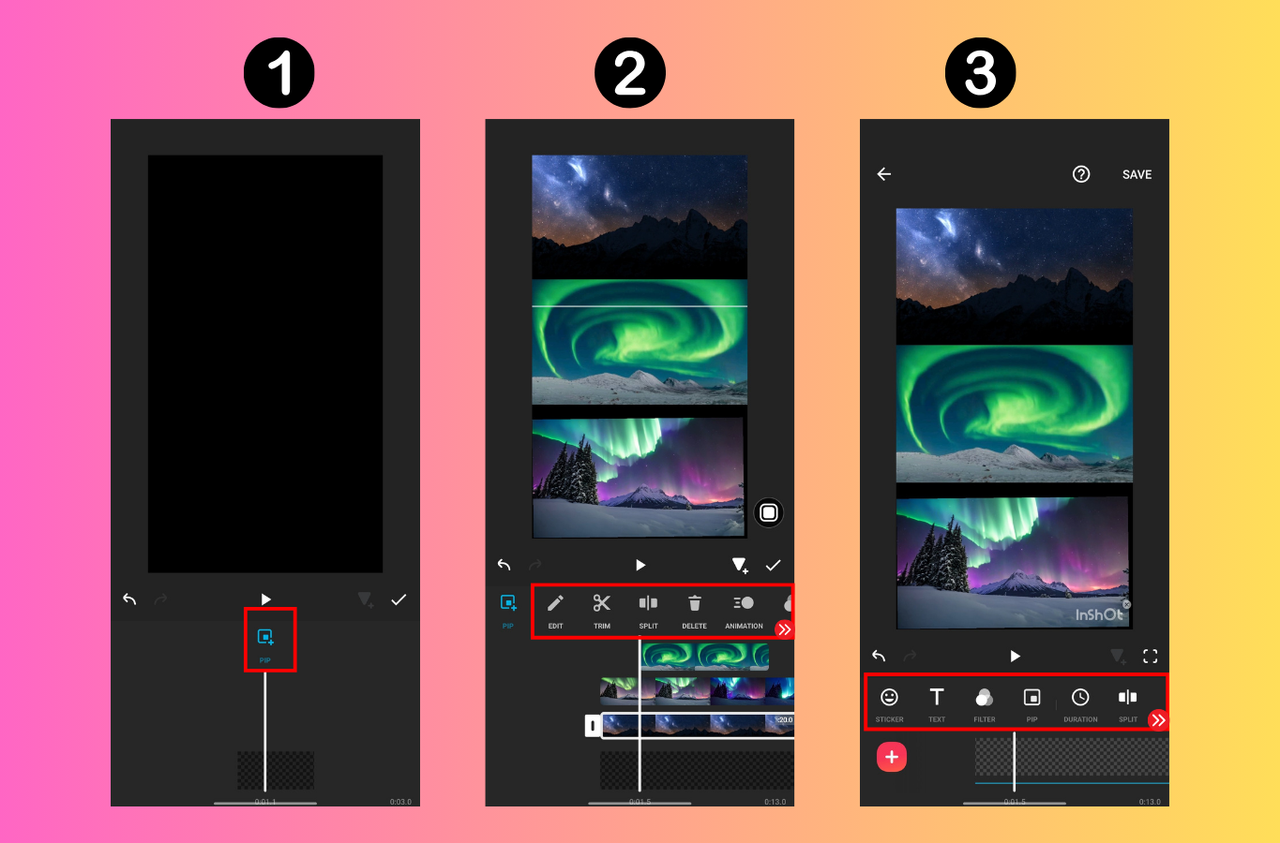
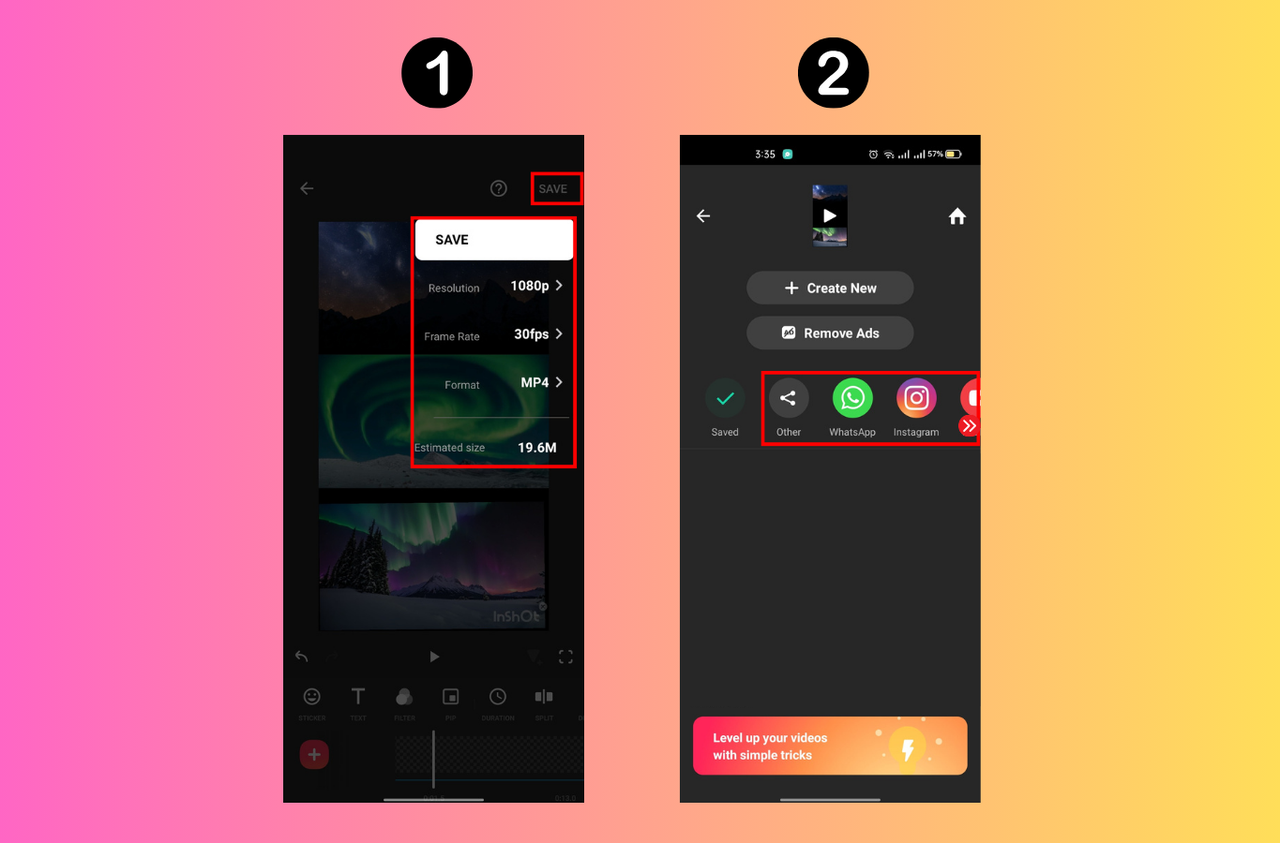
Filmora – Fun Templates for Everyone
Filmora is loved for its friendly interface and great preset templates. It’s another solid video collage app that helps you combine videos, images, and audio into engaging collages. You get cool transitions, effects, and even an auto-captioning tool.
It’s great for beginners and offers enough depth for those who want to explore. The free version is very capable, making it one of the best apps for video collage lovers who enjoy using templates.
How to use Filmora:
- Download and create an account.
- Start a new project and choose a background.
- Use PIP to add videos.
- Arrange layers and apply effects.
- Export when you’re satisfied.
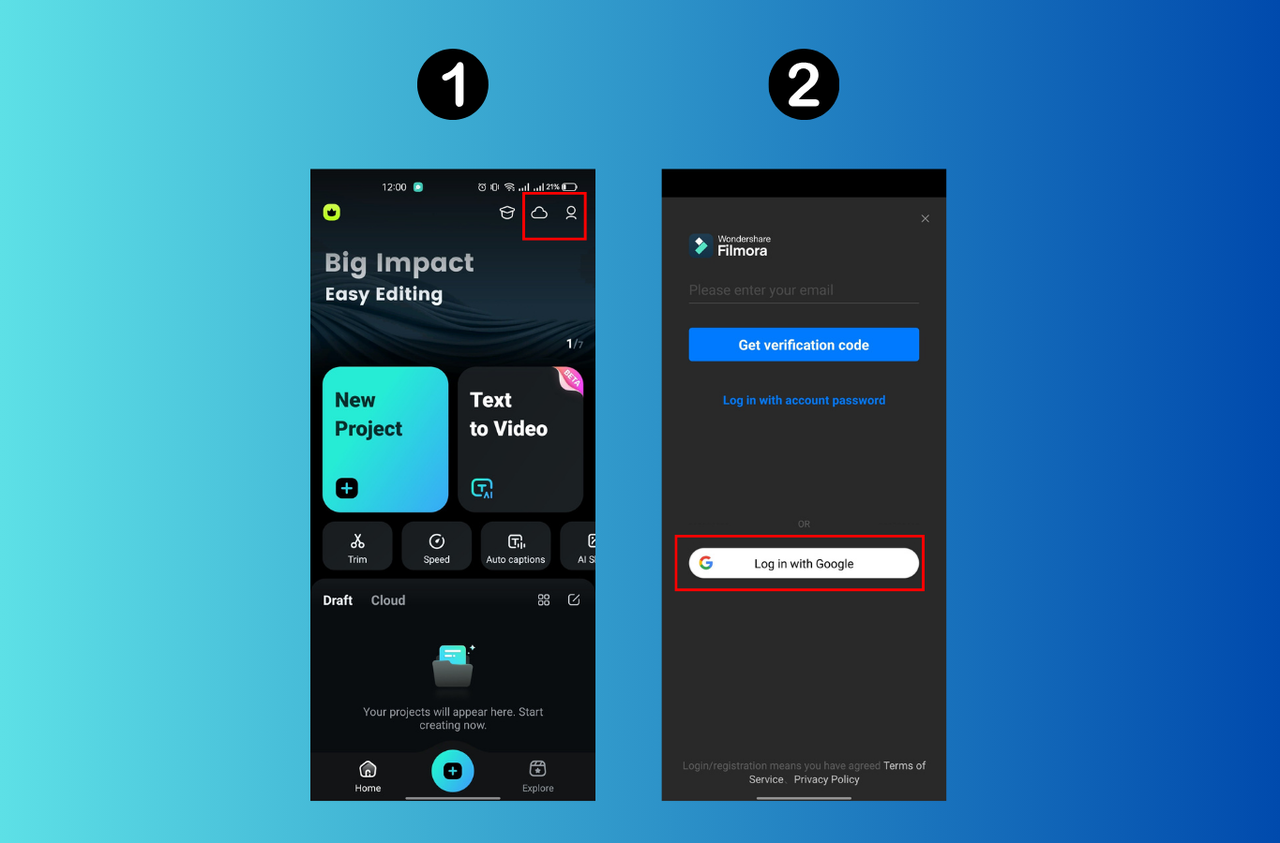
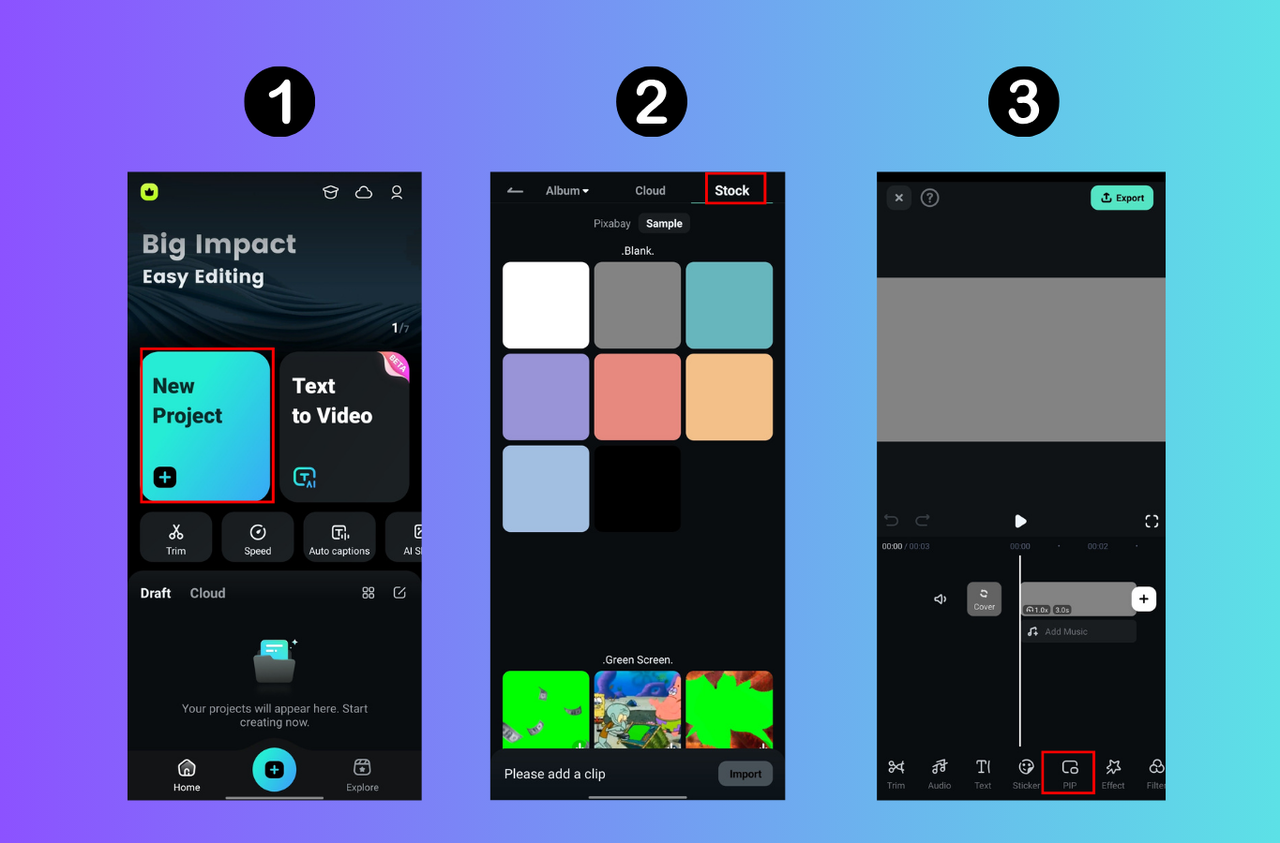
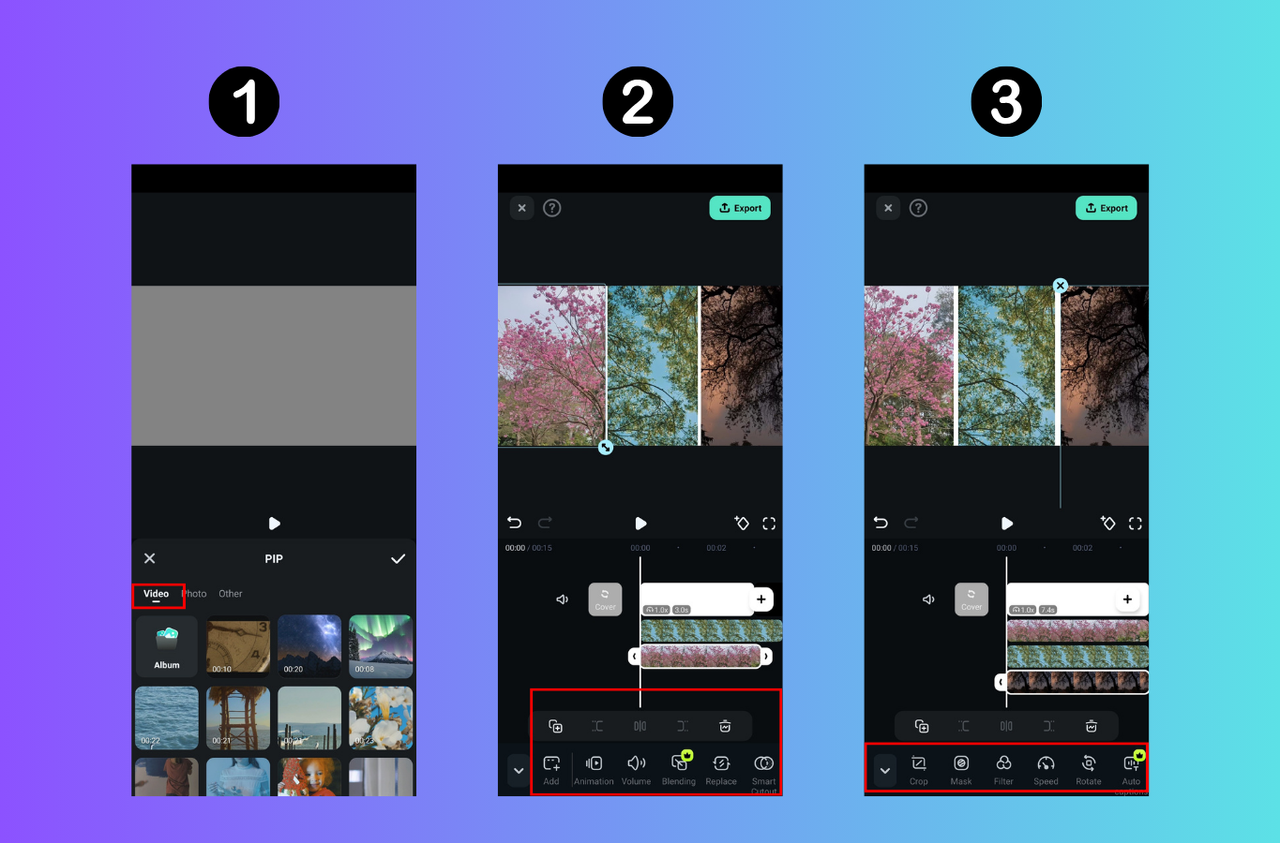
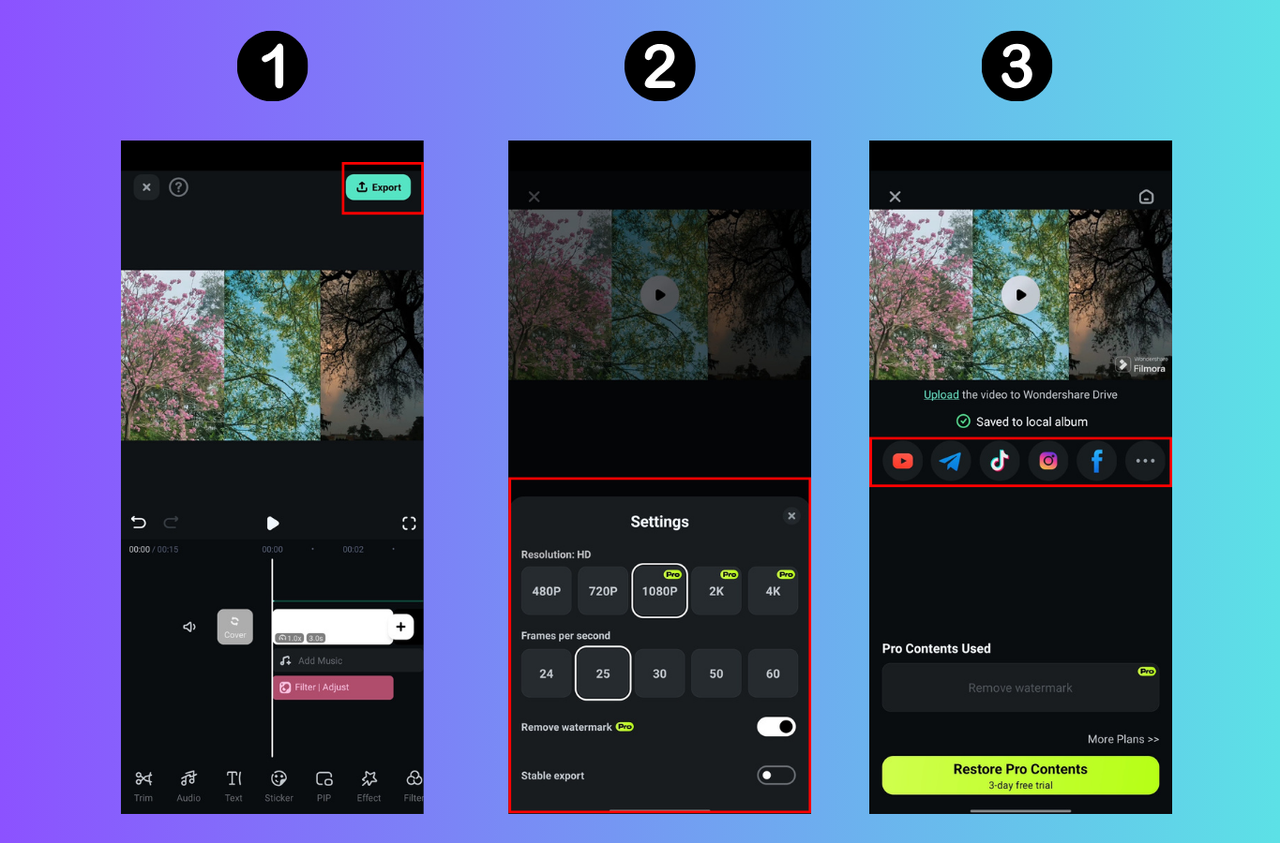
YouCam Video – Beauty Meets Collage
YouCam Video is famous for its beauty filters, but it’s also a fun video collage app with grid layouts, transitions, and special effects. It’s especially popular among users who want their videos to look polished and pretty.
Note: Its video collage feature is currently iOS-only, but if you have an iPhone, it’s worth a try.
How to use YouCam Video:
- Download and sign up.
- Create a new project and select videos.
- Pick a layout.
- Add effects, text, or transitions.
- Export and save.
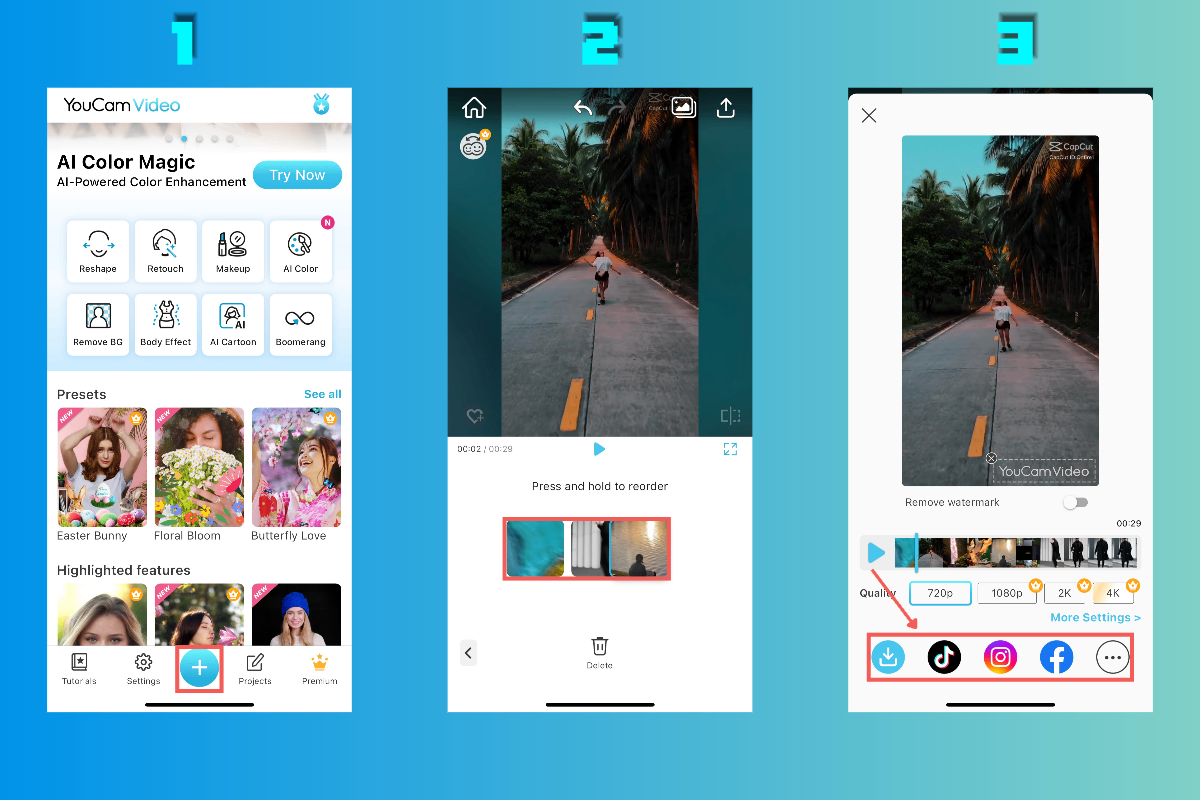
PicCollage – Playful & Personal
PicCollage started as a photo app but now supports videos too! With three modes—Grids, Freestyle, and Templates—you can create playful, personalized video collages in no time.
It may not have high-end video features, but it’s incredibly easy and fun to use. Perfect for casual, creative projects.
How to use PicCollage:
- Download and make an account.
- Choose a mode.
- Upload your videos.
- Decorate with stickers and text.
- Export your collage.
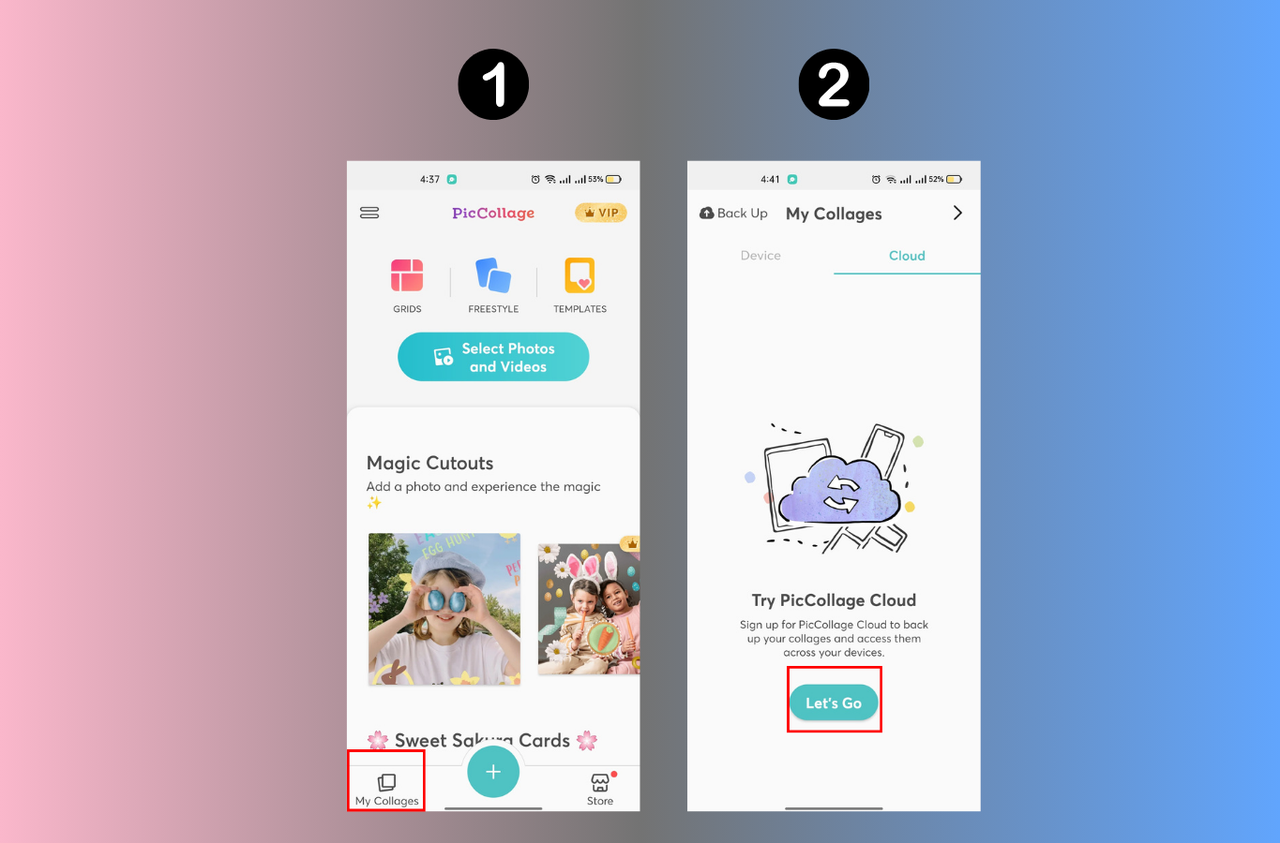
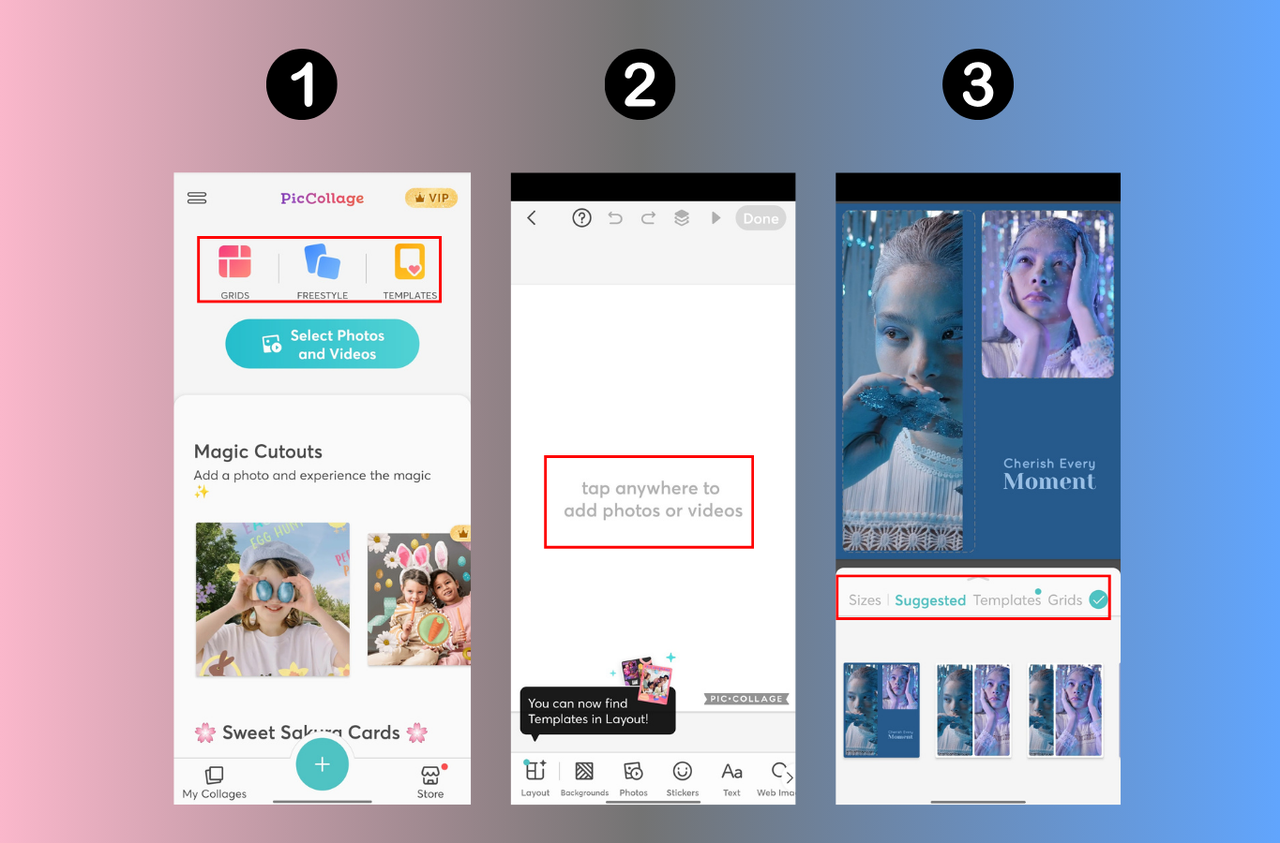
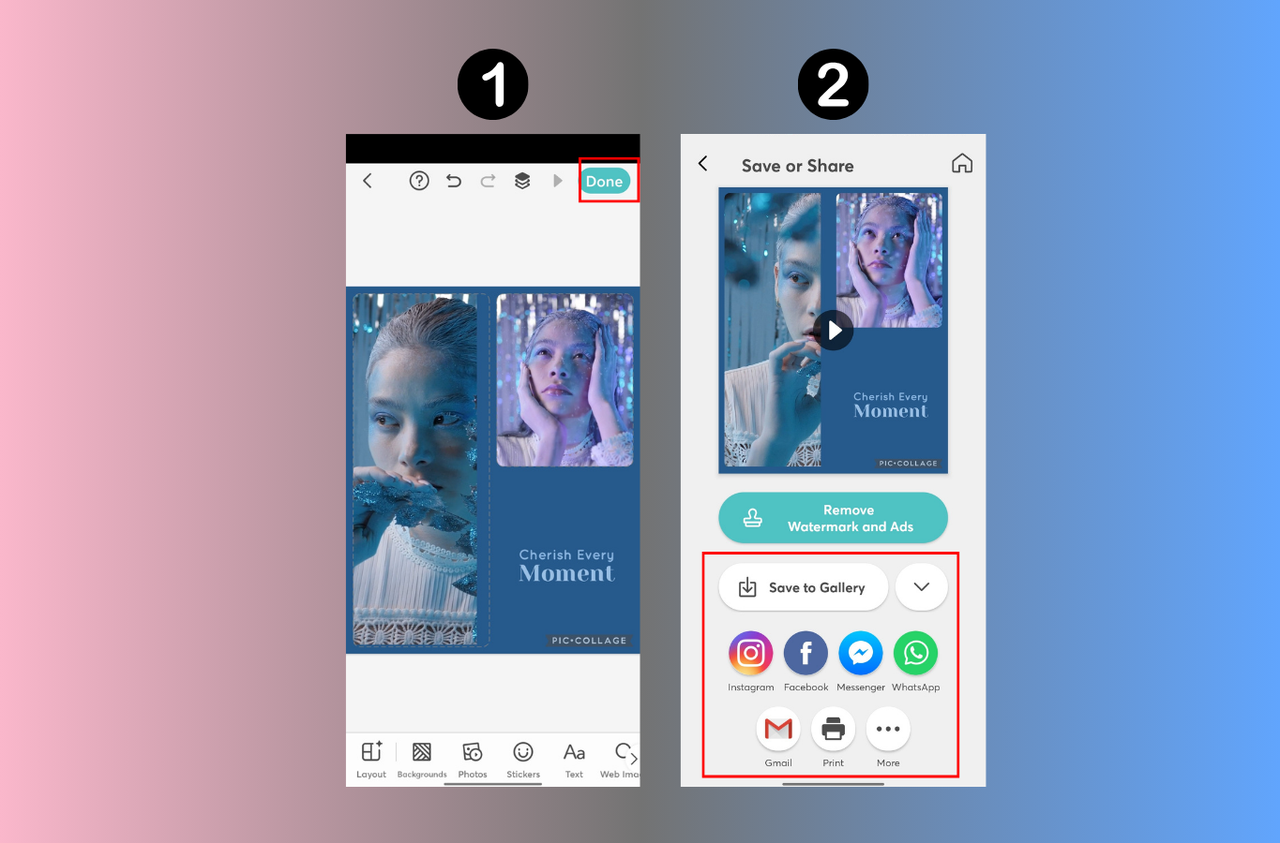
Helpful Tips for Making Better Video Collages
Not sure how to make your video collage really stand out? Here are some easy tips:
- Start with a template if you’re new. Apps like CapCut have plenty.
- Customize everything—colors, fonts, animations. Make it yours.
- Keep your style consistent. Use similar filters or a color theme.
- Use animations to highlight special moments, not every second.
- Think about the story. Arrange clips in an order that makes sense.
- Add music that fits the mood!
With these tips and the right video collage app, you’ll be making beautiful, shareable videos in no time.
CapCut — Your all-in-one video & photo editing powerhouse! Experience AI auto-editing, realistic effects, a huge template library, and AI audio transformation. Easily create professional masterpieces and social media viral hits. Available on Desktop, Web, and Mobile App.
Wrapping Up
Video collages are a wonderful way to turn your everyday clips into memorable stories. You don’t need experience—just a good video collage app and a little creativity.
CapCut is a top choice because it’s powerful and completely free. But apps like Mojo, KineMaster, and InShot are also fantastic depending on what you’re looking for.
So go ahead—pick an app, follow the steps, and start creating. Those videos on your phone are waiting to become something amazing.
FAQs
What’s the easiest app to make a video collage?
CapCut is super easy and full of templates. InShot and PicCollage are also very user-friendly.
What kind of animations can I add?
Most apps offer transitions, text effects, and special filters. CapCut even has keyframe animation and AI-powered effects.
Can I add music to my video collage?
Yes! Almost all video collage apps let you add music or sound effects from your library or theirs.
Are these apps free?
Many are free to download and use. Some offer premium features, but you can do plenty without paying. CapCut, for example, is entirely free.
Some images used are from CapCut.
 TOOL HUNTER
TOOL HUNTER