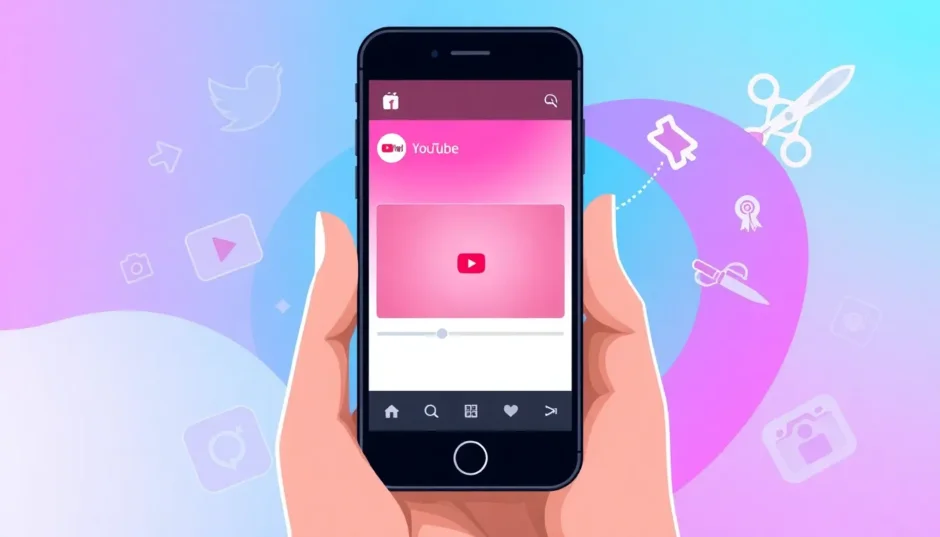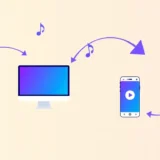If you’re someone who enjoys creating and sharing videos across different social media platforms, you might have wondered about the best way to share your YouTube content on Instagram. It’s a common question, and honestly, it’s a super useful skill to have these days.
Maybe you’ve already tried the basic method of downloading your video from YouTube and then uploading it to Instagram. That works, but let’s be real – it feels a bit clunky and time-consuming. We’re all looking for faster, more efficient ways to do things, right?
In this guide, I’ll walk you through a much simpler approach to sharing your YouTube videos on Instagram. I’ll also introduce you to an amazing tool called CapCut that’ll help make your content look even more professional while saving you time.
Here’s what we’ll cover together:
- Why sharing your YouTube videos on Instagram is totally worth it
- How to share YouTube videos on Instagram using CapCut
- Cool ways to promote your content with CapCut’s editing features
- Some final thoughts and answers to common questions
Why Sharing YouTube Videos on Instagram Makes Sense
Putting your YouTube content on Instagram is actually a really smart move that can help you in several ways. Let me break down why this is such a good idea.
When you figure out how to post YouTube videos on Instagram, you’re basically opening up your content to a whole new audience. You might have tons of subscribers on YouTube, but Instagram has different users who might never see your content otherwise. By sharing there, you connect with fresh viewers who might become new fans.
Instagram videos tend to be shorter, which actually works to your advantage. You can share a teaser or an exciting clip from your longer YouTube video. This gets your Instagram followers curious about your full content on YouTube. It’s a fantastic way to boost both your reach and engagement across platforms.
Another huge benefit is cross-promotion. When you share YouTube videos on Instagram, you’re essentially getting more eyes on your work. If you’re collaborating with others on projects, this can seriously increase your overall video views. It’s all about getting your content in front of as many people as possible!
Plus, let’s talk about time savings. Instead of creating completely new content for each platform, you can work with what you already have. With just a few tweaks, your YouTube video can become perfect Instagram content. You can adjust the aspect ratio for Instagram Reels and add fun interactive elements like polls or questions to really engage your audience.
So if you’ve been wondering how to post YouTube videos to Instagram, know that it’s not only possible – it’s actually really beneficial for growing your online presence!
How to Actually Share YouTube Videos on Instagram
Now let’s get into the practical steps. We all know the old-school method: save video from YouTube, then upload to Instagram. But there’s a much better and faster way using the CapCut video editor.
CapCut is this awesome free tool that lets you edit videos and share them directly to Instagram. It’s surprisingly easy to use, and I’ll show you exactly how.
Getting Started with CapCut
First things first, you need to get CapCut on your device. The best part? It’s completely free to download. Once you open it, you’ll see an option to sign up. You can use your Gmail, Facebook, or TikTok account to create your account. If you already have the CapCut mobile app, you can just scan a QR code to log in. If you’re already a member, simply sign in and you’re good to go!
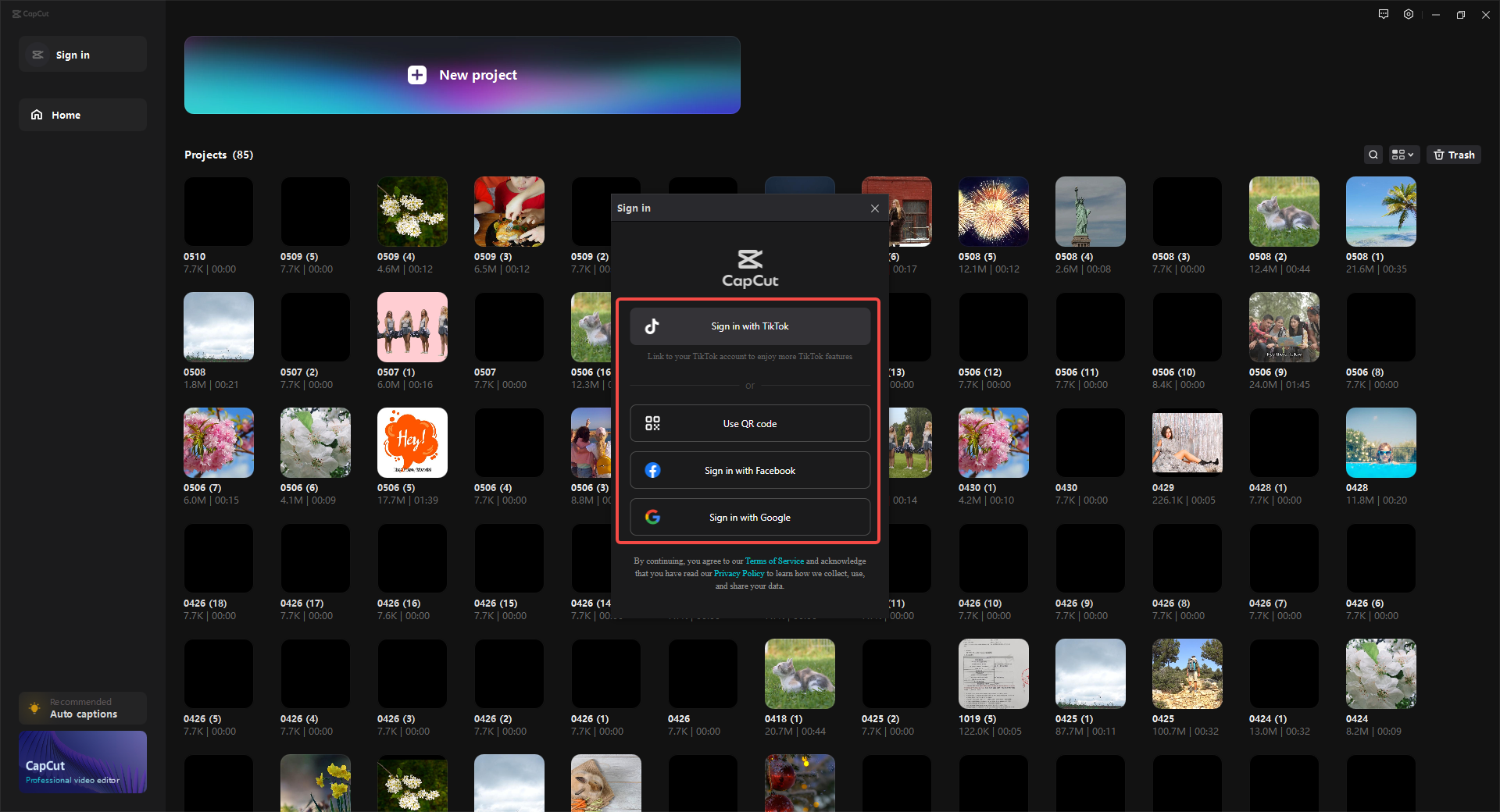
Adding Your YouTube Video
After you’re signed in, start a new project by clicking the “+” icon. You can choose from different aspect ratios or just start with a blank canvas. Then, you can upload your YouTube video directly from your computer. Just drag and drop the video file right into the timeline – it’s that simple!
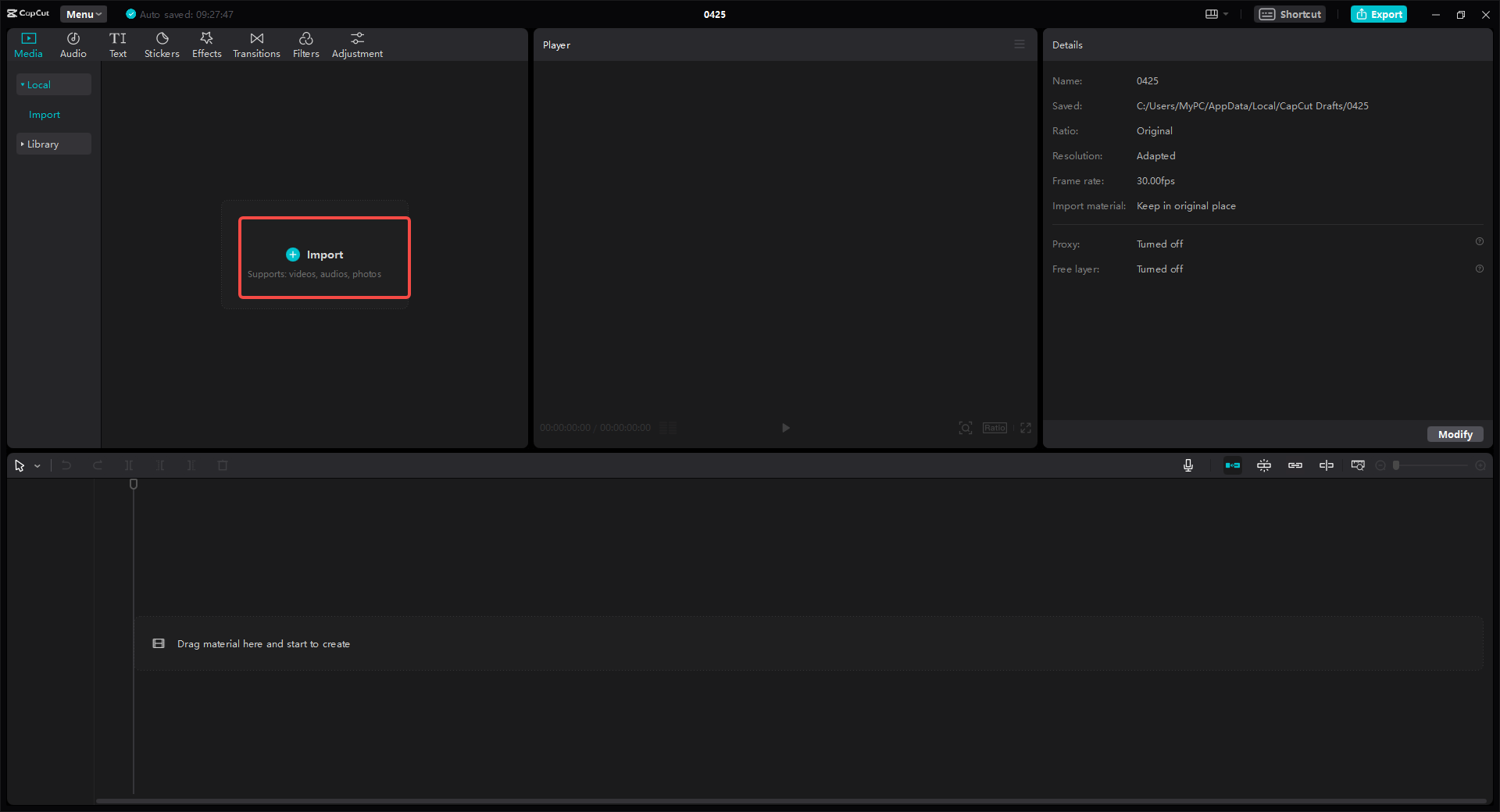
Making Your Video Instagram-Ready
This is where the fun begins! Editing your video is crucial because each platform has different requirements. For Instagram, you’ll probably need to adjust the aspect ratio so your video doesn’t look all stretched and weird on Reels.
CapCut has tons of editing tools to play with. You can add cool transitions like “Then and now”, “Vertical blur”, or “Flip” – these make your video way more interesting. There’s also this “Mask tool” that lets you highlight specific parts of your video, which is great for emphasizing important moments.
If you want to add text or captions (which you probably do), CapCut makes it super easy. You can create automatic captions or choose from different fonts in the “Text” section. This is perfect for telling your brand story or showcasing products in your video.
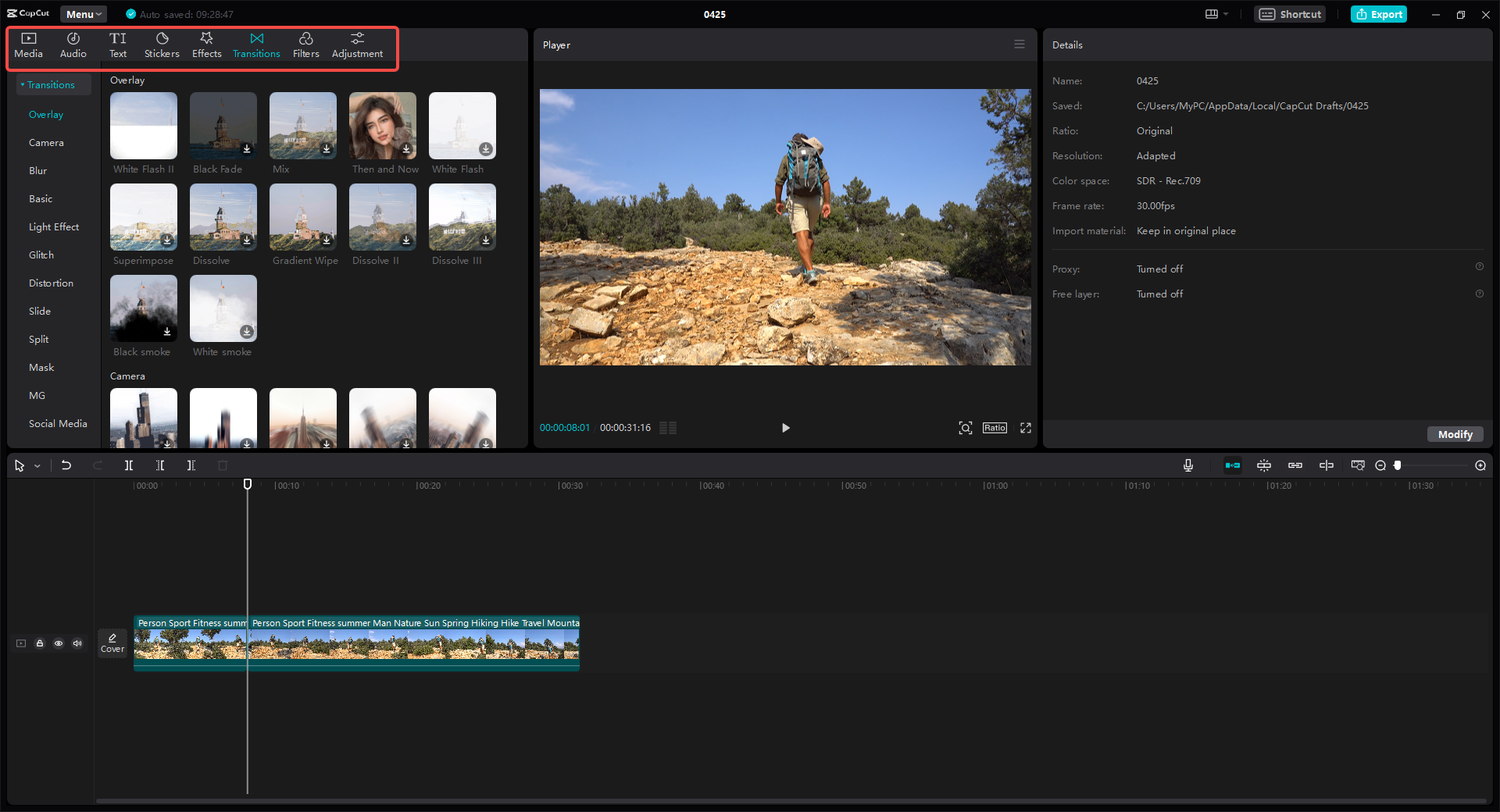
Sharing to Instagram
Once you’re happy with how your video looks, it’s time to share it on Instagram! Just click the “Export” button in the top right corner. You’ll see different sharing options – choose the one for Instagram, and CapCut will help you share your video directly. Seriously, it’s that straightforward!
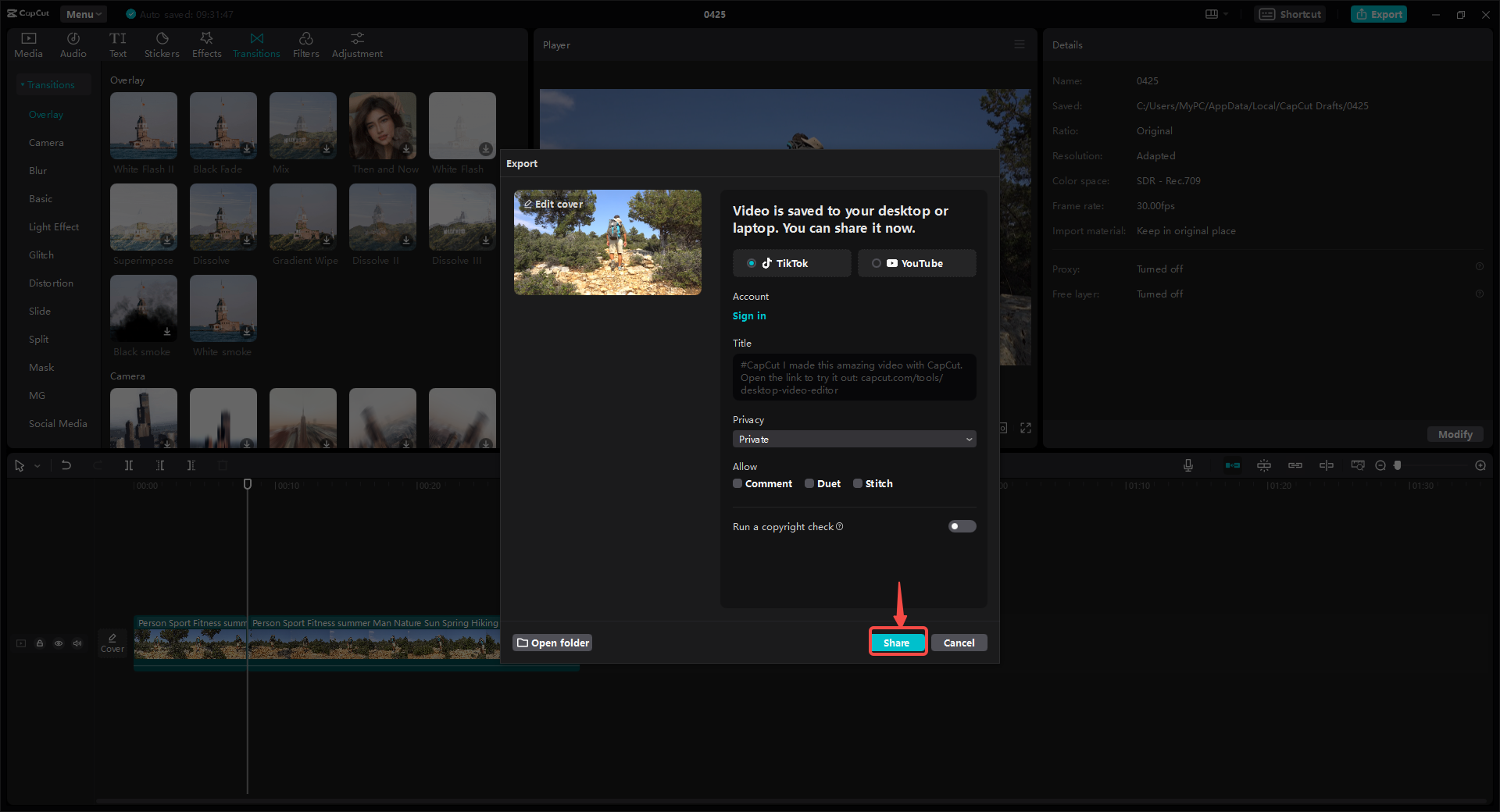
This method shows you exactly how to upload a YouTube video to Instagram without any headaches. It’s quick, efficient, and your video will look absolutely professional.
CapCut — Your all-in-one video & photo editing powerhouse! Experience AI auto-editing, realistic effects, a huge template library, and AI audio transformation. Easily create professional masterpieces and social media viral hits. Available on Desktop, Web, and Mobile App.
Boosting Your Content with CapCut’s Awesome Features
Creating great content is one thing, but promoting it effectively is another story altogether. CapCut’s video editor comes packed with features that can really help your content stand out from the crowd. Let me tell you about some of these game-changing features.
CapCut isn’t just for editing – it actually has tools for recording too! You can record videos and voiceovers directly within the app. This is perfect if you want to add a personal touch to your videos. There’s even a background noise reduction tool that makes your audio crystal clear, which is super helpful.
If you work with a team, you’re going to love the collaboration feature. CapCut allows multiple people to work on the same project simultaneously. This is amazing for shared projects and can help you get feedback much faster than emailing files back and forth.
Worried about video file sizes? CapCut has a super fast video compression tool that reduces file size without sacrificing quality. You can also use their filters and color correction tools to make your video look even more professional.
One of the newest features is called “Split scenes” – this tool automatically splits your video into different scenes. If you only want to share part of your YouTube video on Instagram, this feature saves you so much time. No more manual trimming – just select the clips you want and download them separately.
Helpful Tips for Better Content Promotion
Here are some practical tips to make the most of your videos:
Create thumbnails that actually make people want to click. Thumbnails are the first thing people see, so make sure yours are attractive and represent your content accurately.
Add music from CapCut’s library – the right music can make your video way more engaging. Choose tracks that match the mood you’re going for.
Adjust your content for different platforms. Each social media app has its own vibe and format requirements. With CapCut, you can easily change dimensions and aspect ratios to fit each platform perfectly.
Consider adding voiceovers – they can make your content feel more personal and authentic, which helps build connection with your audience.
These tips will definitely help you get more views and better engagement when you post your YouTube videos on Instagram.
CapCut — Your all-in-one video & photo editing powerhouse! Experience AI auto-editing, realistic effects, a huge template library, and AI audio transformation. Easily create professional masterpieces and social media viral hits. Available on Desktop, Web, and Mobile App.
Wrapping Up
Sharing your YouTube videos on Instagram is such a great strategy for reaching more people. It might seem a bit tricky at first, but with tools like CapCut, it becomes surprisingly simple. You can edit your videos to perfectly fit Instagram’s format while making them look super professional.
Remember, learning how to upload a YouTube video to Instagram can really help you grow your online presence. It’s all about making your content available wherever your audience hangs out.
CapCut’s video editor is like having a powerful partner in this process. It’s packed with features that make editing and sharing feel effortless. So why not give it a try and see how it can transform your content sharing experience?
Questions People Often Ask
Can I directly post a YouTube video on Instagram? Instagram doesn’t allow direct sharing of YouTube videos. But you can save the video from YouTube, edit it with CapCut, and then share it on Instagram as a Reel.
What’s the best way to post a YouTube video link on Instagram? You can copy the link from the YouTube video description and paste it into your Instagram story or post. But honestly, you’ll probably get better results if you download the video, edit it, and then post it as an Instagram Reel.
How do I share a YouTube video on Instagram successfully? You can’t share directly, but you can save the video and upload it to Instagram. Using CapCut to trim and edit the video first will make it look much better on Instagram.
This guide should give you a solid understanding of how to post YouTube videos on Instagram without any stress. Happy creating and sharing!
Some images courtesy of CapCut
 TOOL HUNTER
TOOL HUNTER