Ever wonder why some TikTok videos get millions of views while others barely get noticed? It’s not always about the content itself—sometimes, it’s how you upload and present it. If you’ve ever filmed something fun, like a cool dance or a funny moment, and couldn’t wait to share it, you know the feeling. But making sure it actually stands out takes a little more effort. That’s where this guide comes in. We’ll walk you through how to upload TikTok videos the right way, especially with the help of CapCut, so your posts get the attention they deserve.
Whether you’re using a phone or computer, and whether you’re new to TikTok or just looking to improve, this guide covers it all. Let’s dive in!
Why Proper Uploading on TikTok Makes a Difference
TikTok is huge—there’s no denying it. With short, engaging videos taking over everyone’s feeds, it’s important to make sure your content looks its best. People scroll quickly, and if your video doesn’t catch their eye immediately, they might just skip it. That’s why following TikTok’s recommended settings matters. It ensures your videos play smoothly, look clear, and keep viewers watching.
So, what are those settings? Here’s a quick breakdown:
- Resolution: 720×1280 pixels for sharp visuals.
- Frame rate: 30fps or 60fps for smooth motion.
- Length: Between 15 seconds and 3 minutes.
- File size: No larger than 287.6 MB on iOS or 72 MB on Android.
- Aspect ratio: 9:16, which fits phone screens perfectly.
Sticking to these guidelines makes your videos look more professional and engaging. Now, let’s talk about how CapCut can help you achieve this easily.
Using CapCut to Create and Upload TikTok Videos
If you want your TikTok posts to really pop, using CapCut is a game-changer. Did you know CapCut is TikTok’s official editor? That means it’s specifically designed to help you create amazing content for the platform.
CapCut comes packed with features that make editing and uploading a breeze. It automatically sets the right ratios and export settings for TikTok, so you don’t have to guess what works best. Plus, you can share your videos directly to TikTok without ever leaving the app—no more downloading and re-uploading!
One of the best things about CapCut is its export settings for TikTok. When you’re done editing, CapCut already knows the ideal resolution, frame rate, and compression settings to make your video look perfect on TikTok. This takes all the stress out of exporting.
But that’s not all. CapCut also offers a ton of editing tools. You can trim clips, crop videos, add effects, split scenes, and even use advanced features like transcript-based editing. There’s also a huge library of templates, stock videos, sounds, and transitions to make your content more dynamic.
And with cloud storage, you can access your projects from any device. This is super handy if you like to switch between your phone and computer.
So, how do you actually use CapCut to upload TikTok videos? Let’s break it down step by step.
How to Upload a Video from CapCut to TikTok
First, you need to import your video into CapCut. This is easy—you can bring in videos from your device’s storage, Google Drive, Dropbox, or even CapCut’s own cloud. Just click “Create project,” then “Import” after logging into your CapCut account.
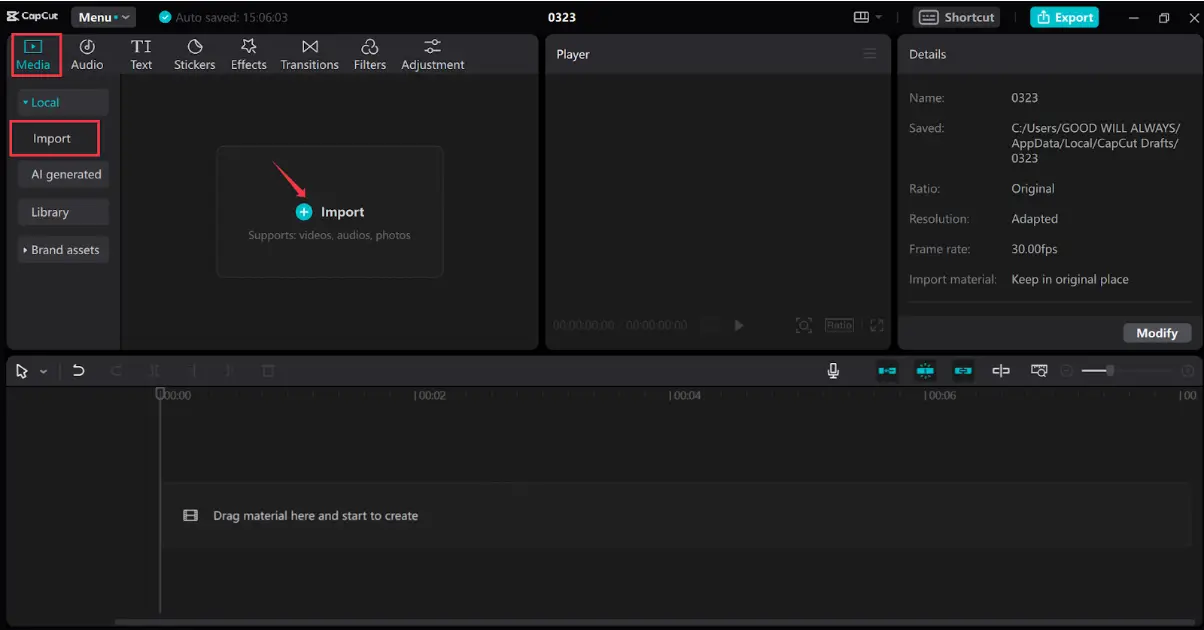
You can also drag and drop files directly into the editor. Just look for the “Drag material here and start to create” option at the bottom.
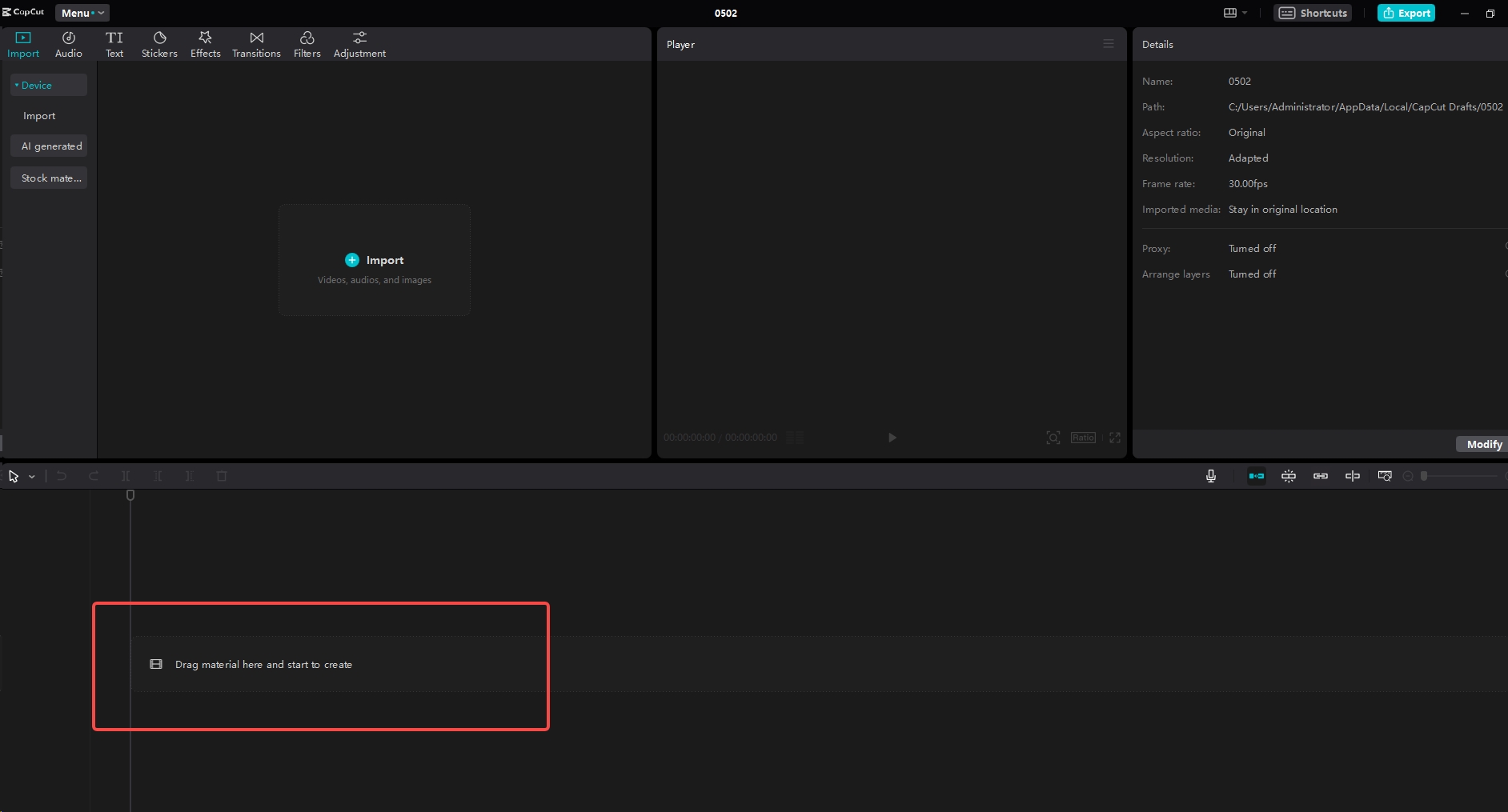
If you’re using Google Drive, there’s an extra step. Click “Open with” on your video file, then “Connect more apps.” From there, you can install CapCut-Web via the Google Marketplace. This makes it easy to edit videos stored in your Drive.
Once your video is imported, it’s time to edit. Start by setting the ratio to 9:16, which is TikTok’s preferred format. In CapCut, just select “Ratio” and choose 9:16, then adjust your video to fit the frame.
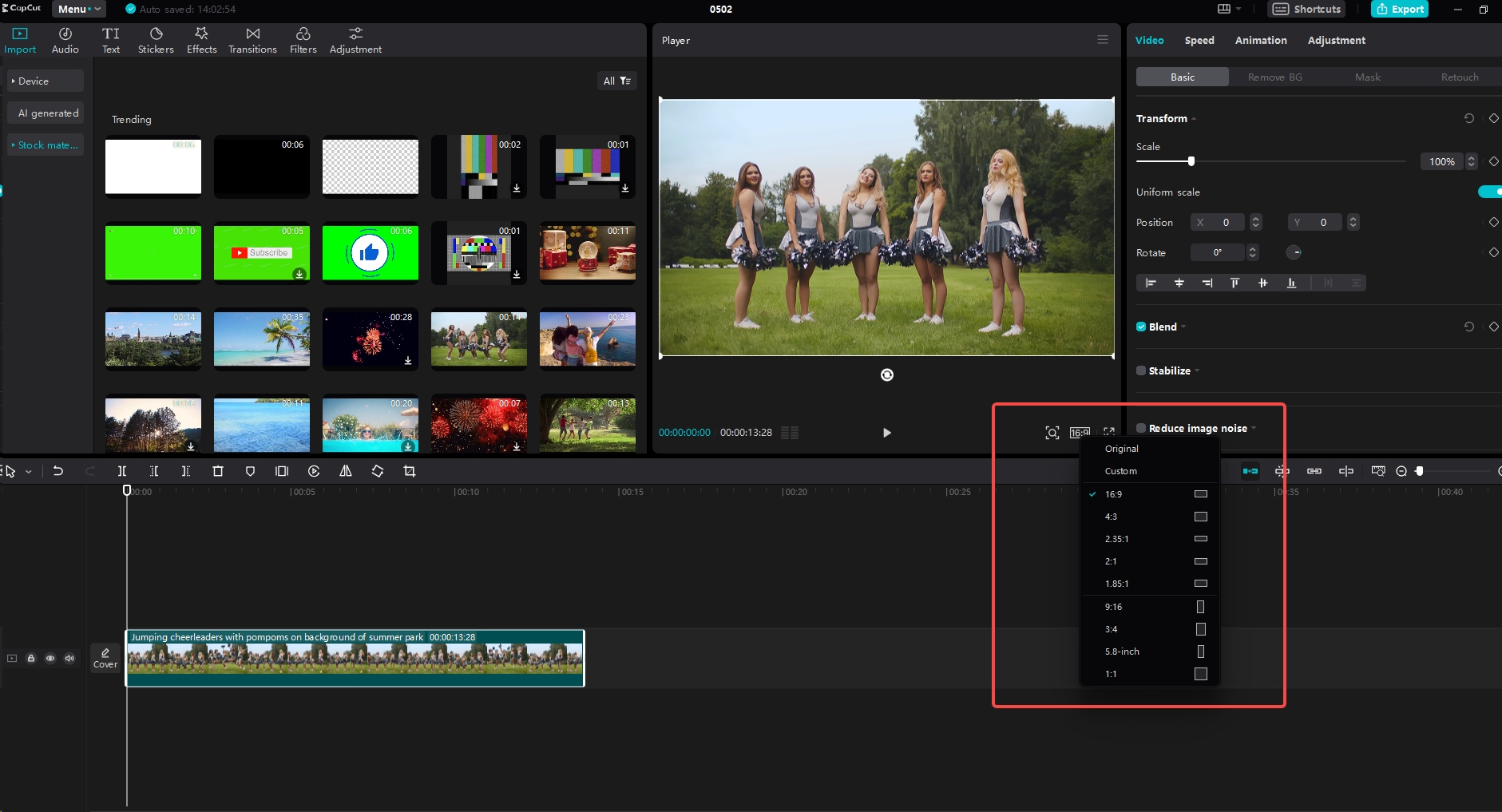
Next, use CapCut’s editing tools to polish your video. Trim unwanted parts, adjust colors, add animations, or even use features like mirroring for creative effects. You can also explore the library of stock media, audio tracks, and transitions to make your video more engaging.
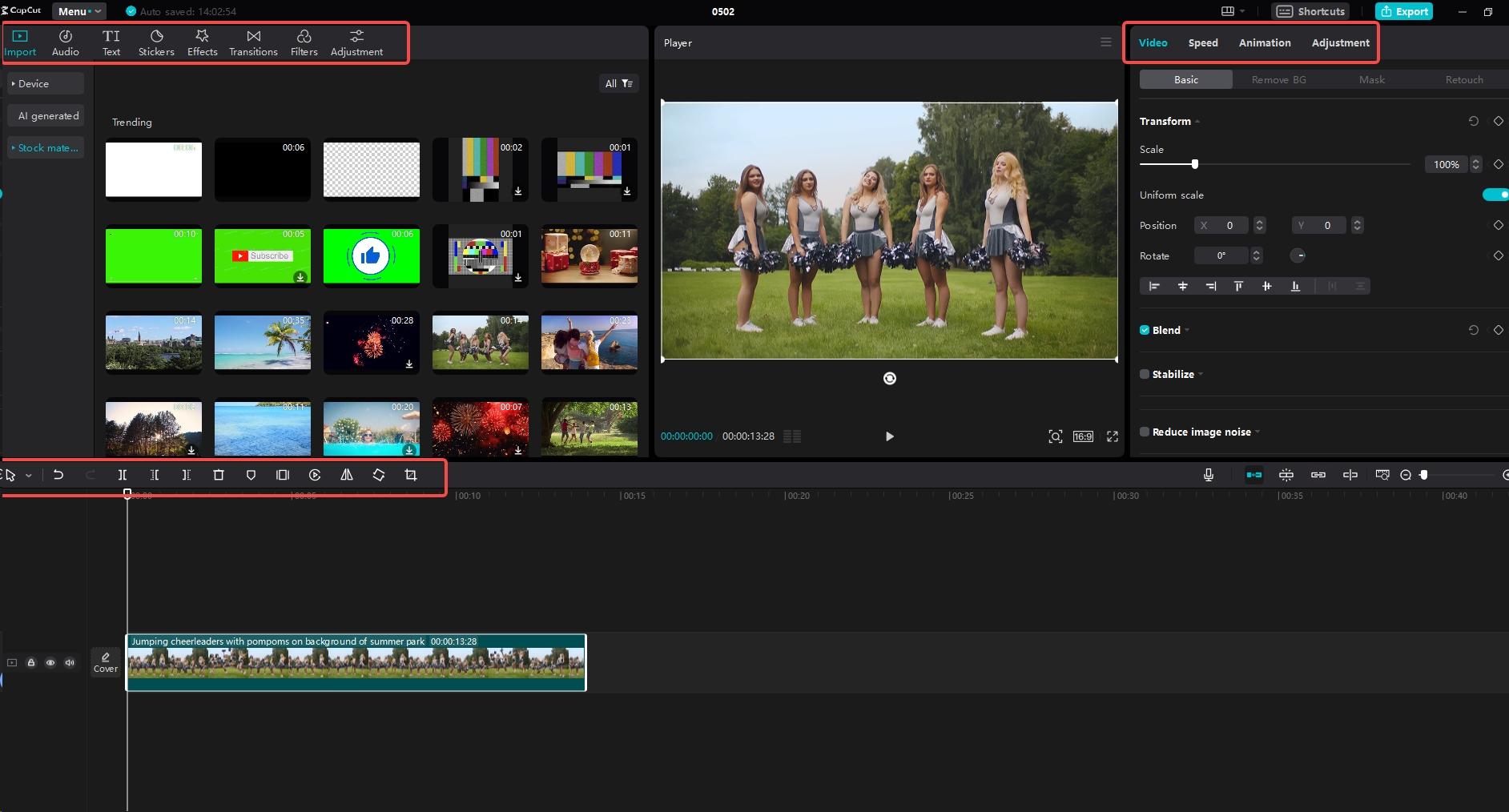
When you’re happy with your edits, it’s time to export. CapCut’s export settings for TikTok are optimized for the platform, so you can choose the best quality and resolution without worrying about compatibility. The editor even shows TikTok’s recommended settings right there.
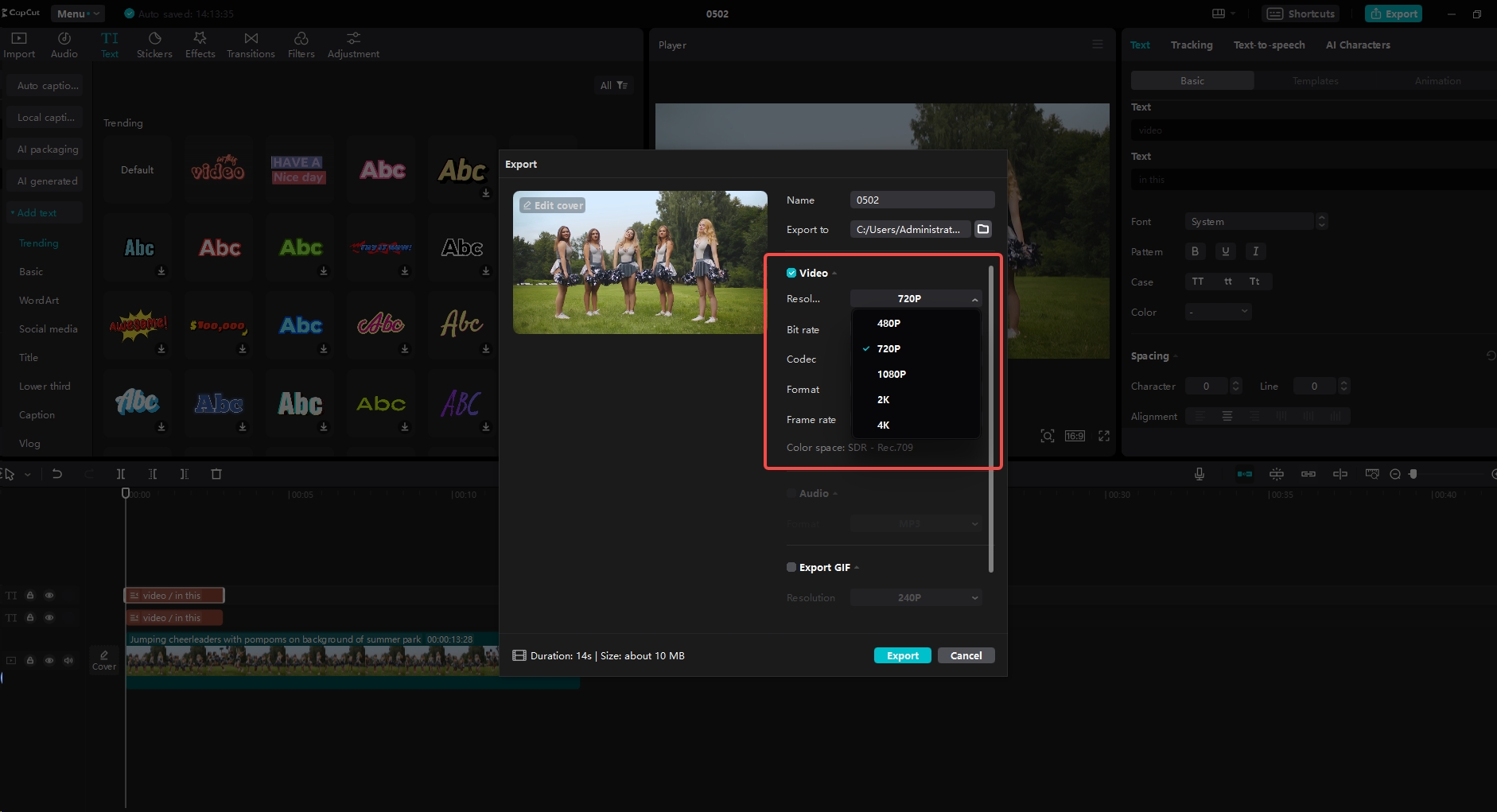
After exporting, you can share your video directly to TikTok from CapCut. This is super convenient—no need to save the file and switch apps. You can also generate a shareable link for feedback or download the video to upload later.
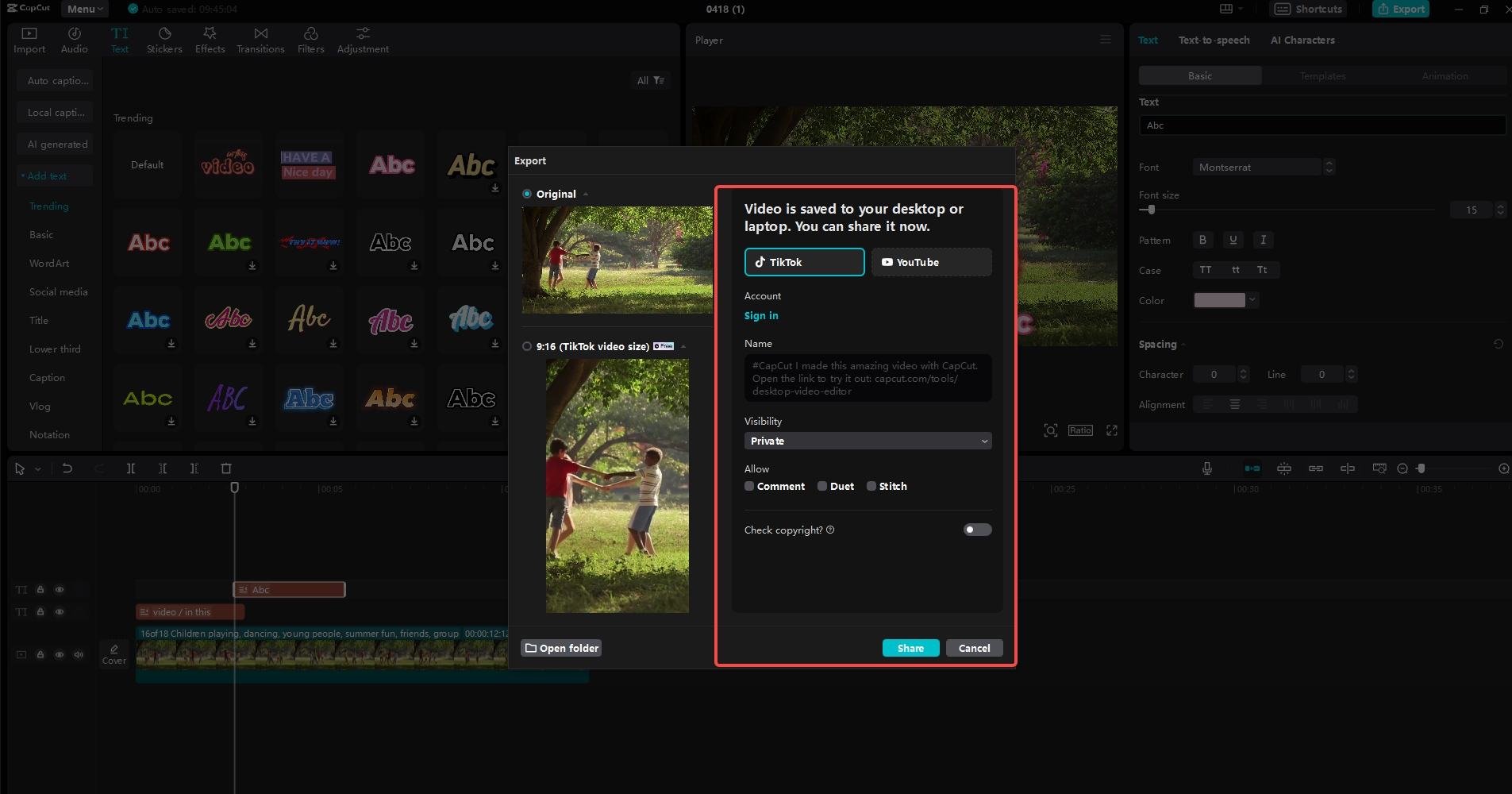
Learning how to upload a video from CapCut to TikTok streamlines your workflow and keeps your content looking sharp.
How to Connect CapCut to TikTok
Connecting CapCut to TikTok is simpler than you might think. If you’re using the mobile app, CapCut can easily link to your TikTok account for seamless sharing.
First, make sure both CapCut and TikTok are installed on your device. When you’re ready to export your video from CapCut, choose the option to share to TikTok. You’ll be prompted to log into your TikTok account if you haven’t already. Once logged in, CapCut will have permission to post videos directly to your TikTok profile.
This integration saves time and helps maintain video quality since you’re not downloading and re-uploading files. Plus, because CapCut and TikTok are made by the same company, they work together perfectly.
How to Upload TikTok Videos from a Computer
Sometimes, you might prefer to upload videos from your computer instead of your phone. Luckily, TikTok’s desktop app makes this easy.
First, download and install the TikTok desktop app on your computer. Open it and log into your account. Click the “Upload” button in the top right corner, then select the video you want to upload from your computer.
Next, fill in your video details. Add a catchy caption, set your privacy preferences, and even schedule your post for later. You can also click “Edit video” to add sounds or templates before posting.
When everything’s ready, hit “Post” to upload your video. Afterward, you can check its performance using TikTok’s analytics to see views, engagement, and more.
Uploading from a computer is great for higher-quality videos, especially if you’ve edited them on a bigger screen.
How to Upload TikTok Videos from Your Phone
Most people upload TikTok videos directly from their phones, and it’s incredibly easy. Open the TikTok app and tap the + icon at the bottom of the screen. You can either record a new video or choose one from your gallery.
After selecting your video, you’ll enter the editing screen. Here, you can add effects, filters, and music using the options on the right. When you’re done, tap “Next.”
Now, write a catchy caption and include relevant hashtags to help people discover your video. You can also adjust privacy settings to control who sees your post.
Finally, tap “Post” to share your video with the world.
Uploading from your phone is quick and convenient, perfect for sharing moments on the go.
Wrapping Up
And there you have it—a complete guide to uploading TikTok videos like a pro. Whether you’re using CapCut to polish your content or uploading directly from your phone or computer, these tips will help your videos stand out.
Remember, great content isn’t just about what you film—it’s also about how you present it. With CapCut’s powerful features and TikTok’s seamless integration, you can create engaging videos that grab attention and keep viewers coming back for more.
So go ahead, experiment with different styles, and most importantly, have fun with it!
CapCut — Your all-in-one video & photo editing powerhouse! Experience AI auto-editing, realistic effects, a huge template library, and AI audio transformation. Easily create professional masterpieces and social media viral hits. Available on Desktop, Web, and Mobile App.

Download App | Sign Up for Free
Frequently Asked Questions
Is there a file size limit for TikTok uploads?Yes, TikTok has file size limits: 287.6 MB for iOS and 72 MB for Android. Sometimes it can go up to 500 MB, but it’s best to stay within the recommended limits. CapCut can help compress your videos without losing quality.
How can I upload a video to TikTok without losing quality?Stick to TikTok’s recommended settings, like 1080×1920 resolution. CapCut’s export settings for TikTok are optimized for this, so your videos stay sharp and clear.
How do I get the highest quality upload on TikTok?Start with a well-recorded video, then use CapCut to enhance it with adjustments to brightness, color, and clarity. When exporting, choose the highest resolution that fits TikTok’s file size limits.
Some images sourced from CapCut.
 TOOL HUNTER
TOOL HUNTER


